Aleta ransomware / virus (Updated Guide) - Free Instructions
Aleta virus Removal Guide
What is Aleta ransomware virus?
Aleta ransomware – a computer virus that follows BTCWare's example
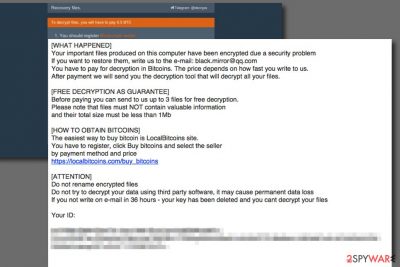
Aleta is a ransomware-type cyber threat that uses AES and RSA encryption algorithms to make files on the affected Windows computers. Malware also appends .[email].aleta file extension to the targeted files and delivers ransom-demanding instructions in !#_READ_ME_#!.inf file. However, it's not a unique virus. It is just a new version of BTCWare ransomware[1]. If you happened to be infected with this virus, we recommend you read this article to find the best way to deal with ransomware and possibly recover your files for free.
| Summary | |
|---|---|
| Name | Aleta |
| Type | Ransomware |
| Malware family | BTCWare |
| Release date | 2017 |
| Most affected countries | Argentina, Belgium, and Spain |
| Cryptography | A combination of AES and RSA |
| Appended file extensions | .[black.mirror@qq.com].aleta .[chines34@protonmail.ch].aleta .[darkwaiderr@cock.li].aleta |
| Ransom note | !#_READ_ME_#!.inf |
| Symptoms | Encrypted files, system slowdowns, Windows errors, unresponsive programs |
| Decryption | Might be possible with BTCWare decryptor |
| To get rid ransomware, install SpyHunter 5Combo Cleaner and run a full system scan | |
This virus enters the system as a Trojan. On the affected computer, it makes various changes, installs necessary components and starts data encryption procedure. During the encryption, it appends a customized file extension, which strips all the default file icons. Additionally, crooks include one of the following email address in the added suffix:
- darkwaiderr@cock.li
- chines34@protonmail.ch
- black.mirror@qq.com
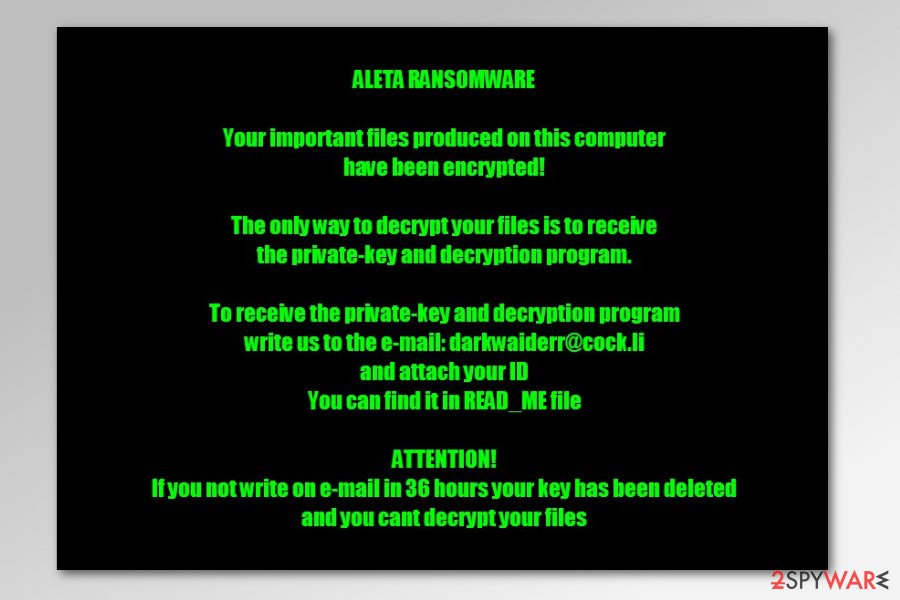
According to the ransom note, delivered soon after file encryption, victims have to send an email to one of the provided emails in order to recover encrypted files. Hackers provide a detailed guide in the !#_READ_ME_#!.inf:
All your files have been encrypted!
All your files have been encrypted due to a security problem with your PC. If you want to restore them, write us to the e-mail chines34@protonmail.ch in body of your message write your ID
You have to pay for decryption in Bitcoins. The price depends on how fast you write to us. After payment we will send you the decryption tool that will decrypt all your files.
Free decryption as guarantee
Before paying you can send us up to 1 file for free decryption. The total size of files must be less than 1Mb (non archived), and files should not contain valuable information. (databases, backups, large excel sheets, etc.)
How to obtain Bitcoins
The easiest way to buy bitcoins is LocalBitcoins site. You have to register, click 'Buy bitcoins', and select the seller by payment method and price.
hxxps://localbitcoins.com/buy_bitcoins
Also you can find other places to buy Bitcoins and beginners guide here:
hxxp://www.coindesk.com/information/how-can-i-buy-bitcoins/
Attention!
Do not rename encrypted files.
Do not try to decrypt your data using third party software, it may cause permanent data loss.
Decryption of your files with the help of third parties may cause increased price (they add their fee to our) or you can become a victim of a scam.
Your ID –
Attackers use psychological terror and threaten victims to contact them immediately. The sum for the decryptor is said to be set due to the speed of how fast people send the email to crooks. According to victims’ reports, authors of this ransomware suggest decrypting encoded files for 2 Bitcoins[2] which is an enormous sum of money.
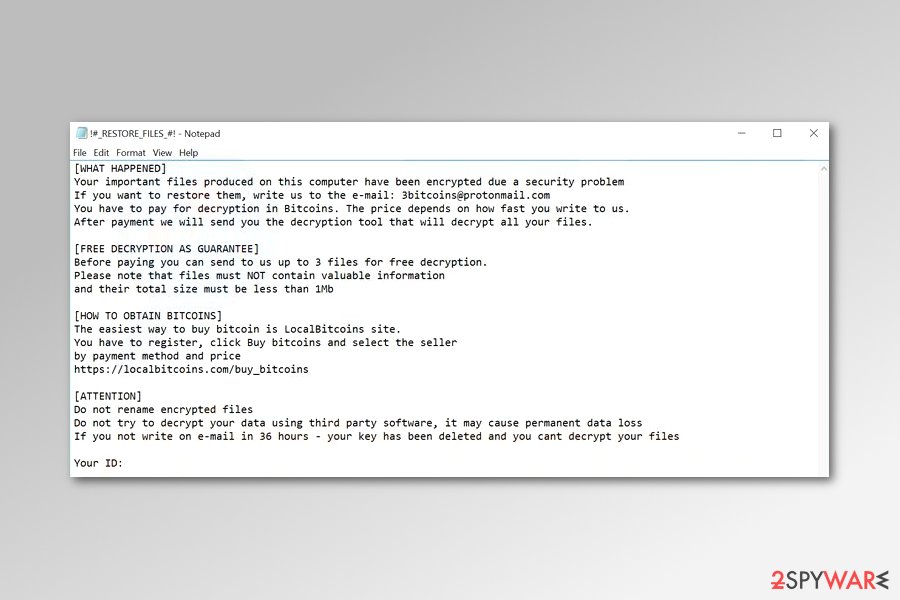
The attackers suggest that the victim has an opportunity to test the decrypter by sending three small files to criminals via email, no larger than 1Mb in size. The criminals promise to send back decrypted versions of the files to prove that they actually can decrypt their files.
However, we do not recommend contacting cybercriminals. These dishonest people created this malicious program in order to collect money illegally. So, they cannot be trusted. Once they receive your payment, they might leave you with those two or three decrypted files. They may not provide you a working decryption tool. Thus, paying the ransom might increase your loss.
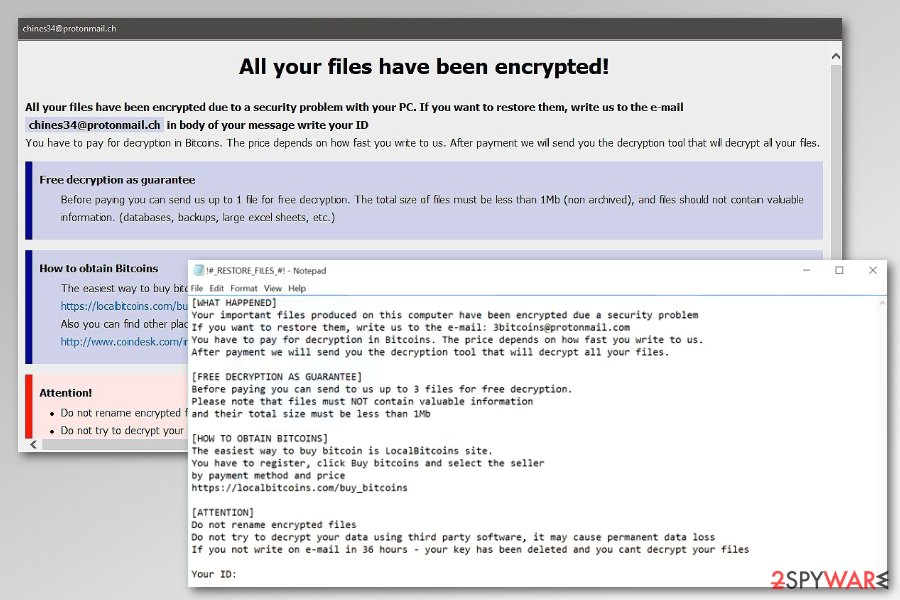
Instead of thinking about data recovery, you should think about virus elimination. Malware makes the system vulnerable and unstable. So, you will not be able to use your PC safely and properly. In order to remove Aleta ransomware completely, you have to use a decent anti-malware software such as FortectIntego. Trying to delete a ransomware-type virus often results in failure due to lack of computing skills, so if you are an inexperienced PC user, you shouldn’t try to eliminate the virus manually.
You can find informative guidelines on how to restore your data right below the article. In case you are looking for ransomware removal instructions in a different language, such as Polish or German, check out websites like UsunWirusa[3] or DieViren[4].
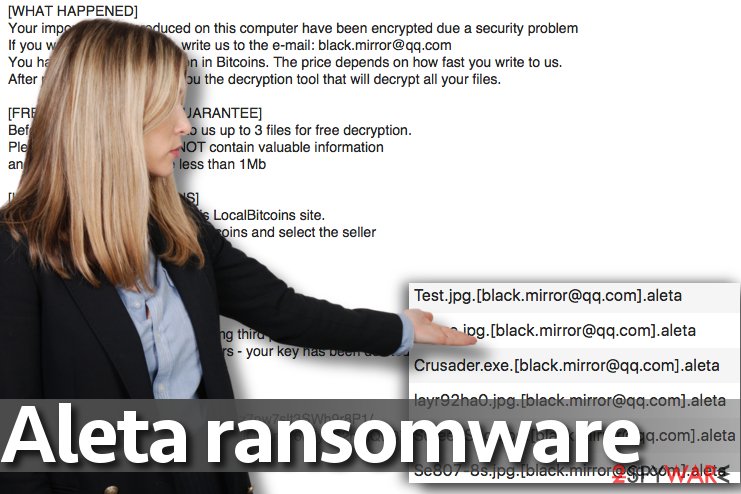
Ways used for spreading ransomware virus
The described virus typically infiltrates the target system using RDP attacks. Cyber criminals seek to compromise admin accounts that have the right to control organization network remotely, and if they succeed to infect them, they can easily take over the target system and infect all devices with ransomware.
Keep in mind that even the strongest anti-malware programs become useless if you use weak admin passwords. In such case, crooks can brute force these passwords in a day and then fully control the target computer remotely.
There are many ways to fight ransomware; however, the general rules to protect you against ransomware attacks are:
- Install and keep an anti-malware program up-to-date.
- Create data backups regularly. You can find a guide on how to backup your data here.
- Never use weak passwords on your accounts, especially on remote system access software.
- Do not click on vague links while browsing the web and do not open emails sent by unknown people.
Instructions on how to remove BTCWare Aleta ransomware
Remove the ransomware using instructions provided below to continue using the computer safely. Remember that ransomware is a complex cyber threat that is nearly impossible to delete manually. Therefore, you need use reputable anti-malware software to make the system safe again.
For ransomware removal we recommend using FortectIntego, SpyHunter 5Combo Cleaner or Malwarebytes. However, you may need to reboot your PC to Safe Mode with Networking. This helps to disable virus' attempts to stop the elimination procedure. We have prepared detailed guide below.
Getting rid of Aleta virus. Follow these steps
Manual removal using Safe Mode
You will remove the virus without facing any problems if you carefully read and carry out the following instructions.
Important! →
Manual removal guide might be too complicated for regular computer users. It requires advanced IT knowledge to be performed correctly (if vital system files are removed or damaged, it might result in full Windows compromise), and it also might take hours to complete. Therefore, we highly advise using the automatic method provided above instead.
Step 1. Access Safe Mode with Networking
Manual malware removal should be best performed in the Safe Mode environment.
Windows 7 / Vista / XP
- Click Start > Shutdown > Restart > OK.
- When your computer becomes active, start pressing F8 button (if that does not work, try F2, F12, Del, etc. – it all depends on your motherboard model) multiple times until you see the Advanced Boot Options window.
- Select Safe Mode with Networking from the list.

Windows 10 / Windows 8
- Right-click on Start button and select Settings.

- Scroll down to pick Update & Security.

- On the left side of the window, pick Recovery.
- Now scroll down to find Advanced Startup section.
- Click Restart now.

- Select Troubleshoot.

- Go to Advanced options.

- Select Startup Settings.

- Press Restart.
- Now press 5 or click 5) Enable Safe Mode with Networking.

Step 2. Shut down suspicious processes
Windows Task Manager is a useful tool that shows all the processes running in the background. If malware is running a process, you need to shut it down:
- Press Ctrl + Shift + Esc on your keyboard to open Windows Task Manager.
- Click on More details.

- Scroll down to Background processes section, and look for anything suspicious.
- Right-click and select Open file location.

- Go back to the process, right-click and pick End Task.

- Delete the contents of the malicious folder.
Step 3. Check program Startup
- Press Ctrl + Shift + Esc on your keyboard to open Windows Task Manager.
- Go to Startup tab.
- Right-click on the suspicious program and pick Disable.

Step 4. Delete virus files
Malware-related files can be found in various places within your computer. Here are instructions that could help you find them:
- Type in Disk Cleanup in Windows search and press Enter.

- Select the drive you want to clean (C: is your main drive by default and is likely to be the one that has malicious files in).
- Scroll through the Files to delete list and select the following:
Temporary Internet Files
Downloads
Recycle Bin
Temporary files - Pick Clean up system files.

- You can also look for other malicious files hidden in the following folders (type these entries in Windows Search and press Enter):
%AppData%
%LocalAppData%
%ProgramData%
%WinDir%
After you are finished, reboot the PC in normal mode.
Remove Aleta using System Restore
-
Step 1: Reboot your computer to Safe Mode with Command Prompt
Windows 7 / Vista / XP- Click Start → Shutdown → Restart → OK.
- When your computer becomes active, start pressing F8 multiple times until you see the Advanced Boot Options window.
-
Select Command Prompt from the list

Windows 10 / Windows 8- Press the Power button at the Windows login screen. Now press and hold Shift, which is on your keyboard, and click Restart..
- Now select Troubleshoot → Advanced options → Startup Settings and finally press Restart.
-
Once your computer becomes active, select Enable Safe Mode with Command Prompt in Startup Settings window.

-
Step 2: Restore your system files and settings
-
Once the Command Prompt window shows up, enter cd restore and click Enter.

-
Now type rstrui.exe and press Enter again..

-
When a new window shows up, click Next and select your restore point that is prior the infiltration of Aleta. After doing that, click Next.


-
Now click Yes to start system restore.

-
Once the Command Prompt window shows up, enter cd restore and click Enter.
Bonus: Recover your data
Guide which is presented above is supposed to help you remove Aleta from your computer. To recover your encrypted files, we recommend using a detailed guide prepared by 2-spyware.com security experts.Aleta crypto ransomware is an improved version of BTCWare virus and therefore the BTCWare decryptor cannot, at least at the moment of writing, decrypt your files. We suggest using data backups and other data recovery solutions listed below to restore your files.
If your files are encrypted by Aleta, you can use several methods to restore them:
Data recovery tools
Data Recovery Pro can come in handy if your files were locked. Here's how to use this tool:
- Download Data Recovery Pro;
- Follow the steps of Data Recovery Setup and install the program on your computer;
- Launch it and scan your computer for files encrypted by Aleta ransomware;
- Restore them.
Restore files from Volume Shadow Copies
Volume Shadow Copies can help you recover your files, unfortunately, it might not be possible because ransomware viruses tend to delete these copies right after encrypting the original file versions.
- Download Shadow Explorer (http://shadowexplorer.com/);
- Follow a Shadow Explorer Setup Wizard and install this application on your computer;
- Launch the program and go through the drop down menu on the top left corner to select the disk of your encrypted data. Check what folders are there;
- Right-click on the folder you want to restore and select “Export”. You can also select where you want it to be stored.
Try BTCWare decryptor to recover after ransomware virus attack
Even though it's a not official decryptor, some files might be still decrypted with BTCWare decryptor. You can download it here.
Finally, you should always think about the protection of crypto-ransomwares. In order to protect your computer from Aleta and other ransomwares, use a reputable anti-spyware, such as FortectIntego, SpyHunter 5Combo Cleaner or Malwarebytes
How to prevent from getting ransomware
Protect your privacy – employ a VPN
There are several ways how to make your online time more private – you can access an incognito tab. However, there is no secret that even in this mode, you are tracked for advertising purposes. There is a way to add an extra layer of protection and create a completely anonymous web browsing practice with the help of Private Internet Access VPN. This software reroutes traffic through different servers, thus leaving your IP address and geolocation in disguise. Besides, it is based on a strict no-log policy, meaning that no data will be recorded, leaked, and available for both first and third parties. The combination of a secure web browser and Private Internet Access VPN will let you browse the Internet without a feeling of being spied or targeted by criminals.
No backups? No problem. Use a data recovery tool
If you wonder how data loss can occur, you should not look any further for answers – human errors, malware attacks, hardware failures, power cuts, natural disasters, or even simple negligence. In some cases, lost files are extremely important, and many straight out panic when such an unfortunate course of events happen. Due to this, you should always ensure that you prepare proper data backups on a regular basis.
If you were caught by surprise and did not have any backups to restore your files from, not everything is lost. Data Recovery Pro is one of the leading file recovery solutions you can find on the market – it is likely to restore even lost emails or data located on an external device.
- ^ Bitcoin Ransomware Education – BTCWare. The Merkle. Cryptocurrency News, Tips, and Tutorials.
- ^ Jerry Brito. What Bitcoiners Are Doing to Fight Ransomware. Fortune. Daily & Breaking Business News.
- ^ UsunWirusa. UsunWirusa. Virus Removal Tutorials, Global Cybersecurity News in Polish language.
- ^ DieViren. DieViren. Virus Removal Guides and IT Security News in German language.





















