CryPy ransomware / virus (Free Instructions) - Bonus: Decryption Steps
CryPy virus Removal Guide
What is CryPy ransomware virus?
CryPy ransomware takes its time while encrypting files on the system
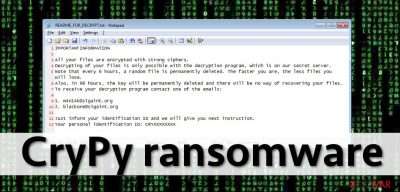
CryPy virus is one of a few ransomware examples that are created using Python programming language. Once installed, it begins to lock data with AES-256 cipher on Windows, although it applies a different key for each of the files (and sends it off to Command & Control server – only accessible to the attackers), which makes the process so much longer.
While encrypting victims' files, it renames every single one of them by adding CRY prefix, scrambling the file name, and finally adding the .cry extension. The encryption is initiated with the help of encryptor.py file, and the tracking of Windows errors is enabled by using boot_common.py. These files are compromised right after the installer enters the target computer system.
Once the encryption procedure is finished, the virus leaves a ransom note called README_FOR_DECRYPT.txt. In there, hackers provide insight on what happened to users' files and also claim that the only way to restore files is by communicating with them via m4n14k@sigaint.org or blackone@sigaint.org emails and paying a ransom.
| Name | CryPy ransomware |
| Type | File-locking virus, crypto-malware |
| Encryption method | AES-256 – applies a different key for each of the files |
| File modification | Uses “CRY” prefix, replaces the name with random characters and appends .cry extension |
| Ransom note | README_FOR_DECRYPT.txt |
| Contact | m4n14k@sigaint.org and blackone@sigaint.org |
| Removal | Perform a full system scan with SpyHunter 5Combo Cleaner antivirus software |
| System fix | Once malware is eliminated, you might experience system crashes or errors due to damage done by malware; in such a case, use FortectIntego to fix damaged files automatically |
Python-based ransomware has already been named as “Pysomware”. However, this group includes only several members – Fsociety virus and Fs0ci3ty ransomware.
The ransom note files contains instructions on how to contact ransomware authors and decrypt data. The note of CryPy ransomware states:
IMPORTAN INFORMATION
All your files are encrypted with strong chiphers.
Decrypting of your files is only possible with the decryption program, which is on our secret server.
Note that every 6 hours, a random file is permanently deleted. The faster you are, the less files you will lose.
Also, in 96 hours, the key will be permanently deleted and there will be no way of recovering your files.
To receive your decryption program contact one of the emails:
1. m4n14k@sigaint.org
2. blackone@sigaint.org
Just inform your identification ID and we will give you next instruction.
Your personal identification ID:
The rest of the ransom note explains that the virus will delete a random file every 6 hours, and, in 96 hours, it will damage the decryption key. It is believed that these claims should encourage victims not to take too long while trying to decide either to pay the ransom or not. The virus does not include a payment address in the message but provides two e-mail addresses.
The victim is asked to write an email to either one or another e-mail address and receive the identification code. If you are looking for a solution to recover your files without paying, sadly, we cannot say that there is a free CryPy decrypter available. However, that does not mean that victims should pay the ransom.
They can recover their files from backup or rely on special programs that are supposed to help people with files' recovery. However, before you try any of these options, make sure you remove the malware first. For that, we strongly suggest using the SpyHunter 5Combo Cleaner software.
Ransomware distribution methods explained
This ransomware spreads via malware-laden ads, malicious email campaigns, and also exploit kits. There are only three actually useful pieces of advice we want to share with our readers. First of all, back up your files. Backups help to restore data in case you accidentally install malware on your computer. Backups should be kept on external devices stored separately from the PC.
Second, use a trustworthy anti-virus solution. Install a program with real-time protection features and, if possible, use it together with anti-malware software. This will help you prevent viruses from attacking your PC. Lastly, keep all your software up-to-date. Criminals can easily hack your PC if you keep vulnerable old programs (without installing their security updates) on the system.
Besides, avoid clicking on suspicious and aggressive ads, links, and do not open emails sent by unknown people. If you do not follow these tips, then there is no surprise why you have to deal with malware removal now. Please, be more careful and protect your computer – speaking of ransomware, all security experts agree that prevention is better than the cure!
Remove CryPy ransomware and regain access to your files
CryPy virus is malicious software that should be eliminated from the system as soon as possible. If you notice this malware encrypting your files, you might be able to stop it and save part of your data, as it works quite slow, so you see that your PC starts lagging out of nowhere, you should shut it download immediately. Starting Windows in Safe Mode then could help you deal with the infection so it wouldn't continue its job (you can find how to access this mode at the bottom of this post).
You should backup your encrypted files before you do anything – this is especially true for those who do not have backups they can recover their data from. Paying cybercriminals is not a wise idea, as they might never provide you with a decryptor or send you one that does not work. Finally, to restore your data, you can try using the alternative methods we provide below.
Getting rid of CryPy virus. Follow these steps
Important steps to take before you begin malware removal
File encryption and ransomware infection are two independent processes (although the latter would not be possible without the former). However, it is important to understand that malware performs various changes within a Windows operating system, fundamentally changing the way it works.
IMPORTANT for those without backups! →
If you attempt to use security or recovery software immediately, you might permanently damage your files, and even a working decryptor then would not be able to save them.
Before you proceed with the removal instructions below, you should copy the encrypted files onto a separate medium, such as USB flash drive or SSD, and then disconnect them from your computer. Encrypted data does not hold any malicious code, so it is safe to transfer to other devices.
The instructions below might initially seem overwhelming and complicated, but they are not difficult to understand as long as you follow each step in the appropriate order. This comprehensive free guide will help you to handle the malware removal and data recovery process correctly.
If you have any questions, comments, or are having troubles with following the instructions, please do not hesitate to contact us via the Ask Us section.
IMPORTANT! →
It is vital to eliminate malware infection from the computer fully before starting the data recovery process, otherwise ransomware might re-encrypt retrieved files from backups repeatedly.
Scan your system with anti-malware
If you are a victim of ransomware, you should employ anti-malware software for its removal. Some ransomware can self-destruct after the file encryption process is finished. Even in such cases, malware might leave various data-stealing modules or could operate in conjunction with other malicious programs on your device.
SpyHunter 5Combo Cleaner or Malwarebytes can detect and eliminate all ransomware-related files, additional modules, along with other viruses that could be hiding on your system. The security software is really easy to use and does not require any prior IT knowledge to succeed in the malware removal process.
Repair damaged system components
Once a computer is infected with malware, its system is changed to operate differently. For example, an infection can alter the Windows registry database, damage vital bootup and other sections, delete or corrupt DLL files, etc. Once a system file is damaged by malware, antivirus software is not capable of doing anything about it, leaving it just the way it is. Consequently, users might experience performance, stability, and usability issues, to the point where a full Windows reinstall is required.
Therefore, we highly recommend using a one-of-a-kind, patented technology of FortectIntego repair. Not only can it fix virus damage after the infection, but it is also capable of removing malware that has already broken into the system thanks to several engines used by the program. Besides, the application is also capable of fixing various Windows-related issues that are not caused by malware infections, for example, Blue Screen errors, freezes, registry errors, damaged DLLs, etc.
- Download the application by clicking on the link above
- Click on the ReimageRepair.exe

- If User Account Control (UAC) shows up, select Yes
- Press Install and wait till the program finishes the installation process

- The analysis of your machine will begin immediately

- Once complete, check the results – they will be listed in the Summary
- You can now click on each of the issues and fix them manually
- If you see many problems that you find difficult to fix, we recommend you purchase the license and fix them automatically.

By employing FortectIntego, you would not have to worry about future computer issues, as most of them could be fixed quickly by performing a full system scan at any time. Most importantly, you could avoid the tedious process of Windows reinstallation in case things go very wrong due to one reason or another.
Restore files using data recovery software
Since many users do not prepare proper data backups prior to being attacked by ransomware, they might often lose access to their files permanently. Paying criminals is also very risky, as they might not fulfill the promises and never send back the required decryption tool.
While this might sound terrible, not all is lost – data recovery software might be able to help you in some situations (it highly depends on the encryption algorithm used, whether ransomware managed to complete the programmed tasks, etc.). Since there are thousands of different ransomware strains, it is immediately impossible to tell whether third-party software will work for you.
Therefore, we suggest trying regardless of which ransomware attacked your computer. Before you begin, several pointers are important while dealing with this situation:
- Since the encrypted data on your computer might permanently be damaged by security or data recovery software, you should first make backups of it – use a USB flash drive or another storage.
- Only attempt to recover your files using this method after you perform a scan with anti-malware software.
Install data recovery software
- Download Data Recovery Pro.
- Double-click the installer to launch it.

- Follow on-screen instructions to install the software.

- As soon as you press Finish, you can use the app.
- Select Everything or pick individual folders where you want the files to be recovered from.

- Press Next.
- At the bottom, enable Deep scan and pick which Disks you want to be scanned.

- Press Scan and wait till it is complete.

- You can now pick which folders/files to recover – don't forget you also have the option to search by the file name!
- Press Recover to retrieve your files.

Find a working decryptor for your files
File encryption is a process that is similar to applying a password to a particular file or folder. However, from a technical point of view, encryption is fundamentally different due to its complexity. By using encryption, threat actors use a unique set of alphanumeric characters as a password that can not easily be deciphered if the process is performed correctly.
There are several algorithms that can be used to lock data (whether for good or bad reasons); for example, AES uses the symmetric method of encryption, meaning that the key used to lock and unlock files is the same. Unfortunately, it is only accessible to the attackers who hold it on a remote server – they ask for a payment in exchange for it. This simple principle is what allows ransomware authors to prosper in this illegal business.
While many high-profile ransomware strains such as Djvu or Dharma use immaculate encryption methods, there are plenty of failures that can be observed within the code of some novice malware developers. For example, the keys could be stored locally, which would allow users to regain access to their files without paying. In some cases, ransomware does not even encrypt files due to bugs, although victims might believe the opposite due to the ransom note that shows up right after the infection and data encryption is completed.
Therefore, regardless of which crypto-malware affects your files, you should try to find the relevant decryptor if such exists. Security researchers are in a constant battle against cybercriminals. In some cases, they manage to create a working decryption tool that would allow victims to recover files for free.
Once you have identified which ransomware you are affected by, you should check the following links for a decryptor:
- No More Ransom Project
- Free Ransomware Decryptors by Kaspersky
- Free Ransomware Decryption Tools from Emsisoft
- Avast decryptors

If you can't find a decryptor that works for you, you should try the alternative methods we list below. Additionally, it is worth mentioning that it sometimes takes years for a working decryption tool to be developed, so there are always hopes for the future.
Manual removal using Safe Mode
Important! →
Manual removal guide might be too complicated for regular computer users. It requires advanced IT knowledge to be performed correctly (if vital system files are removed or damaged, it might result in full Windows compromise), and it also might take hours to complete. Therefore, we highly advise using the automatic method provided above instead.
Step 1. Access Safe Mode with Networking
Manual malware removal should be best performed in the Safe Mode environment.
Windows 7 / Vista / XP
- Click Start > Shutdown > Restart > OK.
- When your computer becomes active, start pressing F8 button (if that does not work, try F2, F12, Del, etc. – it all depends on your motherboard model) multiple times until you see the Advanced Boot Options window.
- Select Safe Mode with Networking from the list.

Windows 10 / Windows 8
- Right-click on Start button and select Settings.

- Scroll down to pick Update & Security.

- On the left side of the window, pick Recovery.
- Now scroll down to find Advanced Startup section.
- Click Restart now.

- Select Troubleshoot.

- Go to Advanced options.

- Select Startup Settings.

- Press Restart.
- Now press 5 or click 5) Enable Safe Mode with Networking.

Step 2. Shut down suspicious processes
Windows Task Manager is a useful tool that shows all the processes running in the background. If malware is running a process, you need to shut it down:
- Press Ctrl + Shift + Esc on your keyboard to open Windows Task Manager.
- Click on More details.

- Scroll down to Background processes section, and look for anything suspicious.
- Right-click and select Open file location.

- Go back to the process, right-click and pick End Task.

- Delete the contents of the malicious folder.
Step 3. Check program Startup
- Press Ctrl + Shift + Esc on your keyboard to open Windows Task Manager.
- Go to Startup tab.
- Right-click on the suspicious program and pick Disable.

Step 4. Delete virus files
Malware-related files can be found in various places within your computer. Here are instructions that could help you find them:
- Type in Disk Cleanup in Windows search and press Enter.

- Select the drive you want to clean (C: is your main drive by default and is likely to be the one that has malicious files in).
- Scroll through the Files to delete list and select the following:
Temporary Internet Files
Downloads
Recycle Bin
Temporary files - Pick Clean up system files.

- You can also look for other malicious files hidden in the following folders (type these entries in Windows Search and press Enter):
%AppData%
%LocalAppData%
%ProgramData%
%WinDir%
After you are finished, reboot the PC in normal mode.
Finally, you should always think about the protection of crypto-ransomwares. In order to protect your computer from CryPy and other ransomwares, use a reputable anti-spyware, such as FortectIntego, SpyHunter 5Combo Cleaner or Malwarebytes
How to prevent from getting ransomware
Access your website securely from any location
When you work on the domain, site, blog, or different project that requires constant management, content creation, or coding, you may need to connect to the server and content management service more often. The best solution for creating a tighter network could be a dedicated/fixed IP address.
If you make your IP address static and set to your device, you can connect to the CMS from any location and do not create any additional issues for the server or network manager that needs to monitor connections and activities. VPN software providers like Private Internet Access can help you with such settings and offer the option to control the online reputation and manage projects easily from any part of the world.
Recover files after data-affecting malware attacks
While much of the data can be accidentally deleted due to various reasons, malware is one of the main culprits that can cause loss of pictures, documents, videos, and other important files. More serious malware infections lead to significant data loss when your documents, system files, and images get encrypted. In particular, ransomware is is a type of malware that focuses on such functions, so your files become useless without an ability to access them.
Even though there is little to no possibility to recover after file-locking threats, some applications have features for data recovery in the system. In some cases, Data Recovery Pro can also help to recover at least some portion of your data after data-locking virus infection or general cyber infection.
























