ForYourWeb.net redirect (Free Guide) - updated Jul 2016
ForYourWeb.net redirect Removal Guide
What is ForYourWeb.net redirect?
Can I keep ForYourWeb.net on my computer?
ForYourWeb.net is a doubtful search provider that can easily take over a web browser. It is compatible with Google Chrome, Mozilla Firefox, Internet Explorer, and Safari browsers. Therefore, each of them can easily get affected. Our security experts revealed that the PUP primarily targets the users living in the US, UK, Canada, France, and Italy. However, it doesn’t mean that if you live in New Zealand or Singapore, this hijacker will escape you. For the sake of cautiousness, get acquainted with ForYourWeb.net removal methods. One of them is to install FortectIntego.
After this browser hijacker settles on the computer, it activates ForYourWeb.net redirect right away. It starts misleading you to some unknown websites crammed with diverse banners and pop-ups instead of the desired destination. Note that you should not treat these websites lightly, since they might harbor annoying malware. If it gets into the system, it might hinder daily PC processes, or in the worst case scenario, wreck the entire system. Since developers of this site collaborate closely with third parties, don’t expect that it will provide you with reliable search results. ForYourWeb.net virus forwards advertising domains to the initial positions instead of informational and legitimate web pages.
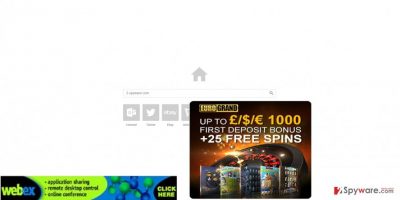
In addition, this PUP may violate your privacy because it tends to collect your non-personal information and might transfer it to its collaborates – advertising companies. They value such information because it enables them to generate relevant pay-per-click advertisements. After such analysis is conducted, you may start seeing more ads which match your own preferences. Thus, credulous users may click on them only to get bombarded with more persistent commercial offers. Lastly, you never know whether the data doesn’t fall into the hands of cyber criminals. Thus, the sooner you remove ForYourWeb.net the better.
How can ForYourWeb.net browser hijacker infiltrate my PC?
It’s important to highlight the fact that For Your Web virus is usually found bundled with other free programs. Consequently, you may get it installed with a download manager or media player and then get bewildered after finding the hijacker as your homepage, search engine, and a new tab window. Usually, the PUP disguises itself under “Basic” settings. When you recklessly finish the installation process, you are not aware that ForYourWeb.net hijack took place. While this method of spreading PUPs is legitimate, it is quite deceptive. With the help of this technique, scammers aim to infect as many devices as possible. Thus, you need to stay vigilant while installing any new program. If you are interested in preventing any PUP from taking control over the computer, take note of these tips. Select “Advanced” settings and, then, carefully watch out for any unnecessary applications.
How to remove ForYourWeb.net virus?
If you want to maintain secure browsing environment and fast-running PC, you should think about ForYourWeb.net removal. In fact, you should take care of it without wasting your time to prevent redirects to questionable websites and tracking. In order to do that, you can employ either an anti-spyware program, which is highly recommended, or use the manual elimination guidelines. Make sure you go through every step and do not miss any details. It is of utmost importance to remove ForYourWeb.net entirely. Thus, it is necessary to track down and eliminate all primary and secondary files. That is why we suggest using digital tool which detects such sort of malware easily and within a shorter period of time. You should keep both, malware removal tool and anti-virus program, updated to ensure the best protection of the system and proper PC functioning.
You may remove virus damage with a help of FortectIntego. SpyHunter 5Combo Cleaner and Malwarebytes are recommended to detect potentially unwanted programs and viruses with all their files and registry entries that are related to them.
Getting rid of ForYourWeb.net redirect. Follow these steps
Uninstall from Windows
When uninstalling ForYourWeb.net from Windows, also look for these entries as well: Yontoo, Delta-homes.com, DNS Unlocker, Download Terms 1.0, WebCake 3.0, Yealt, AddLyrics, VideoSaver, BrowserProtected by ponduit, etc. You need to remove EVERY unknown/unsafe program.
Instructions for Windows 10/8 machines:
- Enter Control Panel into Windows search box and hit Enter or click on the search result.
- Under Programs, select Uninstall a program.

- From the list, find the entry of the suspicious program.
- Right-click on the application and select Uninstall.
- If User Account Control shows up, click Yes.
- Wait till uninstallation process is complete and click OK.

If you are Windows 7/XP user, proceed with the following instructions:
- Click on Windows Start > Control Panel located on the right pane (if you are Windows XP user, click on Add/Remove Programs).
- In Control Panel, select Programs > Uninstall a program.

- Pick the unwanted application by clicking on it once.
- At the top, click Uninstall/Change.
- In the confirmation prompt, pick Yes.
- Click OK once the removal process is finished.
Delete from macOS
To prevent ForYourWeb.net reappearance on your computer, you should also uninstall EACH unknown/unsafe app, including Yontoo, Delta-homes.com, DNS Unlocker, Download Terms 1.0, WebCake 3.0, Yealt, AddLyrics, VideoSaver, BrowserProtected by Conduit, etc.
Remove items from Applications folder:
- From the menu bar, select Go > Applications.
- In the Applications folder, look for all related entries.
- Click on the app and drag it to Trash (or right-click and pick Move to Trash)

To fully remove an unwanted app, you need to access Application Support, LaunchAgents, and LaunchDaemons folders and delete relevant files:
- Select Go > Go to Folder.
- Enter /Library/Application Support and click Go or press Enter.
- In the Application Support folder, look for any dubious entries and then delete them.
- Now enter /Library/LaunchAgents and /Library/LaunchDaemons folders the same way and terminate all the related .plist files.

Remove from Mozilla Firefox (FF)
Remove dangerous extensions:
- Open Mozilla Firefox browser and click on the Menu (three horizontal lines at the top-right of the window).
- Select Add-ons.
- In here, select unwanted plugin and click Remove.

Reset the homepage:
- Click three horizontal lines at the top right corner to open the menu.
- Choose Options.
- Under Home options, enter your preferred site that will open every time you newly open the Mozilla Firefox.
Clear cookies and site data:
- Click Menu and pick Settings.
- Go to Privacy & Security section.
- Scroll down to locate Cookies and Site Data.
- Click on Clear Data…
- Select Cookies and Site Data, as well as Cached Web Content and press Clear.

Reset Mozilla Firefox
If clearing the browser as explained above did not help, reset Mozilla Firefox:
- Open Mozilla Firefox browser and click the Menu.
- Go to Help and then choose Troubleshooting Information.

- Under Give Firefox a tune up section, click on Refresh Firefox…
- Once the pop-up shows up, confirm the action by pressing on Refresh Firefox.

Remove from Google Chrome
Delete malicious extensions from Google Chrome:
- Open Google Chrome, click on the Menu (three vertical dots at the top-right corner) and select More tools > Extensions.
- In the newly opened window, you will see all the installed extensions. Uninstall all the suspicious plugins that might be related to the unwanted program by clicking Remove.

Clear cache and web data from Chrome:
- Click on Menu and pick Settings.
- Under Privacy and security, select Clear browsing data.
- Select Browsing history, Cookies and other site data, as well as Cached images and files.
- Click Clear data.

Change your homepage:
- Click menu and choose Settings.
- Look for a suspicious site in the On startup section.
- Click on Open a specific or set of pages and click on three dots to find the Remove option.
Reset Google Chrome:
If the previous methods did not help you, reset Google Chrome to eliminate all the unwanted components:
- Click on Menu and select Settings.
- In the Settings, scroll down and click Advanced.
- Scroll down and locate Reset and clean up section.
- Now click Restore settings to their original defaults.
- Confirm with Reset settings.

Delete from Safari
Remove unwanted extensions from Safari:
- Click Safari > Preferences…
- In the new window, pick Extensions.
- Select the unwanted extension and select Uninstall.

Clear cookies and other website data from Safari:
- Click Safari > Clear History…
- From the drop-down menu under Clear, pick all history.
- Confirm with Clear History.

Reset Safari if the above-mentioned steps did not help you:
- Click Safari > Preferences…
- Go to Advanced tab.
- Tick the Show Develop menu in menu bar.
- From the menu bar, click Develop, and then select Empty Caches.

After uninstalling this potentially unwanted program (PUP) and fixing each of your web browsers, we recommend you to scan your PC system with a reputable anti-spyware. This will help you to get rid of ForYourWeb.net registry traces and will also identify related parasites or possible malware infections on your computer. For that you can use our top-rated malware remover: FortectIntego, SpyHunter 5Combo Cleaner or Malwarebytes.
How to prevent from getting stealing programs
Protect your privacy – employ a VPN
There are several ways how to make your online time more private – you can access an incognito tab. However, there is no secret that even in this mode, you are tracked for advertising purposes. There is a way to add an extra layer of protection and create a completely anonymous web browsing practice with the help of Private Internet Access VPN. This software reroutes traffic through different servers, thus leaving your IP address and geolocation in disguise. Besides, it is based on a strict no-log policy, meaning that no data will be recorded, leaked, and available for both first and third parties. The combination of a secure web browser and Private Internet Access VPN will let you browse the Internet without a feeling of being spied or targeted by criminals.
No backups? No problem. Use a data recovery tool
If you wonder how data loss can occur, you should not look any further for answers – human errors, malware attacks, hardware failures, power cuts, natural disasters, or even simple negligence. In some cases, lost files are extremely important, and many straight out panic when such an unfortunate course of events happen. Due to this, you should always ensure that you prepare proper data backups on a regular basis.
If you were caught by surprise and did not have any backups to restore your files from, not everything is lost. Data Recovery Pro is one of the leading file recovery solutions you can find on the market – it is likely to restore even lost emails or data located on an external device.















