GuardBytes Plus (Removal Instructions) - Free Guide
GuardBytes Plus Removal Guide
What is GuardBytes Plus?
GuardBytes Plus is the rogue antispyware that costs $99,95
GuardBytes Plus is a rogue anti-spyware, which was released at the beginning of December 2014. This program looks like a normal anti-spyware, so don't get surprised after discovering that this program is capable of scanning your computer and then showing trustworthy-looking scan results. In reality, these scan results are forged and should never be trusted because they seek the only thing – to trick people into believing that their PCs are dangerously infected and that they need to purchase the licensed version.
| Name | GuardBytes Plus |
|---|---|
| Type | Fake antivirus tool, PUP |
| Claims | The application should keep the machine safe and virus-free, block possible intruders |
| Price | $99,95 for the alleged licensed version |
| Distribution | The program can be added as the piece from freeware installations due to bundling or promoted on various sites and commercial content |
| Recovery | Try to find and fi any system damage with FortectIntego |
This paid version is also fake and should never be purchased because it does the only thing – disables the trial version of this rogue anti-spyware and takes people's money. Besides, purchasing such dangerous programs as this one can also lead you to the loss of your personal information and other issues.
If you have already purchased the GuardBytes Plus virus, you should contact your credit card company to dispute the charges. In addition, we highly recommend you remove this fake security software because it won't stop showing you its fake alerts.
Clicking on these alerts may redirect you to malicious websites, so you should stay away from them as far as you can. To sum up, if you have already started seeing warnings and alerts, notifications, you should ignore them. Also, you should remove this rogue anti-spyware from your computer and fix it. For that, we recommend using SpyHunter 5Combo Cleaner, Malwarebytes, so the machine is fully scanned for all intruders that can be present on the computer.
Once it infiltrates the system, it drops its predetermined registry entries and files that are used to launch this virus. After that, it starts causing annoying system scanners and alerts that are set to report about tens or even hundreds of different viruses. For example:
GuardBytes Plus has blocked a program from accessing the internet – This program is infected with Trojan-BNK.Win32.Keylogger.gen Private data can be stolen by third parties, including credit card details and passwords
In order to stay safe, you should never fall for such alerts. Instead of clicking them and purchasing a GuardBytes Plus license, you should remove this virus from the system. Paying for a program that is useless is also dangerous since these tools are not reliable.
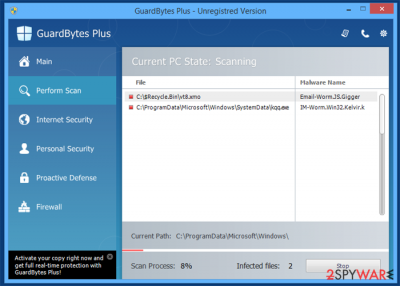
Programs infect the computer silently
It is known that there are several methods that are used for spreading this rogue anti-spyware. The first of them rely on spam, which is usually filled with infected email attachments. Such fake email messages are set to report about such tricky things as missing payments, unexpected money transactions, refunds, and other things that have always been tricking users into falling for downloading the fake attachments to their computers.
In addition, the virus can also get inside your PC system after clicking on a misleading pop-up message. In most cases, such messages offer free Flash Player, FLV Player, and similar updates. Please, be very careful with such alerts because there are lots of malicious programs that are spread with their help.
Finally, we highly recommend you to avoid visiting illegal websites and installing free tools, such as online scanners, security scanners, and other suspicious programs because they can also lead you to the infiltration of this rogue.
The guide that helps remove GuardBytes Plus virus
If you have been bothered by these false security alerts, you should run a full system scan with reputable anti-spyware. Of course, before you do so you should update it. You might need to enter the special Safe Mode before you do so. If you need a detailed guide explaining how to do that, read the guide below.
When trying to remove Guard Bytes virus, our recommended programs are Malwarebytes and SpyHunter 5Combo Cleaner because they can easily detect every hidden component that belongs to this and other cyber threats. Make sure to use a trustworthy tool if you choose to rely on a different application.
This suspicious and potentially dangerous app may try to block the installation and activity of legitimate security programs, including AV tools. Your machine might also get damaged during the processes of the program, so run FortectIntego to find and fix any file damage.
Getting rid of GuardBytes Plus. Follow these steps
Manual removal using Safe Mode
Important! →
Manual removal guide might be too complicated for regular computer users. It requires advanced IT knowledge to be performed correctly (if vital system files are removed or damaged, it might result in full Windows compromise), and it also might take hours to complete. Therefore, we highly advise using the automatic method provided above instead.
Step 1. Access Safe Mode with Networking
Manual malware removal should be best performed in the Safe Mode environment.
Windows 7 / Vista / XP
- Click Start > Shutdown > Restart > OK.
- When your computer becomes active, start pressing F8 button (if that does not work, try F2, F12, Del, etc. – it all depends on your motherboard model) multiple times until you see the Advanced Boot Options window.
- Select Safe Mode with Networking from the list.

Windows 10 / Windows 8
- Right-click on Start button and select Settings.

- Scroll down to pick Update & Security.

- On the left side of the window, pick Recovery.
- Now scroll down to find Advanced Startup section.
- Click Restart now.

- Select Troubleshoot.

- Go to Advanced options.

- Select Startup Settings.

- Press Restart.
- Now press 5 or click 5) Enable Safe Mode with Networking.

Step 2. Shut down suspicious processes
Windows Task Manager is a useful tool that shows all the processes running in the background. If malware is running a process, you need to shut it down:
- Press Ctrl + Shift + Esc on your keyboard to open Windows Task Manager.
- Click on More details.

- Scroll down to Background processes section, and look for anything suspicious.
- Right-click and select Open file location.

- Go back to the process, right-click and pick End Task.

- Delete the contents of the malicious folder.
Step 3. Check program Startup
- Press Ctrl + Shift + Esc on your keyboard to open Windows Task Manager.
- Go to Startup tab.
- Right-click on the suspicious program and pick Disable.

Step 4. Delete virus files
Malware-related files can be found in various places within your computer. Here are instructions that could help you find them:
- Type in Disk Cleanup in Windows search and press Enter.

- Select the drive you want to clean (C: is your main drive by default and is likely to be the one that has malicious files in).
- Scroll through the Files to delete list and select the following:
Temporary Internet Files
Downloads
Recycle Bin
Temporary files - Pick Clean up system files.

- You can also look for other malicious files hidden in the following folders (type these entries in Windows Search and press Enter):
%AppData%
%LocalAppData%
%ProgramData%
%WinDir%
After you are finished, reboot the PC in normal mode.
Repair damaged system components
Once a computer is infected with malware, its system is changed to operate differently. For example, an infection can alter the Windows registry database, damage vital bootup and other sections, delete or corrupt DLL files, etc. Once a system file is damaged by malware, antivirus software is not capable of doing anything about it, leaving it just the way it is. Consequently, users might experience performance, stability, and usability issues, to the point where a full Windows reinstall is required.
Therefore, we highly recommend using a one-of-a-kind, patented technology of FortectIntego repair. Not only can it fix virus damage after the infection, but it is also capable of removing malware that has already broken into the system thanks to several engines used by the program. Besides, the application is also capable of fixing various Windows-related issues that are not caused by malware infections, for example, Blue Screen errors, freezes, registry errors, damaged DLLs, etc.
- Download the application by clicking on the link above
- Click on the ReimageRepair.exe

- If User Account Control (UAC) shows up, select Yes
- Press Install and wait till the program finishes the installation process

- The analysis of your machine will begin immediately

- Once complete, check the results – they will be listed in the Summary
- You can now click on each of the issues and fix them manually
- If you see many problems that you find difficult to fix, we recommend you purchase the license and fix them automatically.

By employing FortectIntego, you would not have to worry about future computer issues, as most of them could be fixed quickly by performing a full system scan at any time. Most importantly, you could avoid the tedious process of Windows reinstallation in case things go very wrong due to one reason or another.
Finally, you should always think about the protection of crypto-ransomwares. In order to protect your computer from GuardBytes Plus and other ransomwares, use a reputable anti-spyware, such as FortectIntego, SpyHunter 5Combo Cleaner or Malwarebytes
How to prevent from getting rogue antispyware
Access your website securely from any location
When you work on the domain, site, blog, or different project that requires constant management, content creation, or coding, you may need to connect to the server and content management service more often. The best solution for creating a tighter network could be a dedicated/fixed IP address.
If you make your IP address static and set to your device, you can connect to the CMS from any location and do not create any additional issues for the server or network manager that needs to monitor connections and activities. VPN software providers like Private Internet Access can help you with such settings and offer the option to control the online reputation and manage projects easily from any part of the world.
Recover files after data-affecting malware attacks
While much of the data can be accidentally deleted due to various reasons, malware is one of the main culprits that can cause loss of pictures, documents, videos, and other important files. More serious malware infections lead to significant data loss when your documents, system files, and images get encrypted. In particular, ransomware is is a type of malware that focuses on such functions, so your files become useless without an ability to access them.
Even though there is little to no possibility to recover after file-locking threats, some applications have features for data recovery in the system. In some cases, Data Recovery Pro can also help to recover at least some portion of your data after data-locking virus infection or general cyber infection.


















