MacKeeper pop-up ads (Removal Guide) - updated Mar 2021
MacKeeper pop-up ads Removal Guide
What is MacKeeper pop-up ads?
MacKeeper – the program that should provide useful features and improve the performance of macOS devices
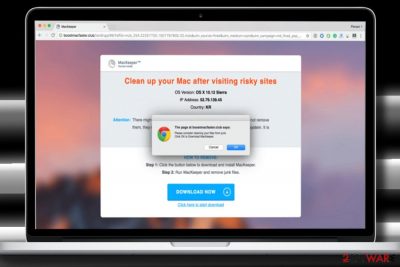
Some people claim MacKeeper is a virus due to irritating pop-up ads and issues regarding the fake software installs.
This suspicious App is promoted as a Mac maintenance and optimization tool. Its developers claim that it's a number one selection of millions of Mac users due to powerful scan engine, 24/7 support service, and other advantages. However, when looking at its reviews online, users' opinions divide into two groups. A part of users claim it to be one of the best optimization tools used ever; the others consider it to be a virus due to advertisements and pop-up ads. However, it's a fact that MacKeeper is NOT a virus, and it can't perform illegal activities on the user's PC.
| Name | MacKeeper |
|---|---|
| Classification | System tools |
| Compatibility | The PUP and all the issues regarding the application occurs on macOS devices only |
| Danger level | Not dangerous. It's a legitimate Mac optimization tool that does not implement malicious activities on the system. |
| Issues | Users complain that redirects constantly promote the program and trigger pop-ups, banners, other material with shady content that leads to suspicious or even insecure sites on the internet |
| Why is it called a virus? | Some people claim it a virus due to irritating pop-up ads and issues regarding the fake software installs. The legitimate program shouldn't create any issues with your device |
| Removal | If you are not satisfied with this tool, you can eliminate it manually or with the help of antimalware tools that can find, detect and remove MacKeeper alongside other related files or apps |
| Repair | Since this program can alter some settings on the machine and damaged files in the system, you should recover virus damage using a tool similar to FortectIntego |
MacKeeper has been launched in 2010 by ZeoBIT, LLC. In 2013, the software was sold to Kromtech Alliance Corp. The previous company, ZeoBIT, used aggressive marketing strategies to promote the software, which consequently earned a bad reputation for the product. As a result, the company was sued for using deceptive tactics to convince users to purchase the full version of the software.
According to AppleInsider[1], the company didn't admit its fault but agreed to settle the lawsuit[2] for $2 million instead of going to trial. The indicated amount of money was put into a fund to cover expenses of attorney fees, refunds to users, and administrative costs. Therefore, users who purchased the software prior to July 8, 2015, were eligible for a full refund. However, those willing to fill a claim had to do it before November 30, 2015.
The current owner of the program is Kromtech Alliance, and the company has significantly lowered the program's campaigns. Although you can still run into MacKeeper pop-ups while browsing the Internet, they are not aggressive as they used to be when the product was owned by ZeoBIT. The current company that develops and controls the product (Kromtech) states[3]:
As we move forward in this next chapter, one of our main focuses is to change the way MacKeeper™ is advertised and marketed: we’ve improved our advertising to offer useful and helpful information; we’ve revised the language used during our software installation process to make it the best customer experience possible; and in the coming months we will be donating much of our extra advertising space to non-profit organizations and worthy causes. We want to earn the trust and customer loyalty that MacKeeper™ deserves.
Such statements really do sound promising. Although it takes a lot of time to rebuild user trust, it seems that the company is taking small steps towards this goal. We can already see fewer complaints about MacKeeper ads in online forums. 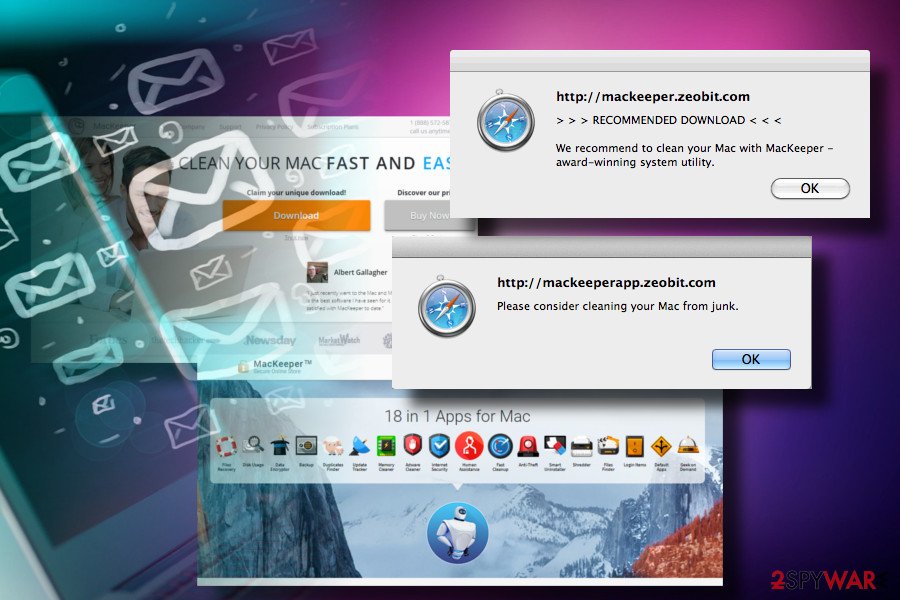
The reputation of the software is still not ideal – to be improved in the future
The latest version of the tool receives few negative reports, meaning that the company has already done much to get rid of erratic advertising campaigns and other traits disapproved by Mac users.
However, some of the user reviews give the impression that there is a lot of space for improvement, especially when talking about earlier versions. A popular discussion[4] on Reddit shows that users are still looking for an answer on how to get rid of MacKeeper pop-up.
Besides, we have noticed that some ad networks are still showing MacKeeper ads promoting the software. Usually, after entering the website, it displays a pop-up saying “Please consider cleaning your Mac from junk.”
While the promotional website is not annoying or aggressive at all, it contains one promotional line that can be quite confusing: at the top of the page, there is an image saying that MacKeeper is the “#1 System Utility for MAC in the World.” However, at the bottom of the page there is a line that clarifies the statement, saying that it is “solely subjective opinion” of the software developers and “is used purely for advertising and promotional purposes.”
However, we have also come across websites such as www[.]apple.com-security.help/mackeeper that advertise the product in a much worse way. The detected site claims that “Your system is infected with 3 viruses!” and suggests that “personal and banking information are at risk.“
Consequently, the site suggests to “remove viruses now,” and clicking the button downloads MacKeeper to user's computer. However, we couldn't find any statements explaining how the web page detected “2 malware and 1 phishing/spyware” on our computer, which seemed suspicious and not really convincing to install the Mac maintenance product.
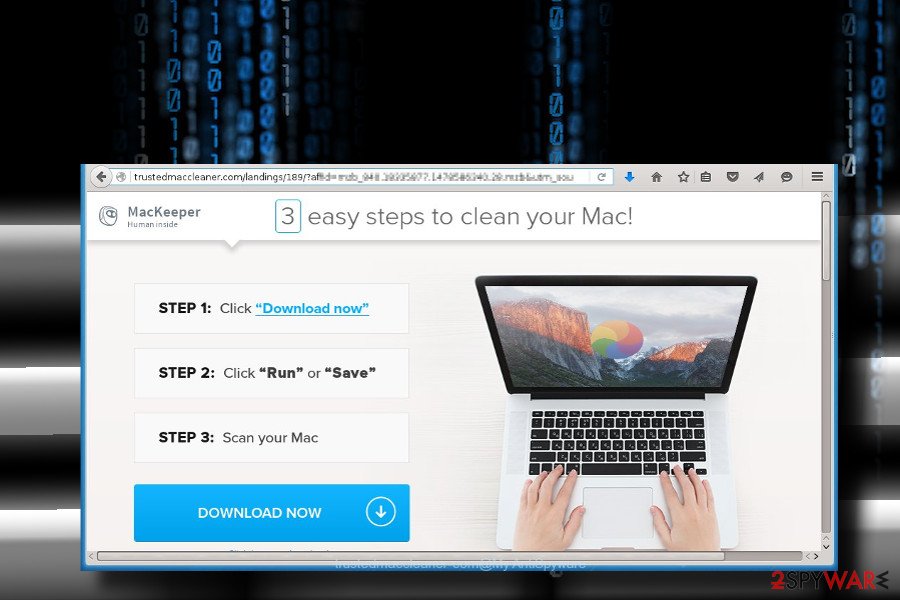
We hope that such advertising techniques will be replaced with different ones soon – in our opinion, it isn't the best way to advertise a software when trying to earn users' trust. While writing this article, we have downloaded the installer of the said program and uploaded it to VirusTotal file-scanning engine.
The results showed that 8 out of 58 computer scanners identify this file differently – some of them recognize it as a potentially unwanted program, while others mark it as riskware. However, the rest of scanners identify it as clean file, and we believe that if the new owners of the software continue to update the product, the detection ratio will drop to zero. In case you no longer want to keep the described program, you can find easy MacKeeper removal guidelines below the article.
The old version of MacKeeper: reasons why users didn't like it
Mac users who have been tricked into installing the older version of this program didn't seem to be too happy about it. Although the previous MacKeeper version was also presented as an optimization program that can improve computer's performance, many people reported it for not initiating significant changes that would boost Mac's performance.
The most annoying thing, according to users, is that it displays ads and keeps opening Chrome automatically. Despite the fact that some people may consider such activities malicious, MacKeeper advertising campaigns are more intrusive than destructive.
In many cases, MacKeeper optimizer appears not to be guilty for the ads that people receive. The culprit may be related to the adware-type programs that people may install bundled with freeware, so checking the system for ad-supported applications is a must before judging a particular program that is advertised via the pop-ups.
In a nutshell, MacKeeper is not a virus. The latest version of the software presented by Kromtech can turn out to be extremely useful for improving Mac's performance.
The security experts used to rank the previous version as a potentially unwanted program (PUP)[5] and recommended users to remove MacKeeper from their computers without a doubt.
That cannot be said about the new version, however, if you feel that it does not meet your expectations, you can easily uninstall it the way regular computer programs are uninstalled (via Control Panel).
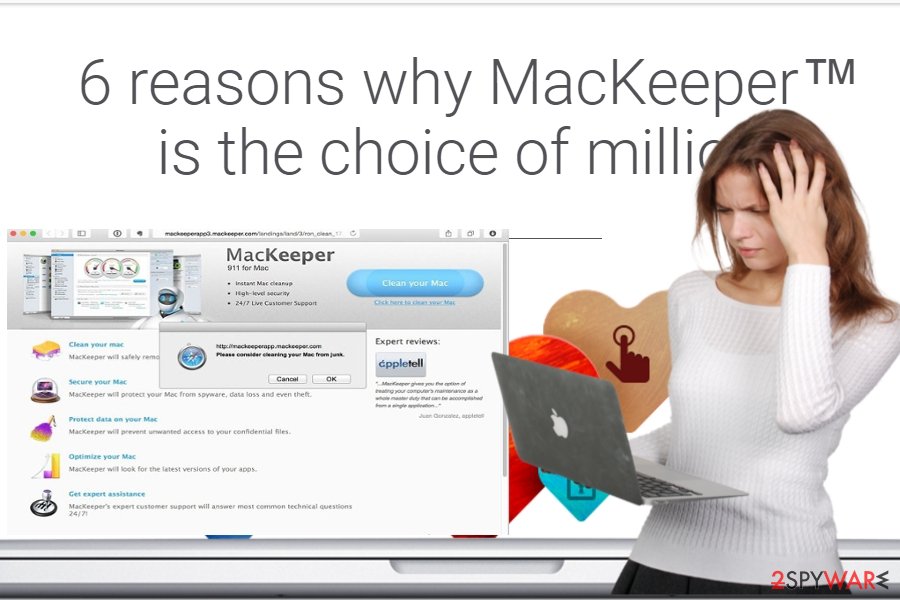
Beware of fake software versions and untrustworthy download sources
The only place to download the current and legitimate version of MacKeeper is its official website and verified distributors' webpages. You should never attempt to download it from suspicious file sharing sites or, even worse, attempt to obtain its full version illegally.
We must remind you that attempts to install the paid license versions for free using software cracks or keygens can not only result in accusations of copyright infringement but a serious malware infection as well. You must know that cracks are often filled with malicious software such as Trojans that can spy on your activity. Even though MacKeeper is mainly associated with potentially unwanted programs, symptoms resembling adware or hijackers, you need to take malware infiltration possibility into consideration.
You may encounter advertisements in places that typically do not have any commercial content or redirects to additional sites with different offers, deals, software promotions. These are common unwanted programs symptoms, so you should take care of these installations that happen behind your back. You need to remove MacKeeper if it managed to install itself without your knowledge.
Tips to keep your computer spyware-free
If you are looking for a Mac maintenance program, you might consider using a highly-promoted application. Various tools may offer to help you to improve your computer's performance, but make sure that you use the legitimate copy of it. In addition, we recommend following the tip provided by NoVirus.uk[6] to keep your Mac spyware-free.
- Today, macOS can be affected by adware in the same way as Windows. It means that your Mac may get infected with adware right after installing another freeware. Apple products are not immune to malware.
- Therefore, we highly recommend you to be careful when installing software from the Internet. Besides, you should start checking freeware before downloading them on your computer. In order to make sure if your selected program is filled with “optional downloads”, you should select the “Advanced” or “Custom” installation option and carefully check every checkbox.
- The most important thing that you have to do is to find the list of 'optional downloads' and unmark all additional programs. In case annoying pop-ups started bothering you, you may need to check your system for adware programs.
Remove MacKeeper easily using the automatic method
If you decided that MacKeeper does not meet your expectations and you would like to remove it, you can use simple guidelines prepared by our team. In fact, the same instructions can be used for the removal of any other legitimate Mac app. Simply be careful when removing it, and it won't bother you again.
MacKeeper virus is not the correct term, but intrusive and annoying features create many questions, so you should find out is the extensions harmful or not. You can do that by running the anti-malware tool that determines particular files, applications, or tools that are potentially dangerous.
Once that is done and you can see what are the risks, you can rely on the same AV tool or different program and perform the automatic MacKeeper removal if needed. Another method is to uninstall the program, clean cache, downloads, trash, update to the newer software. Some of these steps can fix those issues with intrusive pop-ups and commercial material.
You may remove virus damage with a help of FortectIntego. SpyHunter 5Combo Cleaner and Malwarebytes are recommended to detect potentially unwanted programs and viruses with all their files and registry entries that are related to them.
Getting rid of MacKeeper pop-up ads. Follow these steps
Delete from macOS
To remove MacKeeper, go to the Applications folder and drag the unwanted program to Trash. Please look at screenshots provided below to perform the task correctly.
Remove items from Applications folder:
- From the menu bar, select Go > Applications.
- In the Applications folder, look for all related entries.
- Click on the app and drag it to Trash (or right-click and pick Move to Trash)

To fully remove an unwanted app, you need to access Application Support, LaunchAgents, and LaunchDaemons folders and delete relevant files:
- Select Go > Go to Folder.
- Enter /Library/Application Support and click Go or press Enter.
- In the Application Support folder, look for any dubious entries and then delete them.
- Now enter /Library/LaunchAgents and /Library/LaunchDaemons folders the same way and terminate all the related .plist files.

Remove from Microsoft Edge
Delete unwanted extensions from MS Edge:
- Select Menu (three horizontal dots at the top-right of the browser window) and pick Extensions.
- From the list, pick the extension and click on the Gear icon.
- Click on Uninstall at the bottom.

Clear cookies and other browser data:
- Click on the Menu (three horizontal dots at the top-right of the browser window) and select Privacy & security.
- Under Clear browsing data, pick Choose what to clear.
- Select everything (apart from passwords, although you might want to include Media licenses as well, if applicable) and click on Clear.

Restore new tab and homepage settings:
- Click the menu icon and choose Settings.
- Then find On startup section.
- Click Disable if you found any suspicious domain.
Reset MS Edge if the above steps did not work:
- Press on Ctrl + Shift + Esc to open Task Manager.
- Click on More details arrow at the bottom of the window.
- Select Details tab.
- Now scroll down and locate every entry with Microsoft Edge name in it. Right-click on each of them and select End Task to stop MS Edge from running.

If this solution failed to help you, you need to use an advanced Edge reset method. Note that you need to backup your data before proceeding.
- Find the following folder on your computer: C:\\Users\\%username%\\AppData\\Local\\Packages\\Microsoft.MicrosoftEdge_8wekyb3d8bbwe.
- Press Ctrl + A on your keyboard to select all folders.
- Right-click on them and pick Delete

- Now right-click on the Start button and pick Windows PowerShell (Admin).
- When the new window opens, copy and paste the following command, and then press Enter:
Get-AppXPackage -AllUsers -Name Microsoft.MicrosoftEdge | Foreach {Add-AppxPackage -DisableDevelopmentMode -Register “$($_.InstallLocation)\\AppXManifest.xml” -Verbose

Instructions for Chromium-based Edge
Delete extensions from MS Edge (Chromium):
- Open Edge and click select Settings > Extensions.
- Delete unwanted extensions by clicking Remove.

Clear cache and site data:
- Click on Menu and go to Settings.
- Select Privacy, search and services.
- Under Clear browsing data, pick Choose what to clear.
- Under Time range, pick All time.
- Select Clear now.

Reset Chromium-based MS Edge:
- Click on Menu and select Settings.
- On the left side, pick Reset settings.
- Select Restore settings to their default values.
- Confirm with Reset.

Remove from Mozilla Firefox (FF)
Remove dangerous extensions:
- Open Mozilla Firefox browser and click on the Menu (three horizontal lines at the top-right of the window).
- Select Add-ons.
- In here, select unwanted plugin and click Remove.

Reset the homepage:
- Click three horizontal lines at the top right corner to open the menu.
- Choose Options.
- Under Home options, enter your preferred site that will open every time you newly open the Mozilla Firefox.
Clear cookies and site data:
- Click Menu and pick Settings.
- Go to Privacy & Security section.
- Scroll down to locate Cookies and Site Data.
- Click on Clear Data…
- Select Cookies and Site Data, as well as Cached Web Content and press Clear.

Reset Mozilla Firefox
If clearing the browser as explained above did not help, reset Mozilla Firefox:
- Open Mozilla Firefox browser and click the Menu.
- Go to Help and then choose Troubleshooting Information.

- Under Give Firefox a tune up section, click on Refresh Firefox…
- Once the pop-up shows up, confirm the action by pressing on Refresh Firefox.

Remove from Google Chrome
Delete malicious extensions from Google Chrome:
- Open Google Chrome, click on the Menu (three vertical dots at the top-right corner) and select More tools > Extensions.
- In the newly opened window, you will see all the installed extensions. Uninstall all the suspicious plugins that might be related to the unwanted program by clicking Remove.

Clear cache and web data from Chrome:
- Click on Menu and pick Settings.
- Under Privacy and security, select Clear browsing data.
- Select Browsing history, Cookies and other site data, as well as Cached images and files.
- Click Clear data.

Change your homepage:
- Click menu and choose Settings.
- Look for a suspicious site in the On startup section.
- Click on Open a specific or set of pages and click on three dots to find the Remove option.
Reset Google Chrome:
If the previous methods did not help you, reset Google Chrome to eliminate all the unwanted components:
- Click on Menu and select Settings.
- In the Settings, scroll down and click Advanced.
- Scroll down and locate Reset and clean up section.
- Now click Restore settings to their original defaults.
- Confirm with Reset settings.

Delete from Safari
Remove unwanted extensions from Safari:
- Click Safari > Preferences…
- In the new window, pick Extensions.
- Select the unwanted extension and select Uninstall.

Clear cookies and other website data from Safari:
- Click Safari > Clear History…
- From the drop-down menu under Clear, pick all history.
- Confirm with Clear History.

Reset Safari if the above-mentioned steps did not help you:
- Click Safari > Preferences…
- Go to Advanced tab.
- Tick the Show Develop menu in menu bar.
- From the menu bar, click Develop, and then select Empty Caches.

After uninstalling this potentially unwanted program (PUP) and fixing each of your web browsers, we recommend you to scan your PC system with a reputable anti-spyware. This will help you to get rid of MacKeeper pop-up registry traces and will also identify related parasites or possible malware infections on your computer. For that you can use our top-rated malware remover: FortectIntego, SpyHunter 5Combo Cleaner or Malwarebytes.
How to prevent from getting adware
Protect your privacy – employ a VPN
There are several ways how to make your online time more private – you can access an incognito tab. However, there is no secret that even in this mode, you are tracked for advertising purposes. There is a way to add an extra layer of protection and create a completely anonymous web browsing practice with the help of Private Internet Access VPN. This software reroutes traffic through different servers, thus leaving your IP address and geolocation in disguise. Besides, it is based on a strict no-log policy, meaning that no data will be recorded, leaked, and available for both first and third parties. The combination of a secure web browser and Private Internet Access VPN will let you browse the Internet without a feeling of being spied or targeted by criminals.
No backups? No problem. Use a data recovery tool
If you wonder how data loss can occur, you should not look any further for answers – human errors, malware attacks, hardware failures, power cuts, natural disasters, or even simple negligence. In some cases, lost files are extremely important, and many straight out panic when such an unfortunate course of events happen. Due to this, you should always ensure that you prepare proper data backups on a regular basis.
If you were caught by surprise and did not have any backups to restore your files from, not everything is lost. Data Recovery Pro is one of the leading file recovery solutions you can find on the market – it is likely to restore even lost emails or data located on an external device.
- ^ Mikey Campbell. MacKeeper to pay out $2M in proposed class action settlement. AppleInsider. Apple news and rumors since 1997.
- ^ ZeoBIT class action complaint. DocumentCloud. Website that allows users to upload, analyze, annotate, collaborate on and publish primary source documents.
- ^ MacKeeper official website (controlled by the developer of the software described in the article). MacKeeper. Human inside.
- ^ Discussion about MacKeeper. Reddit - Mac. Reddit's community of Mac users.
- ^ Cat Ellis. Avoid and remove potentially unwanted programs (PUPs). Tech Radar India. Technology Tested.
- ^ NoVirus. NoVirus. Spyware and Security News.




















