Search.mynewtvsearch.com virus (Improved Instructions) - Free Guide
Search.mynewtvsearch.com virus Removal Guide
What is Search.mynewtvsearch.com virus?
Things to know before using the dubious Search.mynewtvsearch.com search engine
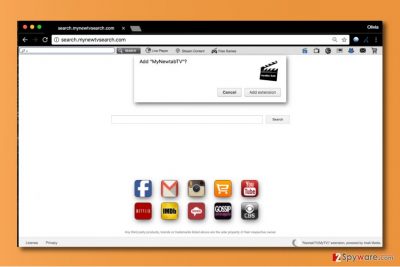
Search.mynewtvsearch.com is a new browser-hijacking search tool that switches current homepage address to hxxp://Search.mynewtvsearch.com/. It was created by Imali Media, Ltd. This search site is known to be untrustworthy due to its ability to serve interest-based ads in the form of search results.
It can also trigger unexpected redirects[1] and make the victim visit dangerous Internet websites, and that is the main reason why we recommend you to remove Search.mynewtvsearch.com virus ASAP. Other reasons to uninstall the hijacker from your computer are:
- Mynewtvsearch.com virus slows down your browser;
- It alters web browser settings by installing NewtabTV(MyTV) extension to Chrome, Firefox, and other browsers. This extension has received many negative reviews from users already;
- The extension[2] doesn’t list permissions it asks for from the computer user, which is suspicious;
- The hijacker silently tracks user’s activities online and collects NPII although it can also gather PII if the victim provides it willingly.
Such browser hijackers seek to force the computer user to use hardly trustworthy search engines so that they could inject third-party links into results and make the victim visit certain websites.
This way, Search.mynewtvsearch.com redirect virus controls the direction of web traffic and points it towards affiliate websites. Consequently, the developers of the potentially unwanted program (PUP) known as MyNewTab virus generate pay-per-click type revenue daily.
It is important not to be deceived and remove Search.mynewtvsearch.com in time because the longer it stays on your computer system, the more problems it may cause, says NoVirus.uk experts[3]. External websites that it advertises can be untrustworthy or even malicious. To stay away from vague content, we highly recommend you to start considering possible Search.mynewtvsearch.com removal options.
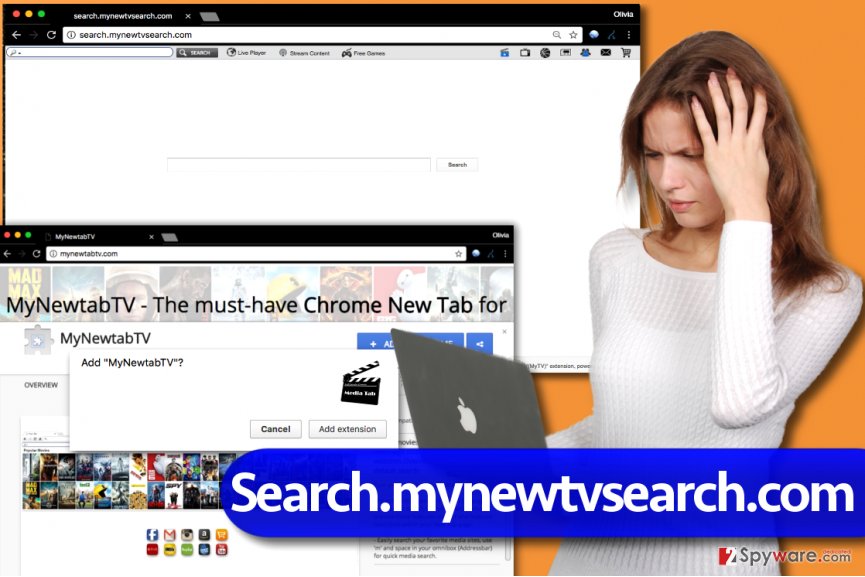
You can delete the hijacker manually if you want – there is a complete tutorial provided below the article. Feel free to use it. However, if you can’t understand the instructions, we suggest using anti-spyware or anti-malware software for its removal. Our team recommends FortectIntego software.
Tips to help you keep potentially unwanted programs away
You can easily create a barrier so that spyware and malware programs couldn’t get into your computer system – you simply need a good anti-malware software. However, you can also use some other tips we have to protect your computer without using a security software.
First of all, we recommend being careful when installing any type of software on your computer. We highly recommend you to choose software from trustworthy Internet sources only. Once you download the software installer, use it carefully.
Do not forget to read every statement provided on it – especially Privacy Policy document. Here, you can find a lot of useful information, for example, how the software collects and uses personally identifiable and non-personally identifiable data. Finally, choose the right settings.
We suggest going with Custom or Advanced option because Default or Standard one won’t let you drop off unwanted programs bundled with your download. It is important to deselect unwanted programs – this way, they won’t infiltrate your computer system alongside your preferred program.
Remove Search.mynewtvsearch.com and restore browser settings
If you are ready to remove Search.mynewtvsearch.com virus for good, please carefully read the instructions we provided. You will need to uninstall all Imali Media products from the system and delete MyNewTabTV extension from browsers that it hijacked. The screenshots we provided below will help you to find the right computer locations and delete dangerous files with ease.
In case you are not in the mood for some spyware killing, you can simply command an anti-spyware or anti-malware software to do it for you. Plus, our recommended software can optimize your computer and enhance the overall performance of it, plus remove junk files from it.
You may remove virus damage with a help of FortectIntego. SpyHunter 5Combo Cleaner and Malwarebytes are recommended to detect potentially unwanted programs and viruses with all their files and registry entries that are related to them.
Getting rid of Search.mynewtvsearch.com virus. Follow these steps
Uninstall from Windows
Remove all programs by Imali Media, Ltd. to get rid of Search.mynewtvsearch.com redirect problem. The instructions provided below will guide you through the process.
Instructions for Windows 10/8 machines:
- Enter Control Panel into Windows search box and hit Enter or click on the search result.
- Under Programs, select Uninstall a program.

- From the list, find the entry of the suspicious program.
- Right-click on the application and select Uninstall.
- If User Account Control shows up, click Yes.
- Wait till uninstallation process is complete and click OK.

If you are Windows 7/XP user, proceed with the following instructions:
- Click on Windows Start > Control Panel located on the right pane (if you are Windows XP user, click on Add/Remove Programs).
- In Control Panel, select Programs > Uninstall a program.

- Pick the unwanted application by clicking on it once.
- At the top, click Uninstall/Change.
- In the confirmation prompt, pick Yes.
- Click OK once the removal process is finished.
Delete from macOS
Remove items from Applications folder:
- From the menu bar, select Go > Applications.
- In the Applications folder, look for all related entries.
- Click on the app and drag it to Trash (or right-click and pick Move to Trash)

To fully remove an unwanted app, you need to access Application Support, LaunchAgents, and LaunchDaemons folders and delete relevant files:
- Select Go > Go to Folder.
- Enter /Library/Application Support and click Go or press Enter.
- In the Application Support folder, look for any dubious entries and then delete them.
- Now enter /Library/LaunchAgents and /Library/LaunchDaemons folders the same way and terminate all the related .plist files.

Remove from Microsoft Edge
Delete unwanted extensions from MS Edge:
- Select Menu (three horizontal dots at the top-right of the browser window) and pick Extensions.
- From the list, pick the extension and click on the Gear icon.
- Click on Uninstall at the bottom.

Clear cookies and other browser data:
- Click on the Menu (three horizontal dots at the top-right of the browser window) and select Privacy & security.
- Under Clear browsing data, pick Choose what to clear.
- Select everything (apart from passwords, although you might want to include Media licenses as well, if applicable) and click on Clear.

Restore new tab and homepage settings:
- Click the menu icon and choose Settings.
- Then find On startup section.
- Click Disable if you found any suspicious domain.
Reset MS Edge if the above steps did not work:
- Press on Ctrl + Shift + Esc to open Task Manager.
- Click on More details arrow at the bottom of the window.
- Select Details tab.
- Now scroll down and locate every entry with Microsoft Edge name in it. Right-click on each of them and select End Task to stop MS Edge from running.

If this solution failed to help you, you need to use an advanced Edge reset method. Note that you need to backup your data before proceeding.
- Find the following folder on your computer: C:\\Users\\%username%\\AppData\\Local\\Packages\\Microsoft.MicrosoftEdge_8wekyb3d8bbwe.
- Press Ctrl + A on your keyboard to select all folders.
- Right-click on them and pick Delete

- Now right-click on the Start button and pick Windows PowerShell (Admin).
- When the new window opens, copy and paste the following command, and then press Enter:
Get-AppXPackage -AllUsers -Name Microsoft.MicrosoftEdge | Foreach {Add-AppxPackage -DisableDevelopmentMode -Register “$($_.InstallLocation)\\AppXManifest.xml” -Verbose

Instructions for Chromium-based Edge
Delete extensions from MS Edge (Chromium):
- Open Edge and click select Settings > Extensions.
- Delete unwanted extensions by clicking Remove.

Clear cache and site data:
- Click on Menu and go to Settings.
- Select Privacy, search and services.
- Under Clear browsing data, pick Choose what to clear.
- Under Time range, pick All time.
- Select Clear now.

Reset Chromium-based MS Edge:
- Click on Menu and select Settings.
- On the left side, pick Reset settings.
- Select Restore settings to their default values.
- Confirm with Reset.

Remove from Mozilla Firefox (FF)
Eliminate MyNewTabTV add-on from Firefox and refresh Firefox to shake off the remains of the annoying browser hijacker.
Remove dangerous extensions:
- Open Mozilla Firefox browser and click on the Menu (three horizontal lines at the top-right of the window).
- Select Add-ons.
- In here, select unwanted plugin and click Remove.

Reset the homepage:
- Click three horizontal lines at the top right corner to open the menu.
- Choose Options.
- Under Home options, enter your preferred site that will open every time you newly open the Mozilla Firefox.
Clear cookies and site data:
- Click Menu and pick Settings.
- Go to Privacy & Security section.
- Scroll down to locate Cookies and Site Data.
- Click on Clear Data…
- Select Cookies and Site Data, as well as Cached Web Content and press Clear.

Reset Mozilla Firefox
If clearing the browser as explained above did not help, reset Mozilla Firefox:
- Open Mozilla Firefox browser and click the Menu.
- Go to Help and then choose Troubleshooting Information.

- Under Give Firefox a tune up section, click on Refresh Firefox…
- Once the pop-up shows up, confirm the action by pressing on Refresh Firefox.

Remove from Google Chrome
Find and delete MyNewTabTV extension from Chrome.
Delete malicious extensions from Google Chrome:
- Open Google Chrome, click on the Menu (three vertical dots at the top-right corner) and select More tools > Extensions.
- In the newly opened window, you will see all the installed extensions. Uninstall all the suspicious plugins that might be related to the unwanted program by clicking Remove.

Clear cache and web data from Chrome:
- Click on Menu and pick Settings.
- Under Privacy and security, select Clear browsing data.
- Select Browsing history, Cookies and other site data, as well as Cached images and files.
- Click Clear data.

Change your homepage:
- Click menu and choose Settings.
- Look for a suspicious site in the On startup section.
- Click on Open a specific or set of pages and click on three dots to find the Remove option.
Reset Google Chrome:
If the previous methods did not help you, reset Google Chrome to eliminate all the unwanted components:
- Click on Menu and select Settings.
- In the Settings, scroll down and click Advanced.
- Scroll down and locate Reset and clean up section.
- Now click Restore settings to their original defaults.
- Confirm with Reset settings.

Delete from Safari
Remove unwanted extensions from Safari:
- Click Safari > Preferences…
- In the new window, pick Extensions.
- Select the unwanted extension and select Uninstall.

Clear cookies and other website data from Safari:
- Click Safari > Clear History…
- From the drop-down menu under Clear, pick all history.
- Confirm with Clear History.

Reset Safari if the above-mentioned steps did not help you:
- Click Safari > Preferences…
- Go to Advanced tab.
- Tick the Show Develop menu in menu bar.
- From the menu bar, click Develop, and then select Empty Caches.

After uninstalling this potentially unwanted program (PUP) and fixing each of your web browsers, we recommend you to scan your PC system with a reputable anti-spyware. This will help you to get rid of Search.mynewtvsearch.com registry traces and will also identify related parasites or possible malware infections on your computer. For that you can use our top-rated malware remover: FortectIntego, SpyHunter 5Combo Cleaner or Malwarebytes.
How to prevent from getting stealing programs
Access your website securely from any location
When you work on the domain, site, blog, or different project that requires constant management, content creation, or coding, you may need to connect to the server and content management service more often. The best solution for creating a tighter network could be a dedicated/fixed IP address.
If you make your IP address static and set to your device, you can connect to the CMS from any location and do not create any additional issues for the server or network manager that needs to monitor connections and activities. VPN software providers like Private Internet Access can help you with such settings and offer the option to control the online reputation and manage projects easily from any part of the world.
Recover files after data-affecting malware attacks
While much of the data can be accidentally deleted due to various reasons, malware is one of the main culprits that can cause loss of pictures, documents, videos, and other important files. More serious malware infections lead to significant data loss when your documents, system files, and images get encrypted. In particular, ransomware is is a type of malware that focuses on such functions, so your files become useless without an ability to access them.
Even though there is little to no possibility to recover after file-locking threats, some applications have features for data recovery in the system. In some cases, Data Recovery Pro can also help to recover at least some portion of your data after data-locking virus infection or general cyber infection.
- ^ URL redirection. Wikipedia. The Free Encyclopedia.
- ^ Reminder: Your Browser Extensions Have Absurd Access To Everything You Do Online. Popular Mechanics. How Your World Works.
- ^ NoVirus. NoVirus. Security and Spyware News.























