Search.newtabtvsearch.com redirect (Chrome, Firefox, IE, Edge) - Mar 2017 update
search.newtabtvsearch.com redirect Removal Guide
What is search.newtabtvsearch.com redirect?
Reasons to stay away from search.newtabtvsearch.com search engine
Search.newtabtvsearch.com is a suspicious search engine created by Imali Media Ltd. This company is known for creating similar search tools, such as searchnewtabtv.com, newtabtvplussearch.com, search.newtabtvgamasearch.com, and search.newtabtvplussearch.com. Just like its counterparts, this search engine is also promoted in software bundles and NewTabTV tool. This program allows watching TV, favorite shows, news, and other content. Indeed, it might look like a great program for people that love spending free time watching television. However, if you decide to install it, you will get a bonus – a new search provider. So-called search.newtabtvsearch.com virus might replace your current homepage, default search engine, and new tab window without leaving you a possibility to reset the settings. Nevertheless, the main page of this search engine is full of useful links to popular social media, email, shopping and entertainment websites; we do not recommend using it. By using this tool, you might encounter dangerous cyber infections[1] that might encrypt your files or steal personal information. Though, if you accidentally installed this search engine, you should look for search.newtabtvsearch.com removal options.The simplest solution is to run a full system scan with FortectIntego or another reputable anti-spyware. In the next section, we will provide the main arguments why you should do so.
First of all, search.newtabtvsearch.com browser hijacker slithers onto your web browser without requiring explicit permission because it tends to spread bundled with other freeware as an “additional component.” Second of all, it may deliver modified search results and, therefore, cause you some difficulties not only in finding relevant information but also preventing landing on unsafe third-party websites. Due to these Search.newtabtvsearch.com redirect issues you might end up not only on various commercial domains but on sites used for spreading potentially unwanted or even malicious programs[2] as well. Third of all, this application installs cookies[3] and collects browsing-related information on a daily basis. Are you keen on sharing your PC’s IP address, its location, email address, search terms, most frequently visited websites, and similar information with third parties? If you’re not, then you should not keep this hijacker on the system any longer. Last, but not least, we want to stress the fact that your PC itself may not be guilty of slowing down the system. The program may stealthily use your PC’s resources, run several processes within task manager, and initiate other technical issues resulting in diminishing browser’s performance. Thus, you should remove search.newtabtvsearch.com redirect virus from the system without delay.
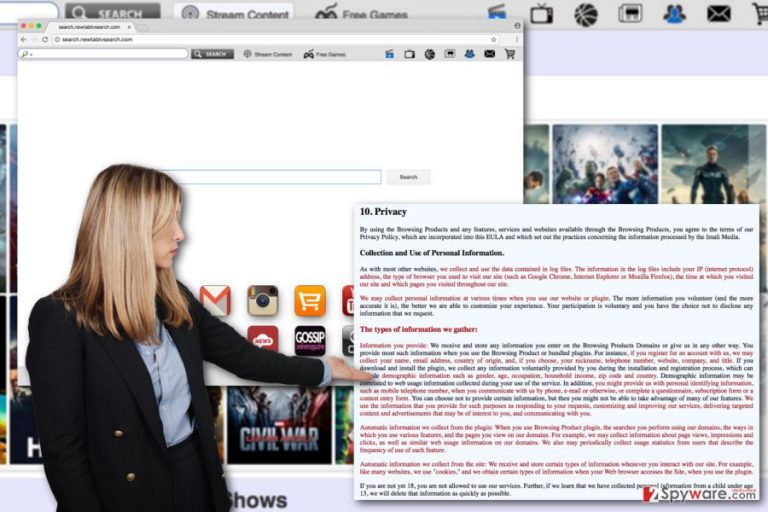
Why was this search engine set as my default one?
Search.newtabtvsearch.com search provider cannot be downloaded as an individual application. However, if you decide to install NewTabTV from the official website of other freeware download source, you may be forced to use this search site no matter whether you want that or not. Keep in mind that NewTabTV app is commonly spread bundled with other free programs like, for instance, download managers, media players, PDF creators, etc. via peer-to-peer and freeware download sources. So you may experience Search.newtabtvsearch.com hijack as if out of nowhere. To prevent this from happening, you are strongly advised to install free programs as carefully as possible. By this we mean that you should opt for Advanced or Custom installation mode if possible, read all the terms carefully, and deselect check boxes saying that you agree to install NewTabTV or set Search.newtabtvsearch.com as your default start page/search provider.
Search.newtabtvsearch.com removal guidelines
If Search.newtabtvsearch.com virus sneaked inside your computer, you should not think about anything else, but focus on its removal. Browser hijackers[4] are not dangerous cyber infections; however, earlier discussed redirect tendencies might lead to the malware attack. [5]Thus, letting it stay on the computer increases chances to lose personal files and information. In order to avoid that and browse the Web normally again, you need to remove Search.newtabtvsearch.com redirect virus from the system. For that, you have two options. Our team has prepared and presented illustrated manual removal instructions at the end of the article. Hence, if you want to terminate this cyber parasite bare hands, scroll down and start the procedure! However, if you are looking for quick and easy Search.newtabtvsearch.com removal solution, you should opt for the automatic option. It requires scanning the system with anti-malware/anti-spyware program.
You may remove virus damage with a help of FortectIntego. SpyHunter 5Combo Cleaner and Malwarebytes are recommended to detect potentially unwanted programs and viruses with all their files and registry entries that are related to them.
Getting rid of search.newtabtvsearch.com redirect. Follow these steps
Uninstall from Windows
In order to remove so-called Search.newtabtvsearch.com virus from the Windows entirely, please follow the instructions below.
Instructions for Windows 10/8 machines:
- Enter Control Panel into Windows search box and hit Enter or click on the search result.
- Under Programs, select Uninstall a program.

- From the list, find the entry of the suspicious program.
- Right-click on the application and select Uninstall.
- If User Account Control shows up, click Yes.
- Wait till uninstallation process is complete and click OK.

If you are Windows 7/XP user, proceed with the following instructions:
- Click on Windows Start > Control Panel located on the right pane (if you are Windows XP user, click on Add/Remove Programs).
- In Control Panel, select Programs > Uninstall a program.

- Pick the unwanted application by clicking on it once.
- At the top, click Uninstall/Change.
- In the confirmation prompt, pick Yes.
- Click OK once the removal process is finished.
Delete from macOS
Remove items from Applications folder:
- From the menu bar, select Go > Applications.
- In the Applications folder, look for all related entries.
- Click on the app and drag it to Trash (or right-click and pick Move to Trash)

To fully remove an unwanted app, you need to access Application Support, LaunchAgents, and LaunchDaemons folders and delete relevant files:
- Select Go > Go to Folder.
- Enter /Library/Application Support and click Go or press Enter.
- In the Application Support folder, look for any dubious entries and then delete them.
- Now enter /Library/LaunchAgents and /Library/LaunchDaemons folders the same way and terminate all the related .plist files.

Remove from Microsoft Edge
Follow the guidelines below to fix Microsoft Edge after the hijack.
Delete unwanted extensions from MS Edge:
- Select Menu (three horizontal dots at the top-right of the browser window) and pick Extensions.
- From the list, pick the extension and click on the Gear icon.
- Click on Uninstall at the bottom.

Clear cookies and other browser data:
- Click on the Menu (three horizontal dots at the top-right of the browser window) and select Privacy & security.
- Under Clear browsing data, pick Choose what to clear.
- Select everything (apart from passwords, although you might want to include Media licenses as well, if applicable) and click on Clear.

Restore new tab and homepage settings:
- Click the menu icon and choose Settings.
- Then find On startup section.
- Click Disable if you found any suspicious domain.
Reset MS Edge if the above steps did not work:
- Press on Ctrl + Shift + Esc to open Task Manager.
- Click on More details arrow at the bottom of the window.
- Select Details tab.
- Now scroll down and locate every entry with Microsoft Edge name in it. Right-click on each of them and select End Task to stop MS Edge from running.

If this solution failed to help you, you need to use an advanced Edge reset method. Note that you need to backup your data before proceeding.
- Find the following folder on your computer: C:\\Users\\%username%\\AppData\\Local\\Packages\\Microsoft.MicrosoftEdge_8wekyb3d8bbwe.
- Press Ctrl + A on your keyboard to select all folders.
- Right-click on them and pick Delete

- Now right-click on the Start button and pick Windows PowerShell (Admin).
- When the new window opens, copy and paste the following command, and then press Enter:
Get-AppXPackage -AllUsers -Name Microsoft.MicrosoftEdge | Foreach {Add-AppxPackage -DisableDevelopmentMode -Register “$($_.InstallLocation)\\AppXManifest.xml” -Verbose

Instructions for Chromium-based Edge
Delete extensions from MS Edge (Chromium):
- Open Edge and click select Settings > Extensions.
- Delete unwanted extensions by clicking Remove.

Clear cache and site data:
- Click on Menu and go to Settings.
- Select Privacy, search and services.
- Under Clear browsing data, pick Choose what to clear.
- Under Time range, pick All time.
- Select Clear now.

Reset Chromium-based MS Edge:
- Click on Menu and select Settings.
- On the left side, pick Reset settings.
- Select Restore settings to their default values.
- Confirm with Reset.

Remove from Mozilla Firefox (FF)
From the list of extensions remove all suspicious entries that might be related to Search.newtabtvsearch.com, NewTavTV or are developed by Imali Media. Then, reset Mozilla’s settings as shown below.
Remove dangerous extensions:
- Open Mozilla Firefox browser and click on the Menu (three horizontal lines at the top-right of the window).
- Select Add-ons.
- In here, select unwanted plugin and click Remove.

Reset the homepage:
- Click three horizontal lines at the top right corner to open the menu.
- Choose Options.
- Under Home options, enter your preferred site that will open every time you newly open the Mozilla Firefox.
Clear cookies and site data:
- Click Menu and pick Settings.
- Go to Privacy & Security section.
- Scroll down to locate Cookies and Site Data.
- Click on Clear Data…
- Select Cookies and Site Data, as well as Cached Web Content and press Clear.

Reset Mozilla Firefox
If clearing the browser as explained above did not help, reset Mozilla Firefox:
- Open Mozilla Firefox browser and click the Menu.
- Go to Help and then choose Troubleshooting Information.

- Under Give Firefox a tune up section, click on Refresh Firefox…
- Once the pop-up shows up, confirm the action by pressing on Refresh Firefox.

Remove from Google Chrome
The instructions below will help you to recover Google Chrome after the hijack. However, don’t forget to remove all suspicious entries from the list of extensions. Look for NewTabTV or other tools developed by Imali Media.
Delete malicious extensions from Google Chrome:
- Open Google Chrome, click on the Menu (three vertical dots at the top-right corner) and select More tools > Extensions.
- In the newly opened window, you will see all the installed extensions. Uninstall all the suspicious plugins that might be related to the unwanted program by clicking Remove.

Clear cache and web data from Chrome:
- Click on Menu and pick Settings.
- Under Privacy and security, select Clear browsing data.
- Select Browsing history, Cookies and other site data, as well as Cached images and files.
- Click Clear data.

Change your homepage:
- Click menu and choose Settings.
- Look for a suspicious site in the On startup section.
- Click on Open a specific or set of pages and click on three dots to find the Remove option.
Reset Google Chrome:
If the previous methods did not help you, reset Google Chrome to eliminate all the unwanted components:
- Click on Menu and select Settings.
- In the Settings, scroll down and click Advanced.
- Scroll down and locate Reset and clean up section.
- Now click Restore settings to their original defaults.
- Confirm with Reset settings.

Delete from Safari
Remove unwanted extensions from Safari:
- Click Safari > Preferences…
- In the new window, pick Extensions.
- Select the unwanted extension and select Uninstall.

Clear cookies and other website data from Safari:
- Click Safari > Clear History…
- From the drop-down menu under Clear, pick all history.
- Confirm with Clear History.

Reset Safari if the above-mentioned steps did not help you:
- Click Safari > Preferences…
- Go to Advanced tab.
- Tick the Show Develop menu in menu bar.
- From the menu bar, click Develop, and then select Empty Caches.

After uninstalling this potentially unwanted program (PUP) and fixing each of your web browsers, we recommend you to scan your PC system with a reputable anti-spyware. This will help you to get rid of search.newtabtvsearch.com registry traces and will also identify related parasites or possible malware infections on your computer. For that you can use our top-rated malware remover: FortectIntego, SpyHunter 5Combo Cleaner or Malwarebytes.
How to prevent from getting stealing programs
Stream videos without limitations, no matter where you are
There are multiple parties that could find out almost anything about you by checking your online activity. While this is highly unlikely, advertisers and tech companies are constantly tracking you online. The first step to privacy should be a secure browser that focuses on tracker reduction to a minimum.
Even if you employ a secure browser, you will not be able to access websites that are restricted due to local government laws or other reasons. In other words, you may not be able to stream Disney+ or US-based Netflix in some countries. To bypass these restrictions, you can employ a powerful Private Internet Access VPN, which provides dedicated servers for torrenting and streaming, not slowing you down in the process.
Data backups are important – recover your lost files
Ransomware is one of the biggest threats to personal data. Once it is executed on a machine, it launches a sophisticated encryption algorithm that locks all your files, although it does not destroy them. The most common misconception is that anti-malware software can return files to their previous states. This is not true, however, and data remains locked after the malicious payload is deleted.
While regular data backups are the only secure method to recover your files after a ransomware attack, tools such as Data Recovery Pro can also be effective and restore at least some of your lost data.
- ^ Olivia Morelli. Top 6 most dangerous computer viruses of 2016. NoVirus. The latest news about computers and problems related to them.
- ^ What is a Malicious program?. DataBack. The Data Recovery Experts.
- ^ Vangie Beal. What do Cookies Do?. Webopedia. Online Tech Dictionary for IT Professionals.
- ^ Paul Cucu. Browser hijacker: Definition, Removal and Prevention Guide. Heimdall Security Blog. The blog about online security and latest industry news.
- ^ Marc Umstead. Eight Ways to Avoid Malware Attacks. Patch. Breaking news, stories, and events from the Patch network of local news sites.
