Planktab.com virus (Virus Removal Instructions) - Free Guide
Planktab.com virus Removal Guide
What is Planktab.com virus?
Learn more about the browser hijacker that causes Planktab.com redirect problem
Planktab.com virus is a browser hijacker type application that seeks to hijack main web browsers including Chrome, Firefox, and others. It was developed by Victory Commerce Ltd., a company that has already released series of similar-looking browser hijackers and still continues to do so. Once the virus finally succeeds to enter a target computer system, it changes browser’s parameters and assigns hxxp://Planktab.com/ value to default new tab and home page settings. This web page then starts to appear more than frequently – in fact, every time the user opens any web browser or adds a new tab to it. It looks similar to the Google search page because it provides links to Gmail, Images, also menu grid to access other Google’s services. We can also add that it is almost identical to My1Tab.com browser hijacker. If the described new tab virus managed to sneak into your PC, remove Planktab.com without any hesitations. You can speed up the removal process by using anti-spyware software like FortectIntego. 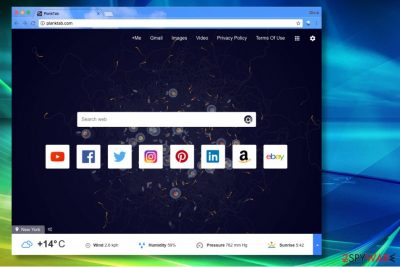
Browser hijackers[1] are sneaky programs that seek to replace user’s homepage address and expect the victim not to notice the change or just go with the flow and use it. However, the design of Planktab search engine is quite eye-catching, so it is unlikely that affected computer users won’t notice the difference. This search engine is set to provide search results along with numerous ads, which can pose a threat to user’s privacy. Clicking on paid search results can take the victim to highly dangerous Internet pages that might be focused on the promotion of ad-supported programs, browser hijackers, or even malicious programs. It goes without saying that you should never click on any “download” buttons when visiting suspicious websites, even if they suggest installing updates for well-known software such as Java or Flash Player[2]. Cyber criminals have lots of tricky tactics to deceive unsuspecting victims, and only knowledge about general Internet hazards can save you from infecting the computer with suspicious programs. While PlankTab is not malicious itself (it belongs to spyware category), it provides ads and allows third-parties to perform user activity tracking, which you should not tolerate. 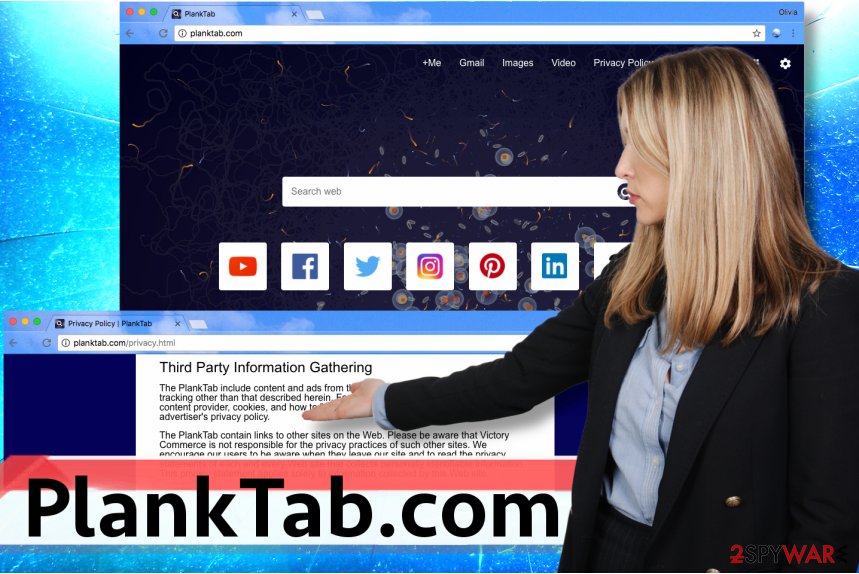
Distribution of browser hijackers and other potentially unwanted apps
According to researchers at 2-Spyware.com, PlankTab and other PUPs hijack computers by employing a special distribution technique known as software bundling. It means that they can be added to installers of different programs and hidden in a way so that computer users would fail to notice statements about these extra programs. If you want to learn a trick how to reject these additions, read carefully. When you download new programs to your PC, do not rush to install them. After opening a software, installer read all information it presents. You should focus on the installation settings – it is the most important part. Keep in mind that Default or Standard installation settings won’t give you a chance to decompose the software pack; hence, you should choose Custom or Advanced option. Deselect unwanted programs and proceed to the next installation step. Repeat until you reach the final stage and click Finish.
How to find and remove components of Planktab.com?
If you want to remove Planktab.com virus from the browser, you must find locations on your computer that this hijacker chose to hide its components. The first place that you should check is Programs and Features, which holds the list of currently installed software. Then you will need to delete suspicious browser extension called PlankTab from Chrome, Firefox, and the rest of affected web browsers. Finally, to complete Planktab.com removal, we suggest running a full computer scan with one of the programs that we listed below. If you have any questions, do not be afraid and ask us!
You may remove virus damage with a help of FortectIntego. SpyHunter 5Combo Cleaner and Malwarebytes are recommended to detect potentially unwanted programs and viruses with all their files and registry entries that are related to them.
Getting rid of Planktab.com virus. Follow these steps
Uninstall from Windows
Uninstall every computer program that sneaked into your PC without asking for your permission to enter the system. We prepared these guidelines to make the task easier for you.
Instructions for Windows 10/8 machines:
- Enter Control Panel into Windows search box and hit Enter or click on the search result.
- Under Programs, select Uninstall a program.

- From the list, find the entry of the suspicious program.
- Right-click on the application and select Uninstall.
- If User Account Control shows up, click Yes.
- Wait till uninstallation process is complete and click OK.

If you are Windows 7/XP user, proceed with the following instructions:
- Click on Windows Start > Control Panel located on the right pane (if you are Windows XP user, click on Add/Remove Programs).
- In Control Panel, select Programs > Uninstall a program.

- Pick the unwanted application by clicking on it once.
- At the top, click Uninstall/Change.
- In the confirmation prompt, pick Yes.
- Click OK once the removal process is finished.
Delete from macOS
Remove items from Applications folder:
- From the menu bar, select Go > Applications.
- In the Applications folder, look for all related entries.
- Click on the app and drag it to Trash (or right-click and pick Move to Trash)

To fully remove an unwanted app, you need to access Application Support, LaunchAgents, and LaunchDaemons folders and delete relevant files:
- Select Go > Go to Folder.
- Enter /Library/Application Support and click Go or press Enter.
- In the Application Support folder, look for any dubious entries and then delete them.
- Now enter /Library/LaunchAgents and /Library/LaunchDaemons folders the same way and terminate all the related .plist files.

Remove from Microsoft Edge
Delete unwanted extensions from MS Edge:
- Select Menu (three horizontal dots at the top-right of the browser window) and pick Extensions.
- From the list, pick the extension and click on the Gear icon.
- Click on Uninstall at the bottom.

Clear cookies and other browser data:
- Click on the Menu (three horizontal dots at the top-right of the browser window) and select Privacy & security.
- Under Clear browsing data, pick Choose what to clear.
- Select everything (apart from passwords, although you might want to include Media licenses as well, if applicable) and click on Clear.

Restore new tab and homepage settings:
- Click the menu icon and choose Settings.
- Then find On startup section.
- Click Disable if you found any suspicious domain.
Reset MS Edge if the above steps did not work:
- Press on Ctrl + Shift + Esc to open Task Manager.
- Click on More details arrow at the bottom of the window.
- Select Details tab.
- Now scroll down and locate every entry with Microsoft Edge name in it. Right-click on each of them and select End Task to stop MS Edge from running.

If this solution failed to help you, you need to use an advanced Edge reset method. Note that you need to backup your data before proceeding.
- Find the following folder on your computer: C:\\Users\\%username%\\AppData\\Local\\Packages\\Microsoft.MicrosoftEdge_8wekyb3d8bbwe.
- Press Ctrl + A on your keyboard to select all folders.
- Right-click on them and pick Delete

- Now right-click on the Start button and pick Windows PowerShell (Admin).
- When the new window opens, copy and paste the following command, and then press Enter:
Get-AppXPackage -AllUsers -Name Microsoft.MicrosoftEdge | Foreach {Add-AppxPackage -DisableDevelopmentMode -Register “$($_.InstallLocation)\\AppXManifest.xml” -Verbose

Instructions for Chromium-based Edge
Delete extensions from MS Edge (Chromium):
- Open Edge and click select Settings > Extensions.
- Delete unwanted extensions by clicking Remove.

Clear cache and site data:
- Click on Menu and go to Settings.
- Select Privacy, search and services.
- Under Clear browsing data, pick Choose what to clear.
- Under Time range, pick All time.
- Select Clear now.

Reset Chromium-based MS Edge:
- Click on Menu and select Settings.
- On the left side, pick Reset settings.
- Select Restore settings to their default values.
- Confirm with Reset.

Remove from Mozilla Firefox (FF)
Remove extension entitled identically to the URL that is now set to be your browser's default homepage address:
Remove dangerous extensions:
- Open Mozilla Firefox browser and click on the Menu (three horizontal lines at the top-right of the window).
- Select Add-ons.
- In here, select unwanted plugin and click Remove.

Reset the homepage:
- Click three horizontal lines at the top right corner to open the menu.
- Choose Options.
- Under Home options, enter your preferred site that will open every time you newly open the Mozilla Firefox.
Clear cookies and site data:
- Click Menu and pick Settings.
- Go to Privacy & Security section.
- Scroll down to locate Cookies and Site Data.
- Click on Clear Data…
- Select Cookies and Site Data, as well as Cached Web Content and press Clear.

Reset Mozilla Firefox
If clearing the browser as explained above did not help, reset Mozilla Firefox:
- Open Mozilla Firefox browser and click the Menu.
- Go to Help and then choose Troubleshooting Information.

- Under Give Firefox a tune up section, click on Refresh Firefox…
- Once the pop-up shows up, confirm the action by pressing on Refresh Firefox.

Remove from Google Chrome
Using these instructions will help you to easily locate and remove PlankTab extension from Chrome.
Delete malicious extensions from Google Chrome:
- Open Google Chrome, click on the Menu (three vertical dots at the top-right corner) and select More tools > Extensions.
- In the newly opened window, you will see all the installed extensions. Uninstall all the suspicious plugins that might be related to the unwanted program by clicking Remove.

Clear cache and web data from Chrome:
- Click on Menu and pick Settings.
- Under Privacy and security, select Clear browsing data.
- Select Browsing history, Cookies and other site data, as well as Cached images and files.
- Click Clear data.

Change your homepage:
- Click menu and choose Settings.
- Look for a suspicious site in the On startup section.
- Click on Open a specific or set of pages and click on three dots to find the Remove option.
Reset Google Chrome:
If the previous methods did not help you, reset Google Chrome to eliminate all the unwanted components:
- Click on Menu and select Settings.
- In the Settings, scroll down and click Advanced.
- Scroll down and locate Reset and clean up section.
- Now click Restore settings to their original defaults.
- Confirm with Reset settings.

Delete from Safari
Remove unwanted extensions from Safari:
- Click Safari > Preferences…
- In the new window, pick Extensions.
- Select the unwanted extension and select Uninstall.

Clear cookies and other website data from Safari:
- Click Safari > Clear History…
- From the drop-down menu under Clear, pick all history.
- Confirm with Clear History.

Reset Safari if the above-mentioned steps did not help you:
- Click Safari > Preferences…
- Go to Advanced tab.
- Tick the Show Develop menu in menu bar.
- From the menu bar, click Develop, and then select Empty Caches.

After uninstalling this potentially unwanted program (PUP) and fixing each of your web browsers, we recommend you to scan your PC system with a reputable anti-spyware. This will help you to get rid of Planktab.com registry traces and will also identify related parasites or possible malware infections on your computer. For that you can use our top-rated malware remover: FortectIntego, SpyHunter 5Combo Cleaner or Malwarebytes.
How to prevent from getting stealing programs
Access your website securely from any location
When you work on the domain, site, blog, or different project that requires constant management, content creation, or coding, you may need to connect to the server and content management service more often. The best solution for creating a tighter network could be a dedicated/fixed IP address.
If you make your IP address static and set to your device, you can connect to the CMS from any location and do not create any additional issues for the server or network manager that needs to monitor connections and activities. VPN software providers like Private Internet Access can help you with such settings and offer the option to control the online reputation and manage projects easily from any part of the world.
Recover files after data-affecting malware attacks
While much of the data can be accidentally deleted due to various reasons, malware is one of the main culprits that can cause loss of pictures, documents, videos, and other important files. More serious malware infections lead to significant data loss when your documents, system files, and images get encrypted. In particular, ransomware is is a type of malware that focuses on such functions, so your files become useless without an ability to access them.
Even though there is little to no possibility to recover after file-locking threats, some applications have features for data recovery in the system. In some cases, Data Recovery Pro can also help to recover at least some portion of your data after data-locking virus infection or general cyber infection.
- ^ Robert Abel. Researchers warn of Spigot browser hijacker PUP. SC Magazine UK. Breaking News on Cybersecurity, Cybercrime, Industry Insight and Security Product Reviews.
- ^ Zack Whittaker. Skype users hit by ransomware through in-app malicious ads. ZDNet. Technology News, Analysis, Comments and Product Reviews.























