My1tab.com virus (Free Instructions) - Simple Removal Guide
My1tab.com virus Removal Guide
What is My1tab.com virus?
My1tab.com search offers more ads than actual search results
Security researchers describe My1tab.com virus as a potentially unwanted program (PUP) that changes the default start page settings in Firefox, Chrome, and possibly other web browsers. Developed by Imali N.I. Media Ltd., this browser hijacker[1] does not surprise us since there are dozens of identical browser hijackers released by this company already. This hijacker meddles with browser’s settings in order to make it launch hxxp://my1tab.com page automatically each time the user opens new browser window or tab. This is done in order to make the victim encounter My1Tab search engine, which looks like Google, but has a different background, more shortcuts to pages such as Youtube or Facebook, some information about current weather and more. Although it is not as widespread as, for instance, Trotux browser hijacker[2], researchers say that its distribution steadily accelerates.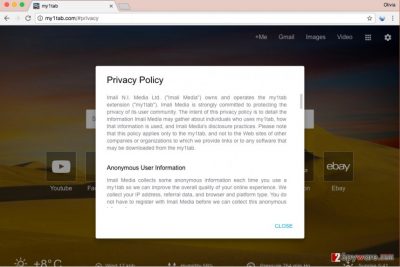
At first, this new homepage might give you an impression of a fun search tool that surpasses Google with its fun background-swap option. Sadly, this tool is unlikely to be more secure than giant search service providers because the only aim of it is to convince the victim to use it, then track one’s browsing(search queries[3], websites visited, ads and links clicked) and finally provide results based on user’s interests. What is even worse is that part of these search results is likely to consist of ads, so ask yourself if you’re looking for relevant search results or pages of ads that hardly have anything in common with your search query. Besides, clicking on sponsored search results can take you to potentially dangerous websites filled with fake download buttons[4], bogus surveys and other content that can pose a threat to your computer system. If you do not want to come across such sites, we highly recommend you to remove My1tab.com redirect virus from the system to prevent it from aggravating your browsing experience. We highly suggest using FortectIntego software for its removal as it can quickly scan the system, detect and remove malware and spyware, and finally optimize the computer to improve its performance. If such functions do not interest you, you can simply get rid of the hijacker with the help of My1tab.com removal guide that we added to this post.
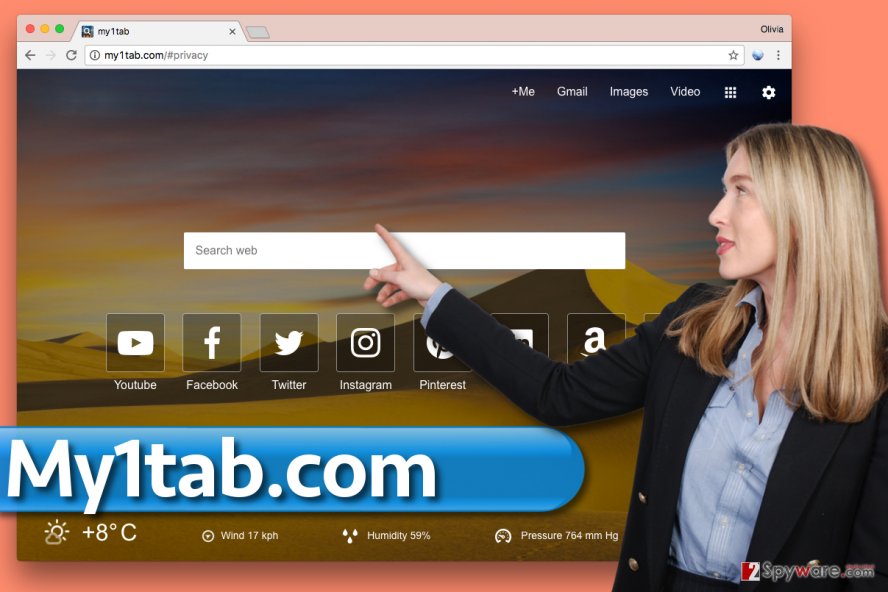
Find out how My1Tab hijacks computers without users’ knowledge
Users tend to install free programs inattentively, and that gives My1tab.com a chance to hijack their computers easily. When installing free programs, it is important to look for information about suggested/recommended/additional software bundled with the desired one. Statements about extra programs added to the main one are typically provided within Custom or Advanced settings, which users tend to ignore[5]. Contrary to a popular belief, Custom and Advanced settings (not Default/Standard) are the ones that should be chosen for installation of every program. Sadly, users tend to rely on suggested Default and Standard settings, which, in most cases, carry permissions to install bundled software. In case software installer doesn’t provide several software installation options, simply look for statements that grant your permission to add suggested programs and just deselect them.
Easiest way to delete My1tab.com from infected web browsers
According to cybersecurity experts, the easiest way to remove My1tab.com virus is to run a full system scan with anti-malware software. However, if you do not have it and you do not plan to install one, you can try to eliminate My1tab redirect virus using instructions prepared by our team. The My1tab.com removal tutorial is provided below for those who are interested in it. Please let us know if you can’t remove the hijacker – we will help you to solve the problem as soon as we can.
You may remove virus damage with a help of FortectIntego. SpyHunter 5Combo Cleaner and Malwarebytes are recommended to detect potentially unwanted programs and viruses with all their files and registry entries that are related to them.
Getting rid of My1tab.com virus. Follow these steps
Uninstall from Windows
First, liberate the computer from every program that was installed without your knowledge or simply looks suspicious to you. This is how you should do it.
Instructions for Windows 10/8 machines:
- Enter Control Panel into Windows search box and hit Enter or click on the search result.
- Under Programs, select Uninstall a program.

- From the list, find the entry of the suspicious program.
- Right-click on the application and select Uninstall.
- If User Account Control shows up, click Yes.
- Wait till uninstallation process is complete and click OK.

If you are Windows 7/XP user, proceed with the following instructions:
- Click on Windows Start > Control Panel located on the right pane (if you are Windows XP user, click on Add/Remove Programs).
- In Control Panel, select Programs > Uninstall a program.

- Pick the unwanted application by clicking on it once.
- At the top, click Uninstall/Change.
- In the confirmation prompt, pick Yes.
- Click OK once the removal process is finished.
Delete from macOS
Remove items from Applications folder:
- From the menu bar, select Go > Applications.
- In the Applications folder, look for all related entries.
- Click on the app and drag it to Trash (or right-click and pick Move to Trash)

To fully remove an unwanted app, you need to access Application Support, LaunchAgents, and LaunchDaemons folders and delete relevant files:
- Select Go > Go to Folder.
- Enter /Library/Application Support and click Go or press Enter.
- In the Application Support folder, look for any dubious entries and then delete them.
- Now enter /Library/LaunchAgents and /Library/LaunchDaemons folders the same way and terminate all the related .plist files.

Remove from Microsoft Edge
Delete unwanted extensions from MS Edge:
- Select Menu (three horizontal dots at the top-right of the browser window) and pick Extensions.
- From the list, pick the extension and click on the Gear icon.
- Click on Uninstall at the bottom.

Clear cookies and other browser data:
- Click on the Menu (three horizontal dots at the top-right of the browser window) and select Privacy & security.
- Under Clear browsing data, pick Choose what to clear.
- Select everything (apart from passwords, although you might want to include Media licenses as well, if applicable) and click on Clear.

Restore new tab and homepage settings:
- Click the menu icon and choose Settings.
- Then find On startup section.
- Click Disable if you found any suspicious domain.
Reset MS Edge if the above steps did not work:
- Press on Ctrl + Shift + Esc to open Task Manager.
- Click on More details arrow at the bottom of the window.
- Select Details tab.
- Now scroll down and locate every entry with Microsoft Edge name in it. Right-click on each of them and select End Task to stop MS Edge from running.

If this solution failed to help you, you need to use an advanced Edge reset method. Note that you need to backup your data before proceeding.
- Find the following folder on your computer: C:\\Users\\%username%\\AppData\\Local\\Packages\\Microsoft.MicrosoftEdge_8wekyb3d8bbwe.
- Press Ctrl + A on your keyboard to select all folders.
- Right-click on them and pick Delete

- Now right-click on the Start button and pick Windows PowerShell (Admin).
- When the new window opens, copy and paste the following command, and then press Enter:
Get-AppXPackage -AllUsers -Name Microsoft.MicrosoftEdge | Foreach {Add-AppxPackage -DisableDevelopmentMode -Register “$($_.InstallLocation)\\AppXManifest.xml” -Verbose

Instructions for Chromium-based Edge
Delete extensions from MS Edge (Chromium):
- Open Edge and click select Settings > Extensions.
- Delete unwanted extensions by clicking Remove.

Clear cache and site data:
- Click on Menu and go to Settings.
- Select Privacy, search and services.
- Under Clear browsing data, pick Choose what to clear.
- Under Time range, pick All time.
- Select Clear now.

Reset Chromium-based MS Edge:
- Click on Menu and select Settings.
- On the left side, pick Reset settings.
- Select Restore settings to their default values.
- Confirm with Reset.

Remove from Mozilla Firefox (FF)
Firefox will continue to launch the described search engine for you as long as you keep my1 tab extension in it. Here’s a guide on how to remove it by yourself.
Remove dangerous extensions:
- Open Mozilla Firefox browser and click on the Menu (three horizontal lines at the top-right of the window).
- Select Add-ons.
- In here, select unwanted plugin and click Remove.

Reset the homepage:
- Click three horizontal lines at the top right corner to open the menu.
- Choose Options.
- Under Home options, enter your preferred site that will open every time you newly open the Mozilla Firefox.
Clear cookies and site data:
- Click Menu and pick Settings.
- Go to Privacy & Security section.
- Scroll down to locate Cookies and Site Data.
- Click on Clear Data…
- Select Cookies and Site Data, as well as Cached Web Content and press Clear.

Reset Mozilla Firefox
If clearing the browser as explained above did not help, reset Mozilla Firefox:
- Open Mozilla Firefox browser and click the Menu.
- Go to Help and then choose Troubleshooting Information.

- Under Give Firefox a tune up section, click on Refresh Firefox…
- Once the pop-up shows up, confirm the action by pressing on Refresh Firefox.

Remove from Google Chrome
Chrome frequently becomes a victim of browser hijacking, so we highly suggest you check instructions provided down below and use them to remove shady extensions associated with my1tab from Chrome.
Delete malicious extensions from Google Chrome:
- Open Google Chrome, click on the Menu (three vertical dots at the top-right corner) and select More tools > Extensions.
- In the newly opened window, you will see all the installed extensions. Uninstall all the suspicious plugins that might be related to the unwanted program by clicking Remove.

Clear cache and web data from Chrome:
- Click on Menu and pick Settings.
- Under Privacy and security, select Clear browsing data.
- Select Browsing history, Cookies and other site data, as well as Cached images and files.
- Click Clear data.

Change your homepage:
- Click menu and choose Settings.
- Look for a suspicious site in the On startup section.
- Click on Open a specific or set of pages and click on three dots to find the Remove option.
Reset Google Chrome:
If the previous methods did not help you, reset Google Chrome to eliminate all the unwanted components:
- Click on Menu and select Settings.
- In the Settings, scroll down and click Advanced.
- Scroll down and locate Reset and clean up section.
- Now click Restore settings to their original defaults.
- Confirm with Reset settings.

Delete from Safari
Remove unwanted extensions from Safari:
- Click Safari > Preferences…
- In the new window, pick Extensions.
- Select the unwanted extension and select Uninstall.

Clear cookies and other website data from Safari:
- Click Safari > Clear History…
- From the drop-down menu under Clear, pick all history.
- Confirm with Clear History.

Reset Safari if the above-mentioned steps did not help you:
- Click Safari > Preferences…
- Go to Advanced tab.
- Tick the Show Develop menu in menu bar.
- From the menu bar, click Develop, and then select Empty Caches.

After uninstalling this potentially unwanted program (PUP) and fixing each of your web browsers, we recommend you to scan your PC system with a reputable anti-spyware. This will help you to get rid of My1tab.com registry traces and will also identify related parasites or possible malware infections on your computer. For that you can use our top-rated malware remover: FortectIntego, SpyHunter 5Combo Cleaner or Malwarebytes.
How to prevent from getting stealing programs
Do not let government spy on you
The government has many issues in regards to tracking users' data and spying on citizens, so you should take this into consideration and learn more about shady information gathering practices. Avoid any unwanted government tracking or spying by going totally anonymous on the internet.
You can choose a different location when you go online and access any material you want without particular content restrictions. You can easily enjoy internet connection without any risks of being hacked by using Private Internet Access VPN.
Control the information that can be accessed by government any other unwanted party and surf online without being spied on. Even if you are not involved in illegal activities or trust your selection of services, platforms, be suspicious for your own security and take precautionary measures by using the VPN service.
Backup files for the later use, in case of the malware attack
Computer users can suffer from data losses due to cyber infections or their own faulty doings. Ransomware can encrypt and hold files hostage, while unforeseen power cuts might cause a loss of important documents. If you have proper up-to-date backups, you can easily recover after such an incident and get back to work. It is also equally important to update backups on a regular basis so that the newest information remains intact – you can set this process to be performed automatically.
When you have the previous version of every important document or project you can avoid frustration and breakdowns. It comes in handy when malware strikes out of nowhere. Use Data Recovery Pro for the data restoration process.
- ^ Robert Siciliano. What is Browser Hijacking?. McAfee Blogs. Securing Tomorrow. Today.
- ^ Why is it dangerous to deal with Trotux?. eSolutions. Company News, Information about Latest Malware Variants.
- ^ Web search query. Wikipedia. The Free Encyclopedia.
- ^ Sebastian Anthony. Google now blocking websites that show fake download buttons. Ars Technica. Technology Lab.
- ^ Chris Hoffman. How to Avoid Installing Junk Programs When Downloading Free Software. How-To Geek. For Geeks, By Geeks.























