Search.nyknicksbuzzsearch.com virus (Free Instructions)
Search.nyknicksbuzzsearch.com virus Removal Guide
What is Search.nyknicksbuzzsearch.com virus?
Search.nyknicksbuzzsearch.com virus – a threat that you should get rid of immediately
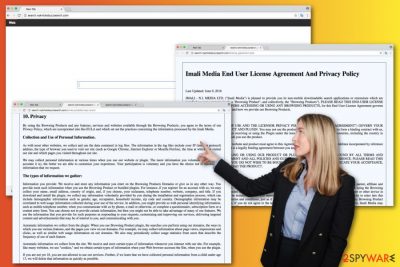
Search.nyknicksbuzzsearch.com virus is a suspicious search engine developed by Imali Media, Ltd. This company is known for creating other browser hijackers[1], such as Search.funkytvtabssearch.com and Search.mystartabsearch.com.
There’s no surprise that this one barely differs from its counterparts. It travels in the software bundles and hijacks widely used web browsers[2] such as Internet Explorer, Google Chrome, Mozilla Firefox, and others. As a result, people may notice replaced homepage and default search engine.
Seeing unexpected changes on the browser often leads to attempts to reject them. However, going to Settings and deleting Search.nyknicksbuzzsearch.com URL will not help. After the hijack, this potentially unwanted application may modify the registry and install helper objects[3] that protect the hijacker and rejects all changes made by the user. By reading this article, you'll find out how to successfully eliminate this threat.
| name | Search.nyknicksbuzzsearch.com virus |
|---|---|
| Type | PUP, browser hijacker |
| Infection symptoms | Modified browser settings that open a questionable search site and redirect to third-party affiliate websites; diminished PC performance |
| Risks | Privacy issues, installation of additional PUPs, monetary losses |
| Distribution | Software bundles, freeware, deceptive ads |
| Elimination | Remove the browser hijacker and any other cyber threats by scanning your device with trustworthy security tools |
| System health | Restore affected system settings and files by running system diagnostics with the FortectIntego |
One of the main reasons why you should remove Search.nyknicksbuzzsearch.com from your browser is that it may not perform its primary task properly. Looking for information using this service might be a bothersome task because the hijacker might alter search results.
That means that some organic results might be replaced with sponsored third-party links. Obviously, developers of the browser hijacker generate revenue from this activity. Nevertheless, visiting an irrelevant website is an annoying and time-consuming process; it’s not the biggest problem.
Some shady people might use browser hijacker for evil aims. Using the affected web browser you might be delivered some links or ads that redirect to the dangerous websites. Due to these Search.nyknicksbuzzsearch.com redirect tendencies, you might end up on phishing[4], Tech Support scam, or infected websites[5].
Apart from the increased risk to encounter a cyber threat, this program may also collect browsing-related information about you. According to their Privacy Policy, aggregated information is used to improve their services. However, you can never be sure whether they share or sell this data to third parties or not.
Therefore, to fight back your browser, you need to remove the infection. However, we recommend scanning the computer with SpyHunter 5Combo Cleaner or Malwarebytes and initiating automatic Search.nyknicksbuzzsearch.com removal. But if you want to detect and delete the virus manually, scroll down till the end of the article where you will find a step-by-step guide.
Once the threat is terminated you can use our guides below to restore your default browser settings so you wouldn't need to use the fake search site again. Afterward, use the FortectIntego system diagnostics software to repair any damage that the infection caused to the system.
How this PUP infected my web browser?
If Search.nyknicksbuzzsearch.com virus hijacked your web browser, you should think about recently installed programs. What installation mode did you choose? Have you looked through each installation step carefully? Or have just clicked the “Next” button several times?
Careless software installation may lead not only to a browser hijack but other PUPs installation as well. Browser hijackers, adware and other potentially unwanted applications often spread in the software bundles and enter the system when a user installs a new program under Standard or Quick setup.
The hijack occurs because this installation mode does not reveal additional downloads. In order to avoid unwanted applications, you have to choose Advanced/Custom settings and do not rush. Carefully look at each installation step because you might skip the list of pre-selected additional apps.
Search.nyknicksbuzzsearch.com removal guide
Just like any other browser hijacker, this one can be eliminated in two ways. If you want to remove Search.nyknicksbuzzsearch.com manually, you have to look through computer's system and look for it carefully. What is more, you have to locate and delete all suspicious entries or PUPs that might be related to the virus.
Bear in mind that they might be hiding in the system and web browsers. However, if you do not want to perform this hard task yourself, you should rely on a reputable anti-malware/anti-spyware program. Automatic PUP removal is quick and simple – all you have to do is choose one of the programs presented below, install it and run a full system scan.
You may remove virus damage with a help of FortectIntego. SpyHunter 5Combo Cleaner and Malwarebytes are recommended to detect potentially unwanted programs and viruses with all their files and registry entries that are related to them.
Getting rid of Search.nyknicksbuzzsearch.com virus. Follow these steps
Uninstall from Windows
Be careful and attentive when removing the virus manually. If you leave some of the hijacker-related components, you might encounter another hijack.
Instructions for Windows 10/8 machines:
- Enter Control Panel into Windows search box and hit Enter or click on the search result.
- Under Programs, select Uninstall a program.

- From the list, find the entry of the suspicious program.
- Right-click on the application and select Uninstall.
- If User Account Control shows up, click Yes.
- Wait till uninstallation process is complete and click OK.

If you are Windows 7/XP user, proceed with the following instructions:
- Click on Windows Start > Control Panel located on the right pane (if you are Windows XP user, click on Add/Remove Programs).
- In Control Panel, select Programs > Uninstall a program.

- Pick the unwanted application by clicking on it once.
- At the top, click Uninstall/Change.
- In the confirmation prompt, pick Yes.
- Click OK once the removal process is finished.
Delete from macOS
It's uncommon for Mac users to experience browser hijacks. However, if this unpleasant attack happened to you, please follow the instructions below to fix this problem.
Remove items from Applications folder:
- From the menu bar, select Go > Applications.
- In the Applications folder, look for all related entries.
- Click on the app and drag it to Trash (or right-click and pick Move to Trash)

To fully remove an unwanted app, you need to access Application Support, LaunchAgents, and LaunchDaemons folders and delete relevant files:
- Select Go > Go to Folder.
- Enter /Library/Application Support and click Go or press Enter.
- In the Application Support folder, look for any dubious entries and then delete them.
- Now enter /Library/LaunchAgents and /Library/LaunchDaemons folders the same way and terminate all the related .plist files.

Remove from Microsoft Edge
In order to fix Microsoft Edge after the hijack, you should follow this step-by-step guide:
Delete unwanted extensions from MS Edge:
- Select Menu (three horizontal dots at the top-right of the browser window) and pick Extensions.
- From the list, pick the extension and click on the Gear icon.
- Click on Uninstall at the bottom.

Clear cookies and other browser data:
- Click on the Menu (three horizontal dots at the top-right of the browser window) and select Privacy & security.
- Under Clear browsing data, pick Choose what to clear.
- Select everything (apart from passwords, although you might want to include Media licenses as well, if applicable) and click on Clear.

Restore new tab and homepage settings:
- Click the menu icon and choose Settings.
- Then find On startup section.
- Click Disable if you found any suspicious domain.
Reset MS Edge if the above steps did not work:
- Press on Ctrl + Shift + Esc to open Task Manager.
- Click on More details arrow at the bottom of the window.
- Select Details tab.
- Now scroll down and locate every entry with Microsoft Edge name in it. Right-click on each of them and select End Task to stop MS Edge from running.

If this solution failed to help you, you need to use an advanced Edge reset method. Note that you need to backup your data before proceeding.
- Find the following folder on your computer: C:\\Users\\%username%\\AppData\\Local\\Packages\\Microsoft.MicrosoftEdge_8wekyb3d8bbwe.
- Press Ctrl + A on your keyboard to select all folders.
- Right-click on them and pick Delete

- Now right-click on the Start button and pick Windows PowerShell (Admin).
- When the new window opens, copy and paste the following command, and then press Enter:
Get-AppXPackage -AllUsers -Name Microsoft.MicrosoftEdge | Foreach {Add-AppxPackage -DisableDevelopmentMode -Register “$($_.InstallLocation)\\AppXManifest.xml” -Verbose

Instructions for Chromium-based Edge
Delete extensions from MS Edge (Chromium):
- Open Edge and click select Settings > Extensions.
- Delete unwanted extensions by clicking Remove.

Clear cache and site data:
- Click on Menu and go to Settings.
- Select Privacy, search and services.
- Under Clear browsing data, pick Choose what to clear.
- Under Time range, pick All time.
- Select Clear now.

Reset Chromium-based MS Edge:
- Click on Menu and select Settings.
- On the left side, pick Reset settings.
- Select Restore settings to their default values.
- Confirm with Reset.

Remove from Mozilla Firefox (FF)
If the PUP installed some browser extensions without your knowledge, delete them immediately from Mozilla Firefox. Then, reset browser's settings as shown below.
Remove dangerous extensions:
- Open Mozilla Firefox browser and click on the Menu (three horizontal lines at the top-right of the window).
- Select Add-ons.
- In here, select unwanted plugin and click Remove.

Reset the homepage:
- Click three horizontal lines at the top right corner to open the menu.
- Choose Options.
- Under Home options, enter your preferred site that will open every time you newly open the Mozilla Firefox.
Clear cookies and site data:
- Click Menu and pick Settings.
- Go to Privacy & Security section.
- Scroll down to locate Cookies and Site Data.
- Click on Clear Data…
- Select Cookies and Site Data, as well as Cached Web Content and press Clear.

Reset Mozilla Firefox
If clearing the browser as explained above did not help, reset Mozilla Firefox:
- Open Mozilla Firefox browser and click the Menu.
- Go to Help and then choose Troubleshooting Information.

- Under Give Firefox a tune up section, click on Refresh Firefox…
- Once the pop-up shows up, confirm the action by pressing on Refresh Firefox.

Remove from Google Chrome
To remove browser hijacker completely, you have to remove all plugins, extensions, or add-ons from Google Chrome that might be related to it. Then, reset the browser.
Delete malicious extensions from Google Chrome:
- Open Google Chrome, click on the Menu (three vertical dots at the top-right corner) and select More tools > Extensions.
- In the newly opened window, you will see all the installed extensions. Uninstall all the suspicious plugins that might be related to the unwanted program by clicking Remove.

Clear cache and web data from Chrome:
- Click on Menu and pick Settings.
- Under Privacy and security, select Clear browsing data.
- Select Browsing history, Cookies and other site data, as well as Cached images and files.
- Click Clear data.

Change your homepage:
- Click menu and choose Settings.
- Look for a suspicious site in the On startup section.
- Click on Open a specific or set of pages and click on three dots to find the Remove option.
Reset Google Chrome:
If the previous methods did not help you, reset Google Chrome to eliminate all the unwanted components:
- Click on Menu and select Settings.
- In the Settings, scroll down and click Advanced.
- Scroll down and locate Reset and clean up section.
- Now click Restore settings to their original defaults.
- Confirm with Reset settings.

Delete from Safari
After the hijack, you may find suspicious extensions installed on Safari. Remove them and reset the browser as shown below:
Remove unwanted extensions from Safari:
- Click Safari > Preferences…
- In the new window, pick Extensions.
- Select the unwanted extension and select Uninstall.

Clear cookies and other website data from Safari:
- Click Safari > Clear History…
- From the drop-down menu under Clear, pick all history.
- Confirm with Clear History.

Reset Safari if the above-mentioned steps did not help you:
- Click Safari > Preferences…
- Go to Advanced tab.
- Tick the Show Develop menu in menu bar.
- From the menu bar, click Develop, and then select Empty Caches.

After uninstalling this potentially unwanted program (PUP) and fixing each of your web browsers, we recommend you to scan your PC system with a reputable anti-spyware. This will help you to get rid of Search.nyknicksbuzzsearch.com registry traces and will also identify related parasites or possible malware infections on your computer. For that you can use our top-rated malware remover: FortectIntego, SpyHunter 5Combo Cleaner or Malwarebytes.
How to prevent from getting browser hijacker
Access your website securely from any location
When you work on the domain, site, blog, or different project that requires constant management, content creation, or coding, you may need to connect to the server and content management service more often. The best solution for creating a tighter network could be a dedicated/fixed IP address.
If you make your IP address static and set to your device, you can connect to the CMS from any location and do not create any additional issues for the server or network manager that needs to monitor connections and activities. VPN software providers like Private Internet Access can help you with such settings and offer the option to control the online reputation and manage projects easily from any part of the world.
Recover files after data-affecting malware attacks
While much of the data can be accidentally deleted due to various reasons, malware is one of the main culprits that can cause loss of pictures, documents, videos, and other important files. More serious malware infections lead to significant data loss when your documents, system files, and images get encrypted. In particular, ransomware is is a type of malware that focuses on such functions, so your files become useless without an ability to access them.
Even though there is little to no possibility to recover after file-locking threats, some applications have features for data recovery in the system. In some cases, Data Recovery Pro can also help to recover at least some portion of your data after data-locking virus infection or general cyber infection.
- ^ Browser Hijacker. Techopedia. Where IT and Business Meet.
- ^ Steven J. Vaughan-Nichols. Most popular US web browsers, according to the federal government. ZDNet. The website contains breaking news, analysis, and research keeps business technology professionals in touch with the latest IT trends, issues and events.
- ^ Tony Bradley. What Is A BHO (Browser Helper Object)?. Lifewire. Tech Untangled.
- ^ What is Phishing?. Phishing. General Phishing Information and Prevention Tips.
- ^ Dann Albright. Which Websites Are Most Likely to Infect You with Malware?. MakeUseOf. Technology, Simplified.























