TechGenie (Virus Removal Guide) - Sep 2019 update
TechGenie Removal Guide
What is TechGenie?
TechGenie – a reputation-lacking tool that offers real-time protection and threat investigation

TechGenie, developed by iYogi, is a bogus security product created for supposedly protecting and optimizing Windows computer systems. However, users' and experts' reviews about this program say the opposite – that no protection at all is provided. Nevertheless, TechGenie appears to imitate full system scans but provides unreliable results which contain hundreds of fake errors and threats found. Later on, this bogus app tries to convince you to purchase its license key for an advanced version that is capable of “fixing” all the problems discovered.
The product is also known by names such as TechGenie AntiVirus and TechGenie PC Optimizer. According to the developers of this software, there are many similar versions that can cost from around $49.99 to $79.99 or something similar. However, our suggestion would be NOT to opt for these purchases and get a reliable antivirus/repair tool instead.
| Name | TechGenie |
|---|---|
| Type | Bogus system tool |
| Also known as | TechGenie AntiVirus and TechGenie PC Optimizer |
| Category | Potentially unwanted program |
| Cost | From around $49.99 to $79.99 |
| Developer | iYogi |
| Distribution | This suspicious product often comes bundled with other programs and shows up on the computer system without the user's consent |
| Manual removal | If you are likely to get rid of the potentially unwanted application on your own, take a look at the end of this page |
| Automatical elimination | Try using FortectIntego for detecting bogus products on your system |
TechGenie virus is a term used to describe this rogue computer software[1] even though the PUP itself cannot be technically considered as malware. However, users have added the appendix “virus” to the tool's official name because it is very likely to appear on the system without the person's consent and provide false scan results.
You cannot believe in anything that is provided by TechGenie as all the program does is collecting outdated registries, old files and presenting them as huge threats to your computer system. This is a trick to promote the advanced version of the tool that can be accessed with a purchasable license key.
Developers and providers of tools such as TechGenie try to present their products as much attractive-looking as possible. If you ever run into a promotion for this software, iYogi company might try to convince you to use their programs by claiming these kinds of features that are supposedly accessible after installing the entire software package:[2]
- Strong antivirus tool.
- Complete Antimalware protection.
- Complete browser protection.
- Antispyware guard enabled.
- Robust Antirootkit shield.
- Self-Protection Enabled.
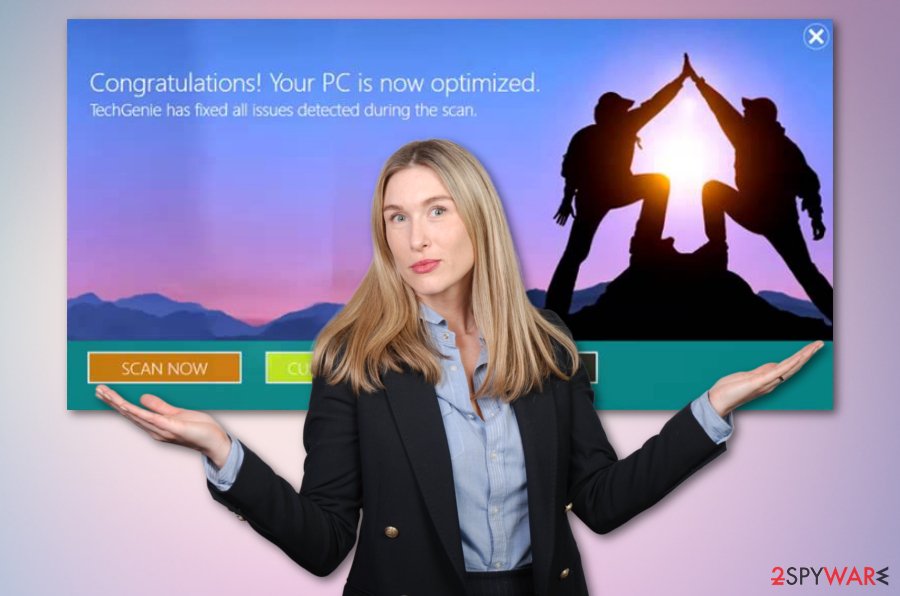
Keep in mind that this is just a simple list and TechGenie app will supposedly not include any of these options. If you want to measure the scan results that are provided by this software with the true ones, you should get a trustworthy antimalware product and perform a full system check-up with it also.
After you receive the results, you will supposedly discover that there are no errors in your computer at all or at least no similar ones. The next step to take is towards the TechGenie removal process. You can use a program such as FortectIntego for discovering all possibly-infected directories on your computer.
In addition, you can remove TechGenie with the help of the step-by-step guide that is added to the end of the article. If you have already had experience in the virus elimination sphere, these instructions should not be hard for you to follow. However, if you have any doubts, just go back to using antimalware software.
Besides, note that bogus programs such as TechGenie might be able to inject tracking cookies and similar components into your web browsers. This way the developers can spy on your browsing activities and gain knowledge on what kind of deals and services are relevant for various computer users worldwide.
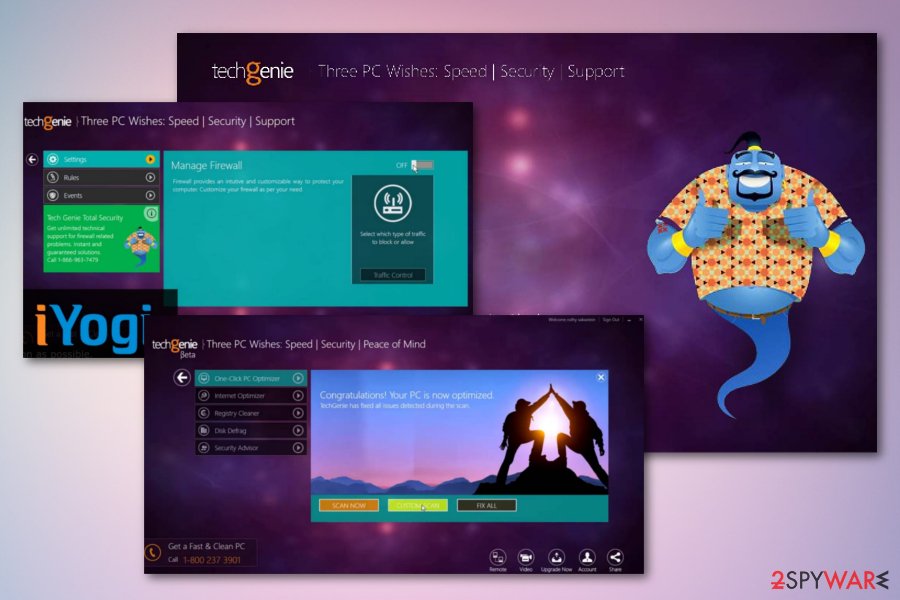
Bogus optimization software appears through unsecured downloads
Specialists from Virusai.lt network have made research and discovered that potentially unwanted software, including bogus antimalware products, are likely to show up on your computer system if your downloads and installations are not properly secured with the right configuration type.
“Basic” and “Recommended” modes increase the possibility that unwanted products will show up on your computer system without your consent. Rather than choosing these variants, you should look for an option such as “Custom” or “Advanced” where you will be the one that has full control of all incoming downloads.
Even though most bogus software has its own promotion websites, it more often is installed secretly and you should avoid this risk too. Not only that PUPs might appear on your machine from bundled software[3] but they might also infiltrate the system through protection-lacking websites.
These types of Internet sources include online-dating, gambling, gaming, and other adult-based pages which are very easy to misuse for the injection of suspicious products as they usually do not fit the recommended security requirements and include big wholes in their security.
Remove TechGenie and all additional products from your Windows PC/laptop
TechGenie removal process can be completed in two different ways, however, we also recommend users to opt for the automatical method as it ensures safety and quality in a short amount of time. By the way, it suits both highly-experienced and non-advanced computer users.
You can uninstall TechGenie virus also by using our step-by-step guidelines that have been added to the end of this article. Remember that you need to get rid of not only the product itself but also any additional content, e.g. files, registry keys, that it might have planted on your Windows computer system or the program can easily reappear after the next computer reboot.
Once you remove TechGenie from your Windows machine, it is time to get a reliable system optimization and antimalware program that will ensure full computer security 24/7. You can keep the same antivirus tool that you were using for PUP deletion (during automatical elimination) or pick any other reputable product from the Internet.
You may remove virus damage with a help of FortectIntego. SpyHunter 5Combo Cleaner and Malwarebytes are recommended to detect potentially unwanted programs and viruses with all their files and registry entries that are related to them.
Getting rid of TechGenie. Follow these steps
Uninstall from Windows
TechGenie and its additional products can be easily removed from your Windows computer system. All you need to do is follow these tasks:
Instructions for Windows 10/8 machines:
- Enter Control Panel into Windows search box and hit Enter or click on the search result.
- Under Programs, select Uninstall a program.

- From the list, find the entry of the suspicious program.
- Right-click on the application and select Uninstall.
- If User Account Control shows up, click Yes.
- Wait till uninstallation process is complete and click OK.

If you are Windows 7/XP user, proceed with the following instructions:
- Click on Windows Start > Control Panel located on the right pane (if you are Windows XP user, click on Add/Remove Programs).
- In Control Panel, select Programs > Uninstall a program.

- Pick the unwanted application by clicking on it once.
- At the top, click Uninstall/Change.
- In the confirmation prompt, pick Yes.
- Click OK once the removal process is finished.
After uninstalling this potentially unwanted program (PUP) and fixing each of your web browsers, we recommend you to scan your PC system with a reputable anti-spyware. This will help you to get rid of TechGenie registry traces and will also identify related parasites or possible malware infections on your computer. For that you can use our top-rated malware remover: FortectIntego, SpyHunter 5Combo Cleaner or Malwarebytes.
How to prevent from getting system tools
Access your website securely from any location
When you work on the domain, site, blog, or different project that requires constant management, content creation, or coding, you may need to connect to the server and content management service more often. The best solution for creating a tighter network could be a dedicated/fixed IP address.
If you make your IP address static and set to your device, you can connect to the CMS from any location and do not create any additional issues for the server or network manager that needs to monitor connections and activities. VPN software providers like Private Internet Access can help you with such settings and offer the option to control the online reputation and manage projects easily from any part of the world.
Recover files after data-affecting malware attacks
While much of the data can be accidentally deleted due to various reasons, malware is one of the main culprits that can cause loss of pictures, documents, videos, and other important files. More serious malware infections lead to significant data loss when your documents, system files, and images get encrypted. In particular, ransomware is is a type of malware that focuses on such functions, so your files become useless without an ability to access them.
Even though there is little to no possibility to recover after file-locking threats, some applications have features for data recovery in the system. In some cases, Data Recovery Pro can also help to recover at least some portion of your data after data-locking virus infection or general cyber infection.
- ^ Rogue security software. Wikipedia. The free encyclopedia.
- ^ TechGenie Free Antivirus. Iyogi.com. Services and products.
- ^ Bundled software. Techopedia. Tech terms and definitions.



