ThinkPoint (fake) - Mar 2021 update
ThinkPoint Removal Guide
What is ThinkPoint?
ThinkPoint is a fake anti-malware you should never trust
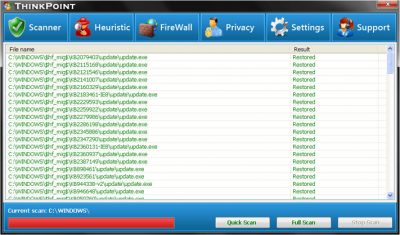
ThinkPoint virus is a rogue anti-spyware program that usually comes into Windows after users get tricked by the fake Microsoft Security Essentials Alert. It is promoted through e-mail phishing and P2P (peer-to-peer) networks and often comes along with Trojans and exploit kits.
Once installed, the rogue program will prompt you to restart your computer because of the supposedly found malware on your computer. After a restart, ThinkPoint will scan your computer for malware without your permission and claim that your device is infected with all sorts of viruses.
As evident, the main goal of this malicious software is to monetize users by using scam and fraud techniques. Thus, once victims are convinced that their PCs are infected with malware, they might panic and end up buying rogue anti-virus software.
What users might believe that they are paying for is a virus removal program, but in reality, they would not only be scammed out of their money but also install a virus on their systems. Not to mention that crooks behind ThinkPoint might steal credit card information and use it for malicious purposes, resulting in financial losses to victims.
During the operation of the ThinkPoint virus, you are likely to see various pop-up messages – here are a few examples:
Microsoft Security Essentials detected potential threats that might compromise your privacy or damage your computer. Your access to these items may be suspended until you take action.
Unable to remove threat. Click ‘Scan online’ to remove this threat
In reality, thought, these notifications are fake, and the program only pretends to scan your computer. Even if you try scanning your computer online, it remove any infections from your computer because they are simply non-existent. If you do not purchase the full version of the program, it may start dropping threatening messages that the computer is supposedly bombarded with viruses trying to get in.
However, you should not be deceived because it is merely a scareware program, using social engineering techniques to trick people into bringing easy profit for this virus creators. You should take action as soon as you notice this program or its threatening notifications on your device. ThinkPoint removal instructions provided at the end of this article. However, it is always advisable scanning your computer with a reliable antivirus tool, such as FortectIntego to delete the rogue program automatically.
While running, ThinkPoint will block legit programs on your computer. It will block task manager, registry editor and other tools too claiming that these tools were block due the security reasons and might be infected with malicious code. The main process of the virus is usually called hotfix.exe or thinkpoint.exe.
You will have to end this process first and then either remove ThinkPoint-related files manually or use an automatic removal tool. One possible way is to reboot your computer in safe mode with networking and download an automatic removal tool and run a quick system scan or manually delete ThinkPoint files listed below. It seems like the malicious app allows you to run only Internet Explorer, but in some cases it might allow you to run other web browsers as well.
ThinkPoint removal guide
As you can see, ThinkPoint is nothing more but a scam. It reports fake infections and prompts to pay for a full version of the program to remove them. The problems that the reported infection do not even exist. Also, this rogue program significantly diminishes the computer's performance, so you may also start encountering different system errors too.
If you have already bought this rogue program, then you should contact your credit card company and dispute the charges. Finally, please use an automatic removal tool given below to remove ThinkPoint from your computer or delete its files manually.
Before you remove this infection, you have to recover the Internet connection if you have problems with that and end all processes associated with ThinkPoint malware. Otherwise, you will not be able to run any anti-spyware/virus software.
Disable proxy server for LAN in Internet Explorer or use another browser, for example, Firefox or Opera.
How to disable a Proxy server for LAN in Internet Explorer:
- Open Internet Explorer. Click on the Tools menu and then select Internet Options.
- In the Internet Options window, click on the Connections tab. Then click on the LAN settings button.
- Now, you will see the Local Area Network (LAN) settings window. Uncheck the checkbox labeled Use a proxy server for your LAN under the Proxy Server section and press OK.
- Now download renamed Process Explorer (explorer.com) and terminate ThinkPoint processes. Should be hotfix.exe and thinkpoint.exe.
NOTE: Do not reboot your computer after using Process Explorer and terminating ThinkPoint processes. Also, don't forget to clean your web browsers as explained below.
You may remove virus damage with a help of FortectIntego. SpyHunter 5Combo Cleaner and Malwarebytes are recommended to detect potentially unwanted programs and viruses with all their files and registry entries that are related to them.
Getting rid of ThinkPoint. Follow these steps
Remove from Microsoft Edge
Delete unwanted extensions from MS Edge:
- Select Menu (three horizontal dots at the top-right of the browser window) and pick Extensions.
- From the list, pick the extension and click on the Gear icon.
- Click on Uninstall at the bottom.

Clear cookies and other browser data:
- Click on the Menu (three horizontal dots at the top-right of the browser window) and select Privacy & security.
- Under Clear browsing data, pick Choose what to clear.
- Select everything (apart from passwords, although you might want to include Media licenses as well, if applicable) and click on Clear.

Restore new tab and homepage settings:
- Click the menu icon and choose Settings.
- Then find On startup section.
- Click Disable if you found any suspicious domain.
Reset MS Edge if the above steps did not work:
- Press on Ctrl + Shift + Esc to open Task Manager.
- Click on More details arrow at the bottom of the window.
- Select Details tab.
- Now scroll down and locate every entry with Microsoft Edge name in it. Right-click on each of them and select End Task to stop MS Edge from running.

If this solution failed to help you, you need to use an advanced Edge reset method. Note that you need to backup your data before proceeding.
- Find the following folder on your computer: C:\\Users\\%username%\\AppData\\Local\\Packages\\Microsoft.MicrosoftEdge_8wekyb3d8bbwe.
- Press Ctrl + A on your keyboard to select all folders.
- Right-click on them and pick Delete

- Now right-click on the Start button and pick Windows PowerShell (Admin).
- When the new window opens, copy and paste the following command, and then press Enter:
Get-AppXPackage -AllUsers -Name Microsoft.MicrosoftEdge | Foreach {Add-AppxPackage -DisableDevelopmentMode -Register “$($_.InstallLocation)\\AppXManifest.xml” -Verbose

Instructions for Chromium-based Edge
Delete extensions from MS Edge (Chromium):
- Open Edge and click select Settings > Extensions.
- Delete unwanted extensions by clicking Remove.

Clear cache and site data:
- Click on Menu and go to Settings.
- Select Privacy, search and services.
- Under Clear browsing data, pick Choose what to clear.
- Under Time range, pick All time.
- Select Clear now.

Reset Chromium-based MS Edge:
- Click on Menu and select Settings.
- On the left side, pick Reset settings.
- Select Restore settings to their default values.
- Confirm with Reset.

Remove from Mozilla Firefox (FF)
Remove dangerous extensions:
- Open Mozilla Firefox browser and click on the Menu (three horizontal lines at the top-right of the window).
- Select Add-ons.
- In here, select unwanted plugin and click Remove.

Reset the homepage:
- Click three horizontal lines at the top right corner to open the menu.
- Choose Options.
- Under Home options, enter your preferred site that will open every time you newly open the Mozilla Firefox.
Clear cookies and site data:
- Click Menu and pick Settings.
- Go to Privacy & Security section.
- Scroll down to locate Cookies and Site Data.
- Click on Clear Data…
- Select Cookies and Site Data, as well as Cached Web Content and press Clear.

Reset Mozilla Firefox
If clearing the browser as explained above did not help, reset Mozilla Firefox:
- Open Mozilla Firefox browser and click the Menu.
- Go to Help and then choose Troubleshooting Information.

- Under Give Firefox a tune up section, click on Refresh Firefox…
- Once the pop-up shows up, confirm the action by pressing on Refresh Firefox.

Remove from Google Chrome
Delete malicious extensions from Google Chrome:
- Open Google Chrome, click on the Menu (three vertical dots at the top-right corner) and select More tools > Extensions.
- In the newly opened window, you will see all the installed extensions. Uninstall all the suspicious plugins that might be related to the unwanted program by clicking Remove.

Clear cache and web data from Chrome:
- Click on Menu and pick Settings.
- Under Privacy and security, select Clear browsing data.
- Select Browsing history, Cookies and other site data, as well as Cached images and files.
- Click Clear data.

Change your homepage:
- Click menu and choose Settings.
- Look for a suspicious site in the On startup section.
- Click on Open a specific or set of pages and click on three dots to find the Remove option.
Reset Google Chrome:
If the previous methods did not help you, reset Google Chrome to eliminate all the unwanted components:
- Click on Menu and select Settings.
- In the Settings, scroll down and click Advanced.
- Scroll down and locate Reset and clean up section.
- Now click Restore settings to their original defaults.
- Confirm with Reset settings.

Delete from Safari
Remove unwanted extensions from Safari:
- Click Safari > Preferences…
- In the new window, pick Extensions.
- Select the unwanted extension and select Uninstall.

Clear cookies and other website data from Safari:
- Click Safari > Clear History…
- From the drop-down menu under Clear, pick all history.
- Confirm with Clear History.

Reset Safari if the above-mentioned steps did not help you:
- Click Safari > Preferences…
- Go to Advanced tab.
- Tick the Show Develop menu in menu bar.
- From the menu bar, click Develop, and then select Empty Caches.

After uninstalling this potentially unwanted program (PUP) and fixing each of your web browsers, we recommend you to scan your PC system with a reputable anti-spyware. This will help you to get rid of ThinkPoint registry traces and will also identify related parasites or possible malware infections on your computer. For that you can use our top-rated malware remover: FortectIntego, SpyHunter 5Combo Cleaner or Malwarebytes.
How to prevent from getting rogue antispyware
Do not let government spy on you
The government has many issues in regards to tracking users' data and spying on citizens, so you should take this into consideration and learn more about shady information gathering practices. Avoid any unwanted government tracking or spying by going totally anonymous on the internet.
You can choose a different location when you go online and access any material you want without particular content restrictions. You can easily enjoy internet connection without any risks of being hacked by using Private Internet Access VPN.
Control the information that can be accessed by government any other unwanted party and surf online without being spied on. Even if you are not involved in illegal activities or trust your selection of services, platforms, be suspicious for your own security and take precautionary measures by using the VPN service.
Backup files for the later use, in case of the malware attack
Computer users can suffer from data losses due to cyber infections or their own faulty doings. Ransomware can encrypt and hold files hostage, while unforeseen power cuts might cause a loss of important documents. If you have proper up-to-date backups, you can easily recover after such an incident and get back to work. It is also equally important to update backups on a regular basis so that the newest information remains intact – you can set this process to be performed automatically.
When you have the previous version of every important document or project you can avoid frustration and breakdowns. It comes in handy when malware strikes out of nowhere. Use Data Recovery Pro for the data restoration process.


















