0123movies.com (Tutorial) - 2021 update
0123movies.com Removal Guide
What is 0123movies.com?
0123movies is a streaming platform that leads to questionable and even dangerous content online
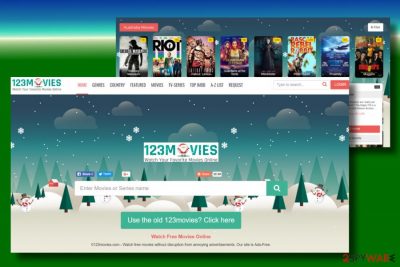
0123movies.com is a suspicious video streaming service that allegedly gives access to thousands of movies and TV shows for free. What is more, the site also claims that it is completely ad-free, so the viewing sessions are never interrupted. However, not only is the site allows streaming licensed content, but it also serves a variety of ads, and also redirects to suspicious websites. The domain name of the service has also been recently changed to 9.0123movies.com and can get altered often to other domain names. Developers may release many similar sites with adware, hijacker, redirect functionalities, so the online traffic to these and other sponsored sites gets rerouted easily.
Besides operating a dubious advertising scheme, the virus is also considered to be a browser hijacker that takes over Google Chrome, Mozilla Firefox, Safari, Internet Explorer, and other browsers. It alters the new tab, homepage, as well as search engine of the browser, and users are forced to visit the site each time they want to use the internet. When the program takes over your web browsing tools it is impossible to reach the wanted material online and to get valuable information that you initially search for.
The page creates tons of pop-ups, banners, notifications immediately once you end up on the page willingly or not. Of course, this is not the site that people search particularly for, but streaming and copyrighted content viewing is a common thing that people tend to use this page for. Unfortunately, users do not think about risks and security issues enough before doing so.
| Name | 0123movies |
| Category | Potentially unwanted program |
| Type | Browser hijacker |
| Infiltration | Software bundling, third-party sites, suspicious ads |
| Symptoms | Hijacked search engine, new tab, and the homepage, intrusive ads |
| Risk factors | Information disclosure to unknown parties, installation of other PUPs, malware infections |
| Termination | Use security software to delete the unwanted program. You can also get rid of it manually with the help of our instructions below |
| Recovery | To make sure your system is running well and the virus damage is fixed, scan your device with FortectIntego |
Initially, the site does indeed seem ad-free, as no immediate pop-ups, in-text links, deals, banners, or other intrusive content is visible. However, users are also asked to display notifications during the browsing of the site, which might prompt disruptive pop-ups to be posted directly on the desktop at any time, even when the browsers are off.
The developers of the application are straight-out lying about the functionality of the site in the front page, claiming:
www9.0123movies.com – Watch free movies without disruption from annoying advertisements. Our site is Ads-Free.
However, those who try to operate the site at least a little bit will notice that some clicks are instantaneously redirecting to affiliated sites, which sometimes might be dangerous. Additionally, the intrusive pop-ups are continually being displayed and might reroute users further.
Unfortunately, some of the 0123movies ads might bring users to technical support scam,[1] phishing, and even malware-laden sites. Besides, users might be tempted into purchasing goods or install bogus applications, which would result in money loss. For that reason, remove the app from your computer and use legitimate sources for video streaming instead.
According to cybersecurity experts from FaraVirus.ro,[2] 0123movies.com meets the standards of browser hijackers and potentially unwanted programs (PUPs). Such classification indicates that this dubious search may be involved in affiliate marketing and may seek to promote questionable websites, services, or software.
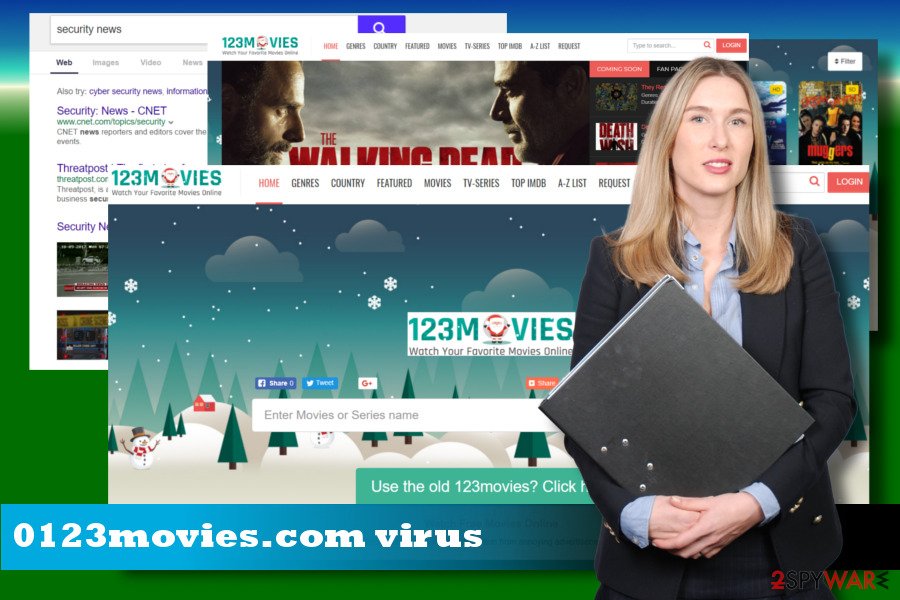
Another issue – the collection of sensitive information
The virus is usually spotted in Australia, Canada, China, Germany, UK, and USA users, though many people from Europe reported this hijacker from altering their web browser's settings. 0123movies is often promoted as an extension via software bundles, which is why anyone from anywhere can fall for installing it unintentionally along with popular freeware.
Upon successful infiltration, the extension settles down on Google Chrome,[3] Mozilla Firefox, Internet Explorer, Edge, Safari, or another web browser. It changes a default start page and search provider to 0123movies.com and starts generating altered search results.
While initially, such modifications might not seem dangerous, they actually can cause harm because the affiliates of this domain are unknown, so you can never know what sites you may be tricked into visiting. In the worst-case scenario, redirects of this 0123movies PUP can guide you to phishing sites and prompt you to install malware.
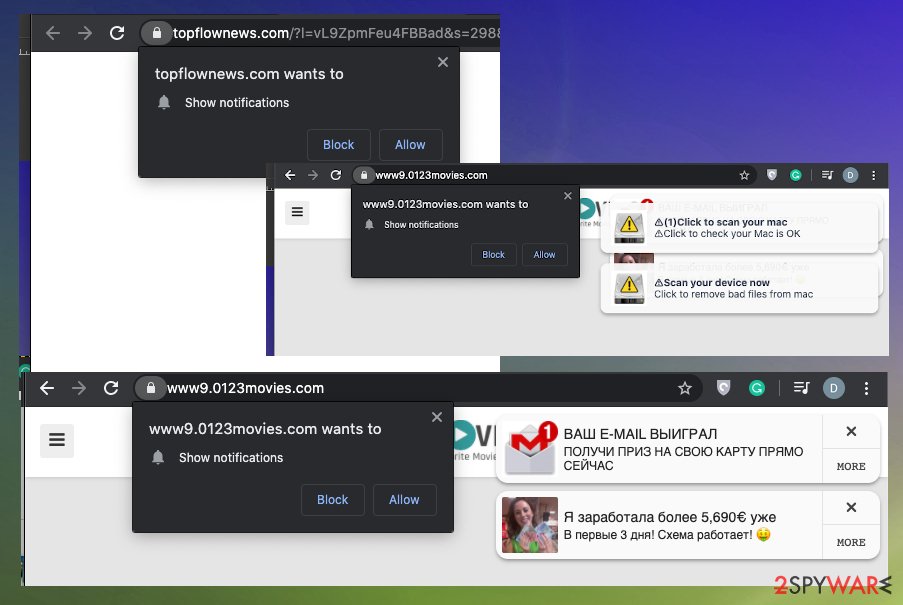
Finally, if you value your privacy, you should also note that 0123movies gathers information about you. While the site does not provide Privacy Policy and Terms of Service (another reason to distrust it), most hijackers collect the following data:[4]
- Search queries;
- Technical details of the device;
- Sites visited and links clicked;
- Cookies;[5]
- IP address and ISP;
- Geolocation, etc.
Besides, due to a lack of relevant documents, the program might also track information like email addresses, telephone numbers, and other quite sensitive data. Without a doubt, such activity might reveal the accumulated data to unknown third parties or even be sold to cybercriminals. Thus, you should initiate the removal immediately.
If the facts mentioned above are not enough for you to remove 0123movies.com from the system right away, then beware that the ads-free services the search boasts are bogus. According to the latest reports, this browser hijacker can also inject third-party ads into random websites. Here we need to stress the fact that the virus does not take any responsibility for the content of the ads, so clicking on them is at your own risk.
To prevent all the risks, you should better switch to a more reliable search engine. This can only be done after 0123movies.com removal is completed. You can do that with the help of security software or manual removal instructions provided at the bottom of this article.
Additionally, we also recommended resetting each of the installed browsers and scanning the device with SpyHunter 5Combo Cleaner, Malwarebytes for the best results of full system cleaning. Such a tool as an optimizing utility or PC recovery tool can indicate all the affected or corrupted files ad even fix them.
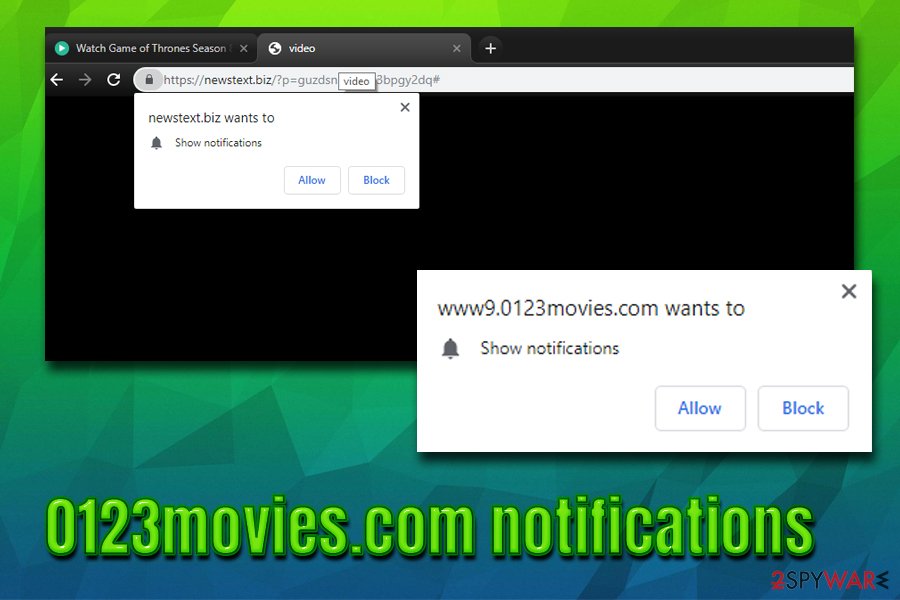
The PUP might be installed via software bundles
Researchers have noticed that the tendency of potentially unwanted programs (adware, browser hijackers) to spread in one pack with freeware does not decrease. Developers of potentially unwanted extensions, add-ons, and toolbars keep attaching their products as “additional free components.”
These components are optional. Nevertheless, since most people choose Quick or Recommended settings when installing freeware, they are not able to detect the potentially unwanted program. To disclose optional downloads people should get used to Advanced or Custom installation methods and start monitoring freeware installation procedures.
In some cases, users can also install the PUP intentionally, merely because they are unaware of its functionality. Therefore, before you download a new application, make sure you read at least a few reviews online – it will quickly hint you whether or not the app is trustworthy and not dangerous (some seemingly legit programs might display malware-like behavior).
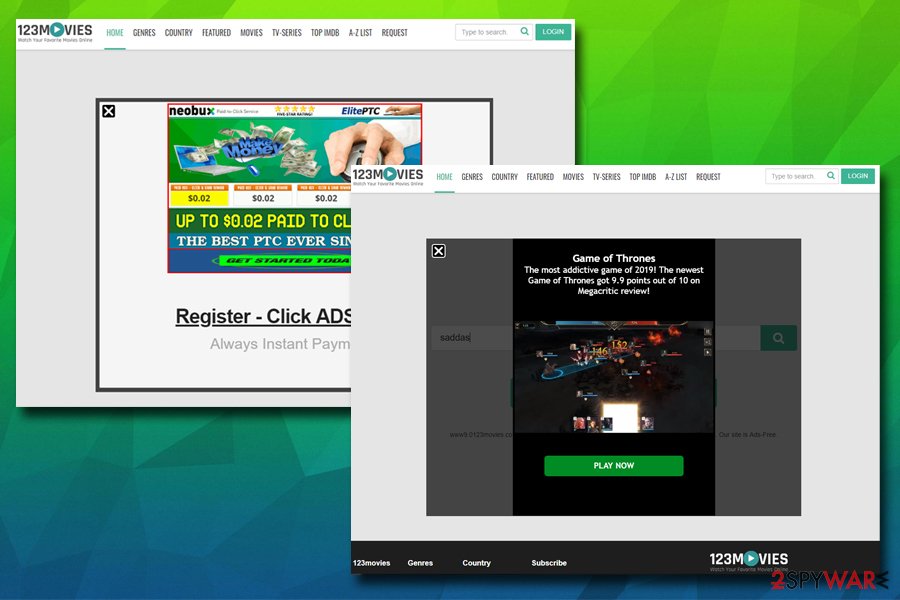
Terminate the virus from your device
Although the 0123movies.com virus is not a severe computer infection, it may stealthily inject suspicious extensions, modify the web browser's settings, use cookies, and initiate similar unwanted activities.
It might not be an easy task to identify all the components which are linked to the questionable application. Therefore, the quickest way to remove the PUP is to get a reliable antivirus system. You can download it from the official website or another reliable source.
Additionally, 0123movies removal can be initiated manually. Although this process may be tiresome ideas you may need to detect and eliminate various related files and apps, you can try to perform the removal with the help of this guide:
You may remove virus damage with a help of FortectIntego. SpyHunter 5Combo Cleaner and Malwarebytes are recommended to detect potentially unwanted programs and viruses with all their files and registry entries that are related to them.
Getting rid of 0123movies.com. Follow these steps
Uninstall from Windows
Instructions for Windows 10/8 machines:
- Enter Control Panel into Windows search box and hit Enter or click on the search result.
- Under Programs, select Uninstall a program.

- From the list, find the entry of the suspicious program.
- Right-click on the application and select Uninstall.
- If User Account Control shows up, click Yes.
- Wait till uninstallation process is complete and click OK.

If you are Windows 7/XP user, proceed with the following instructions:
- Click on Windows Start > Control Panel located on the right pane (if you are Windows XP user, click on Add/Remove Programs).
- In Control Panel, select Programs > Uninstall a program.

- Pick the unwanted application by clicking on it once.
- At the top, click Uninstall/Change.
- In the confirmation prompt, pick Yes.
- Click OK once the removal process is finished.
Delete from macOS
Remove items from Applications folder:
- From the menu bar, select Go > Applications.
- In the Applications folder, look for all related entries.
- Click on the app and drag it to Trash (or right-click and pick Move to Trash)

To fully remove an unwanted app, you need to access Application Support, LaunchAgents, and LaunchDaemons folders and delete relevant files:
- Select Go > Go to Folder.
- Enter /Library/Application Support and click Go or press Enter.
- In the Application Support folder, look for any dubious entries and then delete them.
- Now enter /Library/LaunchAgents and /Library/LaunchDaemons folders the same way and terminate all the related .plist files.

Remove from Microsoft Edge
Delete unwanted extensions from MS Edge:
- Select Menu (three horizontal dots at the top-right of the browser window) and pick Extensions.
- From the list, pick the extension and click on the Gear icon.
- Click on Uninstall at the bottom.

Clear cookies and other browser data:
- Click on the Menu (three horizontal dots at the top-right of the browser window) and select Privacy & security.
- Under Clear browsing data, pick Choose what to clear.
- Select everything (apart from passwords, although you might want to include Media licenses as well, if applicable) and click on Clear.

Restore new tab and homepage settings:
- Click the menu icon and choose Settings.
- Then find On startup section.
- Click Disable if you found any suspicious domain.
Reset MS Edge if the above steps did not work:
- Press on Ctrl + Shift + Esc to open Task Manager.
- Click on More details arrow at the bottom of the window.
- Select Details tab.
- Now scroll down and locate every entry with Microsoft Edge name in it. Right-click on each of them and select End Task to stop MS Edge from running.

If this solution failed to help you, you need to use an advanced Edge reset method. Note that you need to backup your data before proceeding.
- Find the following folder on your computer: C:\\Users\\%username%\\AppData\\Local\\Packages\\Microsoft.MicrosoftEdge_8wekyb3d8bbwe.
- Press Ctrl + A on your keyboard to select all folders.
- Right-click on them and pick Delete

- Now right-click on the Start button and pick Windows PowerShell (Admin).
- When the new window opens, copy and paste the following command, and then press Enter:
Get-AppXPackage -AllUsers -Name Microsoft.MicrosoftEdge | Foreach {Add-AppxPackage -DisableDevelopmentMode -Register “$($_.InstallLocation)\\AppXManifest.xml” -Verbose

Instructions for Chromium-based Edge
Delete extensions from MS Edge (Chromium):
- Open Edge and click select Settings > Extensions.
- Delete unwanted extensions by clicking Remove.

Clear cache and site data:
- Click on Menu and go to Settings.
- Select Privacy, search and services.
- Under Clear browsing data, pick Choose what to clear.
- Under Time range, pick All time.
- Select Clear now.

Reset Chromium-based MS Edge:
- Click on Menu and select Settings.
- On the left side, pick Reset settings.
- Select Restore settings to their default values.
- Confirm with Reset.

Remove from Mozilla Firefox (FF)
Remove dangerous extensions:
- Open Mozilla Firefox browser and click on the Menu (three horizontal lines at the top-right of the window).
- Select Add-ons.
- In here, select unwanted plugin and click Remove.

Reset the homepage:
- Click three horizontal lines at the top right corner to open the menu.
- Choose Options.
- Under Home options, enter your preferred site that will open every time you newly open the Mozilla Firefox.
Clear cookies and site data:
- Click Menu and pick Settings.
- Go to Privacy & Security section.
- Scroll down to locate Cookies and Site Data.
- Click on Clear Data…
- Select Cookies and Site Data, as well as Cached Web Content and press Clear.

Reset Mozilla Firefox
If clearing the browser as explained above did not help, reset Mozilla Firefox:
- Open Mozilla Firefox browser and click the Menu.
- Go to Help and then choose Troubleshooting Information.

- Under Give Firefox a tune up section, click on Refresh Firefox…
- Once the pop-up shows up, confirm the action by pressing on Refresh Firefox.

Remove from Google Chrome
Delete malicious extensions from Google Chrome:
- Open Google Chrome, click on the Menu (three vertical dots at the top-right corner) and select More tools > Extensions.
- In the newly opened window, you will see all the installed extensions. Uninstall all the suspicious plugins that might be related to the unwanted program by clicking Remove.

Clear cache and web data from Chrome:
- Click on Menu and pick Settings.
- Under Privacy and security, select Clear browsing data.
- Select Browsing history, Cookies and other site data, as well as Cached images and files.
- Click Clear data.

Change your homepage:
- Click menu and choose Settings.
- Look for a suspicious site in the On startup section.
- Click on Open a specific or set of pages and click on three dots to find the Remove option.
Reset Google Chrome:
If the previous methods did not help you, reset Google Chrome to eliminate all the unwanted components:
- Click on Menu and select Settings.
- In the Settings, scroll down and click Advanced.
- Scroll down and locate Reset and clean up section.
- Now click Restore settings to their original defaults.
- Confirm with Reset settings.

Delete from Safari
Remove unwanted extensions from Safari:
- Click Safari > Preferences…
- In the new window, pick Extensions.
- Select the unwanted extension and select Uninstall.

Clear cookies and other website data from Safari:
- Click Safari > Clear History…
- From the drop-down menu under Clear, pick all history.
- Confirm with Clear History.

Reset Safari if the above-mentioned steps did not help you:
- Click Safari > Preferences…
- Go to Advanced tab.
- Tick the Show Develop menu in menu bar.
- From the menu bar, click Develop, and then select Empty Caches.

After uninstalling this potentially unwanted program (PUP) and fixing each of your web browsers, we recommend you to scan your PC system with a reputable anti-spyware. This will help you to get rid of 0123movies.com registry traces and will also identify related parasites or possible malware infections on your computer. For that you can use our top-rated malware remover: FortectIntego, SpyHunter 5Combo Cleaner or Malwarebytes.
How to prevent from getting browser hijacker
Protect your privacy – employ a VPN
There are several ways how to make your online time more private – you can access an incognito tab. However, there is no secret that even in this mode, you are tracked for advertising purposes. There is a way to add an extra layer of protection and create a completely anonymous web browsing practice with the help of Private Internet Access VPN. This software reroutes traffic through different servers, thus leaving your IP address and geolocation in disguise. Besides, it is based on a strict no-log policy, meaning that no data will be recorded, leaked, and available for both first and third parties. The combination of a secure web browser and Private Internet Access VPN will let you browse the Internet without a feeling of being spied or targeted by criminals.
No backups? No problem. Use a data recovery tool
If you wonder how data loss can occur, you should not look any further for answers – human errors, malware attacks, hardware failures, power cuts, natural disasters, or even simple negligence. In some cases, lost files are extremely important, and many straight out panic when such an unfortunate course of events happen. Due to this, you should always ensure that you prepare proper data backups on a regular basis.
If you were caught by surprise and did not have any backups to restore your files from, not everything is lost. Data Recovery Pro is one of the leading file recovery solutions you can find on the market – it is likely to restore even lost emails or data located on an external device.
- ^ How to Spot, Avoid and Report Tech Support Scams. Federal Trade Commission. Consumer information.
- ^ FaraVirus. FaraVirus. Virus and Spyware News.
- ^ Alice Woods. Google Chrome‘s new built-in ad blocker already available. UgetFix. Helps to deal with computer-related issues.
- ^ Brandon Vigliarolo. Your internet history is now for sale. Here's how you can protect it. TechRepublic. Helps IT decision-makers identify technologies and strategies to empower.
- ^ Vangie Beal. What are Cookies and What Do Cookies Do?. Webopedia. Online Tech Dictionary for Students, Educators and IT Professionals.























