0kilobypt ransomware (Recovery Instructions Included) - Free Guide
0kilobypt virus Removal Guide
What is 0kilobypt ransomware?
0kilobypt ransomware is the version of cryptovirus that overwrites all files with nulls

Unfortunately, 0kilobypt ransomware virus itself released a few versions already, so you may encounter different threats and notice various symptoms. Developers of the virus put their email addresses instead of the file extension, so files initially get marked. The file still says no data and paying the ransom is useless. Over time, some features have been altered because criminals evolve and change their operations on purpose.
| Name | 0kilobypt ransomware |
|---|---|
| Extension | This threat is marking files with .CRYPT, .cr, .val, .Eivoh1na, .Aebaih6i, .lezei8bo, .lth2eelu, .mechu5Po, .leph0uxo |
| Distribution | The threat is distributed around using the main ways of ransomware spreading. It mainly involves malicious files and other threats that can trigger the drop of payload |
| Ransom note | README.txt is the one file that can appear on the system if any. Also, some files with particular names and email addresses get placed on the machine after the attack, so you get more information about the ransomware operations and possible steps afterward. Examples: !!!ACCESS_ TO_FILES_WRITE __ (Iyieg9eB@secmail.pro).txt; !!!TECH_SUPPORT_ (Xieth8ie@secmail.pro).txt; WHERE ARE YOUR FILES READ ME.txt; !!!HELP_ WITH_FILES_ (rekoh4th@secmail.pro ).txt |
| Contact emails | tikitakbum@rambler.ru, thorntitini1979@danwin1210.me, postal.surgut@danwin1210.me, dizelmon@danwin1210.me, eR8iech5@danwin1210.me, eed8Aeta@danwin1210.me |
| Unique features | These activities were noticed back in 2016 and operations repeated over the years. Original files filled with zeros and modifications seem to be related with the same group of ransomware creators |
| Most active versions | .leph0uxo file virus .mechu4Po file virus |
| Elimination | 0kilobypt ransomware removal requires anti-malware tools and programs that can ensure proper cleaning after the virus attack |
| Repair | Also, think about the damage that ransomware causes in the system and files that get damaged. Run FortectIntego to find the affected data and possibly fix these issues automatically |
0kilobypt ransomware virus is the one that can be considered the most dangerous due to the blackmail messages and money involvement. Crypto is the currency that criminals tend to go for when asking for payments because people might get scared into paying with those claims.
There are many features that 0kilobypt files virus adapted over the years, so you may experience issues with the machine due to changes alterations, damage in parts of the system folders, functions, program performance. The information that we know to this day about the processes and operations of this family include the list of extensions used to mark files.
These appendixes come after the email that is considered to be the primary contact method for the criminals:
- Iyieg9eB@secmail.pro
- Ux3oe7ae@secmail.pro
- Xieth8ie@secmail.pro
- ghjujy@tuta.io
- rekoh4th@secmail.pro
- uroo7ohM@secmail.pro
- ivanmalahov@protonmail.com
- rusoftfond@protonmail.com
- g.kulahmet@secmail.pro
- g.kulahmet@protonmail.com
- soft. russian@protonmail.com
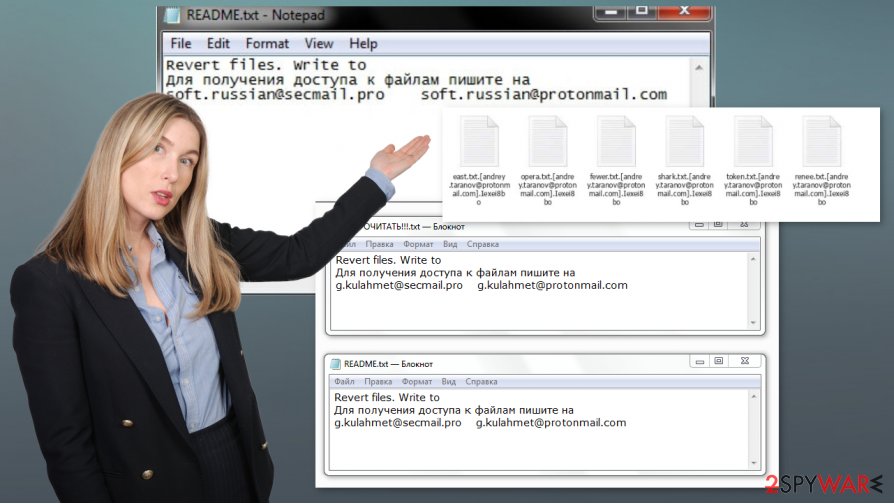
0kilobypt ransomware may deliver various messages, insert files on the machine, and trigger alterations in system settings, program functions. This threat affects many parts of the machine, so you can experience symptoms and issues with functions, features, security tools, data recovery methods.[1]
You need to take these additional functions of the file-locker into consideration when you remove 0kilobypt ransomware yourself. However, this is not the easiest procedure, because you need to get a proper anti-malware tool or a security program that can trigger the cleaning operations.
0kilobypt ransomware removal starts with the determination of the virus variant, and then selection of the proper anti-malware tool. Once you choose the program, you can run the system scan and fully check the machine for malware and virus traces. This is how you automatically delete the ransomware.
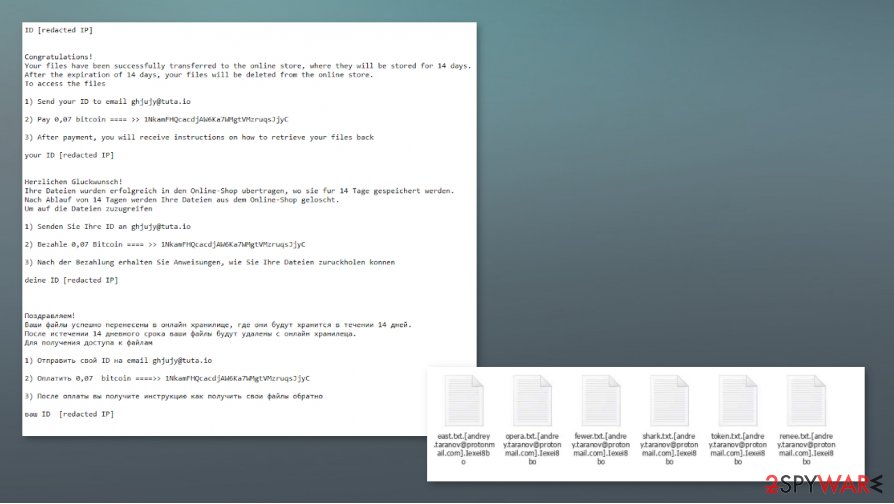
Versions that are most active out of the .0kilobypt file virus family
In 2019 0kilobypt ransomware virus was pretty active, but released only a few versions that targeted various users since ransom notes were discovered in English, German and Russian language. All of them included the initial functions – zeros instead of the data content.
0kilobypt ransomware 2020 actions where linked with .[G.kulahmet@protonmail.com].Ith2eelu, .[g.kulahmet@protonmail.com].UwajooB0, and .[g.kulahmet@protonmail.com].uB4Yiela random extensions added on the fake-encrypted data. Then the more persistent and unique versions came out in July 2020.
Also overwriting files with zeros, these threats affect various files found on the machine and then delivers the message in the README.txt file mainly. The message states:
Revert files. Write to
Для получения доступа к файлам пишите на
soft.russian@secmail.pro soft.russian@protonmail.com
The more common and widely spread samples that researches have analyzed [2] are the one that marks files with .mechu4Po and .leph0uxo patterns. These two came out in July of 2020 and are distributed around together. There are not many different features, so your device is affected, files permanently damage when you encounter this ransomware. Do not pay since it is useless. Experts[3] never recommend paying in the first place.
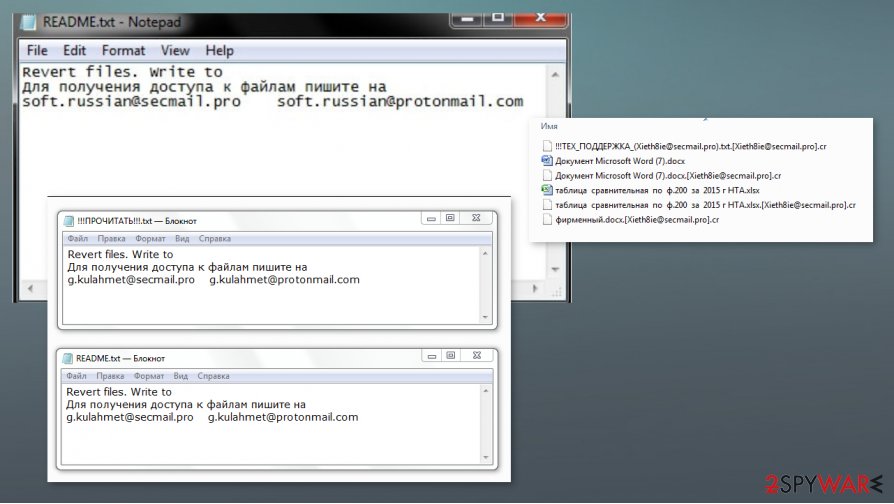
Try to get rid of the threat and remove any traces of 0kilobypt ransomware virus
0kilobypt ransomware removal process is the one that requires attention from the person that gets affected because there are many changes this virus can trigger in system folders, computer functions, and even programs that run on the machine. You need to control these procedures and try to clear any traces of the threat.
You cannot think that when you remove 0kilobypt ransomware you will also repair your affected files this way. This is a misconception because data is not repaired. In most cases, these attacks result in complete file damage, so you need to delete the threat to keep the system secure. Try SpyHunter 5Combo Cleaner or Malwarebytes for the cleaning procedure.
Files that 0kilobypt ransomware virus overwrites with zeros cannot be restored, so it makes no sense to pay the demanded amount of money or even contacting these criminals. You cannot restore pieces of data that get corrupted like this. You may repair some system functions with FortectIntego and clear virus traces from the machine using the security applications, but your files get damaged permanently. You can only use file backups.
Getting rid of 0kilobypt virus. Follow these steps
Manual removal using Safe Mode
Try to reboot the machine in a Safe Mode with Networking, so you can run the anti-malware tool and remove 0kilobypt ransomware completely
Important! →
Manual removal guide might be too complicated for regular computer users. It requires advanced IT knowledge to be performed correctly (if vital system files are removed or damaged, it might result in full Windows compromise), and it also might take hours to complete. Therefore, we highly advise using the automatic method provided above instead.
Step 1. Access Safe Mode with Networking
Manual malware removal should be best performed in the Safe Mode environment.
Windows 7 / Vista / XP
- Click Start > Shutdown > Restart > OK.
- When your computer becomes active, start pressing F8 button (if that does not work, try F2, F12, Del, etc. – it all depends on your motherboard model) multiple times until you see the Advanced Boot Options window.
- Select Safe Mode with Networking from the list.

Windows 10 / Windows 8
- Right-click on Start button and select Settings.

- Scroll down to pick Update & Security.

- On the left side of the window, pick Recovery.
- Now scroll down to find Advanced Startup section.
- Click Restart now.

- Select Troubleshoot.

- Go to Advanced options.

- Select Startup Settings.

- Press Restart.
- Now press 5 or click 5) Enable Safe Mode with Networking.

Step 2. Shut down suspicious processes
Windows Task Manager is a useful tool that shows all the processes running in the background. If malware is running a process, you need to shut it down:
- Press Ctrl + Shift + Esc on your keyboard to open Windows Task Manager.
- Click on More details.

- Scroll down to Background processes section, and look for anything suspicious.
- Right-click and select Open file location.

- Go back to the process, right-click and pick End Task.

- Delete the contents of the malicious folder.
Step 3. Check program Startup
- Press Ctrl + Shift + Esc on your keyboard to open Windows Task Manager.
- Go to Startup tab.
- Right-click on the suspicious program and pick Disable.

Step 4. Delete virus files
Malware-related files can be found in various places within your computer. Here are instructions that could help you find them:
- Type in Disk Cleanup in Windows search and press Enter.

- Select the drive you want to clean (C: is your main drive by default and is likely to be the one that has malicious files in).
- Scroll through the Files to delete list and select the following:
Temporary Internet Files
Downloads
Recycle Bin
Temporary files - Pick Clean up system files.

- You can also look for other malicious files hidden in the following folders (type these entries in Windows Search and press Enter):
%AppData%
%LocalAppData%
%ProgramData%
%WinDir%
After you are finished, reboot the PC in normal mode.
Remove 0kilobypt using System Restore
System restore feature allows users to recover the machine in a previous state when the threat was not running
-
Step 1: Reboot your computer to Safe Mode with Command Prompt
Windows 7 / Vista / XP- Click Start → Shutdown → Restart → OK.
- When your computer becomes active, start pressing F8 multiple times until you see the Advanced Boot Options window.
-
Select Command Prompt from the list

Windows 10 / Windows 8- Press the Power button at the Windows login screen. Now press and hold Shift, which is on your keyboard, and click Restart..
- Now select Troubleshoot → Advanced options → Startup Settings and finally press Restart.
-
Once your computer becomes active, select Enable Safe Mode with Command Prompt in Startup Settings window.

-
Step 2: Restore your system files and settings
-
Once the Command Prompt window shows up, enter cd restore and click Enter.

-
Now type rstrui.exe and press Enter again..

-
When a new window shows up, click Next and select your restore point that is prior the infiltration of 0kilobypt. After doing that, click Next.


-
Now click Yes to start system restore.

-
Once the Command Prompt window shows up, enter cd restore and click Enter.
Bonus: Recover your data
Guide which is presented above is supposed to help you remove 0kilobypt from your computer. To recover your encrypted files, we recommend using a detailed guide prepared by 2-spyware.com security experts.If your files are encrypted by 0kilobypt, you can use several methods to restore them:
Rely on Data Recovery Pro for the file restoring
You can try to recover files affected by the 0kilobypt ransomware by using the Data Recovery Pro
- Download Data Recovery Pro;
- Follow the steps of Data Recovery Setup and install the program on your computer;
- Launch it and scan your computer for files encrypted by 0kilobypt ransomware;
- Restore them.
Windows Previous Versions feature can help with the lost data
In some cases, when you use the System Restore feature to remove the threat, you can rely on Windows Previous Versions method for file restoring
- Find an encrypted file you need to restore and right-click on it;
- Select “Properties” and go to “Previous versions” tab;
- Here, check each of available copies of the file in “Folder versions”. You should select the version you want to recover and click “Restore”.
ShadowExplorer method
- Download Shadow Explorer (http://shadowexplorer.com/);
- Follow a Shadow Explorer Setup Wizard and install this application on your computer;
- Launch the program and go through the drop down menu on the top left corner to select the disk of your encrypted data. Check what folders are there;
- Right-click on the folder you want to restore and select “Export”. You can also select where you want it to be stored.
Decryption is not possible
Finally, you should always think about the protection of crypto-ransomwares. In order to protect your computer from 0kilobypt and other ransomwares, use a reputable anti-spyware, such as FortectIntego, SpyHunter 5Combo Cleaner or Malwarebytes
How to prevent from getting ransomware
Stream videos without limitations, no matter where you are
There are multiple parties that could find out almost anything about you by checking your online activity. While this is highly unlikely, advertisers and tech companies are constantly tracking you online. The first step to privacy should be a secure browser that focuses on tracker reduction to a minimum.
Even if you employ a secure browser, you will not be able to access websites that are restricted due to local government laws or other reasons. In other words, you may not be able to stream Disney+ or US-based Netflix in some countries. To bypass these restrictions, you can employ a powerful Private Internet Access VPN, which provides dedicated servers for torrenting and streaming, not slowing you down in the process.
Data backups are important – recover your lost files
Ransomware is one of the biggest threats to personal data. Once it is executed on a machine, it launches a sophisticated encryption algorithm that locks all your files, although it does not destroy them. The most common misconception is that anti-malware software can return files to their previous states. This is not true, however, and data remains locked after the malicious payload is deleted.
While regular data backups are the only secure method to recover your files after a ransomware attack, tools such as Data Recovery Pro can also be effective and restore at least some of your lost data.
- ^ Wayne Rash. You’ve Been Hit With Ransomware – Next Steps To Recovery. Forbes. Media company.
- ^ New ransomware report. Twitter. Social media platform.
- ^ Dieviren. Dieviren. Spyware related news.





















