2345Soft ads (Free Guide) - Chrome, Firefox, IE, Edge
2345Soft ads Removal Guide
What is 2345Soft ads?
Misleading 2345Soft ads are the sign of infected computer
2345Soft ads are delivered by an adware program which is designed to generate an excessive amount of commercial content on the affected browser. The program delivers pop-ups, banners, in-text ads, and other types of online ads that offer discounts for various products and software. These ads can be recognized by the labels such as “Ads by XXX,” “Powered by XXX,” “Sponsored by XXX” or similarly. This ad-supported program hijacks web browsers and alters their settings in order to deliver ads on each website you are visiting. They might appear in the odd places of the site. As a result ads by 2345Soft often cover content that you are trying to read or watch. Not only they make browsing the Internet unbearable, but also may increase the chances to get infected with a virus or became a victim of some online scam.[1] Due to the growth of malvertising,[2] adware programs might be used as tools to spread malicious ads and infect innocent computer users. Thus, noticing these ads should motivate you to scan the computer with an anti-malware program, for example, FortectIntego, and perform the automatic 2345Soft removal.
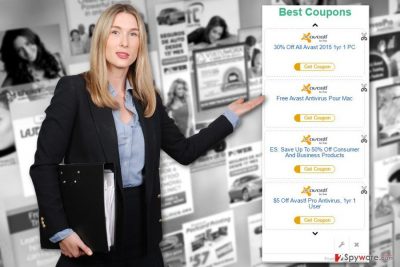
Troublesome 2345Soft redirect tendencies are not the only problem that you might experience. Usually, ad-supported applications are designed to track information about the users. Thus, this adware might also apply various tracking techniques[3] and collect diverse information about you. This data includes browsing-related information, such as visited websites, search queries, clicked ads, etc. All these details reveal your preferences and interests which are important in order to provide pop-ups or banners that may engage you. Developers want you to click as many ads as possible in order to get advertising-based revenue. However, we have already told that clicks may lead to the potentially dangerous sites, so you should avoid them no matter how awesome their offers look like. If you want to protect yourself from other computer-related issues and get back to the normal browsing, you should remove 2345Soft virus from the computer as soon as you start seeing these annoying commercial offers.
How can this adware program get inside the computer?
2345Soft adware is being spread with the help of various free programs you can download from the Internet. The application is added as an extra component in the software bundle. If you choose Custom/Advanced installation mode, you can see these entries and opt them out during the installation. Otherwise, these applications are installed without your knowledge. Thus, you in order to avoid 2345Soft hijack and other PUPs, you should get used to installing new programs properly. Don’t forget that you need to read Terms of Service,[4] Privacy Policy[5] and other provided documents before installing the program. These documents inform about such important conditions as an installation of third-party software, data tracking, and more.
How to get rid of the 2345Soft virus?
You have two options for 2345Soft removal. You can get rid of the virus manually or automatically. Both methods are effective and safe; however, the first one requires putting more effort and dedicating some time. By following our prepared instructions below, you need to find the adware program installed on Windows and delete it. Also, you should look up for other third-party applications that might have been installed without your knowledge on the computer and web browsers. Don’t forget that you should reset all browser installed on your device as well in order to delete tracking cookies and other suspicious files. However, you can speed up and simplify this procedure using anti-malware programs. In order to remove 2345Soft automatically, you need install or update your current security software, and run a full system scan with it.
You may remove virus damage with a help of FortectIntego. SpyHunter 5Combo Cleaner and Malwarebytes are recommended to detect potentially unwanted programs and viruses with all their files and registry entries that are related to them.
Getting rid of 2345Soft ads. Follow these steps
Uninstall from Windows
So-called 2345Soft virus should be terminated from the computer and web browsers. First of all, go to Add/Remove programs and uninstall all questionable apps. Secondly, open the list of extensions and remove all suspicious browser add-ons. The instructions below will guide you through this task.
Instructions for Windows 10/8 machines:
- Enter Control Panel into Windows search box and hit Enter or click on the search result.
- Under Programs, select Uninstall a program.

- From the list, find the entry of the suspicious program.
- Right-click on the application and select Uninstall.
- If User Account Control shows up, click Yes.
- Wait till uninstallation process is complete and click OK.

If you are Windows 7/XP user, proceed with the following instructions:
- Click on Windows Start > Control Panel located on the right pane (if you are Windows XP user, click on Add/Remove Programs).
- In Control Panel, select Programs > Uninstall a program.

- Pick the unwanted application by clicking on it once.
- At the top, click Uninstall/Change.
- In the confirmation prompt, pick Yes.
- Click OK once the removal process is finished.
Delete from macOS
Adware programs rarely attack Mac OS X; however, if you are bothered by 2345Soft ads, you should check your computer’s security and delete all PUPs from the device by using our prepared instructions below.
Remove items from Applications folder:
- From the menu bar, select Go > Applications.
- In the Applications folder, look for all related entries.
- Click on the app and drag it to Trash (or right-click and pick Move to Trash)

To fully remove an unwanted app, you need to access Application Support, LaunchAgents, and LaunchDaemons folders and delete relevant files:
- Select Go > Go to Folder.
- Enter /Library/Application Support and click Go or press Enter.
- In the Application Support folder, look for any dubious entries and then delete them.
- Now enter /Library/LaunchAgents and /Library/LaunchDaemons folders the same way and terminate all the related .plist files.

Remove from Microsoft Edge
After the hijack, Microsoft Edge might have been affected as well. Thus, follow the instructions to fix it.
Delete unwanted extensions from MS Edge:
- Select Menu (three horizontal dots at the top-right of the browser window) and pick Extensions.
- From the list, pick the extension and click on the Gear icon.
- Click on Uninstall at the bottom.

Clear cookies and other browser data:
- Click on the Menu (three horizontal dots at the top-right of the browser window) and select Privacy & security.
- Under Clear browsing data, pick Choose what to clear.
- Select everything (apart from passwords, although you might want to include Media licenses as well, if applicable) and click on Clear.

Restore new tab and homepage settings:
- Click the menu icon and choose Settings.
- Then find On startup section.
- Click Disable if you found any suspicious domain.
Reset MS Edge if the above steps did not work:
- Press on Ctrl + Shift + Esc to open Task Manager.
- Click on More details arrow at the bottom of the window.
- Select Details tab.
- Now scroll down and locate every entry with Microsoft Edge name in it. Right-click on each of them and select End Task to stop MS Edge from running.

If this solution failed to help you, you need to use an advanced Edge reset method. Note that you need to backup your data before proceeding.
- Find the following folder on your computer: C:\\Users\\%username%\\AppData\\Local\\Packages\\Microsoft.MicrosoftEdge_8wekyb3d8bbwe.
- Press Ctrl + A on your keyboard to select all folders.
- Right-click on them and pick Delete

- Now right-click on the Start button and pick Windows PowerShell (Admin).
- When the new window opens, copy and paste the following command, and then press Enter:
Get-AppXPackage -AllUsers -Name Microsoft.MicrosoftEdge | Foreach {Add-AppxPackage -DisableDevelopmentMode -Register “$($_.InstallLocation)\\AppXManifest.xml” -Verbose

Instructions for Chromium-based Edge
Delete extensions from MS Edge (Chromium):
- Open Edge and click select Settings > Extensions.
- Delete unwanted extensions by clicking Remove.

Clear cache and site data:
- Click on Menu and go to Settings.
- Select Privacy, search and services.
- Under Clear browsing data, pick Choose what to clear.
- Under Time range, pick All time.
- Select Clear now.

Reset Chromium-based MS Edge:
- Click on Menu and select Settings.
- On the left side, pick Reset settings.
- Select Restore settings to their default values.
- Confirm with Reset.

Remove from Mozilla Firefox (FF)
Open the list of Extensions and look up for the entries that might be related to 2345Soft adware. Uninstall them all.
Remove dangerous extensions:
- Open Mozilla Firefox browser and click on the Menu (three horizontal lines at the top-right of the window).
- Select Add-ons.
- In here, select unwanted plugin and click Remove.

Reset the homepage:
- Click three horizontal lines at the top right corner to open the menu.
- Choose Options.
- Under Home options, enter your preferred site that will open every time you newly open the Mozilla Firefox.
Clear cookies and site data:
- Click Menu and pick Settings.
- Go to Privacy & Security section.
- Scroll down to locate Cookies and Site Data.
- Click on Clear Data…
- Select Cookies and Site Data, as well as Cached Web Content and press Clear.

Reset Mozilla Firefox
If clearing the browser as explained above did not help, reset Mozilla Firefox:
- Open Mozilla Firefox browser and click the Menu.
- Go to Help and then choose Troubleshooting Information.

- Under Give Firefox a tune up section, click on Refresh Firefox…
- Once the pop-up shows up, confirm the action by pressing on Refresh Firefox.

Remove from Google Chrome
Ads by 2345Soft might be generated by the particular browser extension that has been secretly installed on Google Chrome. Remove it reset browser as shown below.
Delete malicious extensions from Google Chrome:
- Open Google Chrome, click on the Menu (three vertical dots at the top-right corner) and select More tools > Extensions.
- In the newly opened window, you will see all the installed extensions. Uninstall all the suspicious plugins that might be related to the unwanted program by clicking Remove.

Clear cache and web data from Chrome:
- Click on Menu and pick Settings.
- Under Privacy and security, select Clear browsing data.
- Select Browsing history, Cookies and other site data, as well as Cached images and files.
- Click Clear data.

Change your homepage:
- Click menu and choose Settings.
- Look for a suspicious site in the On startup section.
- Click on Open a specific or set of pages and click on three dots to find the Remove option.
Reset Google Chrome:
If the previous methods did not help you, reset Google Chrome to eliminate all the unwanted components:
- Click on Menu and select Settings.
- In the Settings, scroll down and click Advanced.
- Scroll down and locate Reset and clean up section.
- Now click Restore settings to their original defaults.
- Confirm with Reset settings.

Delete from Safari
Follow the steps below and reset Safari after the hijack. Don’t forget to uninstall questionable programs as well!
Remove unwanted extensions from Safari:
- Click Safari > Preferences…
- In the new window, pick Extensions.
- Select the unwanted extension and select Uninstall.

Clear cookies and other website data from Safari:
- Click Safari > Clear History…
- From the drop-down menu under Clear, pick all history.
- Confirm with Clear History.

Reset Safari if the above-mentioned steps did not help you:
- Click Safari > Preferences…
- Go to Advanced tab.
- Tick the Show Develop menu in menu bar.
- From the menu bar, click Develop, and then select Empty Caches.

After uninstalling this potentially unwanted program (PUP) and fixing each of your web browsers, we recommend you to scan your PC system with a reputable anti-spyware. This will help you to get rid of 2345Soft registry traces and will also identify related parasites or possible malware infections on your computer. For that you can use our top-rated malware remover: FortectIntego, SpyHunter 5Combo Cleaner or Malwarebytes.
How to prevent from getting adware
Access your website securely from any location
When you work on the domain, site, blog, or different project that requires constant management, content creation, or coding, you may need to connect to the server and content management service more often. The best solution for creating a tighter network could be a dedicated/fixed IP address.
If you make your IP address static and set to your device, you can connect to the CMS from any location and do not create any additional issues for the server or network manager that needs to monitor connections and activities. VPN software providers like Private Internet Access can help you with such settings and offer the option to control the online reputation and manage projects easily from any part of the world.
Recover files after data-affecting malware attacks
While much of the data can be accidentally deleted due to various reasons, malware is one of the main culprits that can cause loss of pictures, documents, videos, and other important files. More serious malware infections lead to significant data loss when your documents, system files, and images get encrypted. In particular, ransomware is is a type of malware that focuses on such functions, so your files become useless without an ability to access them.
Even though there is little to no possibility to recover after file-locking threats, some applications have features for data recovery in the system. In some cases, Data Recovery Pro can also help to recover at least some portion of your data after data-locking virus infection or general cyber infection.
- ^ Mohamed Firdaus Al-amin. Different types of online scams and how to avoid them. The New Paper. Breaking News, Sports, Entertainment & Lifestyle News.
- ^ The Growing Threat of Malvertising. Cyber Security Buzz. Cyber Security news and updates from around the world.
- ^ Online Tracking. Consumer Information. The official website of Federal Trade Commission.
- ^ Thorin Klosowski. How to Quickly Read a Terms of Service. Lifehacker. Tips, tricks and downloads for getting things done.
- ^ How to read a privacy policy?. OAG CA. The official website of State of California Department of Justice.























