259 ransomware (Virus Removal Guide) - Free Instructions
259 virus Removal Guide
What is 259 ransomware?
259 ransomware is a data-locking malware that is designed to prevent all data access until ransom is paid
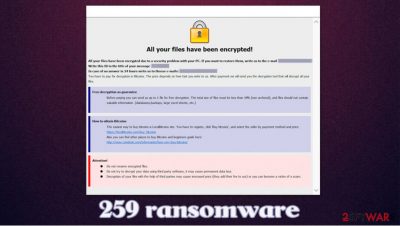
259 virus is a malicious program that stems from a broad malware family known as Dharma ransomware. Spotted in late October 2020, it locks all videos, pictures, music, pictures, documents, and other personal files with the AES (in some cases, DES + RSA) encryption algorithm,[1] appending .[259461356@qq.com].259 extension in the process. Suchlike files lose their original icons and can no longer be accessed.
There are two ransom notes that 259 ransomware delivers:
- a pop-up window titled “259461356@qq.com” – it shows up as soon as data encryption is finished;
- a text file “FILES ENCRYPTED.txt,” which can be opened by any text-editing program (usually, Notepad).
In these notes, the attackers indicate that victims need to pay for decryption in Bitcoins, although the precise sum is not specified. They also attempt to discourage users from using alternative methods to recover .259 files, as it may cause permanent damage to data.
| Name | 259 ransomware / [259461356@qq.com].259 virus |
|---|---|
| Type | Ransomware, data locking malware, cryptovirus |
| Malware family | Dharma |
| Encryption method | AES, although other algorithms can be used as well |
| File extension | .259, although other strings, such as user ID, are added to each of the files, for example: picture.jpg.id-V724R243.[259461356@qq.com].259 |
| Ransom note | Pop-up window titled “259461356@qq.com” and a text file “FILES ENCRYPTED.txt” |
| Contact | 259461356@qq.com |
| File Recovery | If no backups are available, recovering data is almost impossible. Nonetheless, we suggest you try the alternative methods that could help you in some cases – we list them below |
| Malware removal | Perform a full system scan with powerful security software, such as SpyHunter 5Combo Cleaner |
| System fix | Ransomware might damage some Windows system files and configuration settings in a way that would prevent the OS from operating the way it used to. In case you experience crashes, BSODs, errors, and other stability issues, scan your machine with FortectIntego |
Since Dharma is a large malware family, there are several ways how the payload may be delivered to victims. Nonetheless, researchers discovered that most infections occur when users attempt to open malicious spam email attachments, which are obfuscated by double extension. In other words, users might believe that they are opening a PDF file, while in reality, they are opening an executable (EXE) file.
259 files virus then modifies Windows system files to perform a successful encryption process of files with predetermined extensions, such as DOC, ZIP, JPG, TXT, XLS, and many others. Unfortunately, this process is rather quick, and it is performed much quicker than one can notice that something is wrong and interrupt the procedure by shutting down the PC.
As soon as 259 ransomware finishes the data-locking process, it delivers two ransom notes to ensure that victims know what happened to their data. Unlike stealthy malware that operates in the background and does everything to remain invisible, ransomware almost always provides some type of note for users to contact the attackers. As usual, hackers leave an email (259461356@qq.com) and other details in the note.
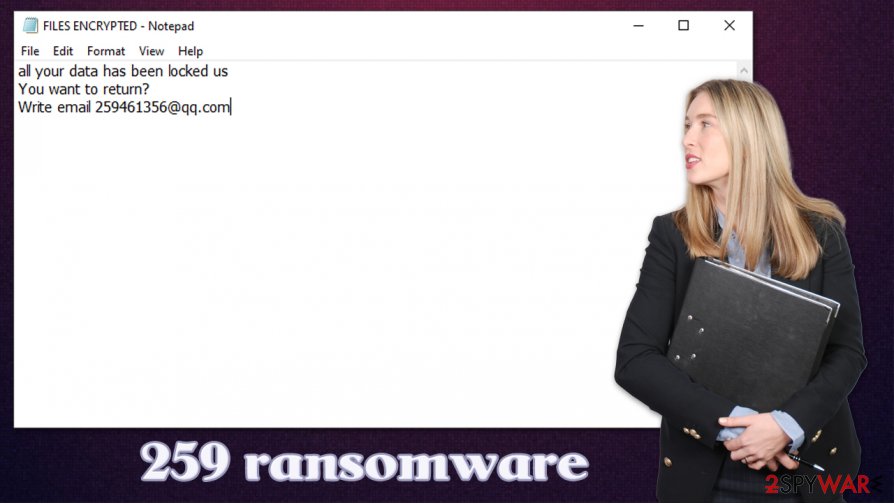
FILES ENCRYPTED.txt is a brief message that only notifies about the contact email, while the popup window includes much more details about what victims have to do:
All your files have been encrypted!
All your files have been encrypted due to a security problem with your PC. If you want to restore them, write us to the e-mail 259461356@qq.com
Write this ID in the title of your message V724R243
In case of no answer in 24 hours write us to theese e-mails:259461356@qq.com
You have to pay for decryption in Bitcoins. The price depends on how fast you write to us. After payment we will send you the decryption tool that will decrypt all your files.Free decryption as guarantee
Before paying you can send us up to 1 file for free decryption. The total size of files must be less than 1Mb (non archived), and files should not contain valuable information. (databases,backups, large excel sheets, etc.)How to obtain Bitcoins
The easiest way to buy bitcoins is LocalBitcoins site. You have to register, click 'Buy bitcoins', and select the seller by payment method and price.
hxxps://localbitcoins.com/buy_bitcoins
Also you can find other places to buy Bitcoins and beginners guide here:
hxxp://www.coindesk.com/information/how-can-i-buy-bitcoins/Attention!
Do not rename encrypted files.
Do not try to decrypt your data using third party software, it may cause permanent data loss.
Decryption of your files with the help of third parties may cause increased price (they add their fee to our) or you can become a victim of a scam.
Besides encrypting data, the virus also changes the way Windows operates. For example, it attempts to delete System Restore points, as well as Shadow Copies, to prevent people from using automatic system recovery options. Also, it can change Windows registry keys for persistence. Thus, you should scan your device with FortectIntego after you remove 259 ransomware to automatically repair some of the system files that could have been damaged during the attack.
Speaking of 259 ransomware removal, you should use powerful anti-malware, such as SpyHunter 5Combo Cleaner or Malwarebytes, to eliminate all the malware-delivered files and ensure that no incoming files are encrypted in the future.
.259 files can only be recovered safely via backups
As explained by cybercriminals in the ransom note, users need to pay Bitcoin in order to recover .259 virus files. They also warn victims that modifying the file extension or employing third-party security solutions can permanently damage the locked data. While malicious actors could be bluffing, they might also be correct.
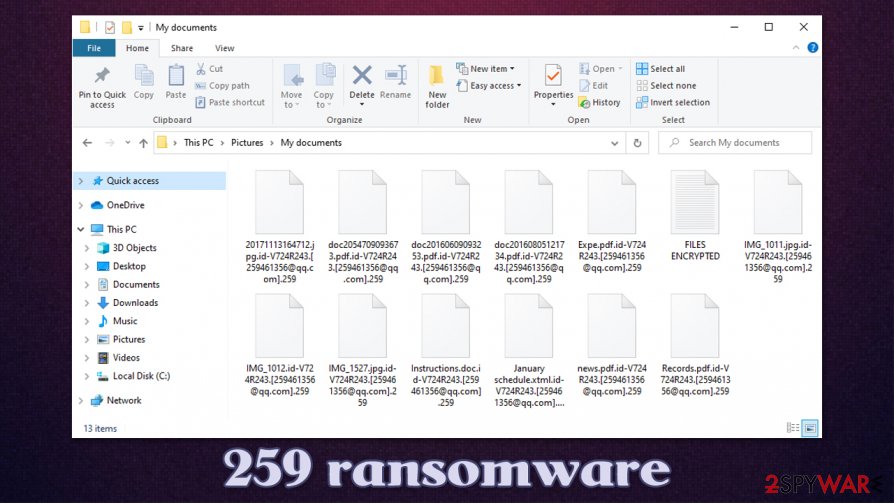
Many users mistakenly believe that they can remove .259 extension as soon as they scan their systems with anti-malware. However, it is not the case, and files will remain locked (although ransomware removal is a necessary process for recovery from the infection).
The truth is, if malware was operating correctly during the infection and encryption process, the only secure way to restore locked files is by using backups, as only cybercriminals have a unique key that is required to decrypt data. However, there are several risks involved when it comes to ransom payments to attackers, as they might simply fail to deliver the decryptor in the first place.
Thus, experts[2] do not recommend paying ransoms and instead employ alternative .259 file recovery solutions below. They include using automated Windows recovery options or employing third-party tools.
259 ransomware removal instructions
Many users get extremely anxious after being hit by ransomware, while others know nothing about this type of infection. As a result, many believe that 259 ransomware removal will also restore the encrypted files. However, as explained above, it is not the case at all. The easiest way to restore data is by using backups that are located on a different medium, such as an external hard drive or a Cloud.
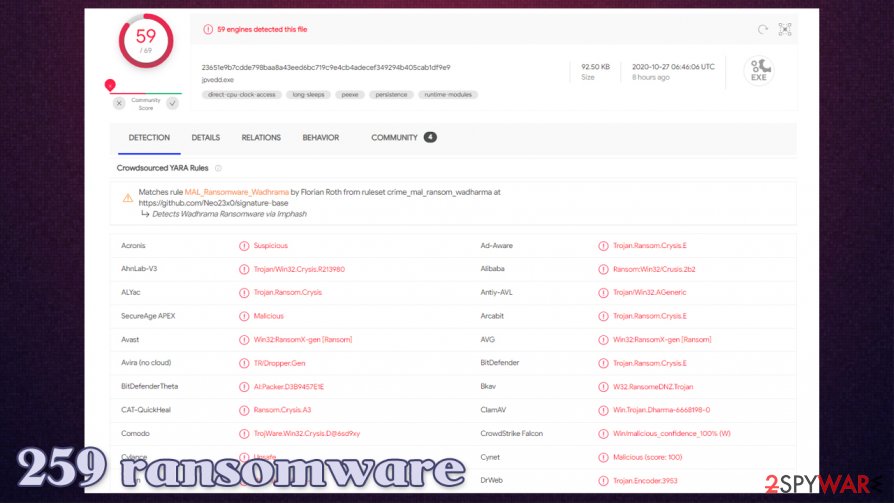
If you have no backups, you should first make a copy of your most important files before you remove 259 ransomware from your computer. Otherwise, you might damage the files permanently. Besides, cybersecurity researchers might be able to find bugs within this version of Dharma and release a free decryption tool in the future.
To delete 259 virus from your system, you should employ powerful security applications that can detect the malicious payload.[3] We recommend using SpyHunter 5Combo Cleaner or Malwarebytes – these security tools should also prevent you from being infected in the future.
Getting rid of 259 virus. Follow these steps
Manual removal using Safe Mode
If malware is tempering with your security program, access Safe Mode with Networking as explained below:
Important! →
Manual removal guide might be too complicated for regular computer users. It requires advanced IT knowledge to be performed correctly (if vital system files are removed or damaged, it might result in full Windows compromise), and it also might take hours to complete. Therefore, we highly advise using the automatic method provided above instead.
Step 1. Access Safe Mode with Networking
Manual malware removal should be best performed in the Safe Mode environment.
Windows 7 / Vista / XP
- Click Start > Shutdown > Restart > OK.
- When your computer becomes active, start pressing F8 button (if that does not work, try F2, F12, Del, etc. – it all depends on your motherboard model) multiple times until you see the Advanced Boot Options window.
- Select Safe Mode with Networking from the list.

Windows 10 / Windows 8
- Right-click on Start button and select Settings.

- Scroll down to pick Update & Security.

- On the left side of the window, pick Recovery.
- Now scroll down to find Advanced Startup section.
- Click Restart now.

- Select Troubleshoot.

- Go to Advanced options.

- Select Startup Settings.

- Press Restart.
- Now press 5 or click 5) Enable Safe Mode with Networking.

Step 2. Shut down suspicious processes
Windows Task Manager is a useful tool that shows all the processes running in the background. If malware is running a process, you need to shut it down:
- Press Ctrl + Shift + Esc on your keyboard to open Windows Task Manager.
- Click on More details.

- Scroll down to Background processes section, and look for anything suspicious.
- Right-click and select Open file location.

- Go back to the process, right-click and pick End Task.

- Delete the contents of the malicious folder.
Step 3. Check program Startup
- Press Ctrl + Shift + Esc on your keyboard to open Windows Task Manager.
- Go to Startup tab.
- Right-click on the suspicious program and pick Disable.

Step 4. Delete virus files
Malware-related files can be found in various places within your computer. Here are instructions that could help you find them:
- Type in Disk Cleanup in Windows search and press Enter.

- Select the drive you want to clean (C: is your main drive by default and is likely to be the one that has malicious files in).
- Scroll through the Files to delete list and select the following:
Temporary Internet Files
Downloads
Recycle Bin
Temporary files - Pick Clean up system files.

- You can also look for other malicious files hidden in the following folders (type these entries in Windows Search and press Enter):
%AppData%
%LocalAppData%
%ProgramData%
%WinDir%
After you are finished, reboot the PC in normal mode.
Remove 259 using System Restore
-
Step 1: Reboot your computer to Safe Mode with Command Prompt
Windows 7 / Vista / XP- Click Start → Shutdown → Restart → OK.
- When your computer becomes active, start pressing F8 multiple times until you see the Advanced Boot Options window.
-
Select Command Prompt from the list

Windows 10 / Windows 8- Press the Power button at the Windows login screen. Now press and hold Shift, which is on your keyboard, and click Restart..
- Now select Troubleshoot → Advanced options → Startup Settings and finally press Restart.
-
Once your computer becomes active, select Enable Safe Mode with Command Prompt in Startup Settings window.

-
Step 2: Restore your system files and settings
-
Once the Command Prompt window shows up, enter cd restore and click Enter.

-
Now type rstrui.exe and press Enter again..

-
When a new window shows up, click Next and select your restore point that is prior the infiltration of 259. After doing that, click Next.


-
Now click Yes to start system restore.

-
Once the Command Prompt window shows up, enter cd restore and click Enter.
Bonus: Recover your data
Guide which is presented above is supposed to help you remove 259 from your computer. To recover your encrypted files, we recommend using a detailed guide prepared by 2-spyware.com security experts.If your files are encrypted by 259, you can use several methods to restore them:
Data Recovery Pro solution
Third-party software might sometimes be successful when trying to recover .259 files.
- Download Data Recovery Pro;
- Follow the steps of Data Recovery Setup and install the program on your computer;
- Launch it and scan your computer for files encrypted by 259 ransomware;
- Restore them.
Windows Previous Versions feature might be useful in some cases
Using this method would allow you to restore each individual files separately. Keep in mind that this method would only work if malware failed to delete Shadow Copies, and you had System Restore point ready prior to the attack.
- Find an encrypted file you need to restore and right-click on it;
- Select “Properties” and go to “Previous versions” tab;
- Here, check each of available copies of the file in “Folder versions”. You should select the version you want to recover and click “Restore”.
ShaowExplorer might be a good choice as well
If you were lucky and the virus failed to delete Shadow Copies, you can use ShadowExplorer to restore all the encrypted data.
- Download Shadow Explorer (http://shadowexplorer.com/);
- Follow a Shadow Explorer Setup Wizard and install this application on your computer;
- Launch the program and go through the drop down menu on the top left corner to select the disk of your encrypted data. Check what folders are there;
- Right-click on the folder you want to restore and select “Export”. You can also select where you want it to be stored.
No decryptor is currently available
Finally, you should always think about the protection of crypto-ransomwares. In order to protect your computer from 259 and other ransomwares, use a reputable anti-spyware, such as FortectIntego, SpyHunter 5Combo Cleaner or Malwarebytes
How to prevent from getting ransomware
Access your website securely from any location
When you work on the domain, site, blog, or different project that requires constant management, content creation, or coding, you may need to connect to the server and content management service more often. The best solution for creating a tighter network could be a dedicated/fixed IP address.
If you make your IP address static and set to your device, you can connect to the CMS from any location and do not create any additional issues for the server or network manager that needs to monitor connections and activities. VPN software providers like Private Internet Access can help you with such settings and offer the option to control the online reputation and manage projects easily from any part of the world.
Recover files after data-affecting malware attacks
While much of the data can be accidentally deleted due to various reasons, malware is one of the main culprits that can cause loss of pictures, documents, videos, and other important files. More serious malware infections lead to significant data loss when your documents, system files, and images get encrypted. In particular, ransomware is is a type of malware that focuses on such functions, so your files become useless without an ability to access them.
Even though there is little to no possibility to recover after file-locking threats, some applications have features for data recovery in the system. In some cases, Data Recovery Pro can also help to recover at least some portion of your data after data-locking virus infection or general cyber infection.
- ^ Jenna Phipps. File Encryption Definition & Meaning. Webopedia. Online Tech Dictionary for Students, Educators and IT Professionals.
- ^ Losvirus. Losvirus. Cybersecurity advice and malware insights.
- ^ 23651e9b7cdde798baa8a43eed6bc719c9e4cb4adecef349294b405cab1df9e9. Virus Total. Fine and URL analysis.





















