3nCRY ransomware / virus (Virus Removal Guide) - Free Instructions
3nCRY virus Removal Guide
What is 3nCRY ransomware virus?
3nCRY ransomware starts attacking virtual community in autumn 2017
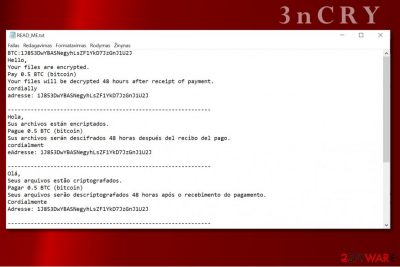
3nCRY ransomware is a new computer virus that seeks to encode data on victim’s computer. Once installed, it immediately starts scanning the computer system for files that have specific file extensions. Typically, it targets images, videos, documents, archives, and other valuable files.
After encrypting them, the virus adds .3nCRY file extension after the original one and leaves a ransom note called READ_ME.txt in the folder containing the encrypted files.
The ransom note provides instructions in several different languages including English, Spanish, Portuguese, Chinese and Russian[1]. Surprisingly, criminals do not provide any contact details. Therefore, all that the victim can do is to pay 0.5 Bitcoin[2] to the provided address and wait.
Unfortunately, it is unknown how criminals can decrypt victim’s files without unique identification number or other measures that criminals usually use. We doubt that 3nCRY ransomware authors will restore your files after receiving the payment from you, so better keep your money to yourself!
This ransomware clearly aims to extort computer users who failed to take proper security measures before ransomware attack. That is why we usually recommend installing a good anti-malware software (FortectIntego or SpyHunter 5Combo Cleaner), keeping programs up-to-date and creating a data backup. Without these measures, users usually lose their files forever because data encoded by crypto-ransomware hardly ever get restored without a special decryption key[3].
We recommend you to remove 3nCRY as soon as it is possible and start looking for your data backup right away. If you do not have it, try suggested data recovery methods (below the article). Do not delay 3nCRY removal as it increases the risk of receiving even more malware on your computer.
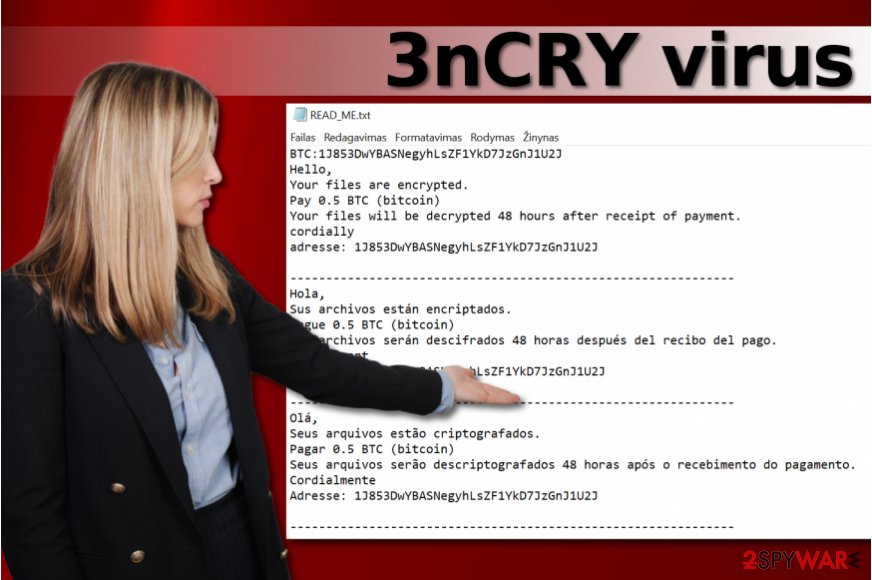
Distribution of malicious software and ways to protect your PC
Speaking of delivery of the malicious software, ransomware travels similarly to Trojans and other illegal software. It tends to arrive in a completely different form and usually pretends to be a regular and safe file such as document (invoice, subpoena, receipt).
Such file usually arrives via email, so users should be cautious and not open random email attachments, especially those sent by strangers. Nowadays, cyber frauds no longer need to use .exe files to infect computers – they distribute files with malicious scripts that download ransomware from infected domains. Such files can be called malware downloaders.
Apart from staying away from strange-looking emails, you should not forget to install software updates on time. Criminals never skip an opportunity to exploit vulnerable systems and use security holes to transmit malicious files to computers.
In addition, you should protect your PC with anti-malware which will help to identify and stop malicious attempts to compromise your computer. Finally, create a data backup just to be sure that your files are safe in case the computer gets hit by data damaging program.
Remove 3nCRY malware from your PC
There is no better way to remove 3nCRY virus than to run a decent anti-malware software and let it scan your computer thoroughly. A good security software will identify problems and threats that might be hard to notice on your own. Wipe all the spyware and malware from your computer and finish 3nCRY removal using one of the programs listed below.
Getting rid of 3nCRY virus. Follow these steps
Manual removal using Safe Mode
Remove 3nCRY virus after rebooting your PC into the defined mode using given instructions.
Important! →
Manual removal guide might be too complicated for regular computer users. It requires advanced IT knowledge to be performed correctly (if vital system files are removed or damaged, it might result in full Windows compromise), and it also might take hours to complete. Therefore, we highly advise using the automatic method provided above instead.
Step 1. Access Safe Mode with Networking
Manual malware removal should be best performed in the Safe Mode environment.
Windows 7 / Vista / XP
- Click Start > Shutdown > Restart > OK.
- When your computer becomes active, start pressing F8 button (if that does not work, try F2, F12, Del, etc. – it all depends on your motherboard model) multiple times until you see the Advanced Boot Options window.
- Select Safe Mode with Networking from the list.

Windows 10 / Windows 8
- Right-click on Start button and select Settings.

- Scroll down to pick Update & Security.

- On the left side of the window, pick Recovery.
- Now scroll down to find Advanced Startup section.
- Click Restart now.

- Select Troubleshoot.

- Go to Advanced options.

- Select Startup Settings.

- Press Restart.
- Now press 5 or click 5) Enable Safe Mode with Networking.

Step 2. Shut down suspicious processes
Windows Task Manager is a useful tool that shows all the processes running in the background. If malware is running a process, you need to shut it down:
- Press Ctrl + Shift + Esc on your keyboard to open Windows Task Manager.
- Click on More details.

- Scroll down to Background processes section, and look for anything suspicious.
- Right-click and select Open file location.

- Go back to the process, right-click and pick End Task.

- Delete the contents of the malicious folder.
Step 3. Check program Startup
- Press Ctrl + Shift + Esc on your keyboard to open Windows Task Manager.
- Go to Startup tab.
- Right-click on the suspicious program and pick Disable.

Step 4. Delete virus files
Malware-related files can be found in various places within your computer. Here are instructions that could help you find them:
- Type in Disk Cleanup in Windows search and press Enter.

- Select the drive you want to clean (C: is your main drive by default and is likely to be the one that has malicious files in).
- Scroll through the Files to delete list and select the following:
Temporary Internet Files
Downloads
Recycle Bin
Temporary files - Pick Clean up system files.

- You can also look for other malicious files hidden in the following folders (type these entries in Windows Search and press Enter):
%AppData%
%LocalAppData%
%ProgramData%
%WinDir%
After you are finished, reboot the PC in normal mode.
Remove 3nCRY using System Restore
-
Step 1: Reboot your computer to Safe Mode with Command Prompt
Windows 7 / Vista / XP- Click Start → Shutdown → Restart → OK.
- When your computer becomes active, start pressing F8 multiple times until you see the Advanced Boot Options window.
-
Select Command Prompt from the list

Windows 10 / Windows 8- Press the Power button at the Windows login screen. Now press and hold Shift, which is on your keyboard, and click Restart..
- Now select Troubleshoot → Advanced options → Startup Settings and finally press Restart.
-
Once your computer becomes active, select Enable Safe Mode with Command Prompt in Startup Settings window.

-
Step 2: Restore your system files and settings
-
Once the Command Prompt window shows up, enter cd restore and click Enter.

-
Now type rstrui.exe and press Enter again..

-
When a new window shows up, click Next and select your restore point that is prior the infiltration of 3nCRY. After doing that, click Next.


-
Now click Yes to start system restore.

-
Once the Command Prompt window shows up, enter cd restore and click Enter.
Bonus: Recover your data
Guide which is presented above is supposed to help you remove 3nCRY from your computer. To recover your encrypted files, we recommend using a detailed guide prepared by 2-spyware.com security experts.If your files are encrypted by 3nCRY, you can use several methods to restore them:
Data Recovery Pro
Data Recovery Pro might come in handy when trying to fix .3nCRY file extension files.
- Download Data Recovery Pro;
- Follow the steps of Data Recovery Setup and install the program on your computer;
- Launch it and scan your computer for files encrypted by 3nCRY ransomware;
- Restore them.
Finally, you should always think about the protection of crypto-ransomwares. In order to protect your computer from 3nCRY and other ransomwares, use a reputable anti-spyware, such as FortectIntego, SpyHunter 5Combo Cleaner or Malwarebytes
How to prevent from getting ransomware
Protect your privacy – employ a VPN
There are several ways how to make your online time more private – you can access an incognito tab. However, there is no secret that even in this mode, you are tracked for advertising purposes. There is a way to add an extra layer of protection and create a completely anonymous web browsing practice with the help of Private Internet Access VPN. This software reroutes traffic through different servers, thus leaving your IP address and geolocation in disguise. Besides, it is based on a strict no-log policy, meaning that no data will be recorded, leaked, and available for both first and third parties. The combination of a secure web browser and Private Internet Access VPN will let you browse the Internet without a feeling of being spied or targeted by criminals.
No backups? No problem. Use a data recovery tool
If you wonder how data loss can occur, you should not look any further for answers – human errors, malware attacks, hardware failures, power cuts, natural disasters, or even simple negligence. In some cases, lost files are extremely important, and many straight out panic when such an unfortunate course of events happen. Due to this, you should always ensure that you prepare proper data backups on a regular basis.
If you were caught by surprise and did not have any backups to restore your files from, not everything is lost. Data Recovery Pro is one of the leading file recovery solutions you can find on the market – it is likely to restore even lost emails or data located on an external device.
- ^ Bedynet. Bedynet. Malware Removal Tutorials, Security News.
- ^ Doug Pollack. Bitcoin's strategic place in ransomware. The International Association of Privacy Professionals. News.
- ^ Tom Spring. Decryption Key to Original Petya Ransomware Released. Threatpost. The First Stop for Security News.





















