3Spiral Wave Tab – New Tab Extension virus - Chrome, Firefox, IE, Edge
3Spiral Wave Tab – New Tab Extension virus Removal Guide
What is 3Spiral Wave Tab – New Tab Extension virus?
3Spiral Wave Tab – New Tab functionality is a browser hijacker that could cause privacy issues
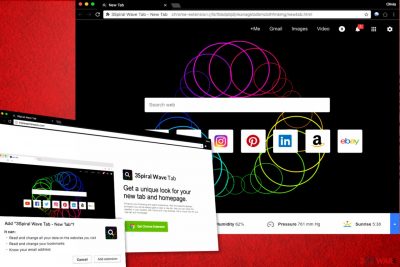
3Spiral Wave Tab – New Tab Extension is a questionable Chrome parasite that spreads alongside software bundles and freeware. Once installed, it adds a new icon to the browser’s shortcut, and clicking on it takes the user to chrome-extension: //ilcfbbdpbjdjnkanagkbdbmcblhfmkmg/newtab.html page.
The suspicious extension[1] has some very shady permissions, such as read and change user’s bookmarks, as well as data on websites the user visits, and what is even more suspicious, it has the right to know the victim’s email address[2]! The shady extension attempts to force the user to use a fun-looking search engine that also provides weather forecasts on the same page.
However, each of your search queries entered into this vague search tool will be transmitted to particular servers, as well as your browsing history, IP address, and similar information. The suspicious 3Spiral Wave Tab – New Tab Extension virus seeks to track your activities in order to provide targeted ads to you. Thus we recommend removing it ASAP.
| name | 3Spiral Wave Tab – New Tab Extension virus |
|---|---|
| Type | Browser hijacker, potentially unwanted program |
| Symptoms | Altered browser settings; a newly appointed search engine shows tons of deceptive ads; slower pc performance |
| Risks | Monetary losses, installation of additional PUPs or even malware, privacy issues |
| Distribution | Fake Flash Player updates, software bundles, deceptive adds |
| Elimination | Use either our guides posted below or use reliable security software to remove this threat |
| System health | To repair damages caused by this infection use the FortectIntego PC repair tool |
What is even worse is that the developers of this questionable extension might be selling collected data to third parties. If you are a security-minded user and you’d prefer to keep the aforementioned types of data to yourself, remove this questionable add-on using anti-spyware software like SpyHunter 5Combo Cleaner or Malwarebytes.
Be extremely careful when using the described search engine because people tend to call it 3Spiral Wave Tab – New Tab Extension redirect virus not without reason. It seems that this shady program injects third-party links into search results in order to redirect the user to external pages that might be hazardous.
For instance, you might be forced to enter annoying sites that suggest participating in online lotteries, taking surveys, installing “useful” programs that can only slow down your computer or put your privacy at risk. To stay clear of such sites, remove 3Spiral Wave Tab – New Tab right now.
If you do not want to use the program, we suggested earlier, follow the removal instructions that we added at the end of this post. Once the cyberthreat is gone, you can use the FortectIntego system diagnostics tool to take care of the overall health of your device.
Potentially unwanted program spreading techniques
Potentially unwanted programs that integrate sponsored content into websites you visit or those that change your browser’s settings are usually distributed using the same old technique known as software bundling. This technique allows software developers to add less popular programs to more known software and distribute them together.
During the installation of the main program, users have the possibility to drop off the unwanted additions, sadly, usually, users do not use this privilege and end up installing a bunch of unwanted programs on their computers. This often happens due to attempts to install the software as soon as possible.
If you do not want to allow, such PUPs to hijack your computer, act wisely and modify software installation settings properly. We suggest choosing Custom or Advanced settings which allow deselecting unwanted additions. Please, do not trust Standard or Default settings because these contain permissions to install bundled software.
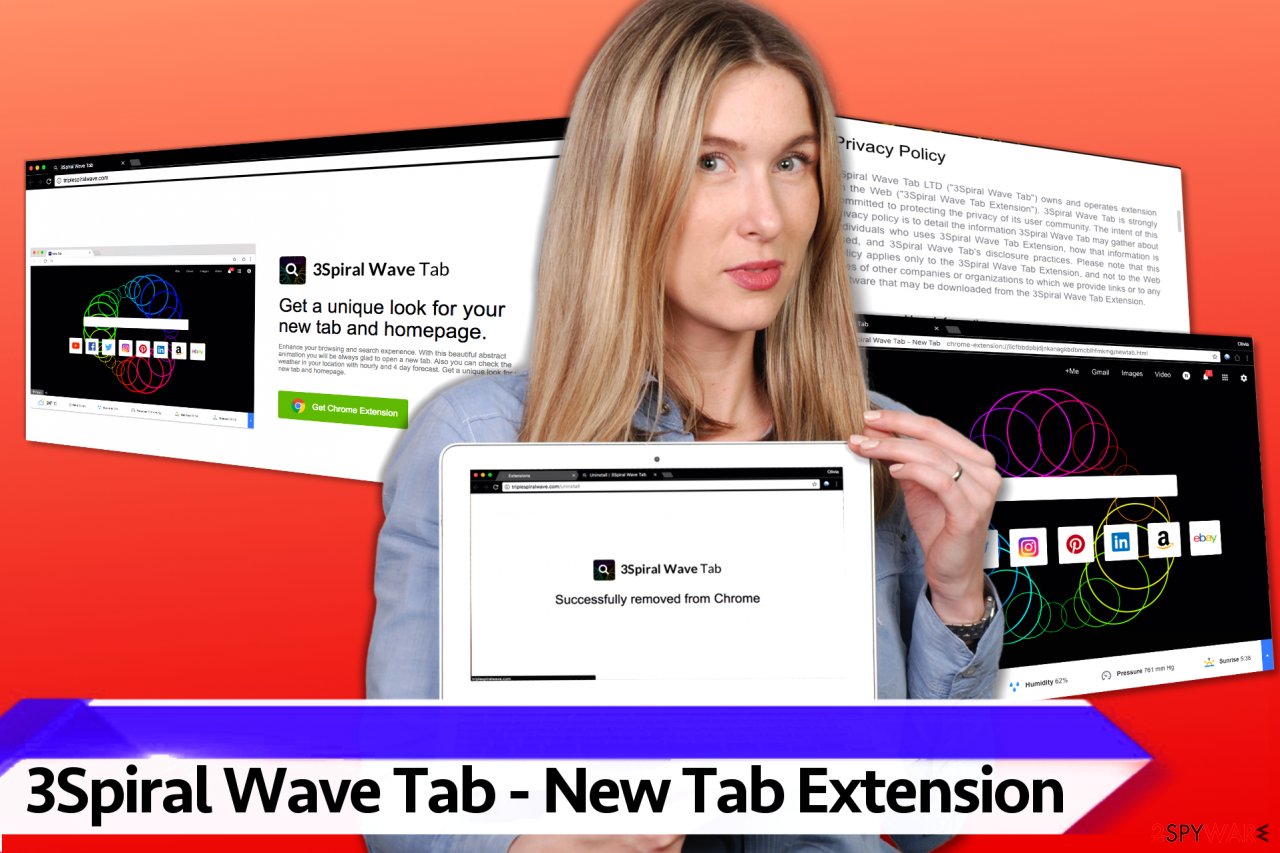
Remove 3Spiral Wave Tab – New Tab Extension with ease
There are two methods that can help you to remove 3Spiral Wave Tab – New Tab Extension virus. The first one is considered to be more time-consuming because it requires studying browser hijacker removal guidelines and deleting its components manually.
The second option is using anti-spyware software for automatic removal. Choose whichever method looks best to you and start deleting the virtual pest right away. Afterward, perform a system tune-up with compatible PC repair software so you could enjoy your device anew.
You may remove virus damage with a help of FortectIntego. SpyHunter 5Combo Cleaner and Malwarebytes are recommended to detect potentially unwanted programs and viruses with all their files and registry entries that are related to them.
Getting rid of 3Spiral Wave Tab – New Tab Extension virus. Follow these steps
Uninstall from Windows
Instructions for Windows 10/8 machines:
- Enter Control Panel into Windows search box and hit Enter or click on the search result.
- Under Programs, select Uninstall a program.

- From the list, find the entry of the suspicious program.
- Right-click on the application and select Uninstall.
- If User Account Control shows up, click Yes.
- Wait till uninstallation process is complete and click OK.

If you are Windows 7/XP user, proceed with the following instructions:
- Click on Windows Start > Control Panel located on the right pane (if you are Windows XP user, click on Add/Remove Programs).
- In Control Panel, select Programs > Uninstall a program.

- Pick the unwanted application by clicking on it once.
- At the top, click Uninstall/Change.
- In the confirmation prompt, pick Yes.
- Click OK once the removal process is finished.
Delete from macOS
Remove items from Applications folder:
- From the menu bar, select Go > Applications.
- In the Applications folder, look for all related entries.
- Click on the app and drag it to Trash (or right-click and pick Move to Trash)

To fully remove an unwanted app, you need to access Application Support, LaunchAgents, and LaunchDaemons folders and delete relevant files:
- Select Go > Go to Folder.
- Enter /Library/Application Support and click Go or press Enter.
- In the Application Support folder, look for any dubious entries and then delete them.
- Now enter /Library/LaunchAgents and /Library/LaunchDaemons folders the same way and terminate all the related .plist files.

Remove from Google Chrome
To delete the hijacker from Chrome, find and delete its extension:
Delete malicious extensions from Google Chrome:
- Open Google Chrome, click on the Menu (three vertical dots at the top-right corner) and select More tools > Extensions.
- In the newly opened window, you will see all the installed extensions. Uninstall all the suspicious plugins that might be related to the unwanted program by clicking Remove.

Clear cache and web data from Chrome:
- Click on Menu and pick Settings.
- Under Privacy and security, select Clear browsing data.
- Select Browsing history, Cookies and other site data, as well as Cached images and files.
- Click Clear data.

Change your homepage:
- Click menu and choose Settings.
- Look for a suspicious site in the On startup section.
- Click on Open a specific or set of pages and click on three dots to find the Remove option.
Reset Google Chrome:
If the previous methods did not help you, reset Google Chrome to eliminate all the unwanted components:
- Click on Menu and select Settings.
- In the Settings, scroll down and click Advanced.
- Scroll down and locate Reset and clean up section.
- Now click Restore settings to their original defaults.
- Confirm with Reset settings.

After uninstalling this potentially unwanted program (PUP) and fixing each of your web browsers, we recommend you to scan your PC system with a reputable anti-spyware. This will help you to get rid of 3Spiral Wave Tab – New Tab Extension registry traces and will also identify related parasites or possible malware infections on your computer. For that you can use our top-rated malware remover: FortectIntego, SpyHunter 5Combo Cleaner or Malwarebytes.
How to prevent from getting browser hijacker
Stream videos without limitations, no matter where you are
There are multiple parties that could find out almost anything about you by checking your online activity. While this is highly unlikely, advertisers and tech companies are constantly tracking you online. The first step to privacy should be a secure browser that focuses on tracker reduction to a minimum.
Even if you employ a secure browser, you will not be able to access websites that are restricted due to local government laws or other reasons. In other words, you may not be able to stream Disney+ or US-based Netflix in some countries. To bypass these restrictions, you can employ a powerful Private Internet Access VPN, which provides dedicated servers for torrenting and streaming, not slowing you down in the process.
Data backups are important – recover your lost files
Ransomware is one of the biggest threats to personal data. Once it is executed on a machine, it launches a sophisticated encryption algorithm that locks all your files, although it does not destroy them. The most common misconception is that anti-malware software can return files to their previous states. This is not true, however, and data remains locked after the malicious payload is deleted.
While regular data backups are the only secure method to recover your files after a ransomware attack, tools such as Data Recovery Pro can also be effective and restore at least some of your lost data.
- ^ Eric Limer. Reminder: Your Browser Extensions Have Absurd Access To Everything You Do Online. Popular Mechanics. How Your World Works.
- ^ Adam Levin. 5 Reasons You Shouldn't Give Your Email Out Like Candy. ABC News. Business News, Personal Finance and Money News.








