4anime.to (Easy Removal Guide) - Virus Removal Instructions
4anime.to Removal Guide
What is 4anime.to?
4anime.to – illegal streaming service riddled with deceptive ads

4anime.to is a streaming service website that offers to watch various copyrighted anime for free. This type of service is illegal. But the catch is that this website is bombarding its users with deceptive ads that could lead to malicious content websites. There is third-party involvement that is not controlled by the developers of this page or adware distributors. You might end up on a dangerous site unknowingly.
Everyday computer users should refrain from using such sites as 4anime.to, because they could get in trouble. Not only for watching content protected by copyrights but by getting their devices infected with potentially unwanted programs, which might lead to malware infections. It is a silent intruder related to other possible threats, so keep the machine virus-free by using security tools.
| name | 4anime.to |
|---|---|
| type | Rogue website, adware |
| IP address | 104.28.25.134 |
| Symptoms | Deceptive ads popping up, slower overall device performance |
| Risks | Installation of PUPs, browser tracking, malware infections |
| Removal | If any ads were clicked, users should scan their computers with powerful anti-malware tools |
| System Fix | Run system repair tools like the FortectIntego or similar to restore any altered system settings back to normal |
The website itself isn't dangerous, but due to the malicious shown ads and overall performance loss, some people might call it 4anime.to virus. These ads might come in the form of pop-ups, banners, or redirections. Any of them could lead to users visiting questionable gambling, dating, and other promotional sites.
Some of these sites might be harmless, but some might push their visitors into downloading some potentially unwanted programs (PUPs),[1] like adware, browser hijackers, and alike. Even worse, some of these websites might contain malicious content that could be downloaded directly onto a device without pressing any buttons.
Needless to say, we recommend never to use 4anime.to or similar illegal content streaming services. If you've clicked on any of the ads while using the website, you should scan the entire computer system with a trustworthy anti-malware software such as SpyHunter 5Combo Cleaner or Malwarebytes just for the peace of mind that no malicious software found its way onto your device.
If the anti-malware tool has found any suspicious files, remove 4anime.to virus along with them before more harm comes your way. The next step should be to repair the system itself. Adware can mess up system files and settings, which could lead to various abnormal system performance failures, such as crashing, freezing, etc.
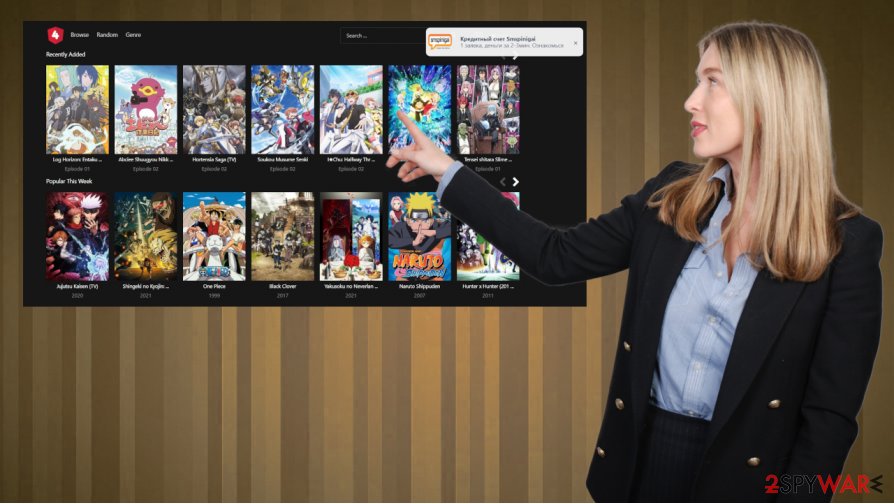
PUPs often are involved in advertising campaigns and can be related to third-party commercial content creators. You should take that into consideration and clear the machine properly. Experts[2] advise using system repair tools like the FortectIntego app right after 4anime.to virus removal is finished, fix any changes, and restore your device back to normal to enjoy it anew.
Tons of pop-ups and banners on 4anime.to or similar sites can trigger exposure to malicious pages and advertising services. These types of online sites and PUP developers can track your data and use that information for malicious advertising and other shady activities. Stay away from sites like this and any other suspicious material.
Withhold from visiting questionable websites with illegal content
There's nothing free in the world these days. Even when users are trying to trick the system by watching copyrighted content for free they might get potentially unwanted programs installed on their devices because threat actors behind adware, browser hijackers,[3] and other crapware exploit that.
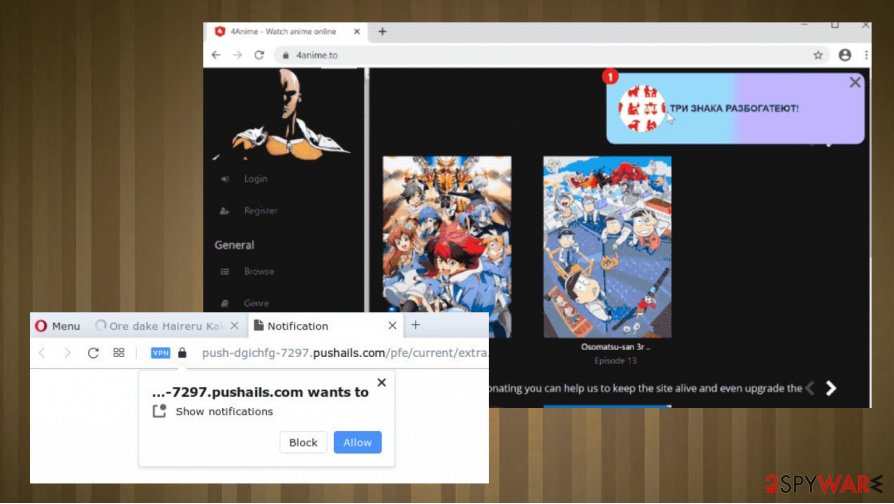
The same goes for not only illegal streaming services but also for torrent sites. But these file-sharing platforms might even have something more severe hiding in the mids of their content – malware. So to stay safe on the internet and keep your devices virus-free, we strongly recommend users to stop using any websites or platforms that offer access to copyrighted, commercial, licensed content for free.
Guide to remove 4anime.to virus and perform a system repair
As we've pointed out in the first part of this article, it's unsafe to click on any of 4anime.to ads or keep using the illegal streaming service itself. A deceitful ad might get clicked accidentally. The user might end up on a website that could push him/her into downloading PUPs, urging them to allow push notifications or other shenanigans.
Remove 4anime.to virus by scanning the entire system with powerful anti-malware software and removing it along with any other suspicious files. Remember to keep your anti-virus software up-to-date, and it's virus databases constantly renewed.
Furthermore, we highly recommend performing a system tune-up when 4anime.to removal is finished. That way, you can be sure that the device will operate normally and wouldn't crash or freeze out of the blue or exhibit any other system irregularities.
You may remove virus damage with a help of FortectIntego. SpyHunter 5Combo Cleaner and Malwarebytes are recommended to detect potentially unwanted programs and viruses with all their files and registry entries that are related to them.
Getting rid of 4anime.to. Follow these steps
Uninstall from Windows
Instructions for Windows 10/8 machines:
- Enter Control Panel into Windows search box and hit Enter or click on the search result.
- Under Programs, select Uninstall a program.

- From the list, find the entry of the suspicious program.
- Right-click on the application and select Uninstall.
- If User Account Control shows up, click Yes.
- Wait till uninstallation process is complete and click OK.

If you are Windows 7/XP user, proceed with the following instructions:
- Click on Windows Start > Control Panel located on the right pane (if you are Windows XP user, click on Add/Remove Programs).
- In Control Panel, select Programs > Uninstall a program.

- Pick the unwanted application by clicking on it once.
- At the top, click Uninstall/Change.
- In the confirmation prompt, pick Yes.
- Click OK once the removal process is finished.
Delete from macOS
Remove items from Applications folder:
- From the menu bar, select Go > Applications.
- In the Applications folder, look for all related entries.
- Click on the app and drag it to Trash (or right-click and pick Move to Trash)

To fully remove an unwanted app, you need to access Application Support, LaunchAgents, and LaunchDaemons folders and delete relevant files:
- Select Go > Go to Folder.
- Enter /Library/Application Support and click Go or press Enter.
- In the Application Support folder, look for any dubious entries and then delete them.
- Now enter /Library/LaunchAgents and /Library/LaunchDaemons folders the same way and terminate all the related .plist files.

Remove from Microsoft Edge
Delete unwanted extensions from MS Edge:
- Select Menu (three horizontal dots at the top-right of the browser window) and pick Extensions.
- From the list, pick the extension and click on the Gear icon.
- Click on Uninstall at the bottom.

Clear cookies and other browser data:
- Click on the Menu (three horizontal dots at the top-right of the browser window) and select Privacy & security.
- Under Clear browsing data, pick Choose what to clear.
- Select everything (apart from passwords, although you might want to include Media licenses as well, if applicable) and click on Clear.

Restore new tab and homepage settings:
- Click the menu icon and choose Settings.
- Then find On startup section.
- Click Disable if you found any suspicious domain.
Reset MS Edge if the above steps did not work:
- Press on Ctrl + Shift + Esc to open Task Manager.
- Click on More details arrow at the bottom of the window.
- Select Details tab.
- Now scroll down and locate every entry with Microsoft Edge name in it. Right-click on each of them and select End Task to stop MS Edge from running.

If this solution failed to help you, you need to use an advanced Edge reset method. Note that you need to backup your data before proceeding.
- Find the following folder on your computer: C:\\Users\\%username%\\AppData\\Local\\Packages\\Microsoft.MicrosoftEdge_8wekyb3d8bbwe.
- Press Ctrl + A on your keyboard to select all folders.
- Right-click on them and pick Delete

- Now right-click on the Start button and pick Windows PowerShell (Admin).
- When the new window opens, copy and paste the following command, and then press Enter:
Get-AppXPackage -AllUsers -Name Microsoft.MicrosoftEdge | Foreach {Add-AppxPackage -DisableDevelopmentMode -Register “$($_.InstallLocation)\\AppXManifest.xml” -Verbose

Instructions for Chromium-based Edge
Delete extensions from MS Edge (Chromium):
- Open Edge and click select Settings > Extensions.
- Delete unwanted extensions by clicking Remove.

Clear cache and site data:
- Click on Menu and go to Settings.
- Select Privacy, search and services.
- Under Clear browsing data, pick Choose what to clear.
- Under Time range, pick All time.
- Select Clear now.

Reset Chromium-based MS Edge:
- Click on Menu and select Settings.
- On the left side, pick Reset settings.
- Select Restore settings to their default values.
- Confirm with Reset.

Remove from Mozilla Firefox (FF)
Remove dangerous extensions:
- Open Mozilla Firefox browser and click on the Menu (three horizontal lines at the top-right of the window).
- Select Add-ons.
- In here, select unwanted plugin and click Remove.

Reset the homepage:
- Click three horizontal lines at the top right corner to open the menu.
- Choose Options.
- Under Home options, enter your preferred site that will open every time you newly open the Mozilla Firefox.
Clear cookies and site data:
- Click Menu and pick Settings.
- Go to Privacy & Security section.
- Scroll down to locate Cookies and Site Data.
- Click on Clear Data…
- Select Cookies and Site Data, as well as Cached Web Content and press Clear.

Reset Mozilla Firefox
If clearing the browser as explained above did not help, reset Mozilla Firefox:
- Open Mozilla Firefox browser and click the Menu.
- Go to Help and then choose Troubleshooting Information.

- Under Give Firefox a tune up section, click on Refresh Firefox…
- Once the pop-up shows up, confirm the action by pressing on Refresh Firefox.

Remove from Google Chrome
Delete malicious extensions from Google Chrome:
- Open Google Chrome, click on the Menu (three vertical dots at the top-right corner) and select More tools > Extensions.
- In the newly opened window, you will see all the installed extensions. Uninstall all the suspicious plugins that might be related to the unwanted program by clicking Remove.

Clear cache and web data from Chrome:
- Click on Menu and pick Settings.
- Under Privacy and security, select Clear browsing data.
- Select Browsing history, Cookies and other site data, as well as Cached images and files.
- Click Clear data.

Change your homepage:
- Click menu and choose Settings.
- Look for a suspicious site in the On startup section.
- Click on Open a specific or set of pages and click on three dots to find the Remove option.
Reset Google Chrome:
If the previous methods did not help you, reset Google Chrome to eliminate all the unwanted components:
- Click on Menu and select Settings.
- In the Settings, scroll down and click Advanced.
- Scroll down and locate Reset and clean up section.
- Now click Restore settings to their original defaults.
- Confirm with Reset settings.

Delete from Safari
Remove unwanted extensions from Safari:
- Click Safari > Preferences…
- In the new window, pick Extensions.
- Select the unwanted extension and select Uninstall.

Clear cookies and other website data from Safari:
- Click Safari > Clear History…
- From the drop-down menu under Clear, pick all history.
- Confirm with Clear History.

Reset Safari if the above-mentioned steps did not help you:
- Click Safari > Preferences…
- Go to Advanced tab.
- Tick the Show Develop menu in menu bar.
- From the menu bar, click Develop, and then select Empty Caches.

After uninstalling this potentially unwanted program (PUP) and fixing each of your web browsers, we recommend you to scan your PC system with a reputable anti-spyware. This will help you to get rid of 4anime.to registry traces and will also identify related parasites or possible malware infections on your computer. For that you can use our top-rated malware remover: FortectIntego, SpyHunter 5Combo Cleaner or Malwarebytes.
How to prevent from getting adware
Do not let government spy on you
The government has many issues in regards to tracking users' data and spying on citizens, so you should take this into consideration and learn more about shady information gathering practices. Avoid any unwanted government tracking or spying by going totally anonymous on the internet.
You can choose a different location when you go online and access any material you want without particular content restrictions. You can easily enjoy internet connection without any risks of being hacked by using Private Internet Access VPN.
Control the information that can be accessed by government any other unwanted party and surf online without being spied on. Even if you are not involved in illegal activities or trust your selection of services, platforms, be suspicious for your own security and take precautionary measures by using the VPN service.
Backup files for the later use, in case of the malware attack
Computer users can suffer from data losses due to cyber infections or their own faulty doings. Ransomware can encrypt and hold files hostage, while unforeseen power cuts might cause a loss of important documents. If you have proper up-to-date backups, you can easily recover after such an incident and get back to work. It is also equally important to update backups on a regular basis so that the newest information remains intact – you can set this process to be performed automatically.
When you have the previous version of every important document or project you can avoid frustration and breakdowns. It comes in handy when malware strikes out of nowhere. Use Data Recovery Pro for the data restoration process.
- ^ Chris Hoffman. PUPs Explained: What is a “Potentially Unwanted Program”?. Howtogeek. Online technology magazine.
- ^ Senzavirus. Senzavirus. Spyware and security news.
- ^ Browser hijacking. Wikipedia. The free encyclopedia.























