726 ransomware / virus (Virus Removal Guide) - Free Guide
726 virus Removal Guide
What is 726 ransomware virus?
New GlobeImposter version – 726 malware – arrives in a spam mail
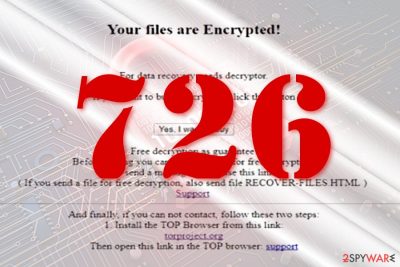
726 virus defines new crypto-malware[1], specifically, a version of Globe Imposter. Though its modus operandi does not differ from other threats nor it contains any peculiar elements, however, its distribution method indeed raises suspicion.
It targets victims via spam email[2] which is supposedly sent from Redactive Media Group.
It is a legitimate company located in the UK. Therefore, tt triggers assumptions that the malware is targeted at the users[3] of this country. Needless to say, the message is not sent from this legal person but, instead, it poses as a counterfeited message created by 726 malware developers.
In the beginning of the message, an additional message suggests downloading Acrobat Reader. Though the link leads to the official site, however, the real menace lies in a [random numbers].zip folder. The folder contains a covert VBS script which then downloads the main payload of the malware. Within minutes, the infection encodes files and appends .726 file extension.
It also leaves a Recover-Files-726.html in the Documents or another C folder location. In exchange to the files, the perpetrator demands 0.37 bitcoins which at the moment amounts to $1615.
Though it is a more developed version of the malware family, make use of the free GlobeImposter Decrypter before considering the payment. Even if it does not help, do not nurture hopes of recovering the files, but instead focus on 726 removal. FortectIntego or Malwarebytes will help you do that faster. 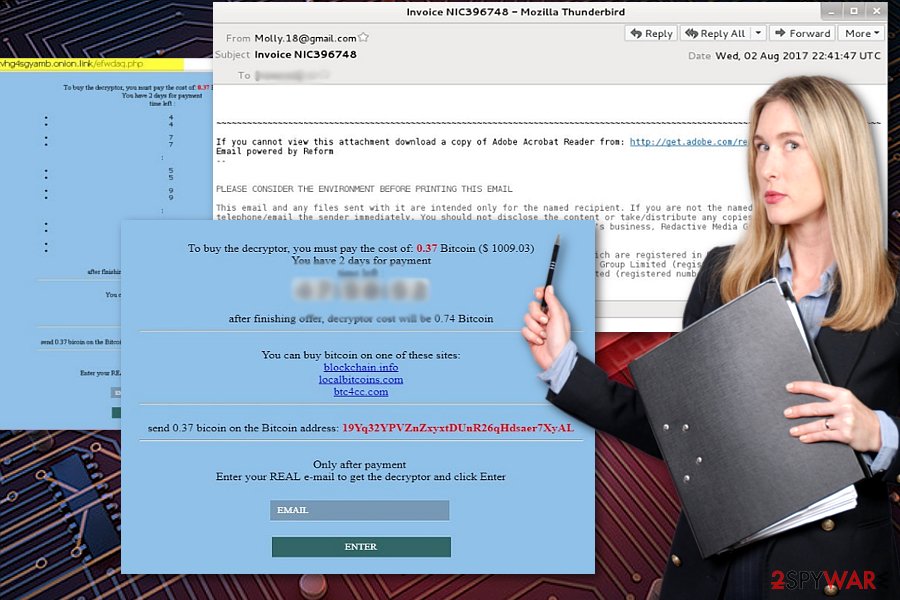
GlobeImposter family keeps expanding at the lighting rate
If you follow the news in the cyber space, you might notice that the title of the malware is often mentioned by ransomware researchers. There have been a series of new versions appearing on the cyber space.
Some versions, such as .granny file extension virus, not only cause a headache for the victims but amusement for IT researchers. Such versions also do not differ much from each other except the extension.
However, 726 malware is a different case. The malspam shows that the cyber criminals intend to spread the malware much more. They also set 48-hour time limit. There is a myriad of GlobeImposter versions but there are few official reports about recovered files. Thus, make a rush to remove 726 virus.
Distribution methods
Currently, the malware is mainly spread via spam emails. Thus, there is a bigger chance that you will cease 726 hijack on time. Note that disguising under the name of an official institution is a common technique. Pay attention to the spam email. Certain Anti-malware utilities also come in handy reducing the number of incoming spam emails.
In addition, such utilities will lower the risk of encountering the trojan of this malware. Thus, now let us proceed to the crucial section.
Eliminate 726 malware
You can get rid of this threat with the assistance of malware elimination utility. However, it is not surprising if the virus prevents you from launching. If you cannot launch it and remove 726 virus, take a look at the below instructions.
If you launch the computer in Safe Mode. It will help you get access to the program and complete 726 removal. Below you will find additional suggestions how to decrypt data. However, we highly advise you not to purchase the one offered by the developers of the malware since it may only complicate the situation more.
Getting rid of 726 virus. Follow these steps
Manual removal using Safe Mode
A Safe Mode is a handy solution to launch a security tool dealing with similar sort of malware.
Important! →
Manual removal guide might be too complicated for regular computer users. It requires advanced IT knowledge to be performed correctly (if vital system files are removed or damaged, it might result in full Windows compromise), and it also might take hours to complete. Therefore, we highly advise using the automatic method provided above instead.
Step 1. Access Safe Mode with Networking
Manual malware removal should be best performed in the Safe Mode environment.
Windows 7 / Vista / XP
- Click Start > Shutdown > Restart > OK.
- When your computer becomes active, start pressing F8 button (if that does not work, try F2, F12, Del, etc. – it all depends on your motherboard model) multiple times until you see the Advanced Boot Options window.
- Select Safe Mode with Networking from the list.

Windows 10 / Windows 8
- Right-click on Start button and select Settings.

- Scroll down to pick Update & Security.

- On the left side of the window, pick Recovery.
- Now scroll down to find Advanced Startup section.
- Click Restart now.

- Select Troubleshoot.

- Go to Advanced options.

- Select Startup Settings.

- Press Restart.
- Now press 5 or click 5) Enable Safe Mode with Networking.

Step 2. Shut down suspicious processes
Windows Task Manager is a useful tool that shows all the processes running in the background. If malware is running a process, you need to shut it down:
- Press Ctrl + Shift + Esc on your keyboard to open Windows Task Manager.
- Click on More details.

- Scroll down to Background processes section, and look for anything suspicious.
- Right-click and select Open file location.

- Go back to the process, right-click and pick End Task.

- Delete the contents of the malicious folder.
Step 3. Check program Startup
- Press Ctrl + Shift + Esc on your keyboard to open Windows Task Manager.
- Go to Startup tab.
- Right-click on the suspicious program and pick Disable.

Step 4. Delete virus files
Malware-related files can be found in various places within your computer. Here are instructions that could help you find them:
- Type in Disk Cleanup in Windows search and press Enter.

- Select the drive you want to clean (C: is your main drive by default and is likely to be the one that has malicious files in).
- Scroll through the Files to delete list and select the following:
Temporary Internet Files
Downloads
Recycle Bin
Temporary files - Pick Clean up system files.

- You can also look for other malicious files hidden in the following folders (type these entries in Windows Search and press Enter):
%AppData%
%LocalAppData%
%ProgramData%
%WinDir%
After you are finished, reboot the PC in normal mode.
Remove 726 using System Restore
-
Step 1: Reboot your computer to Safe Mode with Command Prompt
Windows 7 / Vista / XP- Click Start → Shutdown → Restart → OK.
- When your computer becomes active, start pressing F8 multiple times until you see the Advanced Boot Options window.
-
Select Command Prompt from the list

Windows 10 / Windows 8- Press the Power button at the Windows login screen. Now press and hold Shift, which is on your keyboard, and click Restart..
- Now select Troubleshoot → Advanced options → Startup Settings and finally press Restart.
-
Once your computer becomes active, select Enable Safe Mode with Command Prompt in Startup Settings window.

-
Step 2: Restore your system files and settings
-
Once the Command Prompt window shows up, enter cd restore and click Enter.

-
Now type rstrui.exe and press Enter again..

-
When a new window shows up, click Next and select your restore point that is prior the infiltration of 726. After doing that, click Next.


-
Now click Yes to start system restore.

-
Once the Command Prompt window shows up, enter cd restore and click Enter.
Bonus: Recover your data
Guide which is presented above is supposed to help you remove 726 from your computer. To recover your encrypted files, we recommend using a detailed guide prepared by 2-spyware.com security experts.If your files are encrypted by 726, you can use several methods to restore them:
The usefulness of Data Recovery Pro
This utility is useful in recovering files corrupted due to a system crash. It might be of assistance in dealing with 726 ransomware as well.
- Download Data Recovery Pro;
- Follow the steps of Data Recovery Setup and install the program on your computer;
- Launch it and scan your computer for files encrypted by 726 ransomware;
- Restore them.
Finally, you should always think about the protection of crypto-ransomwares. In order to protect your computer from 726 and other ransomwares, use a reputable anti-spyware, such as FortectIntego, SpyHunter 5Combo Cleaner or Malwarebytes
How to prevent from getting ransomware
Access your website securely from any location
When you work on the domain, site, blog, or different project that requires constant management, content creation, or coding, you may need to connect to the server and content management service more often. The best solution for creating a tighter network could be a dedicated/fixed IP address.
If you make your IP address static and set to your device, you can connect to the CMS from any location and do not create any additional issues for the server or network manager that needs to monitor connections and activities. VPN software providers like Private Internet Access can help you with such settings and offer the option to control the online reputation and manage projects easily from any part of the world.
Recover files after data-affecting malware attacks
While much of the data can be accidentally deleted due to various reasons, malware is one of the main culprits that can cause loss of pictures, documents, videos, and other important files. More serious malware infections lead to significant data loss when your documents, system files, and images get encrypted. In particular, ransomware is is a type of malware that focuses on such functions, so your files become useless without an ability to access them.
Even though there is little to no possibility to recover after file-locking threats, some applications have features for data recovery in the system. In some cases, Data Recovery Pro can also help to recover at least some portion of your data after data-locking virus infection or general cyber infection.
- ^ Brad. Malspam pushing GlobeImposter ransomware. Twitter. Online Source for News and Communication.
- ^ Tamara Chuang. What to do about spam? A marketing director’s opinion and a reader’s poll. The Denver Post. Colorado breaking news.
- ^ Eliminate computer threats. Novirus. News and malware removal guides.





















