Xxx ransomware (Free Guide) - Decryption Steps Included
Xxx virus Removal Guide
What is Xxx ransomware?
Xxx ransomware – data-locking computer infection built for money extortion

Xxx ransomware is a malicious program designed to encrypt all personal data on the computer and then demand ransom for its return. Once inside the system, it encrypts all personal pictures, videos, documents, archives, and other files by using a strong encryption algorithm, which also appends a .XXX extension in the process. Victims can no longer access these files and the criminals require paying for a unique key that is needed for the recovery. This particular tool or the decryption key is in possession of cybercriminals behind the ransomware, so victims should contact them and pay up for the data restoring
Once the encryption is complete, Xxx virus shows a ransom note as a how_to_back_files.html pop-up window – instructions from cybercriminals. It explains to victims what happened to their files and claims that the only method to return them is by paying a ransom for a decryption tool. For negotiation purposes, crooks also provide emails bad.jerry@aol.com, badjerry@cock.li
This is the version of GlobeImposter ransomware that delivers the information about encryption and file recovery options via the HTML window. There are no particular claims, but criminals aim to get money by scaring people and stating about decryption software. Such a tool might not even exist, so removing the virus is more trustworthy method than paying.[1] You can find a few options for decryption below though.
| Name | Xxx ransomware |
|---|---|
| Type | Ransomware, file locking virus |
| Malware family | Globe Imposter ransomware |
| Extension | Files appended with .xxx extension |
| Ransom note | how_to_back_files.html |
| Contact | bad.jerry@aol.com, badjerry@cock.li |
| File recovery | If no backups are available, recovering data is almost impossible. A few alternatives are listed below |
| Virus detection results |
|
| Malware removal | Perform a full system scan with powerful security software like anti-malware tools |
| System fix | Malware can seriously tamper with Windows systems, causing errors, crashes, lag, and other stability issues after it is terminated. We recommend scanning it with the FortectIntego repair tool |
.Xxx ransomware is a type of malware that encrypts personal files and demands payments in cryptocurrency because it is easy to obtain funds via the internet and addresses, emails, websites cannot be easily traced or indicate the identity of crypto-extortionists.
This malicious program is a cryptovirus that belongs to a malware family known as GlobeImposter and can also be called BadJerry virus. This malware encrypts all the important files on a Windows computer and restricts access to them. In the ransom note, cybercriminals behind the attack explain that the only way to recover data is by paying ransom in Bitcoin – the sum can vary, depending on many different factors.
Information presented in XXX file virus ransom note delivered as HTML file:
YOUR PERSONAL ID
–ENGLISH
YOUR FILES ARE ENCRYPTED!
ALL YOUR IMPORTANT DATA HAS BEEN ENCRYPTED.To recover data you need decryptor.
To get the decryptor you should:
Send 1 test image or text fileBAD.JERRY@AOL.COM
BADJERRY@COCK.LIIn the letter include your personal ID (look at the beginning of this document).
We will give you the decrypted file and assign the price for decryption all files
After we send you instruction how to pay for decrypt and after payment you will receive a decryptor and instructions We can decrypt one file in quality the evidence that we have the decoder.
Attention!Only bad.jerry@aol.com and badjerry@cock.li can decrypt your files
Do not trust anyone bad.jerry@aol.com and badjerry@cock.li
Do not attempt to remove the program or run the anti-virus tools
Attempts to self-decrypting files will result in the loss of your data
Decoders other users are not compatible with your data, because each
In most cases, the sum depends on the value or number of files encrypted during the attack. It is common to get demands for hundreds or even thousands of dollars in cryptocurrency form. These funds should be transferred to the indicated wallet on a particular site. Criminals state that after the transfer decryption software should get to the victim. Unfortunately, this is a rare occasion.
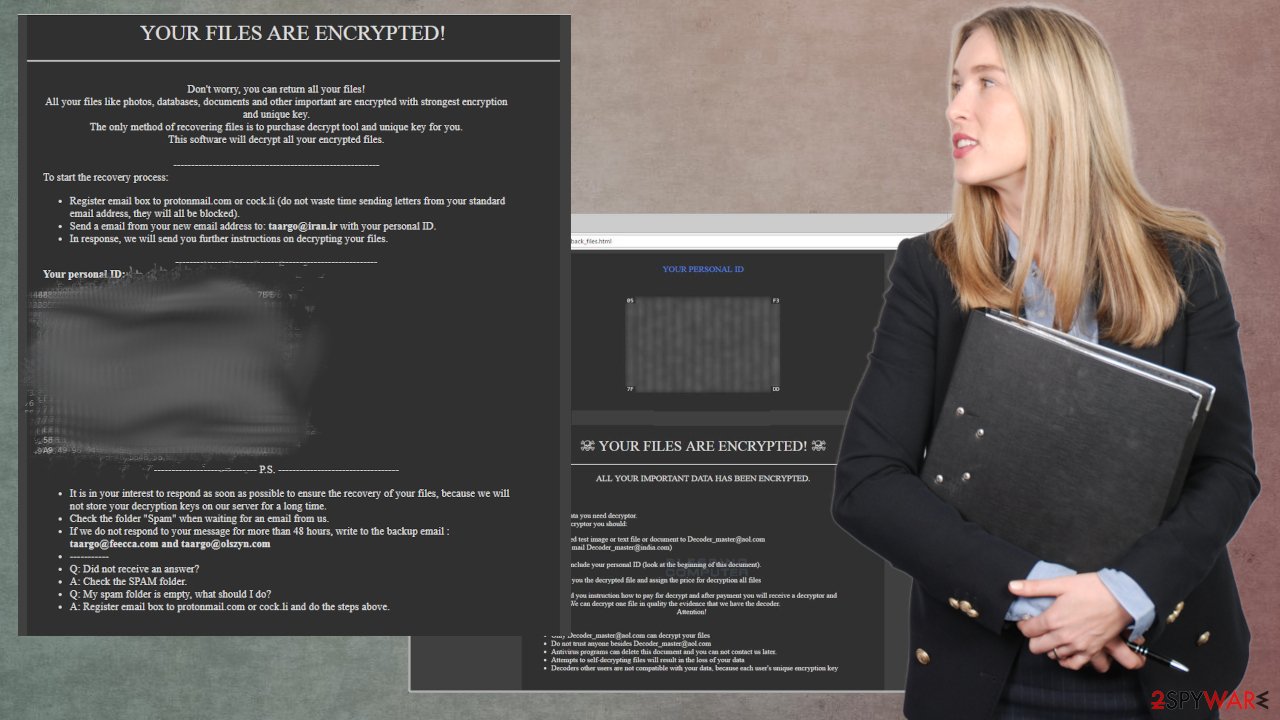
While it is true that such encrypted files require a unique decryption key to unlock them, experts[2] recommend not paying the ransom, as cybercriminals might not keep their promises, resulting in financial losses.[3] In this article, we will explain how to get rid of malware and use alternative methods for data recovery.
Xxx ransomware removal is crucial for the system because you cannot repair any files on the infected machine. However, while there are any malicious files – the machine is affected by the threat. You need to run a tool like SpyHunter 5Combo Cleaner or Malwarebytes and eliminate any threats found luring on the computer. This is not the same as the data recovery! For that, you need an official decryption tool or a third-party data recovery option.
If you cannot open files on the computer, data is altered, marked with the unknown extension and you see the money demands – the ransomware is most likely done with all the procedures. It might even delete itself but leave other files behind, so you must remove Xxx ransomware and repair virus damage. You can trust FortectIntego and recover virus damage.
Many ways that ransomware can be spread
Malware of various sorts can be injected into the machine when the user is browsing online sites or even opening spam emails, installing programs. You may receive the email stating about bills, order information, awaiting parcel from DHL, FedEx, or different department and open it without any hesitation.
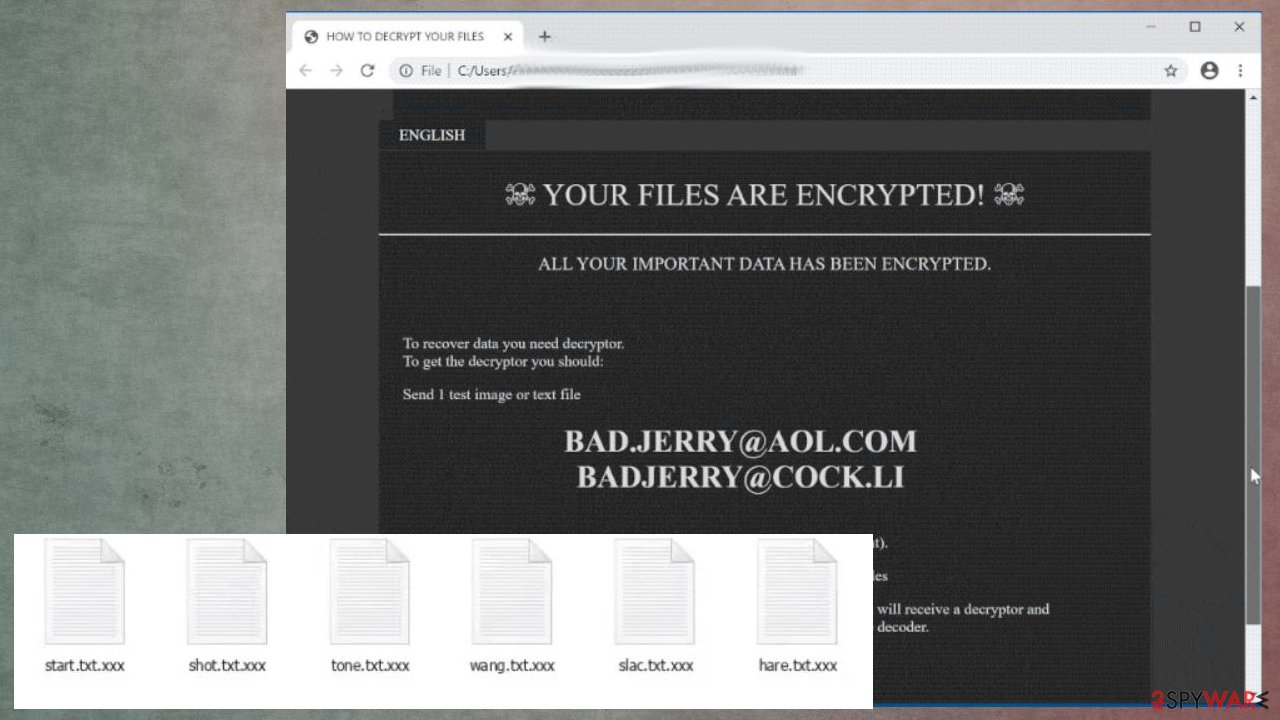
However, such emails can contain files with malicious macros and direct malware code that is triggered to launch on the computer once the document attachment is downloaded and opened. Pay attention to email addresses, make sure those are official company representing addresses. Otherwise, you are scammed with common messages from criminals.
Other methods include a direct download of such malicious programs. In most cases, it happens when users do not pay attention to risks and still uses platforms like torrents, pirating services, sites. You cannot control which files get packed in, so you might want to download a crack for a game or licensed version of the tool, but ransomware code lands on the PC too.
BadJerry ransomware virus removal instructions
BadJerry/ .xxx ransomware is a threat that can be persistent and even silent while the encryption procedure happens. You may notice speed or performance issues, slower than usual computer while the encryption is in the process, but other symptoms get noticed when the data chosen by this virus get encrypted.
When you receive that ransom note and get all the files appended with .xxx marker, you can know that the only way out is to remove this threat. The best solution for an infection like this – anti-malware tools because security software is the one that can find and terminate malware of various types. You can try SpyHunter 5Combo Cleaner or Malwarebytes for this.
Xxx ransomware removal can seem difficult since the malware family this threat belongs to is known. However, do not panic, we have a guide below that should help you. Also, remember that recovering files on a system that is affected by a threat is dangerous, so double-check and use FortectIntego for the system damage repair.
Getting rid of Xxx virus. Follow these steps
Important steps to take before you begin malware removal
File encryption and ransomware infection are two independent processes (although the latter would not be possible without the former). However, it is important to understand that malware performs various changes within a Windows operating system, fundamentally changing the way it works.
IMPORTANT for those without backups! →
If you attempt to use security or recovery software immediately, you might permanently damage your files, and even a working decryptor then would not be able to save them.
Before you proceed with the removal instructions below, you should copy the encrypted files onto a separate medium, such as USB flash drive or SSD, and then disconnect them from your computer. Encrypted data does not hold any malicious code, so it is safe to transfer to other devices.
The instructions below might initially seem overwhelming and complicated, but they are not difficult to understand as long as you follow each step in the appropriate order. This comprehensive free guide will help you to handle the malware removal and data recovery process correctly.
If you have any questions, comments, or are having troubles with following the instructions, please do not hesitate to contact us via the Ask Us section.
IMPORTANT! →
It is vital to eliminate malware infection from the computer fully before starting the data recovery process, otherwise ransomware might re-encrypt retrieved files from backups repeatedly.
Isolate the infected computer
Some ransomware strains aim to infect not only one computer but hijack the entire network. As soon as one of the machines is infected, malware can spread via network and encrypt files everywhere else, including Network Attached Storage (NAS) devices. If your computer is connected to a network, it is important to isolate it to prevent re-infection after ransomware removal is complete.
The easiest way to disconnect a PC from everything is simply to plug out the ethernet cable. However, in the corporate environment, this might be extremely difficult to do (also would take a long time). The method below will disconnect from all the networks, including local and the internet, isolating each of the machines involved.
- Type in Control Panel in Windows search and press Enter
- Go to Network and Internet

- Click Network and Sharing Center

- On the left, pick Change adapter settings

- Right-click on your connection (for example, Ethernet), and select Disable

- Confirm with Yes.
If you are using some type of cloud storage you are connected to, you should disconnect from it immediately. It is also advisable to disconnect all the external devices, such as USB flash sticks, external HDDs, etc. Once the malware elimination process is finished, you can connect your computers to the network and internet, as explained above, but by pressing Enable instead.
Scan your system with anti-malware
If you are a victim of ransomware, you should employ anti-malware software for its removal. Some ransomware can self-destruct after the file encryption process is finished. Even in such cases, malware might leave various data-stealing modules or could operate in conjunction with other malicious programs on your device.
SpyHunter 5Combo Cleaner or Malwarebytes can detect and eliminate all ransomware-related files, additional modules, along with other viruses that could be hiding on your system. The security software is really easy to use and does not require any prior IT knowledge to succeed in the malware removal process.
Repair damaged system components
Once a computer is infected with malware, its system is changed to operate differently. For example, an infection can alter the Windows registry database, damage vital bootup and other sections, delete or corrupt DLL files, etc. Once a system file is damaged by malware, antivirus software is not capable of doing anything about it, leaving it just the way it is. Consequently, users might experience performance, stability, and usability issues, to the point where a full Windows reinstall is required.
Therefore, we highly recommend using a one-of-a-kind, patented technology of FortectIntego repair. Not only can it fix virus damage after the infection, but it is also capable of removing malware that has already broken into the system thanks to several engines used by the program. Besides, the application is also capable of fixing various Windows-related issues that are not caused by malware infections, for example, Blue Screen errors, freezes, registry errors, damaged DLLs, etc.
- Download the application by clicking on the link above
- Click on the ReimageRepair.exe

- If User Account Control (UAC) shows up, select Yes
- Press Install and wait till the program finishes the installation process

- The analysis of your machine will begin immediately

- Once complete, check the results – they will be listed in the Summary
- You can now click on each of the issues and fix them manually
- If you see many problems that you find difficult to fix, we recommend you purchase the license and fix them automatically.

By employing FortectIntego, you would not have to worry about future computer issues, as most of them could be fixed quickly by performing a full system scan at any time. Most importantly, you could avoid the tedious process of Windows reinstallation in case things go very wrong due to one reason or another.
Restore files using data recovery software
Since many users do not prepare proper data backups prior to being attacked by ransomware, they might often lose access to their files permanently. Paying criminals is also very risky, as they might not fulfill the promises and never send back the required decryption tool.
While this might sound terrible, not all is lost – data recovery software might be able to help you in some situations (it highly depends on the encryption algorithm used, whether ransomware managed to complete the programmed tasks, etc.). Since there are thousands of different ransomware strains, it is immediately impossible to tell whether third-party software will work for you.
Therefore, we suggest trying regardless of which ransomware attacked your computer. Before you begin, several pointers are important while dealing with this situation:
- Since the encrypted data on your computer might permanently be damaged by security or data recovery software, you should first make backups of it – use a USB flash drive or another storage.
- Only attempt to recover your files using this method after you perform a scan with anti-malware software.
Install data recovery software
- Download Data Recovery Pro.
- Double-click the installer to launch it.

- Follow on-screen instructions to install the software.

- As soon as you press Finish, you can use the app.
- Select Everything or pick individual folders where you want the files to be recovered from.

- Press Next.
- At the bottom, enable Deep scan and pick which Disks you want to be scanned.

- Press Scan and wait till it is complete.

- You can now pick which folders/files to recover – don't forget you also have the option to search by the file name!
- Press Recover to retrieve your files.

Create data backups to avoid file loss in the future
One of the many countermeasures for home users against ransomware is data backups. Even if your Windows get corrupted, you can reinstall everything from scratch and retrieve files from backups with minimal losses overall. Most importantly, you would not have to pay cybercriminals and risk your money as well.
Therefore, if you have already dealt with a ransomware attack, we strongly advise you to prepare backups for future use. There are two options available to you:
- Backup on a physical external drive, such as a USB flash drive or external HDD.
- Use cloud storage services.
The first method is not that convenient, however, as backups need to constantly be updated manually – although it is very reliable. Therefore, we highly advise choosing cloud storage instead – it is easy to set up and efficient to sustain. The problem with it is that storage space is limited unless you want to pay for the subscription.
Using Microsoft OneDrive
OneDrive is a built-in tool that comes with every modern Windows version. By default, you get 5 GB of storage that you can use for free. You can increase that storage space, but for a price. Here's how to setup backups for OneDrive:
- Click on the OneDrive icon within your system tray.
- Select Help & Settings > Settings.

- If you don't see your email under the Account tab, you should click Add an account and proceed with the on-screen instructions to set yourself up.

- Once done, move to the Backup tab and click Manage backup.

- Select Desktop, Documents, and Pictures, or a combination of whichever folders you want to backup.
- Press Start backup.

After this, all the files that are imported into the above-mentioned folders will be automatically backed for you. If you want to add other folders or files, you have to do that manually. For that, open File Explorer by pressing Win + E on your keyboard, and then click on the OneDrive icon. You should drag and drop folders you want to backup (or you can use Copy/Paste as well).
Using Google Drive
Google Drive is another great solution for free backups. The good news is that you get as much as 15GB for free by choosing this storage. There are also paid versions available, with significantly more storage to choose from.
You can access Google Drive via the web browser or use a desktop app you can download on the official website. If you want your files to be synced automatically, you will have to download the app, however.
- Download the Google Drive app installer and click on it.

- Wait a few seconds for it to be installed.

- Now click the arrow within your system tray – you should see Google Drive icon there, click it once.

- Click Get Started.

- Enter all the required information – your email/phone, and password.

- Now pick what you want to sync and backup. You can click on Choose Folder to add additional folders to the list.
- Once done, pick Next.

- Now you can select to sync items to be visible on your computer.
- Finally, press Start and wait till the sync is complete. Your files are now being backed up.
Manual removal using Safe Mode
Important! →
Manual removal guide might be too complicated for regular computer users. It requires advanced IT knowledge to be performed correctly (if vital system files are removed or damaged, it might result in full Windows compromise), and it also might take hours to complete. Therefore, we highly advise using the automatic method provided above instead.
Step 1. Access Safe Mode with Networking
Manual malware removal should be best performed in the Safe Mode environment.
Windows 7 / Vista / XP
- Click Start > Shutdown > Restart > OK.
- When your computer becomes active, start pressing F8 button (if that does not work, try F2, F12, Del, etc. – it all depends on your motherboard model) multiple times until you see the Advanced Boot Options window.
- Select Safe Mode with Networking from the list.

Windows 10 / Windows 8
- Right-click on Start button and select Settings.

- Scroll down to pick Update & Security.

- On the left side of the window, pick Recovery.
- Now scroll down to find Advanced Startup section.
- Click Restart now.

- Select Troubleshoot.

- Go to Advanced options.

- Select Startup Settings.

- Press Restart.
- Now press 5 or click 5) Enable Safe Mode with Networking.

Step 2. Shut down suspicious processes
Windows Task Manager is a useful tool that shows all the processes running in the background. If malware is running a process, you need to shut it down:
- Press Ctrl + Shift + Esc on your keyboard to open Windows Task Manager.
- Click on More details.

- Scroll down to Background processes section, and look for anything suspicious.
- Right-click and select Open file location.

- Go back to the process, right-click and pick End Task.

- Delete the contents of the malicious folder.
Step 3. Check program Startup
- Press Ctrl + Shift + Esc on your keyboard to open Windows Task Manager.
- Go to Startup tab.
- Right-click on the suspicious program and pick Disable.

Step 4. Delete virus files
Malware-related files can be found in various places within your computer. Here are instructions that could help you find them:
- Type in Disk Cleanup in Windows search and press Enter.

- Select the drive you want to clean (C: is your main drive by default and is likely to be the one that has malicious files in).
- Scroll through the Files to delete list and select the following:
Temporary Internet Files
Downloads
Recycle Bin
Temporary files - Pick Clean up system files.

- You can also look for other malicious files hidden in the following folders (type these entries in Windows Search and press Enter):
%AppData%
%LocalAppData%
%ProgramData%
%WinDir%
After you are finished, reboot the PC in normal mode.
Finally, you should always think about the protection of crypto-ransomwares. In order to protect your computer from Xxx and other ransomwares, use a reputable anti-spyware, such as FortectIntego, SpyHunter 5Combo Cleaner or Malwarebytes
How to prevent from getting ransomware
Access your website securely from any location
When you work on the domain, site, blog, or different project that requires constant management, content creation, or coding, you may need to connect to the server and content management service more often. The best solution for creating a tighter network could be a dedicated/fixed IP address.
If you make your IP address static and set to your device, you can connect to the CMS from any location and do not create any additional issues for the server or network manager that needs to monitor connections and activities. VPN software providers like Private Internet Access can help you with such settings and offer the option to control the online reputation and manage projects easily from any part of the world.
Recover files after data-affecting malware attacks
While much of the data can be accidentally deleted due to various reasons, malware is one of the main culprits that can cause loss of pictures, documents, videos, and other important files. More serious malware infections lead to significant data loss when your documents, system files, and images get encrypted. In particular, ransomware is is a type of malware that focuses on such functions, so your files become useless without an ability to access them.
Even though there is little to no possibility to recover after file-locking threats, some applications have features for data recovery in the system. In some cases, Data Recovery Pro can also help to recover at least some portion of your data after data-locking virus infection or general cyber infection.
- ^ To Pay or Not To Pay Ransomware. Law. Counceling.
- ^ Virusai. Virusai. Spyware related news.
- ^ Ransomware Victims That Pay Up Could Incur Steep Fines from Uncle Sam. Kredsonsecurity. IT news.
