Uridzu ransomware (Simple Removal Guide) - Recovery Instructions Included
Uridzu virus Removal Guide
What is Uridzu ransomware?
Uridzu might be a new version of Globe Imposter 2.0
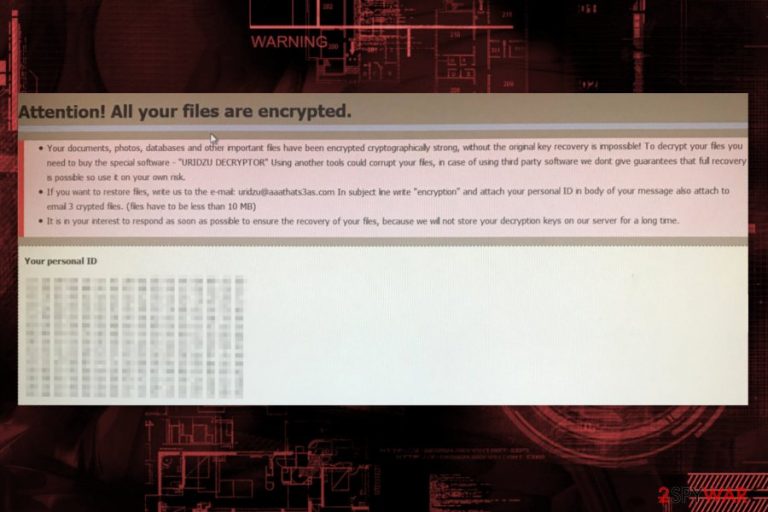
Uridzu is a ransomware-type cyber threat that seems to be related to Globe Imposter family. The virus is still under investigation, but researchers assume that it’s a variant of Globe Imposter 2.0, which mostly targeted computer users in China,[1] Egypt, and Hungary. It started encrypting files and appending .crypted_uridzu@aaathats3as_com extension in November 2017.
The file-encrypting virus is capable of encrypting computers and servers. The virus might use RDP attacks[2] to affect devices and spread through the network infecting other computers. Once inside, Uridzu ransomware makes critical system changes, disables computer’s security and starts data encryption.
Following data encryption, Uridzu virus delivers a ransom note called “how_to_back_files.html.” It opens a browser’s window which provides information about encrypted files. Here victims are asked to send an email to uridzu@aaathats3as_com and learn how they can get Uridzu decryptor:
Your documents, photos, databases and other important files have been encrypted cryptographically strong, without the original key recovery is impossible! To decrypt your files you need to buy the special software – “URIDZU DECRYPTOR” Using another tools could corrupt your files, in case of using third party software we dont give guarantees that full recovery is possible so use it on your own risk.
If you want to restore files, write us to the e-mail: uridzu@aaathats3as.com In subject line write “encryption” and attach your personal ID in body of your message also attach to email 3 crypted files. (files have to be less than 10 MB)
It is in your interest to respond as soon as possible to ensure the recovery of your files, because we will not store your decryption keys on our server for a long time.
Your personal ID
[redacted]
Malware researchers warn that criminals will demand to pay a few hundreds of dollars in Bitcoins for a chance to restore files encrypted by Uridzu. However, following these instructions is a huge risk. Criminals may never give you a decryptor once they receive the payment.
The purpose of all ransomware-type cyber threats is to swindle the money from computer users, and data recovery is just the matter of their conscience. Instead of risking to lose your money and increase the damage, you should remove Uridzu from the computer immediately.
Major security programs can detect malware as Trojan-Ransom.Win32.Purgen or under similar names. Thus, you should choose a reliable anti-malware tool for Uridzu removal. If you are not sure which software to use, we recommend FortectIntego.

The ways how ransomware gets inside computers
Developers of ransomware usually stick to malicious spam emails as the main ransomware distribution method.[3] They include an obfuscated malware payload in the email and write an important reason to convince users into opening it. If a user believes in such trickery, malware gets inside the system and starts data encryption.
However, Uridzu ransomware virus seems to be spread via weak or unprotected Remote Desktop Protocol (RDP) connections as well. Therefore, criminals might use brute-force attacks to install malware on the computers.
Thus, users are advised to be careful with received emails and do not rush opening attachments. Additionally, if you are not using RDP connections, you should disable to prevent the attack. However, if you need it, you have to set strong and hard to break a password.
Remove Uridzu virus from the computer using security software
The only correct way to remove Uridzu from the device is to scan the system with reputable malware removal software. We highly recommend using FortectIntego or SpyHunter 5Combo Cleaner to wipe out malware-related components entirely. But first, you should reboot the computer to Safe Mode with Networking (instructions are given below).
Keep in mind that Uridzu removal won’t restore your files. It only terminates malicious entries from the system, which is an extremely important task. Currently, you can restore your data just from backups. However, if you do not have them, you can try alternative tools. You can find our recovery suggestions at the end of the article. Though, you should not get high expectations to get back all of the lost data.
Getting rid of Uridzu virus. Follow these steps
Manual removal using Safe Mode
To remove ransomware from the computer, restart your computer to Safe Mode with Networking:
Important! →
Manual removal guide might be too complicated for regular computer users. It requires advanced IT knowledge to be performed correctly (if vital system files are removed or damaged, it might result in full Windows compromise), and it also might take hours to complete. Therefore, we highly advise using the automatic method provided above instead.
Step 1. Access Safe Mode with Networking
Manual malware removal should be best performed in the Safe Mode environment.
Windows 7 / Vista / XP
- Click Start > Shutdown > Restart > OK.
- When your computer becomes active, start pressing F8 button (if that does not work, try F2, F12, Del, etc. – it all depends on your motherboard model) multiple times until you see the Advanced Boot Options window.
- Select Safe Mode with Networking from the list.

Windows 10 / Windows 8
- Right-click on Start button and select Settings.

- Scroll down to pick Update & Security.

- On the left side of the window, pick Recovery.
- Now scroll down to find Advanced Startup section.
- Click Restart now.

- Select Troubleshoot.

- Go to Advanced options.

- Select Startup Settings.

- Press Restart.
- Now press 5 or click 5) Enable Safe Mode with Networking.

Step 2. Shut down suspicious processes
Windows Task Manager is a useful tool that shows all the processes running in the background. If malware is running a process, you need to shut it down:
- Press Ctrl + Shift + Esc on your keyboard to open Windows Task Manager.
- Click on More details.

- Scroll down to Background processes section, and look for anything suspicious.
- Right-click and select Open file location.

- Go back to the process, right-click and pick End Task.

- Delete the contents of the malicious folder.
Step 3. Check program Startup
- Press Ctrl + Shift + Esc on your keyboard to open Windows Task Manager.
- Go to Startup tab.
- Right-click on the suspicious program and pick Disable.

Step 4. Delete virus files
Malware-related files can be found in various places within your computer. Here are instructions that could help you find them:
- Type in Disk Cleanup in Windows search and press Enter.

- Select the drive you want to clean (C: is your main drive by default and is likely to be the one that has malicious files in).
- Scroll through the Files to delete list and select the following:
Temporary Internet Files
Downloads
Recycle Bin
Temporary files - Pick Clean up system files.

- You can also look for other malicious files hidden in the following folders (type these entries in Windows Search and press Enter):
%AppData%
%LocalAppData%
%ProgramData%
%WinDir%
After you are finished, reboot the PC in normal mode.
Remove Uridzu using System Restore
If the previous method did not help, follow these steps:
-
Step 1: Reboot your computer to Safe Mode with Command Prompt
Windows 7 / Vista / XP- Click Start → Shutdown → Restart → OK.
- When your computer becomes active, start pressing F8 multiple times until you see the Advanced Boot Options window.
-
Select Command Prompt from the list

Windows 10 / Windows 8- Press the Power button at the Windows login screen. Now press and hold Shift, which is on your keyboard, and click Restart..
- Now select Troubleshoot → Advanced options → Startup Settings and finally press Restart.
-
Once your computer becomes active, select Enable Safe Mode with Command Prompt in Startup Settings window.

-
Step 2: Restore your system files and settings
-
Once the Command Prompt window shows up, enter cd restore and click Enter.

-
Now type rstrui.exe and press Enter again..

-
When a new window shows up, click Next and select your restore point that is prior the infiltration of Uridzu. After doing that, click Next.


-
Now click Yes to start system restore.

-
Once the Command Prompt window shows up, enter cd restore and click Enter.
Bonus: Recover your data
Guide which is presented above is supposed to help you remove Uridzu from your computer. To recover your encrypted files, we recommend using a detailed guide prepared by 2-spyware.com security experts.The official Uridzu ransomware decryptor is not available yet. However, instead of buying software from cyber criminals, you should try alternative recovery methods to restore at least some of your files.
If your files are encrypted by Uridzu, you can use several methods to restore them:
Try Data Recovery Pro
This recovery is originally created for restoring accidentally deleted or corrupted data. However, victims of ransomware noted that it helps to restore some of the encrypted files as well.
- Download Data Recovery Pro;
- Follow the steps of Data Recovery Setup and install the program on your computer;
- Launch it and scan your computer for files encrypted by Uridzu ransomware;
- Restore them.
Take advantage of Windows Previous Versions feature
If System Restore feature was enabled before ransomware attack, you should follow these steps and recover the most needed individual files:
- Find an encrypted file you need to restore and right-click on it;
- Select “Properties” and go to “Previous versions” tab;
- Here, check each of available copies of the file in “Folder versions”. You should select the version you want to recover and click “Restore”.
Use ShadowExplorer if Uridzu did not delete shadow copies
ShadowExplorer tool recovers files from Shadow Volume Copies. Thus, if they were not deleted, try this tool:
- Download Shadow Explorer (http://shadowexplorer.com/);
- Follow a Shadow Explorer Setup Wizard and install this application on your computer;
- Launch the program and go through the drop down menu on the top left corner to select the disk of your encrypted data. Check what folders are there;
- Right-click on the folder you want to restore and select “Export”. You can also select where you want it to be stored.
Uridzu decryptor is not available yet
We will update the information as soon as it will be released.
Finally, you should always think about the protection of crypto-ransomwares. In order to protect your computer from Uridzu and other ransomwares, use a reputable anti-spyware, such as FortectIntego, SpyHunter 5Combo Cleaner or Malwarebytes
How to prevent from getting ransomware
Choose a proper web browser and improve your safety with a VPN tool
Online spying has got momentum in recent years and people are getting more and more interested in how to protect their privacy online. One of the basic means to add a layer of security – choose the most private and secure web browser. Although web browsers can't grant full privacy protection and security, some of them are much better at sandboxing, HTTPS upgrading, active content blocking, tracking blocking, phishing protection, and similar privacy-oriented features. However, if you want true anonymity, we suggest you employ a powerful Private Internet Access VPN – it can encrypt all the traffic that comes and goes out of your computer, preventing tracking completely.
Lost your files? Use data recovery software
While some files located on any computer are replaceable or useless, others can be extremely valuable. Family photos, work documents, school projects – these are types of files that we don't want to lose. Unfortunately, there are many ways how unexpected data loss can occur: power cuts, Blue Screen of Death errors, hardware failures, crypto-malware attack, or even accidental deletion.
To ensure that all the files remain intact, you should prepare regular data backups. You can choose cloud-based or physical copies you could restore from later in case of a disaster. If your backups were lost as well or you never bothered to prepare any, Data Recovery Pro can be your only hope to retrieve your invaluable files.
- ^ Wubingdu. Wubingdu. Chinese cyber security news.
- ^ Kelvin Murray. RDP Attacks: What You Need to Know and How to Protect Yourself. Webroot Blog. Internet security threat updates and insights.
- ^ Marika Samarati. Why ransomware spreads via phishing emails. IT Governance Blog. The blog about cyber attack prevention.







