A.Kaytri.com (Removal Guide) - Aug 2017 update
A.Kaytri.com Removal Guide
What is A.Kaytri.com?
A.Kaytri.com ads popping up on the browser might inform about adware infection
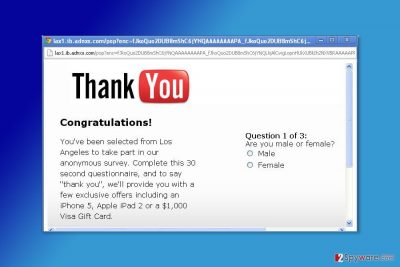
A.Kaytri.com (also known as Kaytri.com) is an online marketing platform that is widely used by spammers or adware developers. If ad-supported application sneaked inside the system, it would start redirecting to the suspicious websites, display pop-up ads, and unfortunately, collect some information about the user.[1]
A.Kaytri.com pop-up ads may start showing up on your PC's screen for a reason, and this reason is very simple. You may have recently downloaded a free program, which was filled with the suspicious browser add-on or extension. [2]
If such potentially unwanted program (PUP) enters your PC system, it may modify all settings and then may start turning your browsing into a serious havoc. That's because A.Kaytri.com virus tends to display continuous pop-up ads and notifications on all browsers, including Mozilla Firefox, Google Chrome, Mozilla Firefox and other web browsers. Of course, it does that without any permission asked for trying to earn some easy money for its creators.
Beware that these pop-up ads may be filled with suspicious links that may reroute you to suspicious websites. If you have been suffering from A.Kaytri.com ads when searching the web or when visiting your favorite websites, you should ignore them. Typically, it causes tons of pop-up ads and boxes with underlined words that report about missing updates of Java,[3] Flash Player[4] or similar programs. No matter how trustworthy they look, they should be avoided.
In addition, you should check your machine with updated anti-spyware as soon as possible. For that, we recommend using FortectIntego. This security software will help you to remove A.Kaytri.com and forget about all inconveniences it has already caused.
Adware, or ad-supported applications, usually track information about users. Therefore Kaytri is expected to do the same. Monitoring browsing activity and online behavior help to deliver targeted ads. These ads might look interesting, so developers expect to click more of the pop-ups, banners, hyperlinks and other types of ads.
A.Kaytri.com redirect problems should not be avoided. Usually, these ads are misleading and redirect to a website that has nothing in common with promoted content. In such Internet site, you might be tricked to purchase bogus software that you can actually download for free, reveal personal information or get infected with ransomware.
Undoubtedly, you should perform A.Kaytri.com removal as soon as first signs of the infection appears. You can suspect the adware infection if:
- you noticed increased amount of online ads;
- ads have labels such as “Ads by A.Kaytri.com;”
- you are frequently redirected to suspicious websites;
- your homepage/search engine or new tab has been changed;
- your browser continuously freezes or crashes.
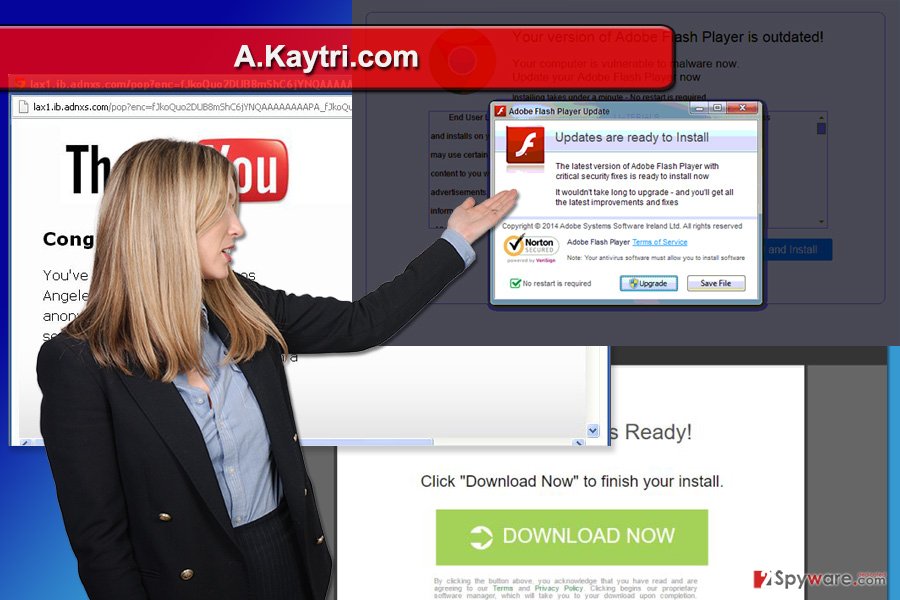
Adware might hijack your device during the installation of freeware or shareware
Typically, adware may get inside the target PC system in a bundle with freeware and shareware as an optional component that could be spotted only if you carefully monitor installation of the freeware. So, you should always check what is hiding in the program that you want to download to your PC system and also prevent installation of suspicious browser add-ons, extensions and plugins.
In order to get this ability, you should always choose Custom or Advanced installation of the freeware. In addition, you should carefully follow every installation step and opt out of these offers. Keep in mind that this adware distribution method is popular not only in the U.S. but Asian and European countries, including, Sweden and Estonia,[5] as well.
Beware that there might be various websites that may show you different kinds of pop-up ads seeking to make you install A.Kaytri.com adware or other PUPs as well. So, please, stay away from them as well.
Elimination instructions for A.Kaytri.com virus
If you are dealing with adware for the first time and do not have high computer skills, you should opt for the automatic A.Kaytri.com removal option. This method requires scanning the system with an updated security software.
Additionally, you can remove A.Kaytri.com manually. The guidelines below will explain to you where to look up for adware-related components. Make sure that you uninstall all programs, browser extensions and other components that might be responsible for bringing back adware.
You may remove virus damage with a help of FortectIntego. SpyHunter 5Combo Cleaner and Malwarebytes are recommended to detect potentially unwanted programs and viruses with all their files and registry entries that are related to them.
Getting rid of A.Kaytri.com. Follow these steps
Uninstall from Windows
Check installed programs and get rid of hijacker-related entries.
Instructions for Windows 10/8 machines:
- Enter Control Panel into Windows search box and hit Enter or click on the search result.
- Under Programs, select Uninstall a program.

- From the list, find the entry of the suspicious program.
- Right-click on the application and select Uninstall.
- If User Account Control shows up, click Yes.
- Wait till uninstallation process is complete and click OK.

If you are Windows 7/XP user, proceed with the following instructions:
- Click on Windows Start > Control Panel located on the right pane (if you are Windows XP user, click on Add/Remove Programs).
- In Control Panel, select Programs > Uninstall a program.

- Pick the unwanted application by clicking on it once.
- At the top, click Uninstall/Change.
- In the confirmation prompt, pick Yes.
- Click OK once the removal process is finished.
Delete from macOS
Remove items from Applications folder:
- From the menu bar, select Go > Applications.
- In the Applications folder, look for all related entries.
- Click on the app and drag it to Trash (or right-click and pick Move to Trash)

To fully remove an unwanted app, you need to access Application Support, LaunchAgents, and LaunchDaemons folders and delete relevant files:
- Select Go > Go to Folder.
- Enter /Library/Application Support and click Go or press Enter.
- In the Application Support folder, look for any dubious entries and then delete them.
- Now enter /Library/LaunchAgents and /Library/LaunchDaemons folders the same way and terminate all the related .plist files.

Remove from Microsoft Edge
Follow the steps below to fix Microsoft Edge after the hijack.
Delete unwanted extensions from MS Edge:
- Select Menu (three horizontal dots at the top-right of the browser window) and pick Extensions.
- From the list, pick the extension and click on the Gear icon.
- Click on Uninstall at the bottom.

Clear cookies and other browser data:
- Click on the Menu (three horizontal dots at the top-right of the browser window) and select Privacy & security.
- Under Clear browsing data, pick Choose what to clear.
- Select everything (apart from passwords, although you might want to include Media licenses as well, if applicable) and click on Clear.

Restore new tab and homepage settings:
- Click the menu icon and choose Settings.
- Then find On startup section.
- Click Disable if you found any suspicious domain.
Reset MS Edge if the above steps did not work:
- Press on Ctrl + Shift + Esc to open Task Manager.
- Click on More details arrow at the bottom of the window.
- Select Details tab.
- Now scroll down and locate every entry with Microsoft Edge name in it. Right-click on each of them and select End Task to stop MS Edge from running.

If this solution failed to help you, you need to use an advanced Edge reset method. Note that you need to backup your data before proceeding.
- Find the following folder on your computer: C:\\Users\\%username%\\AppData\\Local\\Packages\\Microsoft.MicrosoftEdge_8wekyb3d8bbwe.
- Press Ctrl + A on your keyboard to select all folders.
- Right-click on them and pick Delete

- Now right-click on the Start button and pick Windows PowerShell (Admin).
- When the new window opens, copy and paste the following command, and then press Enter:
Get-AppXPackage -AllUsers -Name Microsoft.MicrosoftEdge | Foreach {Add-AppxPackage -DisableDevelopmentMode -Register “$($_.InstallLocation)\\AppXManifest.xml” -Verbose

Instructions for Chromium-based Edge
Delete extensions from MS Edge (Chromium):
- Open Edge and click select Settings > Extensions.
- Delete unwanted extensions by clicking Remove.

Clear cache and site data:
- Click on Menu and go to Settings.
- Select Privacy, search and services.
- Under Clear browsing data, pick Choose what to clear.
- Under Time range, pick All time.
- Select Clear now.

Reset Chromium-based MS Edge:
- Click on Menu and select Settings.
- On the left side, pick Reset settings.
- Select Restore settings to their default values.
- Confirm with Reset.

Remove from Mozilla Firefox (FF)
Uninstall suspicious add-ons that might be related Kaytri. Then reset Mozilla Firefox.
Remove dangerous extensions:
- Open Mozilla Firefox browser and click on the Menu (three horizontal lines at the top-right of the window).
- Select Add-ons.
- In here, select unwanted plugin and click Remove.

Reset the homepage:
- Click three horizontal lines at the top right corner to open the menu.
- Choose Options.
- Under Home options, enter your preferred site that will open every time you newly open the Mozilla Firefox.
Clear cookies and site data:
- Click Menu and pick Settings.
- Go to Privacy & Security section.
- Scroll down to locate Cookies and Site Data.
- Click on Clear Data…
- Select Cookies and Site Data, as well as Cached Web Content and press Clear.

Reset Mozilla Firefox
If clearing the browser as explained above did not help, reset Mozilla Firefox:
- Open Mozilla Firefox browser and click the Menu.
- Go to Help and then choose Troubleshooting Information.

- Under Give Firefox a tune up section, click on Refresh Firefox…
- Once the pop-up shows up, confirm the action by pressing on Refresh Firefox.

Remove from Google Chrome
From the list of extensions remove unknown add-ons, extensions and toolbars that might be responsible for A.Kaytri.com ads.
Delete malicious extensions from Google Chrome:
- Open Google Chrome, click on the Menu (three vertical dots at the top-right corner) and select More tools > Extensions.
- In the newly opened window, you will see all the installed extensions. Uninstall all the suspicious plugins that might be related to the unwanted program by clicking Remove.

Clear cache and web data from Chrome:
- Click on Menu and pick Settings.
- Under Privacy and security, select Clear browsing data.
- Select Browsing history, Cookies and other site data, as well as Cached images and files.
- Click Clear data.

Change your homepage:
- Click menu and choose Settings.
- Look for a suspicious site in the On startup section.
- Click on Open a specific or set of pages and click on three dots to find the Remove option.
Reset Google Chrome:
If the previous methods did not help you, reset Google Chrome to eliminate all the unwanted components:
- Click on Menu and select Settings.
- In the Settings, scroll down and click Advanced.
- Scroll down and locate Reset and clean up section.
- Now click Restore settings to their original defaults.
- Confirm with Reset settings.

Delete from Safari
Remove unwanted extensions from Safari:
- Click Safari > Preferences…
- In the new window, pick Extensions.
- Select the unwanted extension and select Uninstall.

Clear cookies and other website data from Safari:
- Click Safari > Clear History…
- From the drop-down menu under Clear, pick all history.
- Confirm with Clear History.

Reset Safari if the above-mentioned steps did not help you:
- Click Safari > Preferences…
- Go to Advanced tab.
- Tick the Show Develop menu in menu bar.
- From the menu bar, click Develop, and then select Empty Caches.

After uninstalling this potentially unwanted program (PUP) and fixing each of your web browsers, we recommend you to scan your PC system with a reputable anti-spyware. This will help you to get rid of A.Kaytri.com registry traces and will also identify related parasites or possible malware infections on your computer. For that you can use our top-rated malware remover: FortectIntego, SpyHunter 5Combo Cleaner or Malwarebytes.
How to prevent from getting adware
Choose a proper web browser and improve your safety with a VPN tool
Online spying has got momentum in recent years and people are getting more and more interested in how to protect their privacy online. One of the basic means to add a layer of security – choose the most private and secure web browser. Although web browsers can't grant full privacy protection and security, some of them are much better at sandboxing, HTTPS upgrading, active content blocking, tracking blocking, phishing protection, and similar privacy-oriented features. However, if you want true anonymity, we suggest you employ a powerful Private Internet Access VPN – it can encrypt all the traffic that comes and goes out of your computer, preventing tracking completely.
Lost your files? Use data recovery software
While some files located on any computer are replaceable or useless, others can be extremely valuable. Family photos, work documents, school projects – these are types of files that we don't want to lose. Unfortunately, there are many ways how unexpected data loss can occur: power cuts, Blue Screen of Death errors, hardware failures, crypto-malware attack, or even accidental deletion.
To ensure that all the files remain intact, you should prepare regular data backups. You can choose cloud-based or physical copies you could restore from later in case of a disaster. If your backups were lost as well or you never bothered to prepare any, Data Recovery Pro can be your only hope to retrieve your invaluable files.
- ^ Getting to know you. The Economist. World News, Politics, Economics, Business & Finance.
- ^ Chris Hoffman. Why Browser Extensions Can Be Dangerous and How to Protect Yourself. How-To Geek. For Geeks, By Geeks.
- ^ Topher Kessler. Beware of fake Java updates. CNET. Product reviews, how-tos, deals and the latest tech news.
- ^ Val S. Fake Adobe Flash Update Installs Ransomware, Performs Click Fraud. Symantec Blog. Security response blogs.
- ^ VirusEd. VirusEd. Estonian website about cyber security news and malware.























