A63t9o1azf.com (Virus Removal Instructions) - Free Guide
A63t9o1azf.com Removal Guide
What is A63t9o1azf.com?
A63t9o1azf.com is the adware program that causes intrusive commercial content constantly filling up the screen
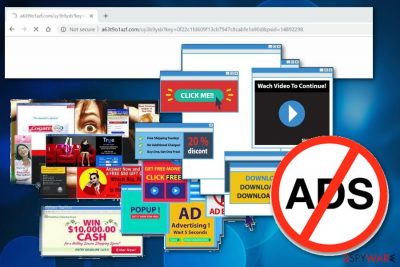
A63t9o1azf.com is the potentially unwanted program related to advertising service and other publishers. Because of this reason, all your clicks on pop-up ads or banners generate traffic to affiliated sites or suspicious pages. Online traffic redirects generate revenue for the publisher and collect information about you as the visitor.[1] Various details about your online browsing preferences get tracked, collected and stored for the later use because advertisers create more personalized ads based on this information. Unfortunately, this additional content and redirects affect the speed of your machine and the performance of your browser in a significant way. You may also notice other browser content installed without your permission. The more time you give for this intruder, the more changes you may encounter, so get rid of A63t9o1azf.com as soon as possible.
| Name | A63t9o1azf.com |
|---|---|
| Type | Adware |
| Category | Potentially unwanted program |
| Symptoms | Intrusive commercial content, browser redirects |
| Distribution | Software bundles, deceptive ads, questionable websites |
| Main danger | Collects information about the user and affects the performance of users' PC |
| Elimination | Scan the system thoroughly using FortectIntego and remove A63t9o1azf.com |
A63t9o1azf.com adware is the main problem why your device is running slow all of a sudden. If you get redirected to this website and nothing but ads keep appearing on your screen, you need to clean the device from this PUP and possibly related programs.[2]
Since A63t9o1azf.com is not a program you can find and manually remove from the computer, you need help from professionals and reputable tools. Anti-malware programs, PC repair tools can help with this intruder by scanning the machine thoroughly. Use FortectIntego or similar program and eliminate all programs indicated as possibly dangerous.
Programs like A63t9o1azf.com adware can cause a lot more than occasional pop-up ads and make changes on your device. Adware-type programs have more suspicious features that include:
- commercial content appearing on commonly visited sites;
- changed appearance of the browser;
- installed tools or browser extensions;
- redirects to malicious pages;
- information tracking.[3]
Various potentially unwanted programs like A63t9o1azf.com virus come to your system during insecure freeware installations due to the software bundling because PUP developers pack their products alongside free software and distribute them on the internet.
Experts[4] advise paying more attention when installing freeware merely for the fact that programs can be installed automatically. If you skip through installation steps, you may need to remove A63t9o1azf.com or another cyber intruder. The process is not as easy as it may sound because it requires professional help.
Automatic A63t9o1azf.com removal should be performed using trustworthy tools because during a full system scan program finds all possible threats and terminates them. It takes only a few minutes, and you can use your device again. We have a few suggestions and tips below the article.

Freeware installations lead to unintentional PUP infiltrations
Paying enough attention to processes on your device may affect the performance or even the state of security of your machine. This is because of the software bundling technique used to distribute potentially unwanted programs and questionable tools or applications.
If you want to avoid this, you need to build a habit of choosing Advanced or Custom options during every freeware installation in the future. This step allows you to unpack the bundle and de-select unwanted installations. Also, make sure to choose reputable providers, official websites or at least read the Privacy Policy or EULA section to make sure there is nothing suspicious or questionable.
Scan the system entirely to get rid of A63t9o1azf.com
When dealing with intruders in the PUP category, it is especially important to remove A63t9o1azf.com alongside other related programs or files. You can do so with antivirus programs or tools, during a full system scan. We have a few suggestions, but you can choose any program of your choice and perform a thorough scan on the computer.
Automatic A63t9o1azf.com removal is quick and requires little knowledge about IT, so any user can eliminate unwanted programs from their machines using this method. However, there is a need of additional checking on your browser because of the possibility that adware installed additional extensions or add-ons.
You may remove virus damage with a help of FortectIntego. SpyHunter 5Combo Cleaner and Malwarebytes are recommended to detect potentially unwanted programs and viruses with all their files and registry entries that are related to them.
Getting rid of A63t9o1azf.com. Follow these steps
Uninstall from Windows
Clean the system from suspicious programs like A63t9o1azf.com:
Instructions for Windows 10/8 machines:
- Enter Control Panel into Windows search box and hit Enter or click on the search result.
- Under Programs, select Uninstall a program.

- From the list, find the entry of the suspicious program.
- Right-click on the application and select Uninstall.
- If User Account Control shows up, click Yes.
- Wait till uninstallation process is complete and click OK.

If you are Windows 7/XP user, proceed with the following instructions:
- Click on Windows Start > Control Panel located on the right pane (if you are Windows XP user, click on Add/Remove Programs).
- In Control Panel, select Programs > Uninstall a program.

- Pick the unwanted application by clicking on it once.
- At the top, click Uninstall/Change.
- In the confirmation prompt, pick Yes.
- Click OK once the removal process is finished.
Remove from Microsoft Edge
Delete unwanted extensions from MS Edge:
- Select Menu (three horizontal dots at the top-right of the browser window) and pick Extensions.
- From the list, pick the extension and click on the Gear icon.
- Click on Uninstall at the bottom.

Clear cookies and other browser data:
- Click on the Menu (three horizontal dots at the top-right of the browser window) and select Privacy & security.
- Under Clear browsing data, pick Choose what to clear.
- Select everything (apart from passwords, although you might want to include Media licenses as well, if applicable) and click on Clear.

Restore new tab and homepage settings:
- Click the menu icon and choose Settings.
- Then find On startup section.
- Click Disable if you found any suspicious domain.
Reset MS Edge if the above steps did not work:
- Press on Ctrl + Shift + Esc to open Task Manager.
- Click on More details arrow at the bottom of the window.
- Select Details tab.
- Now scroll down and locate every entry with Microsoft Edge name in it. Right-click on each of them and select End Task to stop MS Edge from running.

If this solution failed to help you, you need to use an advanced Edge reset method. Note that you need to backup your data before proceeding.
- Find the following folder on your computer: C:\\Users\\%username%\\AppData\\Local\\Packages\\Microsoft.MicrosoftEdge_8wekyb3d8bbwe.
- Press Ctrl + A on your keyboard to select all folders.
- Right-click on them and pick Delete

- Now right-click on the Start button and pick Windows PowerShell (Admin).
- When the new window opens, copy and paste the following command, and then press Enter:
Get-AppXPackage -AllUsers -Name Microsoft.MicrosoftEdge | Foreach {Add-AppxPackage -DisableDevelopmentMode -Register “$($_.InstallLocation)\\AppXManifest.xml” -Verbose

Instructions for Chromium-based Edge
Delete extensions from MS Edge (Chromium):
- Open Edge and click select Settings > Extensions.
- Delete unwanted extensions by clicking Remove.

Clear cache and site data:
- Click on Menu and go to Settings.
- Select Privacy, search and services.
- Under Clear browsing data, pick Choose what to clear.
- Under Time range, pick All time.
- Select Clear now.

Reset Chromium-based MS Edge:
- Click on Menu and select Settings.
- On the left side, pick Reset settings.
- Select Restore settings to their default values.
- Confirm with Reset.

Remove from Mozilla Firefox (FF)
Remove dangerous extensions:
- Open Mozilla Firefox browser and click on the Menu (three horizontal lines at the top-right of the window).
- Select Add-ons.
- In here, select unwanted plugin and click Remove.

Reset the homepage:
- Click three horizontal lines at the top right corner to open the menu.
- Choose Options.
- Under Home options, enter your preferred site that will open every time you newly open the Mozilla Firefox.
Clear cookies and site data:
- Click Menu and pick Settings.
- Go to Privacy & Security section.
- Scroll down to locate Cookies and Site Data.
- Click on Clear Data…
- Select Cookies and Site Data, as well as Cached Web Content and press Clear.

Reset Mozilla Firefox
If clearing the browser as explained above did not help, reset Mozilla Firefox:
- Open Mozilla Firefox browser and click the Menu.
- Go to Help and then choose Troubleshooting Information.

- Under Give Firefox a tune up section, click on Refresh Firefox…
- Once the pop-up shows up, confirm the action by pressing on Refresh Firefox.

Remove from Google Chrome
Follow these steps to ensure that your Chrome browser is not affected by malicious applications or add-ons:
Delete malicious extensions from Google Chrome:
- Open Google Chrome, click on the Menu (three vertical dots at the top-right corner) and select More tools > Extensions.
- In the newly opened window, you will see all the installed extensions. Uninstall all the suspicious plugins that might be related to the unwanted program by clicking Remove.

Clear cache and web data from Chrome:
- Click on Menu and pick Settings.
- Under Privacy and security, select Clear browsing data.
- Select Browsing history, Cookies and other site data, as well as Cached images and files.
- Click Clear data.

Change your homepage:
- Click menu and choose Settings.
- Look for a suspicious site in the On startup section.
- Click on Open a specific or set of pages and click on three dots to find the Remove option.
Reset Google Chrome:
If the previous methods did not help you, reset Google Chrome to eliminate all the unwanted components:
- Click on Menu and select Settings.
- In the Settings, scroll down and click Advanced.
- Scroll down and locate Reset and clean up section.
- Now click Restore settings to their original defaults.
- Confirm with Reset settings.

After uninstalling this potentially unwanted program (PUP) and fixing each of your web browsers, we recommend you to scan your PC system with a reputable anti-spyware. This will help you to get rid of A63t9o1azf.com registry traces and will also identify related parasites or possible malware infections on your computer. For that you can use our top-rated malware remover: FortectIntego, SpyHunter 5Combo Cleaner or Malwarebytes.
How to prevent from getting adware
Stream videos without limitations, no matter where you are
There are multiple parties that could find out almost anything about you by checking your online activity. While this is highly unlikely, advertisers and tech companies are constantly tracking you online. The first step to privacy should be a secure browser that focuses on tracker reduction to a minimum.
Even if you employ a secure browser, you will not be able to access websites that are restricted due to local government laws or other reasons. In other words, you may not be able to stream Disney+ or US-based Netflix in some countries. To bypass these restrictions, you can employ a powerful Private Internet Access VPN, which provides dedicated servers for torrenting and streaming, not slowing you down in the process.
Data backups are important – recover your lost files
Ransomware is one of the biggest threats to personal data. Once it is executed on a machine, it launches a sophisticated encryption algorithm that locks all your files, although it does not destroy them. The most common misconception is that anti-malware software can return files to their previous states. This is not true, however, and data remains locked after the malicious payload is deleted.
While regular data backups are the only secure method to recover your files after a ransomware attack, tools such as Data Recovery Pro can also be effective and restore at least some of your lost data.
- ^ Pay-per-click. Wikipedia. The free encyclopedia.
- ^ Potentially Unwanted Programs slow down your system and can be harmful: Here’s what can you do about it. Emisoft. Blog about all types of malware.
- ^ The good, the bad and the ugly sides of data tracking. Internethealthreport. What's happening to the health of the Internet.
- ^ Virusai. Virusai. Spyware related news.


















