Aartemis (Removal Instructions) - Oct 2020 update
Aartemis Removal Guide
What is Aartemis?
Aartemis is a browser hijacker that gets delivered to your machine via software bundling or other deceptive methods
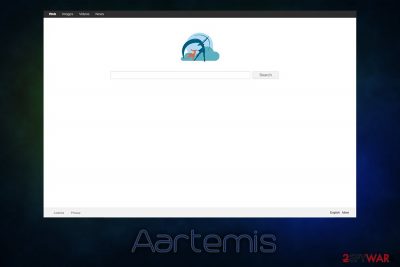
Aartemis is a browser hijacker[1] that might take over your Google Chrome, Mozilla Firefox, Safari, or Internet Explorer web browsers as soon as a potentially unwanted program gets installed on your computer. In most cases, such applications travel within software bundles or are delivered via scam ads or fake updates. Nevertheless, some may install an app without realizing that it has browser hijacking capabilities in the first place.
Soon upon infiltration, Aartemis virus sets the new tab URL and homepage to Aartemis.com and applies a customized search engine to the web browser, which directs all searchers to a popular search tool like Google or Yahoo. Nonetheless, the results are littered with sponsored links, which mainly bring users to affiliated websites. Additionally, just like other PUPs, Aartemis may also collect various information about your web browsing data, as well as technical details of the device.
| Name | Aartemis |
| Type | Browser hijacker, potentially unwanted program |
| First spotted | 2013 |
| Infiltration | PUPs are usually distributed with the help of software bundle packages downloaded from third-party sites or are installed by users who are tricked into doing so by fake updates, attractive ads, and similar scams |
| Symptoms |
|
| Risks | Installation of other potentially unwanted programs or malware, personal information disclosure or money loss due to encountered scams |
| Elimination | To get rid of browser hijackers and other potentially unwanted programs, you should follow the guide provided in our removal section |
| Recovery & optimization | In case adware or malware infection is causing your system to crash, lag, or other issues, you can attempt to repair the operating system with the help of FortectIntego |
At first sight, Aartemis.com does not look like anything out of the ordinary: it's a blank front page with a search bar. However, it does not take long to notice that no additional information is provided and that the Privacy Policy, ToS, and other relevant information is simply missing.
However, it is worth noting that Aartemis virus was also changed over the years of its operation – the domain name was first taken in 2003, although it was not used properly until 2013 when the page was populated with dozens of sponsored links to various legitimate, as well as less trustworthy websites (examples include Twitter, Booking.com, Wikipedia, 337 Games, etc.).
Allegedly, these sponsored links should serve as useful shortcuts to various sites. However, modern web browsers can be customized in such was with very little effort, so this functionality falls flat – maybe because of that, the links to other websites were removed later on. Nevertheless, the plain homepage was still designed for the same purpose – to hijack users' browsers and show them sponsored content.
It is true that browsers hijackers like Aartemis.com are essentially not serious infections, although you can never know what the potentially unwanted program which changed your web browser settings is capable of. The truth is, there are thousands of applications hosted on third-party sites that might engage in dubious or even malicious activity in order to collect ad revenue from thousands of users.
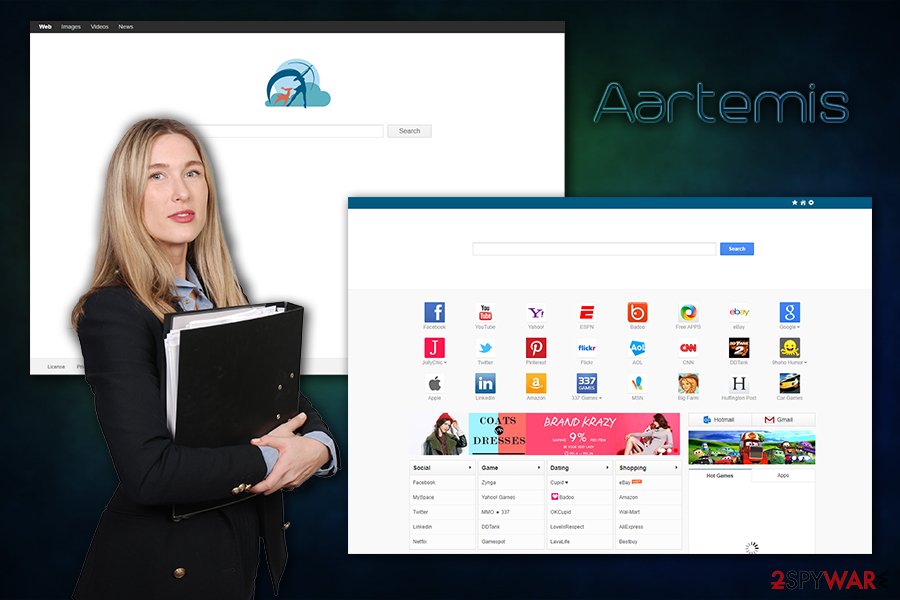
Therefore, even though the Aartemis virus is not a correct term per se, it can make sense when talking about the overall security of the device. For example, the presence of multiple browser extensions might reduce the safety of your browser, especially if you are not sure where they are coming from.
Another reason to remove Aartemis from your computer is information tracking practices. Most of the potentially unwanted programs collect the following data with the help of tracking technologies like Flash cookies,[2] JavaScript, web beacons, etc.:
- IP address
- ISP
- Links clicked
- Sites visited
- Ads clicked
- Installed apps
- Device information, etc.
However, it is also worth mentioning that some PUPs may also collect search queries that sometimes include personally identifiable information. Such data can later on be sold to third-parties for marketing purposes.
Besides, Aartemis removal would stop you from having to browse via an insecure web page, as multiple web browsers warn that a secure connection is not used by this provider:
Your Connection to this site is not secure
You should not enter any sensitive information on this site (for example, passwords or credit cards), because it could be stolen by attackers.
All in all, while Aartemis virus is not something that would compromise your computer severely, there is no need to keep a browser hijacker installed. Instead, rely on reputable search providers like Google, Yahoo, or Bing – these companies will keep your information safe.
As for Artemis.com uninstallation, you can do it either manually or automatically. If you choose the former, proceed with our provided instructions below, and if you choose the automatic option, you should employ a security program capable of detecting and eliminating PUPs. Additionally, you should reset your web browsers and scan your machine with FortectIntego for best results.
Potentially unwanted programs are distributed via software bundles
While malware distribution methods are more or less clear for most users (such as not downloading suspicious files, not clicking on malicious links and not opening spam email attachments),[3] most are still amazed when they find out that adware or a browser hijacker has infiltrated their computers. This is because people are still not aware of a deceptive software distribution technique called software bundling, which is practiced relatively often by third-party sites that offer freeware or shareware. Typically several tricks are used in order to deceive users and make them install software they initially did not ask for:[4]
- Fine print text, which is often missed by users, includes important information about the installation;
- Buttons are misplaced, e.g., “Skip offer” is presented on the left, instead of the right (users are known to simply click “Next” several times, typically located on the right side of the window);
- Advanced or Custom settings are hiding optional components which are not visible if Recommended/Quick installation option is selected;
- Pre-ticked boxes that users do not untcik guarantee agreement of Terms of Service.
Therefore, while it would be best practice sticking to official sources, sometimes the application you want is simply not available from them. In such a case, watch out for the tricks mentioned above and pay close attention to the installation instructions of the app to avoid optional programs.
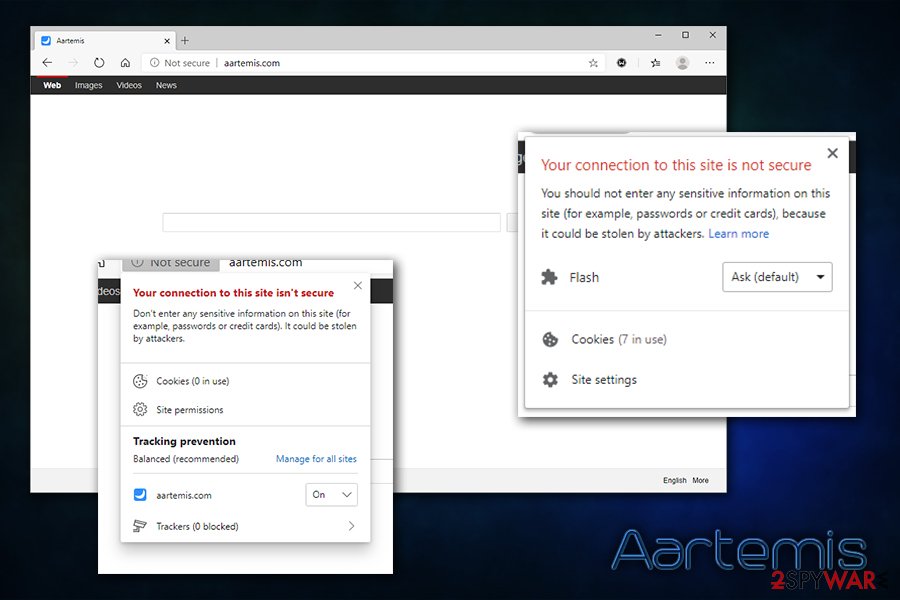
Get rid of Aartemis.com browser hijacker from your computer
The presence of the Aartemis.com virus on your system can be related to many different types of applications, such as browser extensions/add-ons or standalone programs that were installed via a software bundle (or even intentionally). The problem is, it is not always apparent which application changed your web browser settings, so it might be difficult to determine what is the source of Aartemis hijack.
You can try to remove Aartemis from your computer by checking our manual guide below – look through all the apps and get rid of those that you don't recognize. On the other hand, if you are not sure which programs are legitimate and are suppose to be there, we recommend proceeding with automatic Aartemis.com removal.
For that, install security software that has the “Detect potentially unwanted programs” feature, and perform a full system scan. Note, however, that not all PUPs can be detected by a single anti-malware, so you might have to install a few programs until you are successful.
Nevertheless, if the culprit of the web browser settings change is a browser extension, you can get rid of easily via the settings. If that is not possible, you should reset the browser, as explained below.
You may remove virus damage with a help of FortectIntego. SpyHunter 5Combo Cleaner and Malwarebytes are recommended to detect potentially unwanted programs and viruses with all their files and registry entries that are related to them.
Getting rid of Aartemis. Follow these steps
Uninstall from Windows
To get rid of Aartemis and other potentially unwanted programs from your Windows PC, follow this guide:
Instructions for Windows 10/8 machines:
- Enter Control Panel into Windows search box and hit Enter or click on the search result.
- Under Programs, select Uninstall a program.

- From the list, find the entry of the suspicious program.
- Right-click on the application and select Uninstall.
- If User Account Control shows up, click Yes.
- Wait till uninstallation process is complete and click OK.

If you are Windows 7/XP user, proceed with the following instructions:
- Click on Windows Start > Control Panel located on the right pane (if you are Windows XP user, click on Add/Remove Programs).
- In Control Panel, select Programs > Uninstall a program.

- Pick the unwanted application by clicking on it once.
- At the top, click Uninstall/Change.
- In the confirmation prompt, pick Yes.
- Click OK once the removal process is finished.
Delete from macOS
macOS users' browsers could also be hijacked. If that is the case, uninstall PUPs by proceeding with these steps:
Remove items from Applications folder:
- From the menu bar, select Go > Applications.
- In the Applications folder, look for all related entries.
- Click on the app and drag it to Trash (or right-click and pick Move to Trash)

To fully remove an unwanted app, you need to access Application Support, LaunchAgents, and LaunchDaemons folders and delete relevant files:
- Select Go > Go to Folder.
- Enter /Library/Application Support and click Go or press Enter.
- In the Application Support folder, look for any dubious entries and then delete them.
- Now enter /Library/LaunchAgents and /Library/LaunchDaemons folders the same way and terminate all the related .plist files.

Remove from Microsoft Edge
Delete unwanted extensions from MS Edge:
- Select Menu (three horizontal dots at the top-right of the browser window) and pick Extensions.
- From the list, pick the extension and click on the Gear icon.
- Click on Uninstall at the bottom.

Clear cookies and other browser data:
- Click on the Menu (three horizontal dots at the top-right of the browser window) and select Privacy & security.
- Under Clear browsing data, pick Choose what to clear.
- Select everything (apart from passwords, although you might want to include Media licenses as well, if applicable) and click on Clear.

Restore new tab and homepage settings:
- Click the menu icon and choose Settings.
- Then find On startup section.
- Click Disable if you found any suspicious domain.
Reset MS Edge if the above steps did not work:
- Press on Ctrl + Shift + Esc to open Task Manager.
- Click on More details arrow at the bottom of the window.
- Select Details tab.
- Now scroll down and locate every entry with Microsoft Edge name in it. Right-click on each of them and select End Task to stop MS Edge from running.

If this solution failed to help you, you need to use an advanced Edge reset method. Note that you need to backup your data before proceeding.
- Find the following folder on your computer: C:\\Users\\%username%\\AppData\\Local\\Packages\\Microsoft.MicrosoftEdge_8wekyb3d8bbwe.
- Press Ctrl + A on your keyboard to select all folders.
- Right-click on them and pick Delete

- Now right-click on the Start button and pick Windows PowerShell (Admin).
- When the new window opens, copy and paste the following command, and then press Enter:
Get-AppXPackage -AllUsers -Name Microsoft.MicrosoftEdge | Foreach {Add-AppxPackage -DisableDevelopmentMode -Register “$($_.InstallLocation)\\AppXManifest.xml” -Verbose

Instructions for Chromium-based Edge
Delete extensions from MS Edge (Chromium):
- Open Edge and click select Settings > Extensions.
- Delete unwanted extensions by clicking Remove.

Clear cache and site data:
- Click on Menu and go to Settings.
- Select Privacy, search and services.
- Under Clear browsing data, pick Choose what to clear.
- Under Time range, pick All time.
- Select Clear now.

Reset Chromium-based MS Edge:
- Click on Menu and select Settings.
- On the left side, pick Reset settings.
- Select Restore settings to their default values.
- Confirm with Reset.

Remove from Mozilla Firefox (FF)
Reset Mozilla Firefox as soon as you get rid of the browser hijacker, or the culprit is an extension:
Remove dangerous extensions:
- Open Mozilla Firefox browser and click on the Menu (three horizontal lines at the top-right of the window).
- Select Add-ons.
- In here, select unwanted plugin and click Remove.

Reset the homepage:
- Click three horizontal lines at the top right corner to open the menu.
- Choose Options.
- Under Home options, enter your preferred site that will open every time you newly open the Mozilla Firefox.
Clear cookies and site data:
- Click Menu and pick Settings.
- Go to Privacy & Security section.
- Scroll down to locate Cookies and Site Data.
- Click on Clear Data…
- Select Cookies and Site Data, as well as Cached Web Content and press Clear.

Reset Mozilla Firefox
If clearing the browser as explained above did not help, reset Mozilla Firefox:
- Open Mozilla Firefox browser and click the Menu.
- Go to Help and then choose Troubleshooting Information.

- Under Give Firefox a tune up section, click on Refresh Firefox…
- Once the pop-up shows up, confirm the action by pressing on Refresh Firefox.

Remove from Google Chrome
Delete malicious extensions from Google Chrome:
- Open Google Chrome, click on the Menu (three vertical dots at the top-right corner) and select More tools > Extensions.
- In the newly opened window, you will see all the installed extensions. Uninstall all the suspicious plugins that might be related to the unwanted program by clicking Remove.

Clear cache and web data from Chrome:
- Click on Menu and pick Settings.
- Under Privacy and security, select Clear browsing data.
- Select Browsing history, Cookies and other site data, as well as Cached images and files.
- Click Clear data.

Change your homepage:
- Click menu and choose Settings.
- Look for a suspicious site in the On startup section.
- Click on Open a specific or set of pages and click on three dots to find the Remove option.
Reset Google Chrome:
If the previous methods did not help you, reset Google Chrome to eliminate all the unwanted components:
- Click on Menu and select Settings.
- In the Settings, scroll down and click Advanced.
- Scroll down and locate Reset and clean up section.
- Now click Restore settings to their original defaults.
- Confirm with Reset settings.

Delete from Safari
Remove unwanted extensions from Safari:
- Click Safari > Preferences…
- In the new window, pick Extensions.
- Select the unwanted extension and select Uninstall.

Clear cookies and other website data from Safari:
- Click Safari > Clear History…
- From the drop-down menu under Clear, pick all history.
- Confirm with Clear History.

Reset Safari if the above-mentioned steps did not help you:
- Click Safari > Preferences…
- Go to Advanced tab.
- Tick the Show Develop menu in menu bar.
- From the menu bar, click Develop, and then select Empty Caches.

After uninstalling this potentially unwanted program (PUP) and fixing each of your web browsers, we recommend you to scan your PC system with a reputable anti-spyware. This will help you to get rid of Aartemis registry traces and will also identify related parasites or possible malware infections on your computer. For that you can use our top-rated malware remover: FortectIntego, SpyHunter 5Combo Cleaner or Malwarebytes.
How to prevent from getting browser hijacker
Access your website securely from any location
When you work on the domain, site, blog, or different project that requires constant management, content creation, or coding, you may need to connect to the server and content management service more often. The best solution for creating a tighter network could be a dedicated/fixed IP address.
If you make your IP address static and set to your device, you can connect to the CMS from any location and do not create any additional issues for the server or network manager that needs to monitor connections and activities. VPN software providers like Private Internet Access can help you with such settings and offer the option to control the online reputation and manage projects easily from any part of the world.
Recover files after data-affecting malware attacks
While much of the data can be accidentally deleted due to various reasons, malware is one of the main culprits that can cause loss of pictures, documents, videos, and other important files. More serious malware infections lead to significant data loss when your documents, system files, and images get encrypted. In particular, ransomware is is a type of malware that focuses on such functions, so your files become useless without an ability to access them.
Even though there is little to no possibility to recover after file-locking threats, some applications have features for data recovery in the system. In some cases, Data Recovery Pro can also help to recover at least some portion of your data after data-locking virus infection or general cyber infection.
- ^ Jacob Roach. What is Browser Hijacking? Sneakier Than You Think. Cloudwards. Independent cloud storage and web services reviews, news and comparison tables.
- ^ Flash Cookie. Techopedia. Where IT and Business Meet.
- ^ ANA DASCALESCU. Analysis: How Malware Creators Use Spam To Maximize Their Impact. Heimdal Security. Security blog.
- ^ Lowell Heddings. Yes, Every Freeware Download Site is Serving Crapware (Here’s the Proof). How-To Geek. Site that explains technology.























