Abelectivirean.com ads (spam) - Free Guide
Abelectivirean.com ads Removal Guide
What is Abelectivirean.com ads?
Abelectivirean.com was created by crooks to trick people into subscribing to pop-up ads
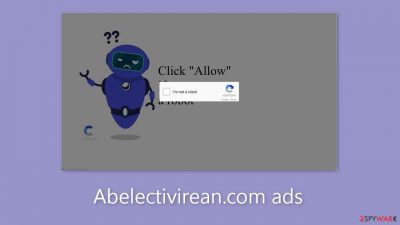
Abelectivirean.com is a deceptive website created by crooks with the intention of profiting from user interactions. It uses social engineering[1] techniques to trick people into signing up for push notifications. The website prompts users to click the “Allow” button, ostensibly to confirm their humanity but offers no genuine content apart from this misleading message and an image.
Unfortunately, as a result, people are inundated with obtrusive pop-up ads, which might show up even while their web browsers are closed. Pay-per-click advertising is how these con artists make money every time a user clicks on one of the links included in their adverts. Regretfully, it's possible that they're making use of rogue advertising networks.
Unintentionally landing on questionable websites that try to obtain personal information or trick users into downloading potentially unwanted programs (PUPs)[2] or even malware is a possibility for site visitors. Advertisements for phony antivirus software, software offerings, scams, and surveys could also be shown to users.
| NAME | Abelectivirean.com |
| TYPE | Push notification spam; adware |
| SYMPTOMS | Various pop-ups start appearing on the screen unexpectedly even when the browser is closed |
| DISTRIBUTION | Shady websites; deceptive ads; freeware installations |
| DANGERS | Links embedded in the pop-ups can lead to dangerous websites since crooks may use rogue advertising networks |
| ELIMINATION | Disable push notifications by going to your browser settings; scan your system with professional security tools |
| FURTHER STEPS | Use a repair tool like FortectIntego to fix any remaining damage and optimize the machine |
Safe browsing practices
Pages like Abelectivirean.com are usually hidden under less trustworthy websites and are rarely seen in search results. Therefore, it is crucial to adopt safe browsing practices. We strongly suggest that you just visit the pages that you are comfortable and confident with. Refrain from randomly clicking on links and ads, even if they seem to recommend trustworthy products and services.
Avoid visiting websites that are connected to illegal activity because they are not monitored. For example, there are many dishonest adverts and sneaky redirects on websites that offer illegal streaming content. These websites might even include fake “Download” and “Play” buttons[3] that open new tabs to pages connected to phony ad networks.
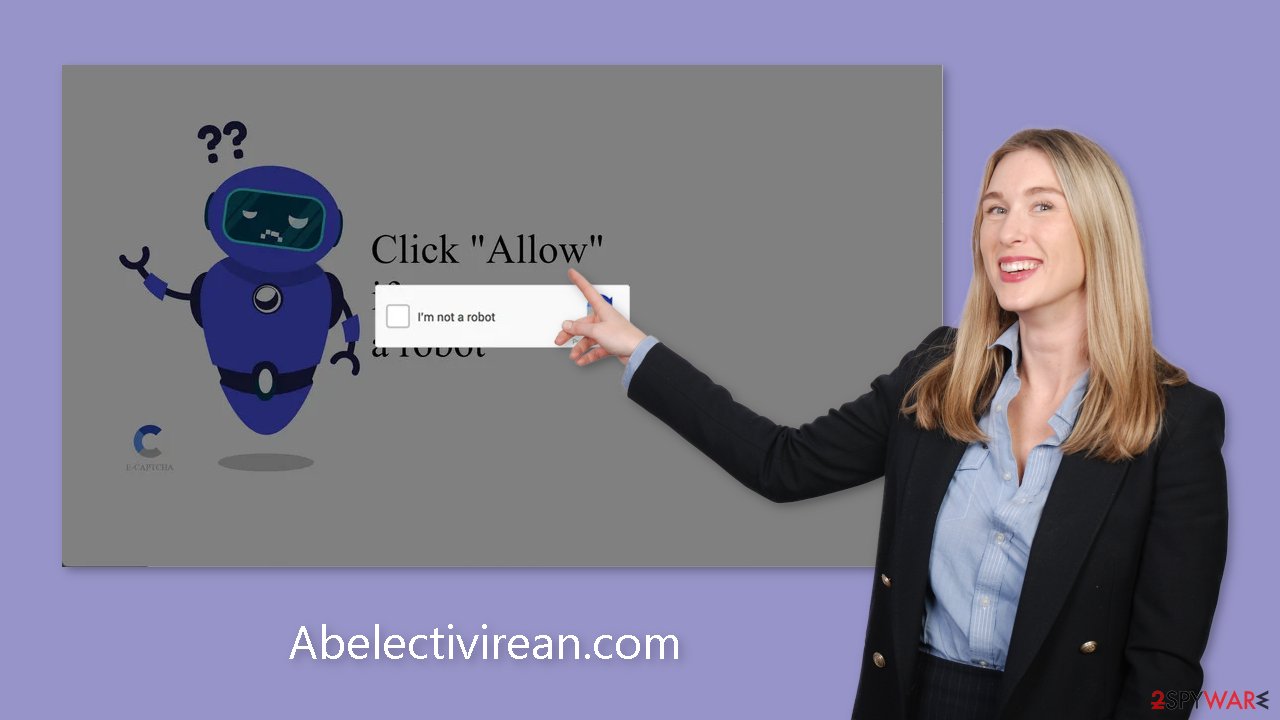
Adware infections
Adware on your computer may also be a contributing factor to the existence of Abelectivirean.com. Software known as “adware” is made to spread commercial material, such as pop-ups, banners, and redirects, by means of advertising. It frequently works covertly in the background, taking advantage of users' ignorance.
Adware infections frequently occur when people download freeware from distribution platforms. These platforms frequently incorporate extra programs with obscure disclosure inside the installers. It's imperative to use caution throughout the installation process in order to prevent this:
- Always choose the “Custom” or “Advanced” installation methods
- Read the Privacy Policy and Terms of Use
- Check the file list and untick the boxes next to any unrelated applications
Disable browser pop-ups
If you allowed the website to show you push notifications, all you have to do is go to your browser settings and block Abelectivirean.com permissions:
Google Chrome (desktop):
- Open Google Chrome browser and go to Menu > Settings.
- Scroll down and click on Advanced.
- Locate the Privacy and security section and pick Site Settings > Notifications.
![Stop notifications on Chrome PC 1 Stop notifications on Chrome PC 1]()
- Look at the Allow section and look for a suspicious URL.
- Click the three vertical dots next to it and pick Block. This should remove unwanted notifications from Google Chrome.
![Stop notifications on Chrome PC 2 Stop notifications on Chrome PC 2]()
Google Chrome (Android):
- Open Google Chrome and tap on Settings (three vertical dots).
- Select Notifications.
- Scroll down to Sites section.
- Locate the unwanted URL and toggle the button to the left (Off setting).
![Stop notifications on Chrome Android Stop notifications on Chrome Android]()
Mozilla Firefox:
- Open Mozilla Firefox and go to Menu > Options.
- Click on Privacy & Security section.
- Under Permissions, you should be able to see Notifications. Click Settings button next to it.
![Stop notifications on Mozilla Firefox 1 Stop notifications on Mozilla Firefox 1]()
- In the Settings – Notification Permissions window, click on the drop-down menu by the URL in question.
- Select Block and then click on Save Changes. This should remove unwanted notifications from Mozilla Firefox.
![Stop notifications on Mozilla Firefox 2 Stop notifications on Mozilla Firefox 2]()
Safari:
- Click on Safari > Preferences…
- Go to Websites tab and, under General, select Notifications.
- Select the web address in question, click the drop-down menu and select Deny.
![Stop notifications on Safari Stop notifications on Safari]()
MS Edge:
- Open Microsoft Edge, and click the Settings and more button (three horizontal dots) at the top-right of the window.
- Select Settings and then go to Advanced.
- Under Website permissions, pick Manage permissions and select the URL in question.
- Toggle the switch to the left to turn notifications off on Microsoft Edge.
![Stop notifications on Edge 2 Stop notifications on Edge 2]()
MS Edge (Chromium):
- Open Microsoft Edge, and go to Settings.
- Select Site permissions.
- Go to Notifications on the right.
- Under Allow, you will find the unwanted entry.
- Click on More actions and select Block.
![Stop notifications on Edge Chromium Stop notifications on Edge Chromium]()
Clear your browsers
Experts in security recommend that cookies and cache be regularly cleared, especially after accessing dubious websites. Small data files known as cookies have the ability to store details about your online activity, such as the websites you visit, the links you click on, and the things you buy online. While most websites frequently use this data to improve user experience, fraudsters may also take advantage of it by selling cookies to advertising networks or other third parties.
You may easily fix this problem by using a maintenance tool like FortectIntego, which has the ability to automatically delete cookies from your browser. Additionally, this software is adept at fixing a wide range of system faults, corrupted file repairs, and registry difficulties.
Scan your system with professional security tools
Manually getting rid of PUPs might be a difficult task. PUPs are often disguised as supposedly helpful tools so as to avoid drawing attention to themselves. We recommend using an anti-malware program like SpyHunter 5Combo Cleaner or Malwarebytes to completely eradicate the infection and all of its related files and entries.
The software may go by a number of names, which makes manual removal challenging. Additionally, there's a chance that elimination will be insufficient, which could result in reinfection. You can adhere to the guidelines provided below for step-by-step instructions:
Windows
- Enter Control Panel into Windows search box and hit Enter or click on the search result.
- Under Programs, select Uninstall a program.
![Uninstall from Windows 1 Uninstall from Windows 1]()
- From the list, find the entry of the suspicious program.
- Right-click on the application and select Uninstall.
- If User Account Control shows up, click Yes.
- Wait till the uninstallation process is complete and click OK.
![Uninstall from Windows 2 Uninstall from Windows 2]()
macOS
- From the menu bar, select Go > Applications.
- In the Applications folder, look for all related entries.
- Click on the app and drag it to Trash (or right-click and pick Move to Trash)
![Uninstall from Mac 1 Uninstall from Mac 1]()
To fully remove an unwanted app, you need to access Application Support, LaunchAgents, and LaunchDaemons folders and delete relevant files:
- Select Go > Go to Folder.
- Enter /Library/Application Support and click Go or press Enter.
- In the Application Support folder, look for any dubious entries and then delete them.
- Now enter /Library/LaunchAgents and /Library/LaunchDaemons folders the same way and terminate all the related .plist files.
![Uninstall from Mac 2 Uninstall from Mac 2]()
How to prevent from getting adware
Access your website securely from any location
When you work on the domain, site, blog, or different project that requires constant management, content creation, or coding, you may need to connect to the server and content management service more often. The best solution for creating a tighter network could be a dedicated/fixed IP address.
If you make your IP address static and set to your device, you can connect to the CMS from any location and do not create any additional issues for the server or network manager that needs to monitor connections and activities. VPN software providers like Private Internet Access can help you with such settings and offer the option to control the online reputation and manage projects easily from any part of the world.
Recover files after data-affecting malware attacks
While much of the data can be accidentally deleted due to various reasons, malware is one of the main culprits that can cause loss of pictures, documents, videos, and other important files. More serious malware infections lead to significant data loss when your documents, system files, and images get encrypted. In particular, ransomware is is a type of malware that focuses on such functions, so your files become useless without an ability to access them.
Even though there is little to no possibility to recover after file-locking threats, some applications have features for data recovery in the system. In some cases, Data Recovery Pro can also help to recover at least some portion of your data after data-locking virus infection or general cyber infection.
- ^ Social Engineering. Imperva. Learning Center.
- ^ Chris Hoffman. PUPs Explained: What is a “Potentially Unwanted Program”?. Howtogeek. Technology Magazine.
- ^ Andy Maxwell. Google Targets Fake ‘Download’ and ‘Play’ Buttons. Torrentfreak. Filesharing News.












