Acrohnabacility.info (Virus Removal Instructions)
Acrohnabacility.info Removal Guide
What is Acrohnabacility.info?
Acrohnabacility.info – adware that displays annoying commercial content directly on your screen or desktop
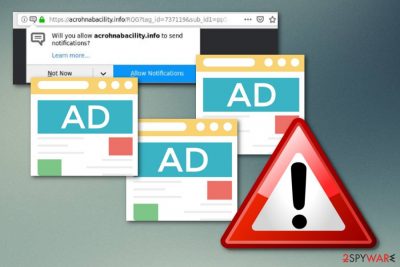
Acrohnabacility.info is an ad-supported application[1] that performs unwanted changes in the infected web browsers and tries to benefit from advertising. If you are infected with this adware program, you might experience intrusive pop-ups while you are using web browsers such as Google Chrome, Mozilla Firefox, Internet Explorer, Microsoft Edge, Safari, etc.
However, annoying advertising is not the only unpleasant activity this potentially unwanted application performs. The virus might not be dangerous itself but its ability to redirect users to developer-sponsored pages might result in landing on a malicious website.
If such a thing happens, the risk of getting infected with malware[2] increases slightly. Note that there is no need of keeping this rogue app on your PC, so keep on reading and gain knowledge in adware removal methods.
| Name | Acrohnabacility.info |
|---|---|
| Type | Ad-supported program |
| Sub-type | Potentially unwanted application |
| Browsers infected | Google Chrome, Microsoft Edge, Mozilla Firefox, Internet Explorer, etc. |
| Symptoms | Frequent advertising, redirecting, unnoticed browser changes, browser struggles, etc. |
| Possible dangers | You can accidentally land on a potentially harmful page due to redirecting |
| Purpose | To gain income from advertisements or even trick users into buying useless products by promoting them |
| Prevention | While performing the installation process, use the Custom/Advanced mode only, moreover, install antivirus software that will take care of your PC's safety automatically |
| Removal process | Scan infected device with anti-malware software to remove adware |
| System health | Use a program such as FortectIntego to repair virus damage |
If Acrohnabacility.info virus is installed on your computer, you might overcome these signals:
- your web browser's homepage has been changed without your permission;
- you have found dubious add-ons or extensions in your browser;
- redirecting has been bothering you recently;
- intrusive advertising posts keep appearing during browsing sessions;
- web browsers are operating slower than before due to the increased amount of advertisements.
Note that adware pop-up ads can become extremely bothering and annoying if you do not take action and deal with the adware program fast. If you keep this potentially unwanted application, the number of ads will only increase and cause browser struggles, slowdowns, or even crashes from time to time. Make sure that the adware app does not stay long on your computer after you spot the first symptoms signaling about the PUP infection.
You can remove Acrohnabacility.info virus by using a reliable computer fixing tool. This software is created to lengthen the elimination process and complete it faster. Furthermore, make sure that all unwanted components were successfully removed. We recommend using a computer tool such as SpyHunter 5Combo Cleaner or Malwarebytes, which can find all rogue content that might be hiding in the system.
Talking about the removal, note that it is necessary if you want to avoid secret data collection. What this potentially unwanted program does is collecting browsing history details to generate beneficial advertising posts. Once this type of information is collected, developers start creating advertisements (pop-ups, pop-unders, banners, sales coupons) that rely on the gathered data.
The developers of Acrohnabacility.info virus have been trying to create ads that look attractive to the user. Sometimes these advertisements might try to trick the victim and convince him/her to buy completely unnecessary software or services. Be careful if you see adware posts promoting computer fixing tools, system optimizers, and other similar products.
This is very likely to be just a scam used to trick gullible users and empty their pockets. Once you remove the adware, you should use the FortectIntego software to run system diagnostics. It will automatically fix all system irregularities so you don't have to worry about system crashes or other failures.
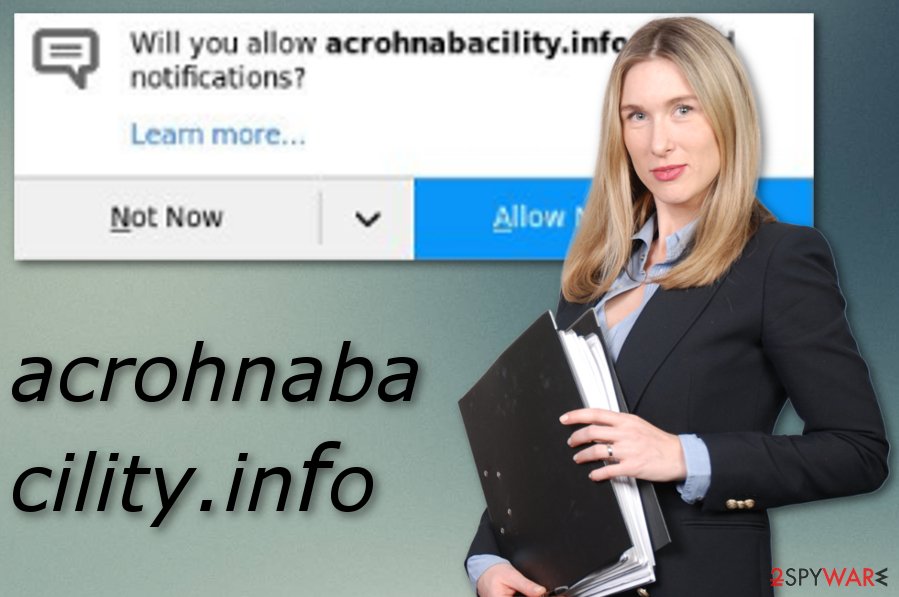
Adware prevention tips
According to cybersecurity experts from the NoVirus.uk website[3], potentially unwanted applications are widely distributed together with other free or shared programs. You might accidentally skip some installing steps and download your wanted software together with a PUP. For this not to happen, you should choose the Custom or Advanced installation mode which allows you to track all of your downloads and opt-out of the software and its components you do not want to install.
Moreover, having a reputable antivirus program will definitely increase your computer's protection and safety. Antivirus software needs to be kept updated in order to work correctly. If you take good care of the tool, it will truly help you with your PC's protection. This type of software is able to detect various system-related vulnerabilities, find any rogue content in the computer, perform regular system scans, and even wipe out all the trash.
Remove Acrohnabacility.info pop-up ads
Adware programs require quick removal as they do not bring any good effects to the computer but just overfill it with annoying advertising posts. Remove Acrohnabacility.info virus from your infected web browsers including Microsoft Edge, Google Chrome, Mozilla Firefox, Internet Explorer, or Safari. You can use anti-malware tools[4] which will speed up the process and deal with the cyber threat in a couple of minutes.
The removal can also be performed manually. If you are likely to get rid of the potentially unwanted application on your own, check out our below-given instructions which should help you to complete the process. Make sure that you cautiously refresh web browsers and remove all unwanted extensions, plug-ins, and add-ons from all of them, otherwise, the adware program will not be completely removed and it is only a matter of time when it will renew its activity.
You may remove virus damage with a help of FortectIntego. SpyHunter 5Combo Cleaner and Malwarebytes are recommended to detect potentially unwanted programs and viruses with all their files and registry entries that are related to them.
Getting rid of Acrohnabacility.info. Follow these steps
Uninstall from Windows
Clean your Windows operating system from the adware program. Use these instructions if help is needed:
Instructions for Windows 10/8 machines:
- Enter Control Panel into Windows search box and hit Enter or click on the search result.
- Under Programs, select Uninstall a program.

- From the list, find the entry of the suspicious program.
- Right-click on the application and select Uninstall.
- If User Account Control shows up, click Yes.
- Wait till uninstallation process is complete and click OK.

If you are Windows 7/XP user, proceed with the following instructions:
- Click on Windows Start > Control Panel located on the right pane (if you are Windows XP user, click on Add/Remove Programs).
- In Control Panel, select Programs > Uninstall a program.

- Pick the unwanted application by clicking on it once.
- At the top, click Uninstall/Change.
- In the confirmation prompt, pick Yes.
- Click OK once the removal process is finished.
Remove from Microsoft Edge
Clean the Microsoft Edge web browser by using these instructing steps:
Delete unwanted extensions from MS Edge:
- Select Menu (three horizontal dots at the top-right of the browser window) and pick Extensions.
- From the list, pick the extension and click on the Gear icon.
- Click on Uninstall at the bottom.

Clear cookies and other browser data:
- Click on the Menu (three horizontal dots at the top-right of the browser window) and select Privacy & security.
- Under Clear browsing data, pick Choose what to clear.
- Select everything (apart from passwords, although you might want to include Media licenses as well, if applicable) and click on Clear.

Restore new tab and homepage settings:
- Click the menu icon and choose Settings.
- Then find On startup section.
- Click Disable if you found any suspicious domain.
Reset MS Edge if the above steps did not work:
- Press on Ctrl + Shift + Esc to open Task Manager.
- Click on More details arrow at the bottom of the window.
- Select Details tab.
- Now scroll down and locate every entry with Microsoft Edge name in it. Right-click on each of them and select End Task to stop MS Edge from running.

If this solution failed to help you, you need to use an advanced Edge reset method. Note that you need to backup your data before proceeding.
- Find the following folder on your computer: C:\\Users\\%username%\\AppData\\Local\\Packages\\Microsoft.MicrosoftEdge_8wekyb3d8bbwe.
- Press Ctrl + A on your keyboard to select all folders.
- Right-click on them and pick Delete

- Now right-click on the Start button and pick Windows PowerShell (Admin).
- When the new window opens, copy and paste the following command, and then press Enter:
Get-AppXPackage -AllUsers -Name Microsoft.MicrosoftEdge | Foreach {Add-AppxPackage -DisableDevelopmentMode -Register “$($_.InstallLocation)\\AppXManifest.xml” -Verbose

Instructions for Chromium-based Edge
Delete extensions from MS Edge (Chromium):
- Open Edge and click select Settings > Extensions.
- Delete unwanted extensions by clicking Remove.

Clear cache and site data:
- Click on Menu and go to Settings.
- Select Privacy, search and services.
- Under Clear browsing data, pick Choose what to clear.
- Under Time range, pick All time.
- Select Clear now.

Reset Chromium-based MS Edge:
- Click on Menu and select Settings.
- On the left side, pick Reset settings.
- Select Restore settings to their default values.
- Confirm with Reset.

Remove from Mozilla Firefox (FF)
You can get rid of adware from Firefox by performing these guiding steps:
Remove dangerous extensions:
- Open Mozilla Firefox browser and click on the Menu (three horizontal lines at the top-right of the window).
- Select Add-ons.
- In here, select unwanted plugin and click Remove.

Reset the homepage:
- Click three horizontal lines at the top right corner to open the menu.
- Choose Options.
- Under Home options, enter your preferred site that will open every time you newly open the Mozilla Firefox.
Clear cookies and site data:
- Click Menu and pick Settings.
- Go to Privacy & Security section.
- Scroll down to locate Cookies and Site Data.
- Click on Clear Data…
- Select Cookies and Site Data, as well as Cached Web Content and press Clear.

Reset Mozilla Firefox
If clearing the browser as explained above did not help, reset Mozilla Firefox:
- Open Mozilla Firefox browser and click the Menu.
- Go to Help and then choose Troubleshooting Information.

- Under Give Firefox a tune up section, click on Refresh Firefox…
- Once the pop-up shows up, confirm the action by pressing on Refresh Firefox.

Remove from Google Chrome
If you have spot adware-related changes in your Google Chrome web browser, make sure you refresh Chrome as shown in these instructions:
Delete malicious extensions from Google Chrome:
- Open Google Chrome, click on the Menu (three vertical dots at the top-right corner) and select More tools > Extensions.
- In the newly opened window, you will see all the installed extensions. Uninstall all the suspicious plugins that might be related to the unwanted program by clicking Remove.

Clear cache and web data from Chrome:
- Click on Menu and pick Settings.
- Under Privacy and security, select Clear browsing data.
- Select Browsing history, Cookies and other site data, as well as Cached images and files.
- Click Clear data.

Change your homepage:
- Click menu and choose Settings.
- Look for a suspicious site in the On startup section.
- Click on Open a specific or set of pages and click on three dots to find the Remove option.
Reset Google Chrome:
If the previous methods did not help you, reset Google Chrome to eliminate all the unwanted components:
- Click on Menu and select Settings.
- In the Settings, scroll down and click Advanced.
- Scroll down and locate Reset and clean up section.
- Now click Restore settings to their original defaults.
- Confirm with Reset settings.

Delete from Safari
Refresh Safari and get rid of all adware-related components:
Remove unwanted extensions from Safari:
- Click Safari > Preferences…
- In the new window, pick Extensions.
- Select the unwanted extension and select Uninstall.

Clear cookies and other website data from Safari:
- Click Safari > Clear History…
- From the drop-down menu under Clear, pick all history.
- Confirm with Clear History.

Reset Safari if the above-mentioned steps did not help you:
- Click Safari > Preferences…
- Go to Advanced tab.
- Tick the Show Develop menu in menu bar.
- From the menu bar, click Develop, and then select Empty Caches.

After uninstalling this potentially unwanted program (PUP) and fixing each of your web browsers, we recommend you to scan your PC system with a reputable anti-spyware. This will help you to get rid of Acrohnabacility.info registry traces and will also identify related parasites or possible malware infections on your computer. For that you can use our top-rated malware remover: FortectIntego, SpyHunter 5Combo Cleaner or Malwarebytes.
How to prevent from getting adware
Stream videos without limitations, no matter where you are
There are multiple parties that could find out almost anything about you by checking your online activity. While this is highly unlikely, advertisers and tech companies are constantly tracking you online. The first step to privacy should be a secure browser that focuses on tracker reduction to a minimum.
Even if you employ a secure browser, you will not be able to access websites that are restricted due to local government laws or other reasons. In other words, you may not be able to stream Disney+ or US-based Netflix in some countries. To bypass these restrictions, you can employ a powerful Private Internet Access VPN, which provides dedicated servers for torrenting and streaming, not slowing you down in the process.
Data backups are important – recover your lost files
Ransomware is one of the biggest threats to personal data. Once it is executed on a machine, it launches a sophisticated encryption algorithm that locks all your files, although it does not destroy them. The most common misconception is that anti-malware software can return files to their previous states. This is not true, however, and data remains locked after the malicious payload is deleted.
While regular data backups are the only secure method to recover your files after a ransomware attack, tools such as Data Recovery Pro can also be effective and restore at least some of your lost data.
- ^ Margaret Rouse. Adware. Search Security. Tech Target.
- ^ What is malware and how can we prevent it?. Norton. By Symantec. Internet Security info.
- ^ NoVirus.uk. NoVirus. Cybersecurity news page.
- ^ Computer security software. Wikipedia. The free encyclopedia.





















