AdBlaster (Removal Guide) - Jul 2017 update
AdBlaster Removal Guide
What is AdBlaster?
AdBlaster promises to boost your web traffic but actually proliferates spam
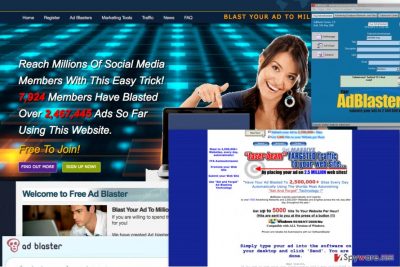
AdBlaster is a suspicious computer application that has been labeled an adware [1]. Nevertheless, computer security specialists categorize it more specifically as spyware and an ad client hosted on paysforever.com/MP/megapromoter.htm domain. This means that this potentially unwanted program (PUP) may start showing you its ads out of nowhere because it is capable of entering computers unnoticed.
Once this program infiltrates the system, it may start its activity by implementing specific modifications that typically affect the installed web browsers, including Internet Explorer, Google Chrome, Mozilla Firefox, etc.
As you may have already understood, the aim of this article is not to promote this software but rather warn you about the dangers related to it and instruct you on AdBlaster removal options.
You will find manual adware elimination instructions at the end of this article, but if you want to get rid of the virus immediately, you should definitely try out automatic extermination options and scan your system with FortectIntego antivirus software.
Besides from sneaking into the computers without permission, the parasite also pretends to be a handy advertising service which people can use to promote their own services or products. Here is how this software is described in one of the websites that promote it.
AdBlaster submits your Ad to more than 2,500,000 Advertising Web sites and to 1,000 Advertising Networks across the net.
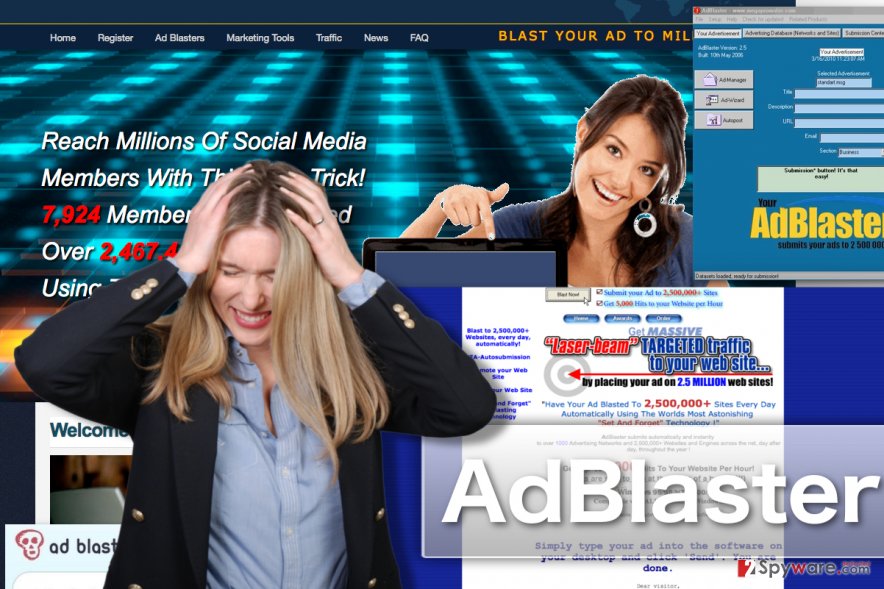
Unfortunately, that is not what the software is actually up to.
Users, who mostly originate from Germany [2], report a strange behavior on their email accounts after providing a Gmail address when registering for the service. People claim to be getting a lot of spam and plain scam emails trying to lure out their sensitive information, getting them to download suspicious software or visit unsafe web pages.
Regardless of whether you subscribe to this service as an advertiser or the malware sneaks into your PC to promote other websites and services, the web browsing on the infected computer will become practically unbearable.
Due to the program’s redirect tendencies, you will start ending up on the pages the ad publisher wants you to land on. You should be very careful with AdBlaster redirects because you can never know what sites it may promote.
If you want to keep your search queries, data that you enter on your favorite sites or time that you spent on each of them private, you should remove Ad Blaster virus from your computer. No matter that this program doesn't carry any destructive payload, it should be avoided.
The main principles of adware hijack
As we have already mentioned, “Ads by Ad Blaster” may start bothering you out of nowhere. That's because this PUP is actively spread in a bundle with freeware and shareware [3].
Fortunately, there is one way for you to avoid this and similar programs that are added to download managers, PDF creators, video streaming software and similar programs. For that, you should start checking programs before downloading them to your computer.
If you need PDF creator or download manager, make sure you select “Custom” or “Advanced” installation option when downloading it to your computer.
Once you do so, look for “optional” downloads and opt out of them.
You should try to avoid all browser add-ons, toolbars, extensions, plugins, etc. because they may additionally be used for previously mentioned activities.
If AdBlaster has already started bothering you with its pop-up ads, redirects, slow downs and similar activities, you shouldn't wait for additional inconveniences. Act now and remove this adware-type program.
Unfortunately, sometimes AdBlaster adware is able to complicate its removal by reinstalling itself. That's why we recommend using programs that are given the following section. They will help you to remove all potentially unwanted programs that may be hiding in your PC system.
Finding the easy way to remove AdBlaster from the infected PC
As you may have already learned from the previous section, if you don’t want to waste your time on AdBlaster removal, you should be careful when installing new software on your PC.
However, if it so happened that you accidentally let the adware to install on your computer, you should get rid of it without delay. Remove AdBlaster with one of our recommended antivirus utilities or manually, following guidelines our experts provide below the article.
You may remove virus damage with a help of FortectIntego. SpyHunter 5Combo Cleaner and Malwarebytes are recommended to detect potentially unwanted programs and viruses with all their files and registry entries that are related to them.
Getting rid of AdBlaster. Follow these steps
Uninstall from Windows
Below you will find comprehensive guide to understanding main principles of manual AdBlaster removal from the computer.
Instructions for Windows 10/8 machines:
- Enter Control Panel into Windows search box and hit Enter or click on the search result.
- Under Programs, select Uninstall a program.

- From the list, find the entry of the suspicious program.
- Right-click on the application and select Uninstall.
- If User Account Control shows up, click Yes.
- Wait till uninstallation process is complete and click OK.

If you are Windows 7/XP user, proceed with the following instructions:
- Click on Windows Start > Control Panel located on the right pane (if you are Windows XP user, click on Add/Remove Programs).
- In Control Panel, select Programs > Uninstall a program.

- Pick the unwanted application by clicking on it once.
- At the top, click Uninstall/Change.
- In the confirmation prompt, pick Yes.
- Click OK once the removal process is finished.
Delete from macOS
Remove items from Applications folder:
- From the menu bar, select Go > Applications.
- In the Applications folder, look for all related entries.
- Click on the app and drag it to Trash (or right-click and pick Move to Trash)

To fully remove an unwanted app, you need to access Application Support, LaunchAgents, and LaunchDaemons folders and delete relevant files:
- Select Go > Go to Folder.
- Enter /Library/Application Support and click Go or press Enter.
- In the Application Support folder, look for any dubious entries and then delete them.
- Now enter /Library/LaunchAgents and /Library/LaunchDaemons folders the same way and terminate all the related .plist files.

Remove from Microsoft Edge
If you find that your MS Edge is being bombarded with Adblaster ads, you should remove the parasite from your PC and perform browser reset immediately.
Delete unwanted extensions from MS Edge:
- Select Menu (three horizontal dots at the top-right of the browser window) and pick Extensions.
- From the list, pick the extension and click on the Gear icon.
- Click on Uninstall at the bottom.

Clear cookies and other browser data:
- Click on the Menu (three horizontal dots at the top-right of the browser window) and select Privacy & security.
- Under Clear browsing data, pick Choose what to clear.
- Select everything (apart from passwords, although you might want to include Media licenses as well, if applicable) and click on Clear.

Restore new tab and homepage settings:
- Click the menu icon and choose Settings.
- Then find On startup section.
- Click Disable if you found any suspicious domain.
Reset MS Edge if the above steps did not work:
- Press on Ctrl + Shift + Esc to open Task Manager.
- Click on More details arrow at the bottom of the window.
- Select Details tab.
- Now scroll down and locate every entry with Microsoft Edge name in it. Right-click on each of them and select End Task to stop MS Edge from running.

If this solution failed to help you, you need to use an advanced Edge reset method. Note that you need to backup your data before proceeding.
- Find the following folder on your computer: C:\\Users\\%username%\\AppData\\Local\\Packages\\Microsoft.MicrosoftEdge_8wekyb3d8bbwe.
- Press Ctrl + A on your keyboard to select all folders.
- Right-click on them and pick Delete

- Now right-click on the Start button and pick Windows PowerShell (Admin).
- When the new window opens, copy and paste the following command, and then press Enter:
Get-AppXPackage -AllUsers -Name Microsoft.MicrosoftEdge | Foreach {Add-AppxPackage -DisableDevelopmentMode -Register “$($_.InstallLocation)\\AppXManifest.xml” -Verbose

Instructions for Chromium-based Edge
Delete extensions from MS Edge (Chromium):
- Open Edge and click select Settings > Extensions.
- Delete unwanted extensions by clicking Remove.

Clear cache and site data:
- Click on Menu and go to Settings.
- Select Privacy, search and services.
- Under Clear browsing data, pick Choose what to clear.
- Under Time range, pick All time.
- Select Clear now.

Reset Chromium-based MS Edge:
- Click on Menu and select Settings.
- On the left side, pick Reset settings.
- Select Restore settings to their default values.
- Confirm with Reset.

Remove from Mozilla Firefox (FF)
Remove dangerous extensions:
- Open Mozilla Firefox browser and click on the Menu (three horizontal lines at the top-right of the window).
- Select Add-ons.
- In here, select unwanted plugin and click Remove.

Reset the homepage:
- Click three horizontal lines at the top right corner to open the menu.
- Choose Options.
- Under Home options, enter your preferred site that will open every time you newly open the Mozilla Firefox.
Clear cookies and site data:
- Click Menu and pick Settings.
- Go to Privacy & Security section.
- Scroll down to locate Cookies and Site Data.
- Click on Clear Data…
- Select Cookies and Site Data, as well as Cached Web Content and press Clear.

Reset Mozilla Firefox
If clearing the browser as explained above did not help, reset Mozilla Firefox:
- Open Mozilla Firefox browser and click the Menu.
- Go to Help and then choose Troubleshooting Information.

- Under Give Firefox a tune up section, click on Refresh Firefox…
- Once the pop-up shows up, confirm the action by pressing on Refresh Firefox.

Remove from Google Chrome
In order to remove the adware from your PC, you should check your browsers for additional components that might have appeared there without your knowledge. Such elements should be removed and the browser reset as shown in the tutorial below:
Delete malicious extensions from Google Chrome:
- Open Google Chrome, click on the Menu (three vertical dots at the top-right corner) and select More tools > Extensions.
- In the newly opened window, you will see all the installed extensions. Uninstall all the suspicious plugins that might be related to the unwanted program by clicking Remove.

Clear cache and web data from Chrome:
- Click on Menu and pick Settings.
- Under Privacy and security, select Clear browsing data.
- Select Browsing history, Cookies and other site data, as well as Cached images and files.
- Click Clear data.

Change your homepage:
- Click menu and choose Settings.
- Look for a suspicious site in the On startup section.
- Click on Open a specific or set of pages and click on three dots to find the Remove option.
Reset Google Chrome:
If the previous methods did not help you, reset Google Chrome to eliminate all the unwanted components:
- Click on Menu and select Settings.
- In the Settings, scroll down and click Advanced.
- Scroll down and locate Reset and clean up section.
- Now click Restore settings to their original defaults.
- Confirm with Reset settings.

Delete from Safari
Remove unwanted extensions from Safari:
- Click Safari > Preferences…
- In the new window, pick Extensions.
- Select the unwanted extension and select Uninstall.

Clear cookies and other website data from Safari:
- Click Safari > Clear History…
- From the drop-down menu under Clear, pick all history.
- Confirm with Clear History.

Reset Safari if the above-mentioned steps did not help you:
- Click Safari > Preferences…
- Go to Advanced tab.
- Tick the Show Develop menu in menu bar.
- From the menu bar, click Develop, and then select Empty Caches.

After uninstalling this potentially unwanted program (PUP) and fixing each of your web browsers, we recommend you to scan your PC system with a reputable anti-spyware. This will help you to get rid of AdBlaster registry traces and will also identify related parasites or possible malware infections on your computer. For that you can use our top-rated malware remover: FortectIntego, SpyHunter 5Combo Cleaner or Malwarebytes.
How to prevent from getting adware
Choose a proper web browser and improve your safety with a VPN tool
Online spying has got momentum in recent years and people are getting more and more interested in how to protect their privacy online. One of the basic means to add a layer of security – choose the most private and secure web browser. Although web browsers can't grant full privacy protection and security, some of them are much better at sandboxing, HTTPS upgrading, active content blocking, tracking blocking, phishing protection, and similar privacy-oriented features. However, if you want true anonymity, we suggest you employ a powerful Private Internet Access VPN – it can encrypt all the traffic that comes and goes out of your computer, preventing tracking completely.
Lost your files? Use data recovery software
While some files located on any computer are replaceable or useless, others can be extremely valuable. Family photos, work documents, school projects – these are types of files that we don't want to lose. Unfortunately, there are many ways how unexpected data loss can occur: power cuts, Blue Screen of Death errors, hardware failures, crypto-malware attack, or even accidental deletion.
To ensure that all the files remain intact, you should prepare regular data backups. You can choose cloud-based or physical copies you could restore from later in case of a disaster. If your backups were lost as well or you never bothered to prepare any, Data Recovery Pro can be your only hope to retrieve your invaluable files.
- ^ Adware. Virusradar. Eset virus radar.
- ^ Die Viren. DieViren. Malware news, reviews and removal tutorials.
- ^ Shareware & Freeware. RussHarvey. Consulting - Computer and Internet Services.























