Add-extension.xyz (Virus Removal Guide) - Free Instructions
Add-extension.xyz Removal Guide
What is Add-extension.xyz?
Add-extension.xyz is the domain that delivers pop-ups and promotional content that leads to infiltration of other PUPs
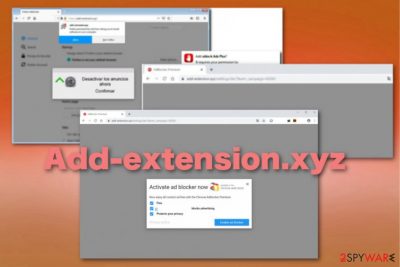
Stay away from Add-extension.xyz virus pop-ups at all costs and make sure to clean the machine as soon as possible to avoid letting the ad-tracking functions take place and collect your information.[1] Ad-supported sites like this can track, collect, and record information about you, your browsing preferences, location, and even share that data with third-party companies. Once the information gets collected, you are not in control, where it is going to be used.[2]
| Name | Add-extension.xyz |
|---|---|
| Type | Adware/ redirect virus |
| Symptoms | Pop-ups with advertisements, promotional content shows up continuously on the screen and keeps the user from accessing wanted pages. Fake error messages trick into downloading updates, software or install extensions on the Google Chrome, Mozilla Firefox, Safari, or another browser |
| Distribution | Deceptive sites, promotional advertisements, freeware installations, torrent services, other PUPs |
| Tactics | Social engineering-based attacks try to make people activate the Adblocker Premium extensions or install other in-browser content that gives no value and affects the speed and performance significantly in a negative way |
| Damage | Commercial content is allowing the PUP to track information about you that is related to browsing habits and online searching preferences. Such data gets collected and potentially shared with third-party companies and lead to privacy issues. Anything regarding direct application downloads can lead to malware infiltrations |
| Elimination | Remove Add-extension.xyz using professional anti-malware tools, and you can then try to clean virus damage with FortectIntego since system files may need to get repaired |
Although Add-extension.xyz pushes additional in-browser content and extensions, add-ons, this program is a typical adware-type cyber threat, which means it is focusing on redirects and intrusive commercial content delivery. Unfortunately, all those symptoms are only some of the activities that this PUP can run on the infected machine.
We can notice only a few symptoms of the Add-extension.xyz PUP, but in reality this adware can:
- show advertisements on sites they shouldn't appear on, that includes your commonly visited pages;
- change web browsers' settings, appearance;
- redirect to commercial sites, online gambling or adult dating pages;
- inject hyperlinks in the random text on pages;
- recommend fake updates, useless software or promote related tools;
- install unwanted content directly on the machine without asking for permission.
You should always pay attention to anything suspicious that happens n the system because anything uncommon can indicate a malware infiltration. Even though Add-extension.xyz is not a virus, even such a minor cyber threat can cause damage to your machine.
This potentially unwanted program runs in the background causing those additional processes that cause high usage of resources and even alters settings or preferences like registry keys and startup programs. This shady program can get extremely intrusive and persistent over time, so make sure to get rid of it as soon as possible. Especially when you get tricked into installing the promoted Adblocker Premium or any other Add-extension.xyz-related tool. 
Activate ad blocker now
Now enjoy all content ad-free with the Adblocker Premium
These pop-ups that Add-extension.xyz redirects show spread unreliable browser extensions and changes settings of the machine to alter the needed functions, affect the performance. However, not in a good way. Experts[3] say that downloading anything from promotional content cannot give positive outcomes, even browser extensions.
You need to remove Add-extension.xyz from the screen by exiting the browser window, blocking notifications. Try to exit the website without clicking on any of the pop-ups and then run the full system scan to eliminate the main PUP that is interfering with your machine.
For the proper Add-extension.xyz removal process, we recommend anti-malware or internet security tools. Programs like FortectIntego can also ensure that corrupted files no longer cause you issues. Remember that plugins and malicious apps get installed behind your back so that additional content needs to get eliminated once and for all. If you leave any core file of the PUP on the machine, you can risk getting the cyber infection again.
Add-extension.xyz is pushing add-ons, extensions, plugins, and other content all over the world, so you should take that into consideration and clean the machine fully. Your device gets exposed to possible malware-related content and information about you gets collected, so be aware of additional scams that may target you in the future. 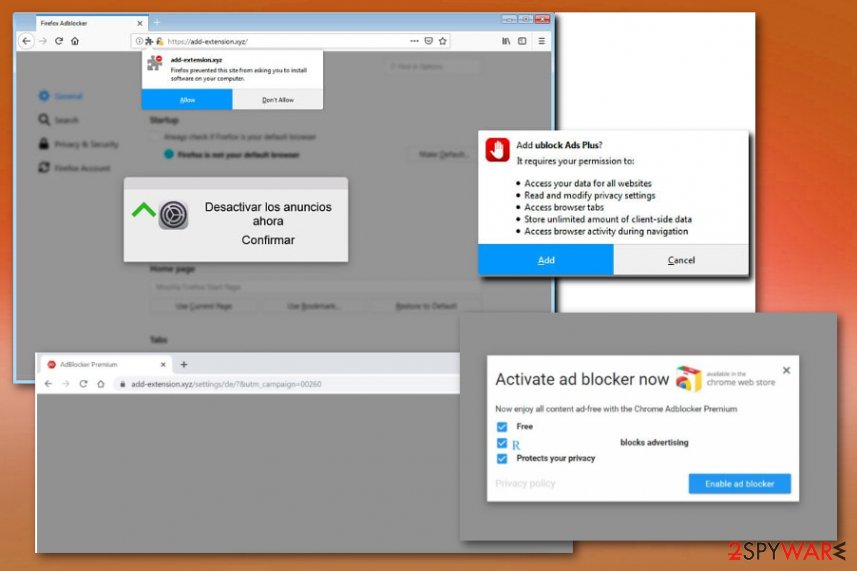
Promotional ads include direct downloads of shady extensions and applications
Deceptive websites and pop-ups get created to spread shady tools further on various devices across the world. Unfortunately, even when claims are useful, and providers' promises look reliable, you shouldn't trust anything you read and find on the internet.
When a random pop-up says that you need to update your browser, add-ons or player, go through the system with proper software and check those applications yourself, instead of downloading the extensions from the shady pop-up. Such behavior closely relates to software bundling and unwanted applications.
Even when you get the program from freeware downloading site, you risk getting cyber threats and PUPs when you skip through important installation steps by relying on recommended or quick options. This is nothing but bad because quick installations allow downloading everything listed in the installation setup. Go for Advanced or Custom options and go through the list yourself, so you can choose what to get installed.
Tips on cleaning the system from PUP traces and Add-extension.xyz virus
For most people, Add-extension.xyz removal appears to be impossible due to associated programs, files added in various system folders, and alterations in such parts of the machine like registry and startup. Although these additional changes that the PUP makes means you need help from software, this program can be fully eliminated from the system.
To remove Add-extension.xyz alongside other related programs, in-browser applications, or files scattered throughout the system, you need anti-malware tools. A program that can detect malicious activities, files, and applications by scanning the device is the one that can eliminate PUP with all the traces and core files.
Make sure that the Add-extension.xyz virus left the system and double-check with the alternate program. Also, you should pot a final touch by resetting your web browsers to default after the automatic process, to delete suspicious extensions and add-ons.
You may remove virus damage with a help of FortectIntego. SpyHunter 5Combo Cleaner and Malwarebytes are recommended to detect potentially unwanted programs and viruses with all their files and registry entries that are related to them.
Getting rid of Add-extension.xyz. Follow these steps
Uninstall from Windows
Get rid of Add-extension.xyz from your Windows device, so the system is not damaged permanently
Instructions for Windows 10/8 machines:
- Enter Control Panel into Windows search box and hit Enter or click on the search result.
- Under Programs, select Uninstall a program.

- From the list, find the entry of the suspicious program.
- Right-click on the application and select Uninstall.
- If User Account Control shows up, click Yes.
- Wait till uninstallation process is complete and click OK.

If you are Windows 7/XP user, proceed with the following instructions:
- Click on Windows Start > Control Panel located on the right pane (if you are Windows XP user, click on Add/Remove Programs).
- In Control Panel, select Programs > Uninstall a program.

- Pick the unwanted application by clicking on it once.
- At the top, click Uninstall/Change.
- In the confirmation prompt, pick Yes.
- Click OK once the removal process is finished.
Delete from macOS
Remove items from Applications folder:
- From the menu bar, select Go > Applications.
- In the Applications folder, look for all related entries.
- Click on the app and drag it to Trash (or right-click and pick Move to Trash)

To fully remove an unwanted app, you need to access Application Support, LaunchAgents, and LaunchDaemons folders and delete relevant files:
- Select Go > Go to Folder.
- Enter /Library/Application Support and click Go or press Enter.
- In the Application Support folder, look for any dubious entries and then delete them.
- Now enter /Library/LaunchAgents and /Library/LaunchDaemons folders the same way and terminate all the related .plist files.

Remove from Microsoft Edge
Delete unwanted extensions from MS Edge:
- Select Menu (three horizontal dots at the top-right of the browser window) and pick Extensions.
- From the list, pick the extension and click on the Gear icon.
- Click on Uninstall at the bottom.

Clear cookies and other browser data:
- Click on the Menu (three horizontal dots at the top-right of the browser window) and select Privacy & security.
- Under Clear browsing data, pick Choose what to clear.
- Select everything (apart from passwords, although you might want to include Media licenses as well, if applicable) and click on Clear.

Restore new tab and homepage settings:
- Click the menu icon and choose Settings.
- Then find On startup section.
- Click Disable if you found any suspicious domain.
Reset MS Edge if the above steps did not work:
- Press on Ctrl + Shift + Esc to open Task Manager.
- Click on More details arrow at the bottom of the window.
- Select Details tab.
- Now scroll down and locate every entry with Microsoft Edge name in it. Right-click on each of them and select End Task to stop MS Edge from running.

If this solution failed to help you, you need to use an advanced Edge reset method. Note that you need to backup your data before proceeding.
- Find the following folder on your computer: C:\\Users\\%username%\\AppData\\Local\\Packages\\Microsoft.MicrosoftEdge_8wekyb3d8bbwe.
- Press Ctrl + A on your keyboard to select all folders.
- Right-click on them and pick Delete

- Now right-click on the Start button and pick Windows PowerShell (Admin).
- When the new window opens, copy and paste the following command, and then press Enter:
Get-AppXPackage -AllUsers -Name Microsoft.MicrosoftEdge | Foreach {Add-AppxPackage -DisableDevelopmentMode -Register “$($_.InstallLocation)\\AppXManifest.xml” -Verbose

Instructions for Chromium-based Edge
Delete extensions from MS Edge (Chromium):
- Open Edge and click select Settings > Extensions.
- Delete unwanted extensions by clicking Remove.

Clear cache and site data:
- Click on Menu and go to Settings.
- Select Privacy, search and services.
- Under Clear browsing data, pick Choose what to clear.
- Under Time range, pick All time.
- Select Clear now.

Reset Chromium-based MS Edge:
- Click on Menu and select Settings.
- On the left side, pick Reset settings.
- Select Restore settings to their default values.
- Confirm with Reset.

Remove from Mozilla Firefox (FF)
Your browser is the most affected, but it only seems like that due to installed extensions and other content. You need to eliminate Add-extension.xyz and all of the additions to ensure the thoroughly cleaned system
Remove dangerous extensions:
- Open Mozilla Firefox browser and click on the Menu (three horizontal lines at the top-right of the window).
- Select Add-ons.
- In here, select unwanted plugin and click Remove.

Reset the homepage:
- Click three horizontal lines at the top right corner to open the menu.
- Choose Options.
- Under Home options, enter your preferred site that will open every time you newly open the Mozilla Firefox.
Clear cookies and site data:
- Click Menu and pick Settings.
- Go to Privacy & Security section.
- Scroll down to locate Cookies and Site Data.
- Click on Clear Data…
- Select Cookies and Site Data, as well as Cached Web Content and press Clear.

Reset Mozilla Firefox
If clearing the browser as explained above did not help, reset Mozilla Firefox:
- Open Mozilla Firefox browser and click the Menu.
- Go to Help and then choose Troubleshooting Information.

- Under Give Firefox a tune up section, click on Refresh Firefox…
- Once the pop-up shows up, confirm the action by pressing on Refresh Firefox.

Remove from Google Chrome
Make sure to eliminate all the suspicious toolbars and extensions and reset the Chrome to default to achieve that automatically
Delete malicious extensions from Google Chrome:
- Open Google Chrome, click on the Menu (three vertical dots at the top-right corner) and select More tools > Extensions.
- In the newly opened window, you will see all the installed extensions. Uninstall all the suspicious plugins that might be related to the unwanted program by clicking Remove.

Clear cache and web data from Chrome:
- Click on Menu and pick Settings.
- Under Privacy and security, select Clear browsing data.
- Select Browsing history, Cookies and other site data, as well as Cached images and files.
- Click Clear data.

Change your homepage:
- Click menu and choose Settings.
- Look for a suspicious site in the On startup section.
- Click on Open a specific or set of pages and click on three dots to find the Remove option.
Reset Google Chrome:
If the previous methods did not help you, reset Google Chrome to eliminate all the unwanted components:
- Click on Menu and select Settings.
- In the Settings, scroll down and click Advanced.
- Scroll down and locate Reset and clean up section.
- Now click Restore settings to their original defaults.
- Confirm with Reset settings.

Delete from Safari
Remove unwanted extensions from Safari:
- Click Safari > Preferences…
- In the new window, pick Extensions.
- Select the unwanted extension and select Uninstall.

Clear cookies and other website data from Safari:
- Click Safari > Clear History…
- From the drop-down menu under Clear, pick all history.
- Confirm with Clear History.

Reset Safari if the above-mentioned steps did not help you:
- Click Safari > Preferences…
- Go to Advanced tab.
- Tick the Show Develop menu in menu bar.
- From the menu bar, click Develop, and then select Empty Caches.

After uninstalling this potentially unwanted program (PUP) and fixing each of your web browsers, we recommend you to scan your PC system with a reputable anti-spyware. This will help you to get rid of Add-extension.xyz registry traces and will also identify related parasites or possible malware infections on your computer. For that you can use our top-rated malware remover: FortectIntego, SpyHunter 5Combo Cleaner or Malwarebytes.
How to prevent from getting adware
Do not let government spy on you
The government has many issues in regards to tracking users' data and spying on citizens, so you should take this into consideration and learn more about shady information gathering practices. Avoid any unwanted government tracking or spying by going totally anonymous on the internet.
You can choose a different location when you go online and access any material you want without particular content restrictions. You can easily enjoy internet connection without any risks of being hacked by using Private Internet Access VPN.
Control the information that can be accessed by government any other unwanted party and surf online without being spied on. Even if you are not involved in illegal activities or trust your selection of services, platforms, be suspicious for your own security and take precautionary measures by using the VPN service.
Backup files for the later use, in case of the malware attack
Computer users can suffer from data losses due to cyber infections or their own faulty doings. Ransomware can encrypt and hold files hostage, while unforeseen power cuts might cause a loss of important documents. If you have proper up-to-date backups, you can easily recover after such an incident and get back to work. It is also equally important to update backups on a regular basis so that the newest information remains intact – you can set this process to be performed automatically.
When you have the previous version of every important document or project you can avoid frustration and breakdowns. It comes in handy when malware strikes out of nowhere. Use Data Recovery Pro for the data restoration process.
- ^ Ad-tracking. Wikipedia. The free encyclopedia.
- ^ Andrada Fiscutean. What is malvertising? And how to protect against it. CSOonline. News, analysis and research on security.
- ^ Dieviren. Dieviren. Spyware related news.























