Adexchangeprediction.com virus (Removal Guide) - Chrome, Firefox, IE, Edge
Adexchangeprediction.com virus Removal Guide
What is Adexchangeprediction.com virus?
Why shouldn’t you trust Adexchangeprediction.com?
Adexchangeprediction.com virus is an exemplary adware [1] infection which possesses most of the traits typically attributed to these particular infections. First of all, it gains access to the computers without any authorization. That is probably one of the reasons why people who find Adexchangeprediction on their computers denominate it as a virus when in truth, it is merely a potentially unwanted program [2] that is more annoying than dangerous. What gives this virus away is the http://adexchangeprediction.com domain which shows up whenever the user launches the browser, opens new browser tab or windows. Pop-ups [3] redirecting through this site may also occur at random. This is a tendency which may become extremely annoying as time goes by. Luckily, you do not have to suffer in silence. There are a few techniques, following which you should be able to achieve Adexchangeprediction.com removal without having to invest much time or effort. For example, software like FortectIntego will automatically scan the infected system and fetch the suspicious files. In the meanwhile, you will be able to spend your time on other activities. If you do not have the professional antivirus software and are not planning on obtaining one, you can also fix your computer manually. We have prepared a tutorial just below this article to help you along.
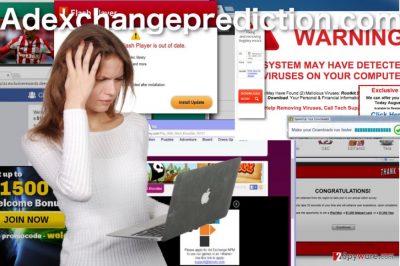
Though the virus itself is not malicious by nature, Adexchangeprediction.com hijack may be a stressful experience if you are dealing it for the first time. You may find that your browsing experience has significantly declined and that you cannot view your desired online content because Adexchangeprediction.com ads simply pop in front of it and overlay it. Besides, you will also notice that some of these ads are impossible to close because the supposed “Close” button is actually an imitation [4] and clicking it leads to the same promoted pages. Be careful — ads by Adexchangeprediction.com may not always promote reliable content. They may be linked to some shady websites which owners may attempt to phish out some information or involve you in some online scam. Besides, browser slowdowns and unexpected crashes are yet another couple of reasons which should encourage you to remove Adexchangeprediction.com in case you haven’t done that yet.
What are the main strategies applied in adware distribution?
There aren’t a single defined strategy that all adware developers apply in order to deploy these ad revenue-oriented viruses on the computer. In fact, there are numerous techniques, and most of them rely on the users, who are expected to download and install the malware on their computers themselves. One of the most successful ways to achieve that is by bundling [5] Adexchangeprediction.com with other software, say freeware programs, and delivering it to the potential victim’s computer in a single software package. Though software packages can be decomposed and their undesirable contents opted out via the “Advanced” or “Custom” installation modes, users rarely do that because it takes time. Sadly, saving time in such a way can result in Adexchangeprediction.com infiltration. Thus, if you do not want that to occur, you should take the time to install software properly.
What’s the best Adexchangeprediction.com removal approach?
There is no denying that the best way to remove Adexchangeprediction.com virus from the infected system is by scanning the computer with a professional antivirus scanner. These security tools were created for a reason, so you should definitely make use of them and reduce the time needed for the Adexchangeprediction.com removal. If you are not worried about spending some time by your computer hunting down malware, you can also exterminate the virus yourself. Use the instructions below to stay on the right path.
You may remove virus damage with a help of FortectIntego. SpyHunter 5Combo Cleaner and Malwarebytes are recommended to detect potentially unwanted programs and viruses with all their files and registry entries that are related to them.
Getting rid of Adexchangeprediction.com virus. Follow these steps
Uninstall from Windows
Adexchangeprediction.com may not be serious malware infection, but it requires precision to remove it from the computer. If you have the opportunity, employ automatic tools to remove the malware from your computer. Otherwise, carefully follow the tutorial below to eliminate the adware from the system manually.
Instructions for Windows 10/8 machines:
- Enter Control Panel into Windows search box and hit Enter or click on the search result.
- Under Programs, select Uninstall a program.

- From the list, find the entry of the suspicious program.
- Right-click on the application and select Uninstall.
- If User Account Control shows up, click Yes.
- Wait till uninstallation process is complete and click OK.

If you are Windows 7/XP user, proceed with the following instructions:
- Click on Windows Start > Control Panel located on the right pane (if you are Windows XP user, click on Add/Remove Programs).
- In Control Panel, select Programs > Uninstall a program.

- Pick the unwanted application by clicking on it once.
- At the top, click Uninstall/Change.
- In the confirmation prompt, pick Yes.
- Click OK once the removal process is finished.
Delete from macOS
Remove items from Applications folder:
- From the menu bar, select Go > Applications.
- In the Applications folder, look for all related entries.
- Click on the app and drag it to Trash (or right-click and pick Move to Trash)

To fully remove an unwanted app, you need to access Application Support, LaunchAgents, and LaunchDaemons folders and delete relevant files:
- Select Go > Go to Folder.
- Enter /Library/Application Support and click Go or press Enter.
- In the Application Support folder, look for any dubious entries and then delete them.
- Now enter /Library/LaunchAgents and /Library/LaunchDaemons folders the same way and terminate all the related .plist files.

Remove from Microsoft Edge
When Adexchangeprediction.com infects computers, it typically installs additional software on them to make it easier to remain installed on the browser and recover in case of removal. Thus, the virus will not be completely removed from the computer unless you remove the related browser-helper objects from the computer as well. Check out the list of Edge extensions and eliminate the unfamiliar entries.
Delete unwanted extensions from MS Edge:
- Select Menu (three horizontal dots at the top-right of the browser window) and pick Extensions.
- From the list, pick the extension and click on the Gear icon.
- Click on Uninstall at the bottom.

Clear cookies and other browser data:
- Click on the Menu (three horizontal dots at the top-right of the browser window) and select Privacy & security.
- Under Clear browsing data, pick Choose what to clear.
- Select everything (apart from passwords, although you might want to include Media licenses as well, if applicable) and click on Clear.

Restore new tab and homepage settings:
- Click the menu icon and choose Settings.
- Then find On startup section.
- Click Disable if you found any suspicious domain.
Reset MS Edge if the above steps did not work:
- Press on Ctrl + Shift + Esc to open Task Manager.
- Click on More details arrow at the bottom of the window.
- Select Details tab.
- Now scroll down and locate every entry with Microsoft Edge name in it. Right-click on each of them and select End Task to stop MS Edge from running.

If this solution failed to help you, you need to use an advanced Edge reset method. Note that you need to backup your data before proceeding.
- Find the following folder on your computer: C:\\Users\\%username%\\AppData\\Local\\Packages\\Microsoft.MicrosoftEdge_8wekyb3d8bbwe.
- Press Ctrl + A on your keyboard to select all folders.
- Right-click on them and pick Delete

- Now right-click on the Start button and pick Windows PowerShell (Admin).
- When the new window opens, copy and paste the following command, and then press Enter:
Get-AppXPackage -AllUsers -Name Microsoft.MicrosoftEdge | Foreach {Add-AppxPackage -DisableDevelopmentMode -Register “$($_.InstallLocation)\\AppXManifest.xml” -Verbose

Instructions for Chromium-based Edge
Delete extensions from MS Edge (Chromium):
- Open Edge and click select Settings > Extensions.
- Delete unwanted extensions by clicking Remove.

Clear cache and site data:
- Click on Menu and go to Settings.
- Select Privacy, search and services.
- Under Clear browsing data, pick Choose what to clear.
- Under Time range, pick All time.
- Select Clear now.

Reset Chromium-based MS Edge:
- Click on Menu and select Settings.
- On the left side, pick Reset settings.
- Select Restore settings to their default values.
- Confirm with Reset.

Remove from Mozilla Firefox (FF)
Remove dangerous extensions:
- Open Mozilla Firefox browser and click on the Menu (three horizontal lines at the top-right of the window).
- Select Add-ons.
- In here, select unwanted plugin and click Remove.

Reset the homepage:
- Click three horizontal lines at the top right corner to open the menu.
- Choose Options.
- Under Home options, enter your preferred site that will open every time you newly open the Mozilla Firefox.
Clear cookies and site data:
- Click Menu and pick Settings.
- Go to Privacy & Security section.
- Scroll down to locate Cookies and Site Data.
- Click on Clear Data…
- Select Cookies and Site Data, as well as Cached Web Content and press Clear.

Reset Mozilla Firefox
If clearing the browser as explained above did not help, reset Mozilla Firefox:
- Open Mozilla Firefox browser and click the Menu.
- Go to Help and then choose Troubleshooting Information.

- Under Give Firefox a tune up section, click on Refresh Firefox…
- Once the pop-up shows up, confirm the action by pressing on Refresh Firefox.

Remove from Google Chrome
In case you find some undesirable components on your Google Chrome browsers that you think may be related to Adexchangeprediction.com, delete them and reset your browser.
Delete malicious extensions from Google Chrome:
- Open Google Chrome, click on the Menu (three vertical dots at the top-right corner) and select More tools > Extensions.
- In the newly opened window, you will see all the installed extensions. Uninstall all the suspicious plugins that might be related to the unwanted program by clicking Remove.

Clear cache and web data from Chrome:
- Click on Menu and pick Settings.
- Under Privacy and security, select Clear browsing data.
- Select Browsing history, Cookies and other site data, as well as Cached images and files.
- Click Clear data.

Change your homepage:
- Click menu and choose Settings.
- Look for a suspicious site in the On startup section.
- Click on Open a specific or set of pages and click on three dots to find the Remove option.
Reset Google Chrome:
If the previous methods did not help you, reset Google Chrome to eliminate all the unwanted components:
- Click on Menu and select Settings.
- In the Settings, scroll down and click Advanced.
- Scroll down and locate Reset and clean up section.
- Now click Restore settings to their original defaults.
- Confirm with Reset settings.

Delete from Safari
Remove unwanted extensions from Safari:
- Click Safari > Preferences…
- In the new window, pick Extensions.
- Select the unwanted extension and select Uninstall.

Clear cookies and other website data from Safari:
- Click Safari > Clear History…
- From the drop-down menu under Clear, pick all history.
- Confirm with Clear History.

Reset Safari if the above-mentioned steps did not help you:
- Click Safari > Preferences…
- Go to Advanced tab.
- Tick the Show Develop menu in menu bar.
- From the menu bar, click Develop, and then select Empty Caches.

After uninstalling this potentially unwanted program (PUP) and fixing each of your web browsers, we recommend you to scan your PC system with a reputable anti-spyware. This will help you to get rid of Adexchangeprediction.com registry traces and will also identify related parasites or possible malware infections on your computer. For that you can use our top-rated malware remover: FortectIntego, SpyHunter 5Combo Cleaner or Malwarebytes.
How to prevent from getting adware
Choose a proper web browser and improve your safety with a VPN tool
Online spying has got momentum in recent years and people are getting more and more interested in how to protect their privacy online. One of the basic means to add a layer of security – choose the most private and secure web browser. Although web browsers can't grant full privacy protection and security, some of them are much better at sandboxing, HTTPS upgrading, active content blocking, tracking blocking, phishing protection, and similar privacy-oriented features. However, if you want true anonymity, we suggest you employ a powerful Private Internet Access VPN – it can encrypt all the traffic that comes and goes out of your computer, preventing tracking completely.
Lost your files? Use data recovery software
While some files located on any computer are replaceable or useless, others can be extremely valuable. Family photos, work documents, school projects – these are types of files that we don't want to lose. Unfortunately, there are many ways how unexpected data loss can occur: power cuts, Blue Screen of Death errors, hardware failures, crypto-malware attack, or even accidental deletion.
To ensure that all the files remain intact, you should prepare regular data backups. You can choose cloud-based or physical copies you could restore from later in case of a disaster. If your backups were lost as well or you never bothered to prepare any, Data Recovery Pro can be your only hope to retrieve your invaluable files.
- ^ What is adware?. KaspeskyLab. Kaspersky resource center.
- ^ Is your anti-malware finding a PUP? What is it?. Lenovo. Security & Malware Knowledge Base.
- ^ Seven different ad types. Adagency. Joomla Ad & Banner Extension, Module and Plugin.
- ^ Is it legal to have a 'close ad' button on a banner ad that actually redirects to the advertiser's site?. Quora. A place to share knowledge and better understand the world.
- ^ Product Bundling - How to increase sales. Tradegecko. Inventory Management Software.























