Adrianov ransomware (virus) - Recovery Instructions Included
Adrianov virus Removal Guide
What is Adrianov ransomware?
Adrianov ransomware encrypts users' personal files and changes the desktop background
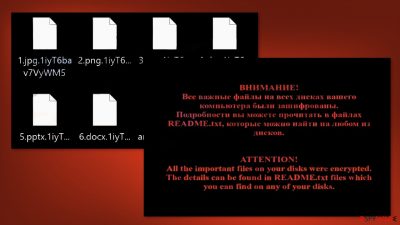
Adrianov ransomware is a file-locking virus based on Chaos ransomware that encrypts users' personal files such as photos, videos, and documents. For those who do not have backups, such an infection can be devastating. The encryption[1] process begins when the malicious program infiltrates the system.
The extension .1iyT6bav7VyWM5 is appended to the files. So, if a file was previously named picture.jpg, the encrypted version would be picture.jpg.1iyT6bav7VyWM5. The icons also become white pages, making thumbnails unavailable. The primary motivation for these attacks is financial gain.
| NAME | Adrianov |
| TYPE | Ransomware, cryptovirus, data locking malware |
| DISTRIBUTION | Email attachments, peer-to-peer file-sharing platforms, malicious ads |
| FILE EXTENSION | .1iyT6bav7VyWM5 |
| RANSOM NOTE | andrianov.txt, desktop wallpaper |
| RANSOM AMOUNT | $200 in Bitcoins |
| FILE RECOVERY | It is almost impossible to recover the files if you do not have backups. We provide a third-party recovery option in our guide. |
| MALWARE REMOVAL | Scan your machine with anti-malware software to eliminate malicious files. This will not recover them. |
| SYSTEM FIX | Windows reinstallation can be avoided with FortectIntego maintenance tool, which can fix the damaged OS |
The ransom note
Adrianov ransomware generates a ransom note andrianov.txt which reads as follows:
Your Personal Files has been Encrypted and Locked
Your documents, photos, databases and other important files have been encrypted with strongest encryption and locked with unique key, generated for this computer.
Private decryption key is stored on a secret Internet server and nobody can decrypt your files until you pay and obtain the private key.
Caution: Removing of Blackhat will not restore access to your encrypted files.
Frequently Asked Questions
What happened to my files ? understanding the issue
How can i get my files back ? the only way to restore your files
What should i do next ? Buy decryption key
Now you have the last chance to decrypt your files.
1. Buy Bitcoin (hxxps://blockchain.info)
2. Send amount of 200 dollar to address: to 17CqMQFeuB3NTzJ2X28tfRmWaPyPQgvoHV
3. Transaction will take about 15-30 minutes to confirm.
4. When transaction is confirmed, send email to us at leonid.andrianoviaa@mail.ru
Click here to restore and recovery your files
This is a ransom note from a hacker who has encrypted your personal files and is demanding $200 in Bitcoin in order to regain access. Paying the ransom is not advised because it may encourage the hackers to continue their malicious activities, and there is no guarantee that they will restore access to your files even after payment.
Paying the ransom may also result in financial loss and put your financial information at risk. Instead, it is recommended that you attempt to restore the files from the backup or use third-party recovery software. Even though it may be almost impossible to decrypt files without the cybercriminals' help. It is worth a try.
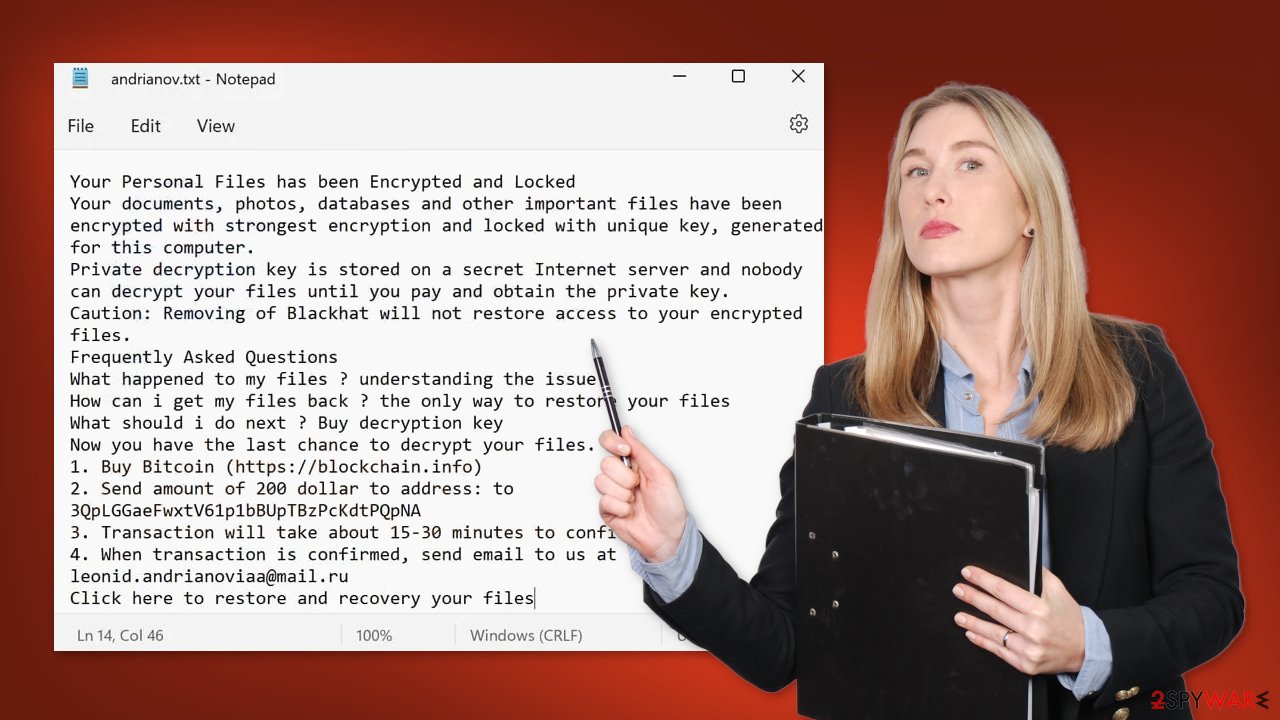
Distribution methods
Malicious programs are distributed online using a variety of methods. However, email attachments are the most common way ransomware spreads. Criminals use social engineering[2] techniques to trick people into downloading and opening the infected attachment. Some hacker groups target specific organizations and individuals, so the email may be tailored to them.
Ransomware developers can access victims' contact lists and pose as someone they know. It is best not to open attachments from unknown sources or from random users. Even if it is from someone you know, double-check with them via a different platform to ensure it is them and the file is secure.
Software “cracks”[3] are another popular method for ransomware distribution. Users frequently obtain them from risky websites such as torrents or peer-to-peer file-sharing platforms. Because they are unregulated, no one can be held liable for the files' safety. As a result, they are an ideal breeding ground for malware.
Even if it is more expensive, it is best to use official web stores and developer websites. You may save money in the long run by not losing your files and permanently damaging your operating system. There is also a large selection of free apps to choose from, so you should be able to find something that meets your requirements.
Ransomware removal
If you try to recover your data first, it can result in permanent loss. It can also encrypt your files the second time. It will not stop until you remove the malicious files causing it first. You should not attempt to remove the malicious program yourself. Use anti-malware tools like SpyHunter 5Combo Cleaner or Malwarebytes to scan your system. This security software should find all the related files and entries and remove them automatically for you. Automatic removal is the best option because there is less risk of leaving some of the traces behind.
Malware could prevent you from using antivirus software by turning it off. In that case, you should proceed with accessing Safe Mode first:
Windows 7 / Vista / XP
- Click Start > Shutdown > Restart > OK.
- When your computer becomes active, start pressing F8 button (if that does not work, try F2, F12, Del, etc. – it all depends on your motherboard model) multiple times until you see the Advanced Boot Options window.
- Select Safe Mode with Networking from the list.
![Windows XP/7 Windows XP/7]()
Windows 10 / Windows 8
- Right-click on Start button and select Settings.
- Scroll down to pick Update & Security.
![Update & Security Update & Security]()
- On the left side of the window, pick Recovery.
- Now scroll down to find Advanced Startup section.
- Click Restart now.
![Recovery Recovery]()
- Select Troubleshoot.
![Choose an option Choose an option]()
- Go to Advanced options.
![Advanced options Advanced options]()
- Select Startup Settings.
![Startup settings Startup settings]()
- Click Restart.
- Press 5 or click 5) Enable Safe Mode with Networking.
![Press F5 to enable Safe Mode with Networking Press F5 to enable Safe Mode with Networking]()
File recovery using third-party software
Only hackers hold the decryption key, which can unlock your files, so if you did not back them up previously, you possibly lost your files forever. You can try using data recovery software, but third-party programs cannot always decrypt the files. We suggest at least trying this method. Before proceeding, you have to copy the corrupted files and place them in a USB flash drive or another storage. And remember – only do this if you have already removed Adrianov ransomware.
- Download Data Recovery Pro.
- Double-click the installer to launch it.
![Adrianov ransomware Adrianov ransomware]()
- Follow on-screen instructions to install the software.
![Install program Install program]()
- As soon as you press Finish, you can use the app.
- Select Everything or pick individual folders where you want the files to be recovered from.
![Select what to recover Select what to recover]()
- Press Next.
- At the bottom, enable Deep scan and pick which Disks you want to be scanned.
![Select Deep scan Select Deep scan]()
- Press Scan and wait till it is complete.
![Scan Scan]()
- You can now pick which folders/files to recover – don't forget you also have the option to search by the file name!
- Press Recover to retrieve your files.
![Recover files Recover files]()
The operating system is left damaged after an attack
Performance, stability, and usability issues, to the point where a full Windows reinstall is required, are expected after a malware infection. These types of infections can alter the Windows registry database, damage vital bootup, and other sections, delete or corrupt DLL files, etc. Once a system file is damaged by malware, antivirus software is not able to repair it.
This is why FortectIntego was developed. It can fix a lot of the damage caused by an infection like this. Blue Screen errors, freezes, registry errors, damaged DLLs, etc., can make your computer completely unusable. By using this maintenance tool, you could avoid Windows reinstallation.
- Download the application by clicking on the link above
- Click on the ReimageRepair.exe
![Reimage download Reimage download]()
- If User Account Control (UAC) shows up, select Yes
- Press Install and wait till the program finishes the installation process
![Reimage installation Reimage installation]()
- The analysis of your machine will begin immediately
![Reimage scan Reimage scan]()
- Once complete, check the results – they will be listed in the Summary
- You can now click on each of the issues and fix them manually
- If you see many problems that you find difficult to fix, we recommend you purchase the license and fix them automatically.
![Reimage results Reimage results]()
Getting rid of Adrianov virus. Follow these steps
Isolate the infected computer
Some ransomware strains aim to infect not only one computer but hijack the entire network. As soon as one of the machines is infected, malware can spread via network and encrypt files everywhere else, including Network Attached Storage (NAS) devices. If your computer is connected to a network, it is important to isolate it to prevent re-infection after ransomware removal is complete.
The easiest way to disconnect a PC from everything is simply to plug out the ethernet cable. However, in the corporate environment, this might be extremely difficult to do (also would take a long time). The method below will disconnect from all the networks, including local and the internet, isolating each of the machines involved.
- Type in Control Panel in Windows search and press Enter
- Go to Network and Internet

- Click Network and Sharing Center

- On the left, pick Change adapter settings

- Right-click on your connection (for example, Ethernet), and select Disable

- Confirm with Yes.
If you are using some type of cloud storage you are connected to, you should disconnect from it immediately. It is also advisable to disconnect all the external devices, such as USB flash sticks, external HDDs, etc. Once the malware elimination process is finished, you can connect your computers to the network and internet, as explained above, but by pressing Enable instead.
Report the incident to your local authorities
Ransomware is a huge business that is highly illegal, and authorities are very involved in catching malware operators. To have increased chances of identifying the culprits, the agencies need information. Therefore, by reporting the crime, you could help with stopping the cybercriminal activities and catching the threat actors. Make sure you include all the possible details, including how did you notice the attack, when it happened, etc. Additionally, providing documents such as ransom notes, examples of encrypted files, or malware executables would also be beneficial.
Law enforcement agencies typically deal with online fraud and cybercrime, although it depends on where you live. Here is the list of local authority groups that handle incidents like ransomware attacks, sorted by country:
- USA – Internet Crime Complaint Center IC3
- United Kingdom – ActionFraud
- Canada – Canadian Anti-Fraud Centre
- Australia – ScamWatch
- New Zealand – ConsumerProtection
- Germany – Polizei
- France – Ministère de l'Intérieur

If your country is not listed above, you should contact the local police department or communications center.
How to prevent from getting ransomware
Access your website securely from any location
When you work on the domain, site, blog, or different project that requires constant management, content creation, or coding, you may need to connect to the server and content management service more often. The best solution for creating a tighter network could be a dedicated/fixed IP address.
If you make your IP address static and set to your device, you can connect to the CMS from any location and do not create any additional issues for the server or network manager that needs to monitor connections and activities. VPN software providers like Private Internet Access can help you with such settings and offer the option to control the online reputation and manage projects easily from any part of the world.
Recover files after data-affecting malware attacks
While much of the data can be accidentally deleted due to various reasons, malware is one of the main culprits that can cause loss of pictures, documents, videos, and other important files. More serious malware infections lead to significant data loss when your documents, system files, and images get encrypted. In particular, ransomware is is a type of malware that focuses on such functions, so your files become useless without an ability to access them.
Even though there is little to no possibility to recover after file-locking threats, some applications have features for data recovery in the system. In some cases, Data Recovery Pro can also help to recover at least some portion of your data after data-locking virus infection or general cyber infection.
- ^ What is encryption? Data encryption defined. Ibm. Data Protection.
- ^ Social Engineering. Imperva. Security Learning Center.
- ^ Georgina Torbet. 5 Security Reasons Not to Download Cracked Software. Makeuseof. Security Blog.





















