Ads by Boxore (Chrome, Firefox, IE, Edge) - Feb 2017 update
Boxore ads Removal Guide
What is Ads by Boxore?
Is it safe to use Boxore?
The official website of the Boxore claims that this plug-in[1] allows escaping from irrelevant online ads. After installation, this applications provides you with useful and interest-based advertisements[2]. This application, developed by Estonian company Boxore OÜ, might seem useful for online shoppers who would love to save some money. However, we strongly recommend staying away from it. One of the reasons why is that it doesn’t need a direct installation to get inside your computer and flood Internet Explorer and Mozilla Firefox with commercial content. This application spreads with freeware and shareware, and you can install it unintentionally. Once inside the computer, the so-called Boxore virus starts delivering an excessive amount of online ads and tracking your online activity[3]. It may collect information about your search sessions, such as search terms, mostly visited websites, time that you spend on each of these sites, data that you enter, etc. Also, it may also know what your email address or what your PC’s location is. Aggregated information may not only be used for generating targeted ads but also shared with suspicious third-parties. We believe it’s a pretty good reason to remove Boxore from the PC. If it entered the system without your permission, we recommend scanning the device with FortectIntego or another reputable anti-malware program. You can never be sure what other PUPs may be hiding in the computer as well.
The clearest sign showing that this program is already hiding in your machine is continuous Boxore ads that may show up while surfing the Web. These ads are mostly set to report about various deals, discounts, price comparisons and similar information. Yes, they may look like a great way to save some extra money. Nevertheless, you should be very careful with them because they may redirect you to unknown, suspicious and really questionable websites. Bear in mind that only one Boxore redirect may end up with malware attack or money loss. Malvertising[4] is known as one of the ransomware distribution methods, and often developers use adware programs to deliver malware-laden ads[5]. We do not say that all ads by Boxore are malicious; however, some of them might be. The Internet is not a safe place anymore. Therefore, you should take all precautions to protect your privacy and data stored on the PC. For this reason, you should initiate Boxore removal as soon as you notice its suspicious ads popping up. Even though adware programs are not considered as dangerous, they may attract serious cyber infections.
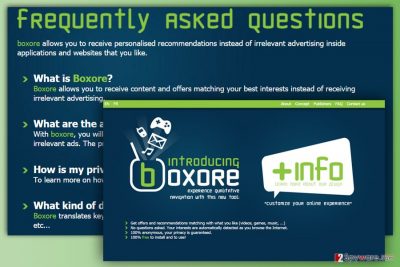
Where can you meet this adware program?
Boxore is spread around just like any other adware-type program, so there is no surprise that hundreds of people have already been affected by it without asking any permission for that. If you want to avoid it, the main thing that you have to remember is that adware-type applications can easily infiltrate your computer unnoticed because they have been added to hundreds of different freeware and shareware. In order to prevent their infiltration, you should try to be very careful when downloading such programs to your computer. For that, we highly recommend selecting Custom or Advanced installation method that allows checking optional components. Here, you should find suspicious browser add-ons, extensions, plugins or other apps. In addition, you should also not accept the offer to change your start page and default search engine because this may lead you to continuous redirects during your browsing. However, if you made a mistake with software installation and Boxore hijack has already occurred, you shouldn’t waste your time and start its removal right now!
Suggestions for Boxore removal
Adware programs can be removed either manually or automatically. Our team has prepared manual Boxore removal instructions below. Have a look at them and if they seem easy to follow, start investigating computer’s system and deleting adware-related components. However, if these ads keep popping up after elimination, you may have left something. Nevertheless, you can try to look for what you have missed, in this case, we recommend scanning the computer with reputable anti-malware/anti-spyware program. Hence, if you want to save your time, you should opt for automatic elimination option and remove Boxore with a help of powerful software.
You may remove virus damage with a help of FortectIntego. SpyHunter 5Combo Cleaner and Malwarebytes are recommended to detect potentially unwanted programs and viruses with all their files and registry entries that are related to them.
Getting rid of Boxore ads. Follow these steps
Uninstall from Windows
If you installed Boxore on your own, you should uninstall it from the programs’ list in the Control Panel. If this PUP got inside without your knowledge, you should look for other suspicious applications as well. The instructions below will guide you through this process. Then, clean and fix web browsers installed on your computer. This plug-in is compatible with Internet Explorer and Mozilla Firefox; however, we suggest checking other web browsers installed on your PC as well.
Instructions for Windows 10/8 machines:
- Enter Control Panel into Windows search box and hit Enter or click on the search result.
- Under Programs, select Uninstall a program.

- From the list, find the entry of the suspicious program.
- Right-click on the application and select Uninstall.
- If User Account Control shows up, click Yes.
- Wait till uninstallation process is complete and click OK.

If you are Windows 7/XP user, proceed with the following instructions:
- Click on Windows Start > Control Panel located on the right pane (if you are Windows XP user, click on Add/Remove Programs).
- In Control Panel, select Programs > Uninstall a program.

- Pick the unwanted application by clicking on it once.
- At the top, click Uninstall/Change.
- In the confirmation prompt, pick Yes.
- Click OK once the removal process is finished.
Delete from macOS
Remove items from Applications folder:
- From the menu bar, select Go > Applications.
- In the Applications folder, look for all related entries.
- Click on the app and drag it to Trash (or right-click and pick Move to Trash)

To fully remove an unwanted app, you need to access Application Support, LaunchAgents, and LaunchDaemons folders and delete relevant files:
- Select Go > Go to Folder.
- Enter /Library/Application Support and click Go or press Enter.
- In the Application Support folder, look for any dubious entries and then delete them.
- Now enter /Library/LaunchAgents and /Library/LaunchDaemons folders the same way and terminate all the related .plist files.

Remove from Microsoft Edge
Delete unwanted extensions from MS Edge:
- Select Menu (three horizontal dots at the top-right of the browser window) and pick Extensions.
- From the list, pick the extension and click on the Gear icon.
- Click on Uninstall at the bottom.

Clear cookies and other browser data:
- Click on the Menu (three horizontal dots at the top-right of the browser window) and select Privacy & security.
- Under Clear browsing data, pick Choose what to clear.
- Select everything (apart from passwords, although you might want to include Media licenses as well, if applicable) and click on Clear.

Restore new tab and homepage settings:
- Click the menu icon and choose Settings.
- Then find On startup section.
- Click Disable if you found any suspicious domain.
Reset MS Edge if the above steps did not work:
- Press on Ctrl + Shift + Esc to open Task Manager.
- Click on More details arrow at the bottom of the window.
- Select Details tab.
- Now scroll down and locate every entry with Microsoft Edge name in it. Right-click on each of them and select End Task to stop MS Edge from running.

If this solution failed to help you, you need to use an advanced Edge reset method. Note that you need to backup your data before proceeding.
- Find the following folder on your computer: C:\\Users\\%username%\\AppData\\Local\\Packages\\Microsoft.MicrosoftEdge_8wekyb3d8bbwe.
- Press Ctrl + A on your keyboard to select all folders.
- Right-click on them and pick Delete

- Now right-click on the Start button and pick Windows PowerShell (Admin).
- When the new window opens, copy and paste the following command, and then press Enter:
Get-AppXPackage -AllUsers -Name Microsoft.MicrosoftEdge | Foreach {Add-AppxPackage -DisableDevelopmentMode -Register “$($_.InstallLocation)\\AppXManifest.xml” -Verbose

Instructions for Chromium-based Edge
Delete extensions from MS Edge (Chromium):
- Open Edge and click select Settings > Extensions.
- Delete unwanted extensions by clicking Remove.

Clear cache and site data:
- Click on Menu and go to Settings.
- Select Privacy, search and services.
- Under Clear browsing data, pick Choose what to clear.
- Under Time range, pick All time.
- Select Clear now.

Reset Chromium-based MS Edge:
- Click on Menu and select Settings.
- On the left side, pick Reset settings.
- Select Restore settings to their default values.
- Confirm with Reset.

Remove from Mozilla Firefox (FF)
From the list of Extensions uninstall Boxore plug-in. Also, make sure that other plugins haven’t been installed on your browser as well. Bear in mind that you need to remove all suspicious entries from the Firefox.
Remove dangerous extensions:
- Open Mozilla Firefox browser and click on the Menu (three horizontal lines at the top-right of the window).
- Select Add-ons.
- In here, select unwanted plugin and click Remove.

Reset the homepage:
- Click three horizontal lines at the top right corner to open the menu.
- Choose Options.
- Under Home options, enter your preferred site that will open every time you newly open the Mozilla Firefox.
Clear cookies and site data:
- Click Menu and pick Settings.
- Go to Privacy & Security section.
- Scroll down to locate Cookies and Site Data.
- Click on Clear Data…
- Select Cookies and Site Data, as well as Cached Web Content and press Clear.

Reset Mozilla Firefox
If clearing the browser as explained above did not help, reset Mozilla Firefox:
- Open Mozilla Firefox browser and click the Menu.
- Go to Help and then choose Troubleshooting Information.

- Under Give Firefox a tune up section, click on Refresh Firefox…
- Once the pop-up shows up, confirm the action by pressing on Refresh Firefox.

Remove from Google Chrome
Delete malicious extensions from Google Chrome:
- Open Google Chrome, click on the Menu (three vertical dots at the top-right corner) and select More tools > Extensions.
- In the newly opened window, you will see all the installed extensions. Uninstall all the suspicious plugins that might be related to the unwanted program by clicking Remove.

Clear cache and web data from Chrome:
- Click on Menu and pick Settings.
- Under Privacy and security, select Clear browsing data.
- Select Browsing history, Cookies and other site data, as well as Cached images and files.
- Click Clear data.

Change your homepage:
- Click menu and choose Settings.
- Look for a suspicious site in the On startup section.
- Click on Open a specific or set of pages and click on three dots to find the Remove option.
Reset Google Chrome:
If the previous methods did not help you, reset Google Chrome to eliminate all the unwanted components:
- Click on Menu and select Settings.
- In the Settings, scroll down and click Advanced.
- Scroll down and locate Reset and clean up section.
- Now click Restore settings to their original defaults.
- Confirm with Reset settings.

Delete from Safari
Remove unwanted extensions from Safari:
- Click Safari > Preferences…
- In the new window, pick Extensions.
- Select the unwanted extension and select Uninstall.

Clear cookies and other website data from Safari:
- Click Safari > Clear History…
- From the drop-down menu under Clear, pick all history.
- Confirm with Clear History.

Reset Safari if the above-mentioned steps did not help you:
- Click Safari > Preferences…
- Go to Advanced tab.
- Tick the Show Develop menu in menu bar.
- From the menu bar, click Develop, and then select Empty Caches.

After uninstalling this potentially unwanted program (PUP) and fixing each of your web browsers, we recommend you to scan your PC system with a reputable anti-spyware. This will help you to get rid of Boxore registry traces and will also identify related parasites or possible malware infections on your computer. For that you can use our top-rated malware remover: FortectIntego, SpyHunter 5Combo Cleaner or Malwarebytes.
How to prevent from getting adware
Choose a proper web browser and improve your safety with a VPN tool
Online spying has got momentum in recent years and people are getting more and more interested in how to protect their privacy online. One of the basic means to add a layer of security – choose the most private and secure web browser. Although web browsers can't grant full privacy protection and security, some of them are much better at sandboxing, HTTPS upgrading, active content blocking, tracking blocking, phishing protection, and similar privacy-oriented features. However, if you want true anonymity, we suggest you employ a powerful Private Internet Access VPN – it can encrypt all the traffic that comes and goes out of your computer, preventing tracking completely.
Lost your files? Use data recovery software
While some files located on any computer are replaceable or useless, others can be extremely valuable. Family photos, work documents, school projects – these are types of files that we don't want to lose. Unfortunately, there are many ways how unexpected data loss can occur: power cuts, Blue Screen of Death errors, hardware failures, crypto-malware attack, or even accidental deletion.
To ensure that all the files remain intact, you should prepare regular data backups. You can choose cloud-based or physical copies you could restore from later in case of a disaster. If your backups were lost as well or you never bothered to prepare any, Data Recovery Pro can be your only hope to retrieve your invaluable files.
- ^ Plugin. Computer Hope. Free computer help and information.
- ^ What is Interest based advertising definition?. The Digital Marketing Glossary. Illustrated terms and definitions.
- ^ Greg Norcie. Unsanctioned Web Tracking is Harmful. CDT. Center for Democracy .
- ^ What is Malvertising? How to Avoid it?. The Windows Club. The website about Windows 10/8/7 Tips, Tricks, Help, Support, Tutorials, News, Freeware Downloads, Features .
- ^ Eliana Vuijsje. Top Five Malvertising Attacks of 2016. Geoedge blog. The blog about malvertising, malware and IT industry news.























