How to uninstall Finance Alert (removal guide)
Finance Alert ads Removal Guide
What is Ads by Finance Alert?
Finance Alert is the application that claims to update users with the latest finance news but it is categorized as adware instead
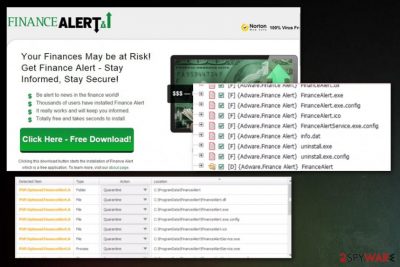
This program is also a browser add-on that gets installed on various browsing tools put of nowhere and, in most cases, causes issues with general performance and speed of the infected machine. Ads by Finance Alert virus is a common term used by victims online because it runs in the background, gets on the system out of nowhere and causes frustration. However, this is not that damaging as any other more serious malware that you can get from the shady content displayed by the PUP. You may be tricked into purchasing something and even get scammed by people running those pop-ups and alert messages, so stay away from suspicious sites as possible.
| Name | Ads by Finance Alert |
|---|---|
| Type | Adware/ redirect virus |
| Symptoms | The program delivers all kinds of commercial content and promotes other sites/ advertising services |
| Main danger | Free programs don't adequately disclose the additional installs and can load programs on the machine without your permission or knowledge. All the commercial content can access users' information and track those browsing details for malvertising purposes[1] |
| Related files | FinanceAlert.exe; FinanceAlert.ico; FinanceAlert.exe.config; Finance-Alert-bg.exe; Finance Alert-bho64.dll, FinanceAlert-nova.exe |
| Possible detection names | Adware.Finance Alert; PUP.Optional.FinanceAlert.A |
| Distribution | Freeware installations, other PUPs, visiting deceptive pages, and advertising material leads to adware-type infections |
| Elimination | Use anti-malware tool that can detect and remove Ads by Finance Alert from your system completely |
Ads by FinanceAlert is the adware program that can be especially intrusive with all the shady commercial content and redirects. However, this is the middleman between advertisers and users because the application itself and creators cannot be responsible for the shady or possibly malicious material the user gets exposed to.
Ads by Finance Alert can be persistent due to all the files running int he background. Luckily, those files are the ones that av tools can sometimes detect and identify as dangerous or even malicious. These suspicious detections have created a poor reputation for the application amog cybersecurity community.
Finance Alert is a free application promoted on its official site as a tool providing its users with the latest news from the financial world. It claims to be able to surf online and look for an increased presence of financial news and other content and inform its users of how many sources were found. When adware gets on the system in the upper right corner of your screen you will see a pop-up window that includes all the latest news found and you will be able to select which one to read.
Even though this program may be really useful, beware that it has already been labeled as a potentially unwanted program (PUP) due to the fact that it is actively spread bundled with various freeware and shareware pieces. Thus, if you have noticed “Ads by Finance Alert” On Google Chrome, Mozilla Firefox, Internet Explorer and any other web browser on your computer and you are sure that you haven't downloaded such a program, we recommend removing it as it may cause some computer-related issues. 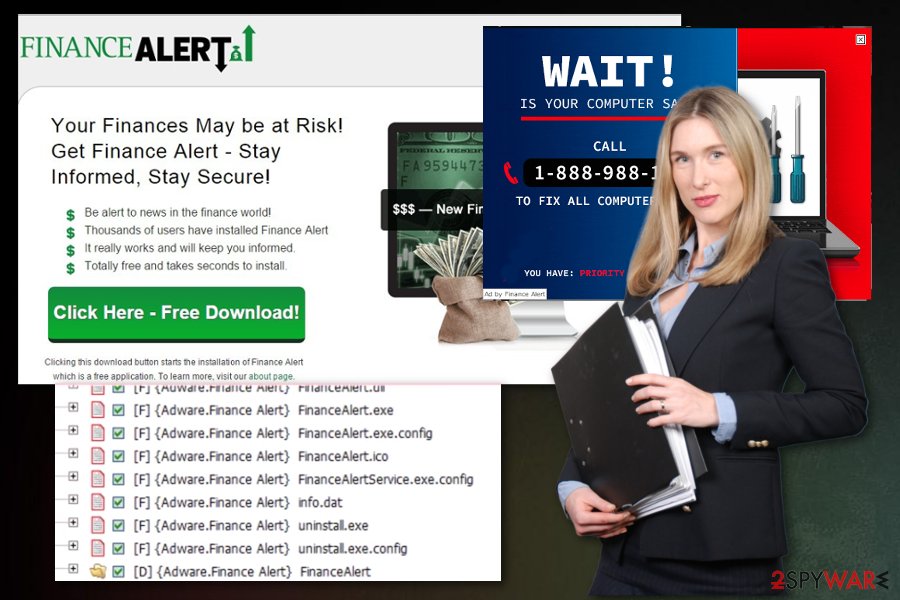
Be aware that it is not recommended clicking on suspicious-looking “Ads by Finance Alert” that are not related to the finances in any way because otherwise you may be redirected to a questionable third party website that may be used for spreading various unwanted programs.
In addition to that, this questionable browser add-on may collect information related to your browsing habits and may use it for affiliate marketing without your permission asked.[2] To avoid this situation, the only thing that you can do is to remove Ads by Finance Alert fully from the system.
Even though it is not a malicious program, users claim to have some difficulties removing it manually and that's why we recommend relying on reputable anti-spyware and running a full system scan and performing Ads by Finance Alert removal. You should also rely on security tools that can repair affected files and system functions. This is crucial because a machine can get affected by the leftovers, so you should get rid of the virus damage. You might do that with FortectIntego. 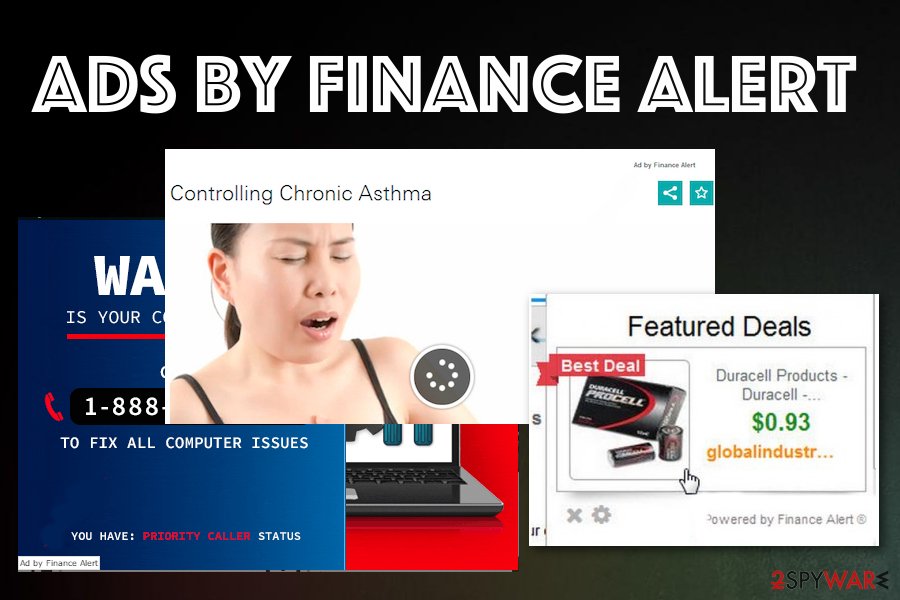
Ways that adware uses to get on the system
It may be said that the browser add-ons are quite popular programs among Internet users because they comparatively often install this program from official websites where these PUPs get promoted and distributed. However, keep in mind that even if the app developers claim that they carefully select third parties that display advertisements via this program, in fact, they do not take any responsibility for the content appearing on your screen.[3]
That means that there is a possibility that your PC may be exposed to unreliable websites with suspicious content, malware-laced pages or commercial pop-ups that trigger installations of rogue tools. Even though the program may be installed manually, there are many cases known when it has infiltrated into random computers bundled with free software.
To avoid this happening, do not download and install freeware and shareware recklessly. Always select the Advanced or Custom installation option and carefully follow the entire process, choose reliable sources and providers. DO NOT forget to deselect additional components because otherwise, you may experience intrusive redirects and other misleading issues. Experts[4] note how important is to
Terminate the Finance Alert virus from the computer with the help of antivirus tools
Finance Alert virus is a free application that you may use if desired since it is useful for some users. Unfortunately, it may also implement suspicious activities behind your back and pose harm to your computer's security. There are many other sources you can use to get your finance insights. Therefore, we recommend removing it immediately and preferably using proper AV tools.
You need to get rid of the potentially unwanted program, the initial adware that causes that intrusive behavior to remove Ads by Finance Alert once and for all. It is possible to exit and block the unwanted content from the browser and your device directly, but that is not helping with the adware-type threat that causes intrusive behavior in the first place.
Unfortunately, when you leave other files planted around the device those programs, DLLs and in-browser utilities affect various processes, including the Ads by Finance Alert removal. Potentially unwanted programs put such data all over the system to keep the needed processes running and affecting the performance even more than initial pop-ups and redirects can.
You may remove virus damage with a help of FortectIntego. SpyHunter 5Combo Cleaner and Malwarebytes are recommended to detect potentially unwanted programs and viruses with all their files and registry entries that are related to them.
Getting rid of Finance Alert ads. Follow these steps
Uninstall from Windows
Ads by Finance Alert is the shady program that should be eliminated from the system as soon as possible
Instructions for Windows 10/8 machines:
- Enter Control Panel into Windows search box and hit Enter or click on the search result.
- Under Programs, select Uninstall a program.

- From the list, find the entry of the suspicious program.
- Right-click on the application and select Uninstall.
- If User Account Control shows up, click Yes.
- Wait till uninstallation process is complete and click OK.

If you are Windows 7/XP user, proceed with the following instructions:
- Click on Windows Start > Control Panel located on the right pane (if you are Windows XP user, click on Add/Remove Programs).
- In Control Panel, select Programs > Uninstall a program.

- Pick the unwanted application by clicking on it once.
- At the top, click Uninstall/Change.
- In the confirmation prompt, pick Yes.
- Click OK once the removal process is finished.
Delete from macOS
Remove items from Applications folder:
- From the menu bar, select Go > Applications.
- In the Applications folder, look for all related entries.
- Click on the app and drag it to Trash (or right-click and pick Move to Trash)

To fully remove an unwanted app, you need to access Application Support, LaunchAgents, and LaunchDaemons folders and delete relevant files:
- Select Go > Go to Folder.
- Enter /Library/Application Support and click Go or press Enter.
- In the Application Support folder, look for any dubious entries and then delete them.
- Now enter /Library/LaunchAgents and /Library/LaunchDaemons folders the same way and terminate all the related .plist files.

Remove from Microsoft Edge
Delete unwanted extensions from MS Edge:
- Select Menu (three horizontal dots at the top-right of the browser window) and pick Extensions.
- From the list, pick the extension and click on the Gear icon.
- Click on Uninstall at the bottom.

Clear cookies and other browser data:
- Click on the Menu (three horizontal dots at the top-right of the browser window) and select Privacy & security.
- Under Clear browsing data, pick Choose what to clear.
- Select everything (apart from passwords, although you might want to include Media licenses as well, if applicable) and click on Clear.

Restore new tab and homepage settings:
- Click the menu icon and choose Settings.
- Then find On startup section.
- Click Disable if you found any suspicious domain.
Reset MS Edge if the above steps did not work:
- Press on Ctrl + Shift + Esc to open Task Manager.
- Click on More details arrow at the bottom of the window.
- Select Details tab.
- Now scroll down and locate every entry with Microsoft Edge name in it. Right-click on each of them and select End Task to stop MS Edge from running.

If this solution failed to help you, you need to use an advanced Edge reset method. Note that you need to backup your data before proceeding.
- Find the following folder on your computer: C:\\Users\\%username%\\AppData\\Local\\Packages\\Microsoft.MicrosoftEdge_8wekyb3d8bbwe.
- Press Ctrl + A on your keyboard to select all folders.
- Right-click on them and pick Delete

- Now right-click on the Start button and pick Windows PowerShell (Admin).
- When the new window opens, copy and paste the following command, and then press Enter:
Get-AppXPackage -AllUsers -Name Microsoft.MicrosoftEdge | Foreach {Add-AppxPackage -DisableDevelopmentMode -Register “$($_.InstallLocation)\\AppXManifest.xml” -Verbose

Instructions for Chromium-based Edge
Delete extensions from MS Edge (Chromium):
- Open Edge and click select Settings > Extensions.
- Delete unwanted extensions by clicking Remove.

Clear cache and site data:
- Click on Menu and go to Settings.
- Select Privacy, search and services.
- Under Clear browsing data, pick Choose what to clear.
- Under Time range, pick All time.
- Select Clear now.

Reset Chromium-based MS Edge:
- Click on Menu and select Settings.
- On the left side, pick Reset settings.
- Select Restore settings to their default values.
- Confirm with Reset.

Remove from Mozilla Firefox (FF)
Check the browser for any shady extensions or toolbars installed by Finance Alert
Remove dangerous extensions:
- Open Mozilla Firefox browser and click on the Menu (three horizontal lines at the top-right of the window).
- Select Add-ons.
- In here, select unwanted plugin and click Remove.

Reset the homepage:
- Click three horizontal lines at the top right corner to open the menu.
- Choose Options.
- Under Home options, enter your preferred site that will open every time you newly open the Mozilla Firefox.
Clear cookies and site data:
- Click Menu and pick Settings.
- Go to Privacy & Security section.
- Scroll down to locate Cookies and Site Data.
- Click on Clear Data…
- Select Cookies and Site Data, as well as Cached Web Content and press Clear.

Reset Mozilla Firefox
If clearing the browser as explained above did not help, reset Mozilla Firefox:
- Open Mozilla Firefox browser and click the Menu.
- Go to Help and then choose Troubleshooting Information.

- Under Give Firefox a tune up section, click on Refresh Firefox…
- Once the pop-up shows up, confirm the action by pressing on Refresh Firefox.

Remove from Google Chrome
Besides affecting your device, Ads by Finance Alert virus can interfere with Chrome functions and install useless add-ons behind your back
Delete malicious extensions from Google Chrome:
- Open Google Chrome, click on the Menu (three vertical dots at the top-right corner) and select More tools > Extensions.
- In the newly opened window, you will see all the installed extensions. Uninstall all the suspicious plugins that might be related to the unwanted program by clicking Remove.

Clear cache and web data from Chrome:
- Click on Menu and pick Settings.
- Under Privacy and security, select Clear browsing data.
- Select Browsing history, Cookies and other site data, as well as Cached images and files.
- Click Clear data.

Change your homepage:
- Click menu and choose Settings.
- Look for a suspicious site in the On startup section.
- Click on Open a specific or set of pages and click on three dots to find the Remove option.
Reset Google Chrome:
If the previous methods did not help you, reset Google Chrome to eliminate all the unwanted components:
- Click on Menu and select Settings.
- In the Settings, scroll down and click Advanced.
- Scroll down and locate Reset and clean up section.
- Now click Restore settings to their original defaults.
- Confirm with Reset settings.

Delete from Safari
Remove unwanted extensions from Safari:
- Click Safari > Preferences…
- In the new window, pick Extensions.
- Select the unwanted extension and select Uninstall.

Clear cookies and other website data from Safari:
- Click Safari > Clear History…
- From the drop-down menu under Clear, pick all history.
- Confirm with Clear History.

Reset Safari if the above-mentioned steps did not help you:
- Click Safari > Preferences…
- Go to Advanced tab.
- Tick the Show Develop menu in menu bar.
- From the menu bar, click Develop, and then select Empty Caches.

After uninstalling this potentially unwanted program (PUP) and fixing each of your web browsers, we recommend you to scan your PC system with a reputable anti-spyware. This will help you to get rid of Finance Alert registry traces and will also identify related parasites or possible malware infections on your computer. For that you can use our top-rated malware remover: FortectIntego, SpyHunter 5Combo Cleaner or Malwarebytes.
How to prevent from getting adware
Access your website securely from any location
When you work on the domain, site, blog, or different project that requires constant management, content creation, or coding, you may need to connect to the server and content management service more often. The best solution for creating a tighter network could be a dedicated/fixed IP address.
If you make your IP address static and set to your device, you can connect to the CMS from any location and do not create any additional issues for the server or network manager that needs to monitor connections and activities. VPN software providers like Private Internet Access can help you with such settings and offer the option to control the online reputation and manage projects easily from any part of the world.
Recover files after data-affecting malware attacks
While much of the data can be accidentally deleted due to various reasons, malware is one of the main culprits that can cause loss of pictures, documents, videos, and other important files. More serious malware infections lead to significant data loss when your documents, system files, and images get encrypted. In particular, ransomware is is a type of malware that focuses on such functions, so your files become useless without an ability to access them.
Even though there is little to no possibility to recover after file-locking threats, some applications have features for data recovery in the system. In some cases, Data Recovery Pro can also help to recover at least some portion of your data after data-locking virus infection or general cyber infection.
- ^ Andrada Fiscutean. What is malvertising? And how to protect against it. CSOonline. Cybersecurity news and insights.
- ^ Ad tracking. Wikipedia. The free encyclopedia.
- ^ Michal Wlosik, Michael Sweeney. What's the difference between first-party and third-party cookies?. Clearcode. Data & privacy processes.
- ^ Virusai. Virusai. Spyware related news.























