Ads by mySoftToday (Jun 2021 update) - Free Guide
mySoftToday ads Removal Guide
What is Ads by mySoftToday?
MySoftToday – Android app finder with several negative aspects to it
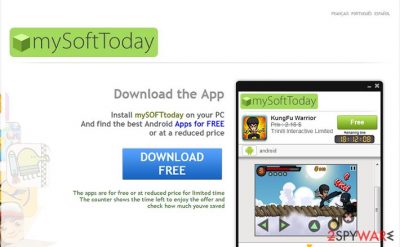
The cause of excessive advertising might be caused by MySoftToday which has likely infiltrated your computer recently. Since it is considered to be ad-supported software, its main goal is not to fulfill its alleged features (it promises to help users find the “Best Android apps”) but instead flood users' browsers with ads.
Though rarely this adware inflicts much damage, you should not let your guard down. The longer you keep this PUP on your computer, the higher is the chance that you will suffer from more annoying and bothersome effects. There are many similar programs, including OneSoftPerDay or GamesDesktop, and they work in a surprisingly similar manner. Since adware is commonly bundled, you should check your system for these and similar programs that could have slipped in behind your back during the installation of freeware.
| Name | MySoftToday |
| Type | Adware |
| Distribution | Software bundles, official website |
| Operation | Offers users to find best Android apps allegedly for free but instead inserts ads into the web browsers; tracks and shares user data; offers installing other PUPs |
| Elimination | Uninstall PUPs by following our manual guide or employ antivirus program |
| Browser fix | Don't forget to delete web data and cookies from your browsers – FortectIntego can help you do that efficiently |
The least annoying trait of the app is redirecting and the display of annoying advertisements. The worst of them – the covert installation of other programs. What is more, it is known that this app targets mainly Android users. We recommend concentrating on the removal of this adware.
It is promoted on the official website as an application that assists you in finding the needed and most useful Android applications. However, the reality is rather different. Occasionally, the application might make valuable suggestions. Nonetheless, with this feature, “side-effects” occur.
More and more ads may start loading your computer as mySoftToday settles on the device. Note that these advertisements may also mislead you to the domains of suspicious origin. You might find yourself in gaming, advertising, or gambling domains.
The latter might disguise aggressive and destructive malware which lurks to infects computers. In order to minimize the risk of such assault, avoid surfing in those domains and instead remove this virus at once.
It's an extremely annoying app that appears out of nowhere and floods web browsers with intrusive commercial offers and banners that promote Android apps, as well as various services. Be very careful with all mySoftToday ads because they may trick you into installing unsafe programs.
This virus is also associated with privacy violations because it is known for tracking non-personal information about users. Scan your computer with anti-spyware, such as SpyHunter 5Combo Cleaner, right after you notice intrusive ads everywhere. Besides, you should also take good care of your browsers – FortectIntego can be a good choice for that.
The transmission of the adware
If you accidentally ran into the official website of this program, you might get tempted to download it from the main website. Alternatively, the adware may have appeared on the computer without your direct consent as well. It travels using free programs as bait.
When you start installing a new movie streaming application or a pdf viewer, rarely a thought crosses your mind that the application might come with “bonus” programs. This bonus software is rarely useful at all. Broadly saying, it tricks people into installing it with popular free applications.
If you are interested in preventing the installation of adware in the future, the next time you are about to install a new program, Select “Advanced/Custom” settings. Do not click the “Next” button before you haven’t read all the installation instructions. The add-on with the adware might be hidden under “Terms of Use.” Only when you are sure that no add-ons sneak past the security program start the installation wizard.
MySoftToday removal guide
As you can see, the mySoftToday virus may cause a series of unwanted consequences. You can save time by using an anti-spyware program to eliminate adware. The program will ensure that the PUP is completely terminated. It will also proof-check your operating system for other potential threats. You can also remove it manually.
Check the instructions given below. Keep in mind that this method will require more attention and time if you want to make sure that the adware is completely deleted.
You may remove virus damage with a help of FortectIntego. SpyHunter 5Combo Cleaner and Malwarebytes are recommended to detect potentially unwanted programs and viruses with all their files and registry entries that are related to them.
Getting rid of mySoftToday ads. Follow these steps
Uninstall from Windows
Instructions for Windows 10/8 machines:
- Enter Control Panel into Windows search box and hit Enter or click on the search result.
- Under Programs, select Uninstall a program.

- From the list, find the entry of the suspicious program.
- Right-click on the application and select Uninstall.
- If User Account Control shows up, click Yes.
- Wait till uninstallation process is complete and click OK.

If you are Windows 7/XP user, proceed with the following instructions:
- Click on Windows Start > Control Panel located on the right pane (if you are Windows XP user, click on Add/Remove Programs).
- In Control Panel, select Programs > Uninstall a program.

- Pick the unwanted application by clicking on it once.
- At the top, click Uninstall/Change.
- In the confirmation prompt, pick Yes.
- Click OK once the removal process is finished.
Delete from macOS
Remove items from Applications folder:
- From the menu bar, select Go > Applications.
- In the Applications folder, look for all related entries.
- Click on the app and drag it to Trash (or right-click and pick Move to Trash)

To fully remove an unwanted app, you need to access Application Support, LaunchAgents, and LaunchDaemons folders and delete relevant files:
- Select Go > Go to Folder.
- Enter /Library/Application Support and click Go or press Enter.
- In the Application Support folder, look for any dubious entries and then delete them.
- Now enter /Library/LaunchAgents and /Library/LaunchDaemons folders the same way and terminate all the related .plist files.

Remove from Microsoft Edge
Delete unwanted extensions from MS Edge:
- Select Menu (three horizontal dots at the top-right of the browser window) and pick Extensions.
- From the list, pick the extension and click on the Gear icon.
- Click on Uninstall at the bottom.

Clear cookies and other browser data:
- Click on the Menu (three horizontal dots at the top-right of the browser window) and select Privacy & security.
- Under Clear browsing data, pick Choose what to clear.
- Select everything (apart from passwords, although you might want to include Media licenses as well, if applicable) and click on Clear.

Restore new tab and homepage settings:
- Click the menu icon and choose Settings.
- Then find On startup section.
- Click Disable if you found any suspicious domain.
Reset MS Edge if the above steps did not work:
- Press on Ctrl + Shift + Esc to open Task Manager.
- Click on More details arrow at the bottom of the window.
- Select Details tab.
- Now scroll down and locate every entry with Microsoft Edge name in it. Right-click on each of them and select End Task to stop MS Edge from running.

If this solution failed to help you, you need to use an advanced Edge reset method. Note that you need to backup your data before proceeding.
- Find the following folder on your computer: C:\\Users\\%username%\\AppData\\Local\\Packages\\Microsoft.MicrosoftEdge_8wekyb3d8bbwe.
- Press Ctrl + A on your keyboard to select all folders.
- Right-click on them and pick Delete

- Now right-click on the Start button and pick Windows PowerShell (Admin).
- When the new window opens, copy and paste the following command, and then press Enter:
Get-AppXPackage -AllUsers -Name Microsoft.MicrosoftEdge | Foreach {Add-AppxPackage -DisableDevelopmentMode -Register “$($_.InstallLocation)\\AppXManifest.xml” -Verbose

Instructions for Chromium-based Edge
Delete extensions from MS Edge (Chromium):
- Open Edge and click select Settings > Extensions.
- Delete unwanted extensions by clicking Remove.

Clear cache and site data:
- Click on Menu and go to Settings.
- Select Privacy, search and services.
- Under Clear browsing data, pick Choose what to clear.
- Under Time range, pick All time.
- Select Clear now.

Reset Chromium-based MS Edge:
- Click on Menu and select Settings.
- On the left side, pick Reset settings.
- Select Restore settings to their default values.
- Confirm with Reset.

Remove from Mozilla Firefox (FF)
Remove dangerous extensions:
- Open Mozilla Firefox browser and click on the Menu (three horizontal lines at the top-right of the window).
- Select Add-ons.
- In here, select unwanted plugin and click Remove.

Reset the homepage:
- Click three horizontal lines at the top right corner to open the menu.
- Choose Options.
- Under Home options, enter your preferred site that will open every time you newly open the Mozilla Firefox.
Clear cookies and site data:
- Click Menu and pick Settings.
- Go to Privacy & Security section.
- Scroll down to locate Cookies and Site Data.
- Click on Clear Data…
- Select Cookies and Site Data, as well as Cached Web Content and press Clear.

Reset Mozilla Firefox
If clearing the browser as explained above did not help, reset Mozilla Firefox:
- Open Mozilla Firefox browser and click the Menu.
- Go to Help and then choose Troubleshooting Information.

- Under Give Firefox a tune up section, click on Refresh Firefox…
- Once the pop-up shows up, confirm the action by pressing on Refresh Firefox.

Remove from Google Chrome
Delete malicious extensions from Google Chrome:
- Open Google Chrome, click on the Menu (three vertical dots at the top-right corner) and select More tools > Extensions.
- In the newly opened window, you will see all the installed extensions. Uninstall all the suspicious plugins that might be related to the unwanted program by clicking Remove.

Clear cache and web data from Chrome:
- Click on Menu and pick Settings.
- Under Privacy and security, select Clear browsing data.
- Select Browsing history, Cookies and other site data, as well as Cached images and files.
- Click Clear data.

Change your homepage:
- Click menu and choose Settings.
- Look for a suspicious site in the On startup section.
- Click on Open a specific or set of pages and click on three dots to find the Remove option.
Reset Google Chrome:
If the previous methods did not help you, reset Google Chrome to eliminate all the unwanted components:
- Click on Menu and select Settings.
- In the Settings, scroll down and click Advanced.
- Scroll down and locate Reset and clean up section.
- Now click Restore settings to their original defaults.
- Confirm with Reset settings.

Delete from Safari
Remove unwanted extensions from Safari:
- Click Safari > Preferences…
- In the new window, pick Extensions.
- Select the unwanted extension and select Uninstall.

Clear cookies and other website data from Safari:
- Click Safari > Clear History…
- From the drop-down menu under Clear, pick all history.
- Confirm with Clear History.

Reset Safari if the above-mentioned steps did not help you:
- Click Safari > Preferences…
- Go to Advanced tab.
- Tick the Show Develop menu in menu bar.
- From the menu bar, click Develop, and then select Empty Caches.

After uninstalling this potentially unwanted program (PUP) and fixing each of your web browsers, we recommend you to scan your PC system with a reputable anti-spyware. This will help you to get rid of mySoftToday registry traces and will also identify related parasites or possible malware infections on your computer. For that you can use our top-rated malware remover: FortectIntego, SpyHunter 5Combo Cleaner or Malwarebytes.
How to prevent from getting adware
Stream videos without limitations, no matter where you are
There are multiple parties that could find out almost anything about you by checking your online activity. While this is highly unlikely, advertisers and tech companies are constantly tracking you online. The first step to privacy should be a secure browser that focuses on tracker reduction to a minimum.
Even if you employ a secure browser, you will not be able to access websites that are restricted due to local government laws or other reasons. In other words, you may not be able to stream Disney+ or US-based Netflix in some countries. To bypass these restrictions, you can employ a powerful Private Internet Access VPN, which provides dedicated servers for torrenting and streaming, not slowing you down in the process.
Data backups are important – recover your lost files
Ransomware is one of the biggest threats to personal data. Once it is executed on a machine, it launches a sophisticated encryption algorithm that locks all your files, although it does not destroy them. The most common misconception is that anti-malware software can return files to their previous states. This is not true, however, and data remains locked after the malicious payload is deleted.
While regular data backups are the only secure method to recover your files after a ransomware attack, tools such as Data Recovery Pro can also be effective and restore at least some of your lost data.























