Adultfilter.net virus (Removal Instructions) - Improved Instructions
Adultfilter.net virus Removal Guide
What is Adultfilter.net virus?
Adultfilter.net redirect virus will set itself as default search provider in your browser
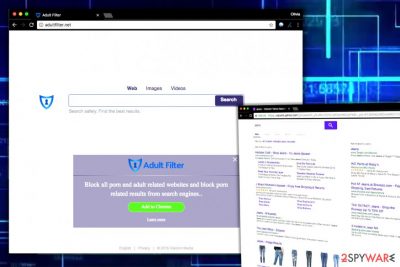
Adultfilter.net is one of those suspicious browser hijackers that configure browser settings without user’s permission. Once installed, Adult Filter (by Visicom Media) modifies default search to http://Adultfilter.net/. As a consequence, the user has to suffer redirects to this domain and explore vague results each time he tries to search the web via browser’s address bar.
The Adult Filter extension promises to block all adult related websites and even results from search engines such as Yahoo, Google, Bing, and YouTube. However, at the same time, it injects its own links into search results hoping that the victim will click on them. These results can instantly take you to insecure Internet websites[1] if clicked.
According to the developer of Adult Filter Search, “site contains links to third-party websites.” What is more, the developer states that it cannot control the practices of these sites. That is true. However, it CAN choose what websites to include in search results and which ones not, however, search results may still be filled with sponsored links despite their untrustworthiness.
Finally, the browser hijacker collects certain data about user’s browsing activities using cookies and other tracking technologies. The collected data includes:
- Search queries;
- Links of visited websites;
- IP address;
- Possibly, your email address.
Speaking of personal information (in this case – email address), the developer provides such statement:
Unless a user has opted out by modifying his/her preferences, upon registration, we may use any e-mail address that we are provided with to notify users of the existence of new contents in areas concerning which they have expressed an interest.
Let us shorten this statement. You are going to receive spam (ads) in your inbox, so we strongly suggest that you opt out of these emails and remove Adultfilter.net virus now. If you prefer the manual removal option, scroll down to see instructions we prepared.
In case you are seeking for a professional Adultfilter.net removal, consider using a trustworthy anti-malware software. We highly recommend FortectIntego software.
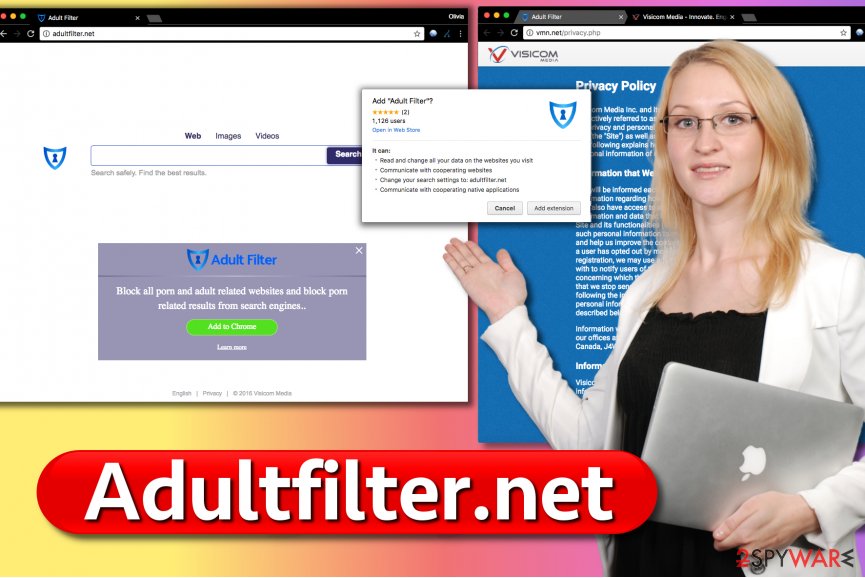
Ways to promote suspicious browser extensions
Our research shows that Adult Filter extension is promoted by Mystart.com virus, which is yet another potentially unwanted browser hijacker by the same developer. If you installed it from the aforementioned site, clean your system using anti-spyware or anti-malware programs instantly.
However, the most efficient way to transmit the hijacker is to bundle[2] it with other free programs, therefore the majority of browser-hijacking victims end up with AdultFilter after installing some free programs inattentively.
Our colleagues from Usunwirusa.pl team[3] suggest picking Custom or Advanced settings for software installation and removing extra programs bundled with it. This will only take a couple of seconds, and your computer will be spyware-free.
Remove Adultfilter.net from your computer
It is best to remove Adultfilter.net virus professionally, so our experts have prepared a complete guide on how to uninstall this potentially unwanted program from the system. You should follow the given steps without rush and attentively eliminate each of the hijacker’s components.
Finally, we suggest finishing Adultfilter.net removal with the help of automatic spyware removal tool. You might be interested in FortectIntego or SpyHunter 5Combo Cleaner program – both of them are useful.
You may remove virus damage with a help of FortectIntego. SpyHunter 5Combo Cleaner and Malwarebytes are recommended to detect potentially unwanted programs and viruses with all their files and registry entries that are related to them.
Getting rid of Adultfilter.net virus. Follow these steps
Uninstall from Windows
Remove MyStart, Adult Filter and other questionable programs using this tutorial.
Instructions for Windows 10/8 machines:
- Enter Control Panel into Windows search box and hit Enter or click on the search result.
- Under Programs, select Uninstall a program.

- From the list, find the entry of the suspicious program.
- Right-click on the application and select Uninstall.
- If User Account Control shows up, click Yes.
- Wait till uninstallation process is complete and click OK.

If you are Windows 7/XP user, proceed with the following instructions:
- Click on Windows Start > Control Panel located on the right pane (if you are Windows XP user, click on Add/Remove Programs).
- In Control Panel, select Programs > Uninstall a program.

- Pick the unwanted application by clicking on it once.
- At the top, click Uninstall/Change.
- In the confirmation prompt, pick Yes.
- Click OK once the removal process is finished.
Delete from macOS
Remove items from Applications folder:
- From the menu bar, select Go > Applications.
- In the Applications folder, look for all related entries.
- Click on the app and drag it to Trash (or right-click and pick Move to Trash)

To fully remove an unwanted app, you need to access Application Support, LaunchAgents, and LaunchDaemons folders and delete relevant files:
- Select Go > Go to Folder.
- Enter /Library/Application Support and click Go or press Enter.
- In the Application Support folder, look for any dubious entries and then delete them.
- Now enter /Library/LaunchAgents and /Library/LaunchDaemons folders the same way and terminate all the related .plist files.

Remove from Microsoft Edge
Delete unwanted extensions from MS Edge:
- Select Menu (three horizontal dots at the top-right of the browser window) and pick Extensions.
- From the list, pick the extension and click on the Gear icon.
- Click on Uninstall at the bottom.

Clear cookies and other browser data:
- Click on the Menu (three horizontal dots at the top-right of the browser window) and select Privacy & security.
- Under Clear browsing data, pick Choose what to clear.
- Select everything (apart from passwords, although you might want to include Media licenses as well, if applicable) and click on Clear.

Restore new tab and homepage settings:
- Click the menu icon and choose Settings.
- Then find On startup section.
- Click Disable if you found any suspicious domain.
Reset MS Edge if the above steps did not work:
- Press on Ctrl + Shift + Esc to open Task Manager.
- Click on More details arrow at the bottom of the window.
- Select Details tab.
- Now scroll down and locate every entry with Microsoft Edge name in it. Right-click on each of them and select End Task to stop MS Edge from running.

If this solution failed to help you, you need to use an advanced Edge reset method. Note that you need to backup your data before proceeding.
- Find the following folder on your computer: C:\\Users\\%username%\\AppData\\Local\\Packages\\Microsoft.MicrosoftEdge_8wekyb3d8bbwe.
- Press Ctrl + A on your keyboard to select all folders.
- Right-click on them and pick Delete

- Now right-click on the Start button and pick Windows PowerShell (Admin).
- When the new window opens, copy and paste the following command, and then press Enter:
Get-AppXPackage -AllUsers -Name Microsoft.MicrosoftEdge | Foreach {Add-AppxPackage -DisableDevelopmentMode -Register “$($_.InstallLocation)\\AppXManifest.xml” -Verbose

Instructions for Chromium-based Edge
Delete extensions from MS Edge (Chromium):
- Open Edge and click select Settings > Extensions.
- Delete unwanted extensions by clicking Remove.

Clear cache and site data:
- Click on Menu and go to Settings.
- Select Privacy, search and services.
- Under Clear browsing data, pick Choose what to clear.
- Under Time range, pick All time.
- Select Clear now.

Reset Chromium-based MS Edge:
- Click on Menu and select Settings.
- On the left side, pick Reset settings.
- Select Restore settings to their default values.
- Confirm with Reset.

Remove from Mozilla Firefox (FF)
Remove dangerous extensions:
- Open Mozilla Firefox browser and click on the Menu (three horizontal lines at the top-right of the window).
- Select Add-ons.
- In here, select unwanted plugin and click Remove.

Reset the homepage:
- Click three horizontal lines at the top right corner to open the menu.
- Choose Options.
- Under Home options, enter your preferred site that will open every time you newly open the Mozilla Firefox.
Clear cookies and site data:
- Click Menu and pick Settings.
- Go to Privacy & Security section.
- Scroll down to locate Cookies and Site Data.
- Click on Clear Data…
- Select Cookies and Site Data, as well as Cached Web Content and press Clear.

Reset Mozilla Firefox
If clearing the browser as explained above did not help, reset Mozilla Firefox:
- Open Mozilla Firefox browser and click the Menu.
- Go to Help and then choose Troubleshooting Information.

- Under Give Firefox a tune up section, click on Refresh Firefox…
- Once the pop-up shows up, confirm the action by pressing on Refresh Firefox.

Remove from Google Chrome
Get rid of Adult Filter extension from Chrome to stop it from redirecting you to suspicious sites.
Delete malicious extensions from Google Chrome:
- Open Google Chrome, click on the Menu (three vertical dots at the top-right corner) and select More tools > Extensions.
- In the newly opened window, you will see all the installed extensions. Uninstall all the suspicious plugins that might be related to the unwanted program by clicking Remove.

Clear cache and web data from Chrome:
- Click on Menu and pick Settings.
- Under Privacy and security, select Clear browsing data.
- Select Browsing history, Cookies and other site data, as well as Cached images and files.
- Click Clear data.

Change your homepage:
- Click menu and choose Settings.
- Look for a suspicious site in the On startup section.
- Click on Open a specific or set of pages and click on three dots to find the Remove option.
Reset Google Chrome:
If the previous methods did not help you, reset Google Chrome to eliminate all the unwanted components:
- Click on Menu and select Settings.
- In the Settings, scroll down and click Advanced.
- Scroll down and locate Reset and clean up section.
- Now click Restore settings to their original defaults.
- Confirm with Reset settings.

Delete from Safari
Remove unwanted extensions from Safari:
- Click Safari > Preferences…
- In the new window, pick Extensions.
- Select the unwanted extension and select Uninstall.

Clear cookies and other website data from Safari:
- Click Safari > Clear History…
- From the drop-down menu under Clear, pick all history.
- Confirm with Clear History.

Reset Safari if the above-mentioned steps did not help you:
- Click Safari > Preferences…
- Go to Advanced tab.
- Tick the Show Develop menu in menu bar.
- From the menu bar, click Develop, and then select Empty Caches.

After uninstalling this potentially unwanted program (PUP) and fixing each of your web browsers, we recommend you to scan your PC system with a reputable anti-spyware. This will help you to get rid of Adultfilter.net registry traces and will also identify related parasites or possible malware infections on your computer. For that you can use our top-rated malware remover: FortectIntego, SpyHunter 5Combo Cleaner or Malwarebytes.
How to prevent from getting stealing programs
Choose a proper web browser and improve your safety with a VPN tool
Online spying has got momentum in recent years and people are getting more and more interested in how to protect their privacy online. One of the basic means to add a layer of security – choose the most private and secure web browser. Although web browsers can't grant full privacy protection and security, some of them are much better at sandboxing, HTTPS upgrading, active content blocking, tracking blocking, phishing protection, and similar privacy-oriented features. However, if you want true anonymity, we suggest you employ a powerful Private Internet Access VPN – it can encrypt all the traffic that comes and goes out of your computer, preventing tracking completely.
Lost your files? Use data recovery software
While some files located on any computer are replaceable or useless, others can be extremely valuable. Family photos, work documents, school projects – these are types of files that we don't want to lose. Unfortunately, there are many ways how unexpected data loss can occur: power cuts, Blue Screen of Death errors, hardware failures, crypto-malware attack, or even accidental deletion.
To ensure that all the files remain intact, you should prepare regular data backups. You can choose cloud-based or physical copies you could restore from later in case of a disaster. If your backups were lost as well or you never bothered to prepare any, Data Recovery Pro can be your only hope to retrieve your invaluable files.
- ^ James Silver. 20 ways to keep your internet identity safe from hackers. The Guardian - Technology. Latest Technology News, Comment and Analysis.
- ^ Liam Tung. Google: Unwanted bundled software is way more aggressive than malware. ZDNet. Technology News, Analysis, Comments and Product Reviews.
- ^ Usunwirusa. Usunwirusa. Malware and Security News.























