MyStart Toolbar (Removal Instructions) - updated Aug 2017
MyStart Toolbar Removal Guide
What is MyStart Toolbar?
A full description of MyStart Toolbar
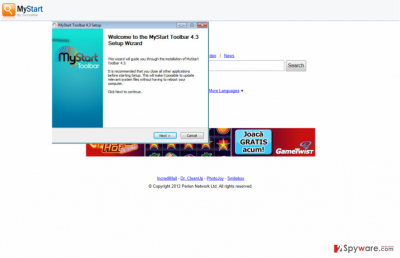
MyStart Toolbar is a suspicious browser extension[1] that may sneak into the system via other free downloads, corrupt your default web browser's settings and may try to redirect you to predetermined websites. The extension changes user's homepage to hxxp://mystart.com/ and suggests using a vague search engine provided on it.
The developer of this app, Visicom Media Inc., describes it as a “browser extension that brings the functionality of your favorite social network sites such as Facebook, Twitter, Flickr, Youtube, MySpace, and LinkedIn to your fingertips. It allows any social media user to quickly access social sites with handy shortcuts, perform searches, read social news, and take advantage of the built-in social apps to interact with their friends on Facebook or Twitter.”
Sounds attractive, we must agree. However, in reality, this program has several serious downsides due to which it has been already categorized as a browser hijacker and a potentially unwanted program (PUP). According to security researchers, there is no need to keep this toolbar on the system. The reasons to remove it are listed and explained below. For MyStart removal, we recommend using the automatic method and installing FortectIntego or similar anti-spyware.
- First of all, MyStart spreads alongside other free programs and can be offered as an opt-in addition to you. Sadly, many users do not know how to opt out it, so it gets into computer systems without user's consent (in the majority of cases);
- The browser hijacker automatically changes browser's settings without CLEARLY informing the user first. Users find such feature annoying;
- The suspicious search tool suggested by www.mystart.com site delivers altered Yahoo results that are full of ads. Clicking these can trigger redirects to highly dangerous external sites.
- The browser hijacker doesn't let the user change browser's preferences until it gets removed from the system.
If this toolbar gets inside your computer, it changes the homepage to mystart.com, whereas Yahoo! may appear as a default search engine[2]. It may seem useful at first, but we do not think that this search provider and homepage can be fully trusted, and that is why we recommend that you carefully think about keeping it.
MyStart virus may deliver altered search results that try to promote third party websites and raise their ranking. Once you receive the search results, you should look at the tab name. It says “Visicom Yahoo Search results.” We can assure you that these are not identical to the real Yahoo search results.
This search provider may fill results with various sponsored links and advertisements that can redirect you to unsafe websites. In addition to MyStart redirect problem, in the extract above you may see the lines that notify about phishing sites and stealing of personal info. At this point, we want to clarify that the browser hijacker isn't related to VisiCom Systems, Inc. – it is an entirely different company that has nothing in common with the development of potentially unwanted programs.
Be aware that this PUP itself tracks user's browsing activities and may even collect some of the personally-identifiable data, which may further be used for various proposes. For example, your email might be used to send you annoying commercial offers that you might identify as spam.
Besides, personal details collected about you can be accessed by MyStart employees. If you do not like this idea, we advise you to delete this plug-in and rely on a more reputable extension if you need one.
The hijacker reportedly actively attacks Chinese computer users. If you are from China, we kindly invite you to take a look at information about this hijacker in Wubingdu.cn site[3].
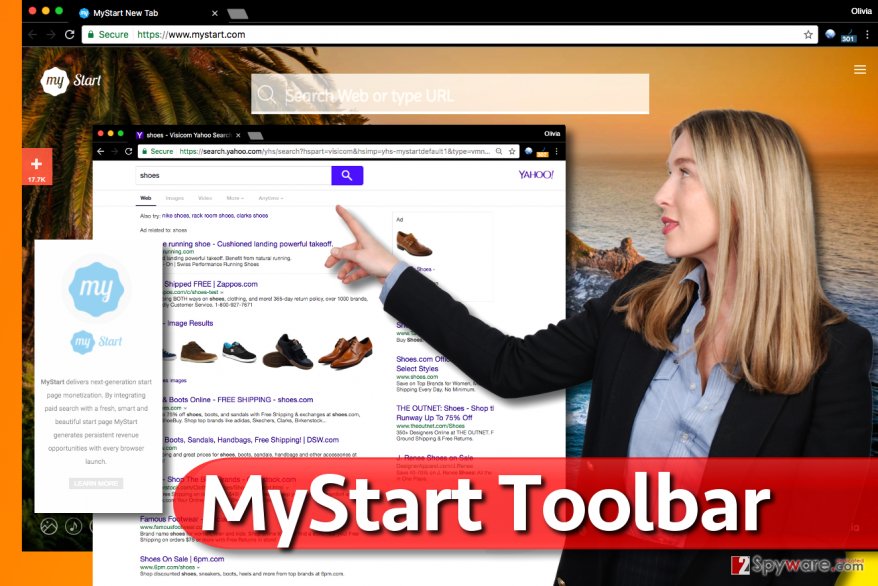
It is easy to avoid potentially unwanted programs
It is quite easy to avoid installing PUPs – you only need to know their main distribution methods. To say broadly, My Start Toolbar appears on your web browser when you accept to install it. You may do so willingly if you download this extension from its official site. However, much more frequently people accept to install it inadvertently when installing another free program, such as download manager or video streaming software.
Various well-known download websites, such as CNET, Brothersoft, or Softonic distribute bundled programs. Therefore, it is all in your hands if you want to avoid installation of bundled programs. The only way to avoid downloading the vague Toolbar and similar PUPs is to do a small research about the program and install it with extreme carefulness.
Always read End-User License Agreement, Privacy Policy, comments and reviews of other users because this way you may find out what additional components this program carries and what downsides does it have.
Besides, select Advanced or Custom installation option and deselect suggestions to install unfamiliar programs or to modify your web browser in any way. If you have already installed the browser hijacker, do not wait longer and remove it right now.
Remove MyStart.com redirect virus
To prevent your browser from redirecting you to suspicious sites, remove MyStart virus straight away. Since this program may cause infiltration of various suspicious programs on your PC and initiate annoying modifications on your web browser, you should consider which method you are going to use for MyStart removal.
You can either use a guide which is given below or install a reliable anti-spyware program. The most effective ones are given right below. Once you install one of these programs, you should update it and run a full system scan.
You may remove virus damage with a help of FortectIntego. SpyHunter 5Combo Cleaner and Malwarebytes are recommended to detect potentially unwanted programs and viruses with all their files and registry entries that are related to them.
Getting rid of MyStart Toolbar. Follow these steps
Uninstall from Windows
You should uninstall all Visicom Media Inc. related entries to complete MyStart Toolbar removal on your computer. We recommend you to find Toolbar Cleaner, Anti-phishing Domain Advisor, and similar entries.
Instructions for Windows 10/8 machines:
- Enter Control Panel into Windows search box and hit Enter or click on the search result.
- Under Programs, select Uninstall a program.

- From the list, find the entry of the suspicious program.
- Right-click on the application and select Uninstall.
- If User Account Control shows up, click Yes.
- Wait till uninstallation process is complete and click OK.

If you are Windows 7/XP user, proceed with the following instructions:
- Click on Windows Start > Control Panel located on the right pane (if you are Windows XP user, click on Add/Remove Programs).
- In Control Panel, select Programs > Uninstall a program.

- Pick the unwanted application by clicking on it once.
- At the top, click Uninstall/Change.
- In the confirmation prompt, pick Yes.
- Click OK once the removal process is finished.
Delete from macOS
To remove MyStart Toolbar and prevent its reappearance in the future, you need to uninstall Toolbar Cleaner, Anti-phishing Domain Advisor and similar entries that are related to Visicom Media Inc.
Remove items from Applications folder:
- From the menu bar, select Go > Applications.
- In the Applications folder, look for all related entries.
- Click on the app and drag it to Trash (or right-click and pick Move to Trash)

To fully remove an unwanted app, you need to access Application Support, LaunchAgents, and LaunchDaemons folders and delete relevant files:
- Select Go > Go to Folder.
- Enter /Library/Application Support and click Go or press Enter.
- In the Application Support folder, look for any dubious entries and then delete them.
- Now enter /Library/LaunchAgents and /Library/LaunchDaemons folders the same way and terminate all the related .plist files.

Remove from Mozilla Firefox (FF)
Remove dangerous extensions:
- Open Mozilla Firefox browser and click on the Menu (three horizontal lines at the top-right of the window).
- Select Add-ons.
- In here, select unwanted plugin and click Remove.

Reset the homepage:
- Click three horizontal lines at the top right corner to open the menu.
- Choose Options.
- Under Home options, enter your preferred site that will open every time you newly open the Mozilla Firefox.
Clear cookies and site data:
- Click Menu and pick Settings.
- Go to Privacy & Security section.
- Scroll down to locate Cookies and Site Data.
- Click on Clear Data…
- Select Cookies and Site Data, as well as Cached Web Content and press Clear.

Reset Mozilla Firefox
If clearing the browser as explained above did not help, reset Mozilla Firefox:
- Open Mozilla Firefox browser and click the Menu.
- Go to Help and then choose Troubleshooting Information.

- Under Give Firefox a tune up section, click on Refresh Firefox…
- Once the pop-up shows up, confirm the action by pressing on Refresh Firefox.

Remove from Google Chrome
Remove MyStart from Chrome using instructions we prepared. You can find them down below.
Delete malicious extensions from Google Chrome:
- Open Google Chrome, click on the Menu (three vertical dots at the top-right corner) and select More tools > Extensions.
- In the newly opened window, you will see all the installed extensions. Uninstall all the suspicious plugins that might be related to the unwanted program by clicking Remove.

Clear cache and web data from Chrome:
- Click on Menu and pick Settings.
- Under Privacy and security, select Clear browsing data.
- Select Browsing history, Cookies and other site data, as well as Cached images and files.
- Click Clear data.

Change your homepage:
- Click menu and choose Settings.
- Look for a suspicious site in the On startup section.
- Click on Open a specific or set of pages and click on three dots to find the Remove option.
Reset Google Chrome:
If the previous methods did not help you, reset Google Chrome to eliminate all the unwanted components:
- Click on Menu and select Settings.
- In the Settings, scroll down and click Advanced.
- Scroll down and locate Reset and clean up section.
- Now click Restore settings to their original defaults.
- Confirm with Reset settings.

Delete from Safari
Remove unwanted extensions from Safari:
- Click Safari > Preferences…
- In the new window, pick Extensions.
- Select the unwanted extension and select Uninstall.

Clear cookies and other website data from Safari:
- Click Safari > Clear History…
- From the drop-down menu under Clear, pick all history.
- Confirm with Clear History.

Reset Safari if the above-mentioned steps did not help you:
- Click Safari > Preferences…
- Go to Advanced tab.
- Tick the Show Develop menu in menu bar.
- From the menu bar, click Develop, and then select Empty Caches.

After uninstalling this potentially unwanted program (PUP) and fixing each of your web browsers, we recommend you to scan your PC system with a reputable anti-spyware. This will help you to get rid of MyStart Toolbar registry traces and will also identify related parasites or possible malware infections on your computer. For that you can use our top-rated malware remover: FortectIntego, SpyHunter 5Combo Cleaner or Malwarebytes.
How to prevent from getting stealing programs
Protect your privacy – employ a VPN
There are several ways how to make your online time more private – you can access an incognito tab. However, there is no secret that even in this mode, you are tracked for advertising purposes. There is a way to add an extra layer of protection and create a completely anonymous web browsing practice with the help of Private Internet Access VPN. This software reroutes traffic through different servers, thus leaving your IP address and geolocation in disguise. Besides, it is based on a strict no-log policy, meaning that no data will be recorded, leaked, and available for both first and third parties. The combination of a secure web browser and Private Internet Access VPN will let you browse the Internet without a feeling of being spied or targeted by criminals.
No backups? No problem. Use a data recovery tool
If you wonder how data loss can occur, you should not look any further for answers – human errors, malware attacks, hardware failures, power cuts, natural disasters, or even simple negligence. In some cases, lost files are extremely important, and many straight out panic when such an unfortunate course of events happen. Due to this, you should always ensure that you prepare proper data backups on a regular basis.
If you were caught by surprise and did not have any backups to restore your files from, not everything is lost. Data Recovery Pro is one of the leading file recovery solutions you can find on the market – it is likely to restore even lost emails or data located on an external device.
- ^ Eric Limer. Reminder: Your Browser Extensions Have Absurd Access To Everything You Do Online. Popular Mechanics. How Your World Works.
- ^ Olivia Morelli. Yahoo Redirect virus. How to remove? (Uninstall guide). 2-Spyware. Fighting against Spyware, Malware.
- ^ Wubingdu. Wubingdu. IT Security Tips, Malware Removal Guides.















