Advancedpctools.com ads (Free Instructions) - virus
Advancedpctools.com ads Removal Guide
What is Advancedpctools.com ads?
Advancedpctools.com is the website that gets promoted as a very useful service
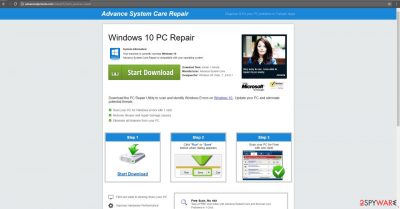
Advancedpctools.com virus can be promoted by other PUP-based programs and platforms. It is a website promoting malware removal and prevention utility. As a matter of fact, you should not trust this website as it is classified as adware. It claimed such title after users spot its tendency to advertise and promote its product in an intrusive way. Once the virus settles on the computer, it displays ads and banner ads while you are watching a movie or reading a news piece. Even if you happen to be a very patient-user, you might get eventually enraged by the tendencies of this adware.
| Name | Advancedpctools.com |
|---|---|
| Type | Adware, potentially unwanted program |
| Main problems | The commercial content fills up the screen, pop-ups and banners occur out of nowhere, speed gets significantly affected |
| Danger | Advertising platforms, third-party developers can use data tracking functions and collect information about user' habits |
| Distribution | Freeware sites, deceptive platforms, p2p services |
| Elimination | Anti-malware tools can be very helpful when dealing with PUPs. Check the guide below for the direct web browser fixes |
| Repair | Clear the device and make sure to fix any damage that the intruder has done to your system with the help of FortectIntego |
In case you get tempted to install one of their products, the consequences might be completely different from what you expected. It would be better to remove Advancedpctools.com right away. If you procrastinate to do it, additional unknown applications might settle on the system.
Often they take up a lot of free space on a hard disk affecting the PC’s performance capabilities. Advancedpctools.com removal should be performed right away. Anti-malware tools like SpyHunter 5Combo Cleaner, Malwarebytes ensures that the process goes without disturbances.
Since privacy and cybersecurity are becoming more relevant issues, not only famous virtual security companies offer their services. While some crooks or hackers concentrate on the virus, specifically, ransomware, creation, crooks with fewer ambitions fish for new victims by promoting questionable malware elimination tools. Likewise, Advancedpctools happens to be one such example as well.
Credulous users might not suspect that the promoted content in those intrusive ads is just poor bait. Avoid installing such tools. At the very least, you may simply install a futile application. From a broader perspective, there is a possibility that their older products may be misused by more destructive viruses. Even if you intend to renew your security, research the wanted application in reliable security websites with explicit reviews and recommendations.
Another highly bothersome feature of this adware is its tendency to direct you to other domains. Thus, due to Advancedpctools.com redirect, you may find yourself on another website promoting anti-spyware programs or a shopping web page crammed with flickering banners. These web pages might be exploited by crooks.
In other words, these websites may contain malignant elements. Once they cram your computer, the operating system might start displaying various fake system error messages or, in general, it might start malfunctioning.
Questionable content exposes users to the adware
On the one hand, you might have downloaded the tool from its official website. On the other hand, the hijack might have taken place after the installation of a new application was complete. It is a common mistake not to pay enough attention while installing a new application.
As a result, the majority of users overlook the hidden attachments. Likewise, you skipped through the settings only to find out the adware later on the computer. When you install a new application next time, opt for “Custom” settings. Detect optional applications and unmark one by one. Therefore, you will be able to prevent the infiltration of any adware.
Eliminate Advancedpctools.com and other PUPs properly
It is not complicated to perform either manual or automatic elimination. We recommend choosing the automatic threat removal option. The anti-spyware application is specifically designed for dealing with similar computer threats.
After the elimination, you will cease seeing annoying ads. Update it daily, and you will enjoy proper and speedy browsing without any interference. There is also an option to remove the Advancedpctools.com virus the usual way. You can find the instructions required for this method delivered below.
You may remove virus damage with a help of FortectIntego. SpyHunter 5Combo Cleaner and Malwarebytes are recommended to detect potentially unwanted programs and viruses with all their files and registry entries that are related to them.
Getting rid of Advancedpctools.com ads. Follow these steps
Uninstall from Windows
Instructions for Windows 10/8 machines:
- Enter Control Panel into Windows search box and hit Enter or click on the search result.
- Under Programs, select Uninstall a program.

- From the list, find the entry of the suspicious program.
- Right-click on the application and select Uninstall.
- If User Account Control shows up, click Yes.
- Wait till uninstallation process is complete and click OK.

If you are Windows 7/XP user, proceed with the following instructions:
- Click on Windows Start > Control Panel located on the right pane (if you are Windows XP user, click on Add/Remove Programs).
- In Control Panel, select Programs > Uninstall a program.

- Pick the unwanted application by clicking on it once.
- At the top, click Uninstall/Change.
- In the confirmation prompt, pick Yes.
- Click OK once the removal process is finished.
Delete from macOS
Remove items from Applications folder:
- From the menu bar, select Go > Applications.
- In the Applications folder, look for all related entries.
- Click on the app and drag it to Trash (or right-click and pick Move to Trash)

To fully remove an unwanted app, you need to access Application Support, LaunchAgents, and LaunchDaemons folders and delete relevant files:
- Select Go > Go to Folder.
- Enter /Library/Application Support and click Go or press Enter.
- In the Application Support folder, look for any dubious entries and then delete them.
- Now enter /Library/LaunchAgents and /Library/LaunchDaemons folders the same way and terminate all the related .plist files.

Remove from Microsoft Edge
Delete unwanted extensions from MS Edge:
- Select Menu (three horizontal dots at the top-right of the browser window) and pick Extensions.
- From the list, pick the extension and click on the Gear icon.
- Click on Uninstall at the bottom.

Clear cookies and other browser data:
- Click on the Menu (three horizontal dots at the top-right of the browser window) and select Privacy & security.
- Under Clear browsing data, pick Choose what to clear.
- Select everything (apart from passwords, although you might want to include Media licenses as well, if applicable) and click on Clear.

Restore new tab and homepage settings:
- Click the menu icon and choose Settings.
- Then find On startup section.
- Click Disable if you found any suspicious domain.
Reset MS Edge if the above steps did not work:
- Press on Ctrl + Shift + Esc to open Task Manager.
- Click on More details arrow at the bottom of the window.
- Select Details tab.
- Now scroll down and locate every entry with Microsoft Edge name in it. Right-click on each of them and select End Task to stop MS Edge from running.

If this solution failed to help you, you need to use an advanced Edge reset method. Note that you need to backup your data before proceeding.
- Find the following folder on your computer: C:\\Users\\%username%\\AppData\\Local\\Packages\\Microsoft.MicrosoftEdge_8wekyb3d8bbwe.
- Press Ctrl + A on your keyboard to select all folders.
- Right-click on them and pick Delete

- Now right-click on the Start button and pick Windows PowerShell (Admin).
- When the new window opens, copy and paste the following command, and then press Enter:
Get-AppXPackage -AllUsers -Name Microsoft.MicrosoftEdge | Foreach {Add-AppxPackage -DisableDevelopmentMode -Register “$($_.InstallLocation)\\AppXManifest.xml” -Verbose

Instructions for Chromium-based Edge
Delete extensions from MS Edge (Chromium):
- Open Edge and click select Settings > Extensions.
- Delete unwanted extensions by clicking Remove.

Clear cache and site data:
- Click on Menu and go to Settings.
- Select Privacy, search and services.
- Under Clear browsing data, pick Choose what to clear.
- Under Time range, pick All time.
- Select Clear now.

Reset Chromium-based MS Edge:
- Click on Menu and select Settings.
- On the left side, pick Reset settings.
- Select Restore settings to their default values.
- Confirm with Reset.

Remove from Mozilla Firefox (FF)
Remove dangerous extensions:
- Open Mozilla Firefox browser and click on the Menu (three horizontal lines at the top-right of the window).
- Select Add-ons.
- In here, select unwanted plugin and click Remove.

Reset the homepage:
- Click three horizontal lines at the top right corner to open the menu.
- Choose Options.
- Under Home options, enter your preferred site that will open every time you newly open the Mozilla Firefox.
Clear cookies and site data:
- Click Menu and pick Settings.
- Go to Privacy & Security section.
- Scroll down to locate Cookies and Site Data.
- Click on Clear Data…
- Select Cookies and Site Data, as well as Cached Web Content and press Clear.

Reset Mozilla Firefox
If clearing the browser as explained above did not help, reset Mozilla Firefox:
- Open Mozilla Firefox browser and click the Menu.
- Go to Help and then choose Troubleshooting Information.

- Under Give Firefox a tune up section, click on Refresh Firefox…
- Once the pop-up shows up, confirm the action by pressing on Refresh Firefox.

Remove from Google Chrome
Delete malicious extensions from Google Chrome:
- Open Google Chrome, click on the Menu (three vertical dots at the top-right corner) and select More tools > Extensions.
- In the newly opened window, you will see all the installed extensions. Uninstall all the suspicious plugins that might be related to the unwanted program by clicking Remove.

Clear cache and web data from Chrome:
- Click on Menu and pick Settings.
- Under Privacy and security, select Clear browsing data.
- Select Browsing history, Cookies and other site data, as well as Cached images and files.
- Click Clear data.

Change your homepage:
- Click menu and choose Settings.
- Look for a suspicious site in the On startup section.
- Click on Open a specific or set of pages and click on three dots to find the Remove option.
Reset Google Chrome:
If the previous methods did not help you, reset Google Chrome to eliminate all the unwanted components:
- Click on Menu and select Settings.
- In the Settings, scroll down and click Advanced.
- Scroll down and locate Reset and clean up section.
- Now click Restore settings to their original defaults.
- Confirm with Reset settings.

Delete from Safari
Remove unwanted extensions from Safari:
- Click Safari > Preferences…
- In the new window, pick Extensions.
- Select the unwanted extension and select Uninstall.

Clear cookies and other website data from Safari:
- Click Safari > Clear History…
- From the drop-down menu under Clear, pick all history.
- Confirm with Clear History.

Reset Safari if the above-mentioned steps did not help you:
- Click Safari > Preferences…
- Go to Advanced tab.
- Tick the Show Develop menu in menu bar.
- From the menu bar, click Develop, and then select Empty Caches.

After uninstalling this potentially unwanted program (PUP) and fixing each of your web browsers, we recommend you to scan your PC system with a reputable anti-spyware. This will help you to get rid of Advancedpctools.com registry traces and will also identify related parasites or possible malware infections on your computer. For that you can use our top-rated malware remover: FortectIntego, SpyHunter 5Combo Cleaner or Malwarebytes.
How to prevent from getting adware
Protect your privacy – employ a VPN
There are several ways how to make your online time more private – you can access an incognito tab. However, there is no secret that even in this mode, you are tracked for advertising purposes. There is a way to add an extra layer of protection and create a completely anonymous web browsing practice with the help of Private Internet Access VPN. This software reroutes traffic through different servers, thus leaving your IP address and geolocation in disguise. Besides, it is based on a strict no-log policy, meaning that no data will be recorded, leaked, and available for both first and third parties. The combination of a secure web browser and Private Internet Access VPN will let you browse the Internet without a feeling of being spied or targeted by criminals.
No backups? No problem. Use a data recovery tool
If you wonder how data loss can occur, you should not look any further for answers – human errors, malware attacks, hardware failures, power cuts, natural disasters, or even simple negligence. In some cases, lost files are extremely important, and many straight out panic when such an unfortunate course of events happen. Due to this, you should always ensure that you prepare proper data backups on a regular basis.
If you were caught by surprise and did not have any backups to restore your files from, not everything is lost. Data Recovery Pro is one of the leading file recovery solutions you can find on the market – it is likely to restore even lost emails or data located on an external device.























