Adware.trace (Free Instructions) - Virus Removal Guide
Adware.trace Removal Guide
What is Adware.trace?
Adware.trace – a trace of adware that resides in the C:\end directory
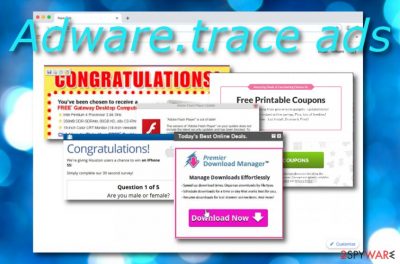
Adware.trace is a bogus component left by an adware program in the C:\end location.[1] According to research, this PUP runs suspicious processes in the Task Manager section and slows down browsing activities immediately. Do not be surprised if you find unexpected modifications in your web browser's homepage during the active ours of this adware. This is performed by Adware.trace virus because it allows the PUP to carry out its goal-related activities such as pushing notifications to the user's screen, redirecting to affiliate websites, and collecting data that contains browsing details.
| Name | Adware.trace |
|---|---|
| Type | Adware program |
| Category | Potentially unwanted application |
| Location | C:\end |
| Aim | To provide beneficial adverts |
| Distribution | Bundled products, unsecured third-party networks, bogus ads/links |
| Removal | Get rid of the PUP manually/automatically. Use FortectIntego for system investigation |
Adware.trace is mostly placed on different types of Windows OS versions, however, we cannot decline the possibility of this adware appearing on Mac machines also. Once it places itself on the computer, it hijacks browser applications such as Google Chrome, Mozilla Firefox, Internet Explorer, Safari, or Microsoft Edge.
However, browser modifications are not the worst thing that can happen during the activity of adware programs although it also is very annoying. Adware.trace redirects might be a very big problem also. Redirecting tasks are carried out to force-land the user on third-party networks that support some type of bogus offer or so on.
By accident or on purpose, Adware.trace can force you to land on a potentially dangerous page where malware strings are possible to be discovered. Catching a trojan or ransomware infection on such sources is not a surprise anymore as more and more bad actors find unsecured networks very easy to misuse for malware distribution.
Redirecting usually happens while clicking on any type of content provided by Adware.trace. This mostly includes pop-up ads, banner ads, and in-text ads. Be aware of such content as it is provided to bring income from the cost-per-click technique[2] but will not give any true value to the user. If you have been dealing with the annoying adverts lately, you can try preventing their repeated appearance manually:
- Open the browser app that has been showing adverts recently.
- Locate its menu (on the upper right corner of the browser window),
- Continue with Settings and go for the Advanced section.
- Here you will see Site Settings and the Notifications option below.
- Click Notifications and go through the list of domains and other content.
- Find anything suspicious and related to Adware.trace.
- Remove/disable incoming notifications from the questionable sources.
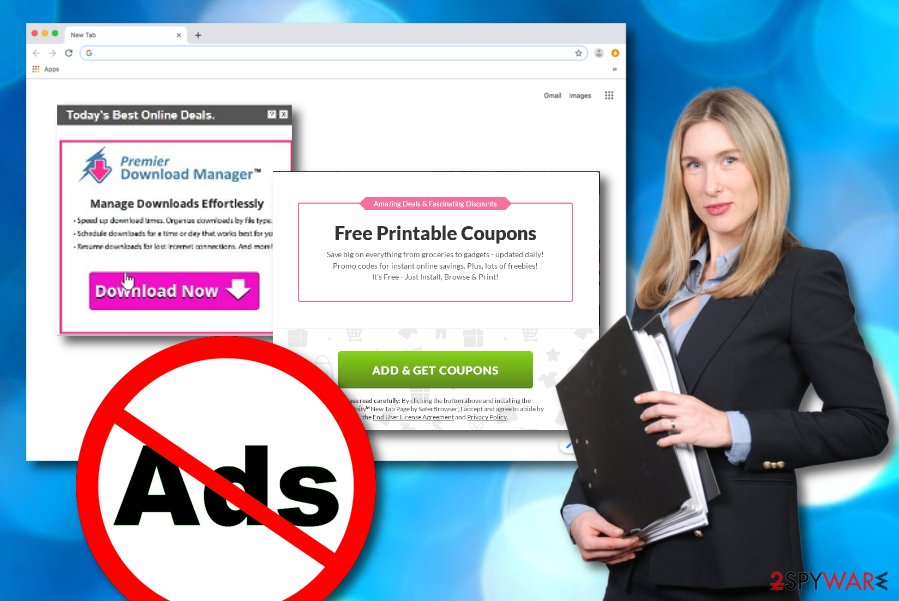
What else can be brought by Adware.trace is tracking products. These items usually refer to browsing cookies that are injected into the targetted web browser and remain there for data-stalking purposes. These components allow developers to spy on the user's browsing sessions and activities.
Later on, Adware.trace developers find this type of information very useful as it can be used in various ways. For example, third-parties sell them to each other for bigger income or use the collected data for providing attractive-looking offers and deals. This allows the developers to gather more clicks on their advertisements.
If you have been recently dealing with activities provided by this adware-related component, it is about time to remove Adware.trace from your computer system and web browser applications. To lengthen the process, use FortectIntego software and complete a full system check-up. This will allow you to locate all bogus products on your machine.
Also, Adware.trace removal is a process that can be completed with the help of manual instructions which are placed at the end of this article. These guidelines are here to guide you through the entire activity and show how to get rid of bogus extensions and plug-ins that have been left by the cyber threat.
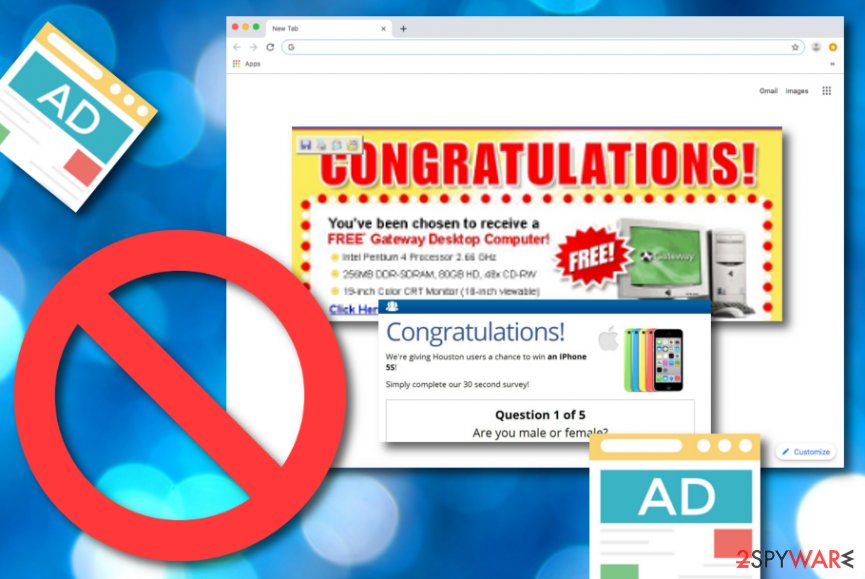
Distribution tactics that developers use to push their programs
Adware and PUP developers/creators are keen on hiding their applications in bundled packages of software so that the user will not notice the additional content until it arrives on the system and starts loading its activities. This method often gives good results as users who do not pay big attention to their online safety leave the Quick or Recommended downloading/installing option on.
Note that these modes often let suspicious content break through security barriers and end up on the targeted computer system. The right configuration to choose is the one that is marked as Custom or Advanced. Here you will be regularly provided with a list of incoming downloads and given the opportunity of controlling them. Opting out unwanted components will allow you to avoid secret adware installations.
Continuously, bundling is not the only way to secretly install adware programs. Developers sometimes plant the suspicious payload in third-party advertisements and hyperlinks which can be met on unsecured services/networks. Here automatical protection would be a very big plus for you. Find a trustworthy anti-malware program and use it for computer protection. In addition, keep the tool regularly updated for proper operations.
Carry out the Adware.trace removal process automatically or by yourself
There are two different methods with which you are able to remove Adware.trace from your computer system and infected web browser applications. The automatical technique is a better option for those people who have run into a lack of time or are not confident enough with their virus termination skills.
If you are one of these users, you should also choose to perform the Adware.trace removal process with the help of anti-malware products. You can find a list of our recommended software at the end of this article. However, also be free to choose any reputable tool from your own likings.
Note that if you want to keep your computer system and web browsers fully optimized, working with high quality, and free from threats, it is crucial to eliminate PUPs and other misunderstandings such as Adware.trace virus. According to Virusai.lt experts,[3] these apps leave unwanted components in browsers' settings that need to be eliminated too.
You may remove virus damage with a help of FortectIntego. SpyHunter 5Combo Cleaner and Malwarebytes are recommended to detect potentially unwanted programs and viruses with all their files and registry entries that are related to them.
Getting rid of Adware.trace. Follow these steps
Uninstall from Windows
Delete all adware-related components and processes from your Windows computer system. Achieve such task by carrying out the following guiding steps:
Instructions for Windows 10/8 machines:
- Enter Control Panel into Windows search box and hit Enter or click on the search result.
- Under Programs, select Uninstall a program.

- From the list, find the entry of the suspicious program.
- Right-click on the application and select Uninstall.
- If User Account Control shows up, click Yes.
- Wait till uninstallation process is complete and click OK.

If you are Windows 7/XP user, proceed with the following instructions:
- Click on Windows Start > Control Panel located on the right pane (if you are Windows XP user, click on Add/Remove Programs).
- In Control Panel, select Programs > Uninstall a program.

- Pick the unwanted application by clicking on it once.
- At the top, click Uninstall/Change.
- In the confirmation prompt, pick Yes.
- Click OK once the removal process is finished.
Delete from macOS
If you have found out some adware-based content in your Mac OS X machine, you can easily get rid of it by completing these instructing lines:
Remove items from Applications folder:
- From the menu bar, select Go > Applications.
- In the Applications folder, look for all related entries.
- Click on the app and drag it to Trash (or right-click and pick Move to Trash)

To fully remove an unwanted app, you need to access Application Support, LaunchAgents, and LaunchDaemons folders and delete relevant files:
- Select Go > Go to Folder.
- Enter /Library/Application Support and click Go or press Enter.
- In the Application Support folder, look for any dubious entries and then delete them.
- Now enter /Library/LaunchAgents and /Library/LaunchDaemons folders the same way and terminate all the related .plist files.

Remove from Microsoft Edge
Delete unwanted extensions from MS Edge:
- Select Menu (three horizontal dots at the top-right of the browser window) and pick Extensions.
- From the list, pick the extension and click on the Gear icon.
- Click on Uninstall at the bottom.

Clear cookies and other browser data:
- Click on the Menu (three horizontal dots at the top-right of the browser window) and select Privacy & security.
- Under Clear browsing data, pick Choose what to clear.
- Select everything (apart from passwords, although you might want to include Media licenses as well, if applicable) and click on Clear.

Restore new tab and homepage settings:
- Click the menu icon and choose Settings.
- Then find On startup section.
- Click Disable if you found any suspicious domain.
Reset MS Edge if the above steps did not work:
- Press on Ctrl + Shift + Esc to open Task Manager.
- Click on More details arrow at the bottom of the window.
- Select Details tab.
- Now scroll down and locate every entry with Microsoft Edge name in it. Right-click on each of them and select End Task to stop MS Edge from running.

If this solution failed to help you, you need to use an advanced Edge reset method. Note that you need to backup your data before proceeding.
- Find the following folder on your computer: C:\\Users\\%username%\\AppData\\Local\\Packages\\Microsoft.MicrosoftEdge_8wekyb3d8bbwe.
- Press Ctrl + A on your keyboard to select all folders.
- Right-click on them and pick Delete

- Now right-click on the Start button and pick Windows PowerShell (Admin).
- When the new window opens, copy and paste the following command, and then press Enter:
Get-AppXPackage -AllUsers -Name Microsoft.MicrosoftEdge | Foreach {Add-AppxPackage -DisableDevelopmentMode -Register “$($_.InstallLocation)\\AppXManifest.xml” -Verbose

Instructions for Chromium-based Edge
Delete extensions from MS Edge (Chromium):
- Open Edge and click select Settings > Extensions.
- Delete unwanted extensions by clicking Remove.

Clear cache and site data:
- Click on Menu and go to Settings.
- Select Privacy, search and services.
- Under Clear browsing data, pick Choose what to clear.
- Under Time range, pick All time.
- Select Clear now.

Reset Chromium-based MS Edge:
- Click on Menu and select Settings.
- On the left side, pick Reset settings.
- Select Restore settings to their default values.
- Confirm with Reset.

Remove from Mozilla Firefox (FF)
Cleaning and refreshing Mozilla Firefox after the approach of adware is a necessity. You can do that by taking all of the below-provided steps carefully:
Remove dangerous extensions:
- Open Mozilla Firefox browser and click on the Menu (three horizontal lines at the top-right of the window).
- Select Add-ons.
- In here, select unwanted plugin and click Remove.

Reset the homepage:
- Click three horizontal lines at the top right corner to open the menu.
- Choose Options.
- Under Home options, enter your preferred site that will open every time you newly open the Mozilla Firefox.
Clear cookies and site data:
- Click Menu and pick Settings.
- Go to Privacy & Security section.
- Scroll down to locate Cookies and Site Data.
- Click on Clear Data…
- Select Cookies and Site Data, as well as Cached Web Content and press Clear.

Reset Mozilla Firefox
If clearing the browser as explained above did not help, reset Mozilla Firefox:
- Open Mozilla Firefox browser and click the Menu.
- Go to Help and then choose Troubleshooting Information.

- Under Give Firefox a tune up section, click on Refresh Firefox…
- Once the pop-up shows up, confirm the action by pressing on Refresh Firefox.

Remove from Google Chrome
If you have been looking for ways to clean your Google Chrome web browser from questionable content, you have come to the right place. To achieve such task, carry out the following lines:
Delete malicious extensions from Google Chrome:
- Open Google Chrome, click on the Menu (three vertical dots at the top-right corner) and select More tools > Extensions.
- In the newly opened window, you will see all the installed extensions. Uninstall all the suspicious plugins that might be related to the unwanted program by clicking Remove.

Clear cache and web data from Chrome:
- Click on Menu and pick Settings.
- Under Privacy and security, select Clear browsing data.
- Select Browsing history, Cookies and other site data, as well as Cached images and files.
- Click Clear data.

Change your homepage:
- Click menu and choose Settings.
- Look for a suspicious site in the On startup section.
- Click on Open a specific or set of pages and click on three dots to find the Remove option.
Reset Google Chrome:
If the previous methods did not help you, reset Google Chrome to eliminate all the unwanted components:
- Click on Menu and select Settings.
- In the Settings, scroll down and click Advanced.
- Scroll down and locate Reset and clean up section.
- Now click Restore settings to their original defaults.
- Confirm with Reset settings.

Delete from Safari
Remove unwanted extensions from Safari:
- Click Safari > Preferences…
- In the new window, pick Extensions.
- Select the unwanted extension and select Uninstall.

Clear cookies and other website data from Safari:
- Click Safari > Clear History…
- From the drop-down menu under Clear, pick all history.
- Confirm with Clear History.

Reset Safari if the above-mentioned steps did not help you:
- Click Safari > Preferences…
- Go to Advanced tab.
- Tick the Show Develop menu in menu bar.
- From the menu bar, click Develop, and then select Empty Caches.

After uninstalling this potentially unwanted program (PUP) and fixing each of your web browsers, we recommend you to scan your PC system with a reputable anti-spyware. This will help you to get rid of Adware.trace registry traces and will also identify related parasites or possible malware infections on your computer. For that you can use our top-rated malware remover: FortectIntego, SpyHunter 5Combo Cleaner or Malwarebytes.
How to prevent from getting adware
Access your website securely from any location
When you work on the domain, site, blog, or different project that requires constant management, content creation, or coding, you may need to connect to the server and content management service more often. The best solution for creating a tighter network could be a dedicated/fixed IP address.
If you make your IP address static and set to your device, you can connect to the CMS from any location and do not create any additional issues for the server or network manager that needs to monitor connections and activities. VPN software providers like Private Internet Access can help you with such settings and offer the option to control the online reputation and manage projects easily from any part of the world.
Recover files after data-affecting malware attacks
While much of the data can be accidentally deleted due to various reasons, malware is one of the main culprits that can cause loss of pictures, documents, videos, and other important files. More serious malware infections lead to significant data loss when your documents, system files, and images get encrypted. In particular, ransomware is is a type of malware that focuses on such functions, so your files become useless without an ability to access them.
Even though there is little to no possibility to recover after file-locking threats, some applications have features for data recovery in the system. In some cases, Data Recovery Pro can also help to recover at least some portion of your data after data-locking virus infection or general cyber infection.
- ^ Koldin. C:end "Adware.Trace" F/P?. Malwarebytes Forums. Topics.
- ^ Jake Frankenfield. Cost Per Click (CPC). Investopedia. Relevant terms.
- ^ Virusai.lt. Virusai. Security and spyware news.























