Deadly ransomware / virus (Improved Instructions)
Deadly virus Removal Guide
What is Deadly ransomware virus?
Deadly ransomware is actually deadly: how does it act?
Deadly virus is not some fancy expression; it is the name of a new crypto-ransomware virus, which has been discovered in the middle of October 2016. The virus slips into the computer system using Trojan horse technique, spreads malicious files on the system, prepares for the attack and then executes itself. The malicious processes it runs scan the entire computer system looking for certain file extensions and once it finds a file that has one of the target file extensions, encrypts it. The virus applies AES-256 encryption, so trying to brute-force the decryption key would take years even if you use the most powerful computers. After encrypting the data, the virus removes the decryption key from the computer and transfers it to its secret server. Then Deadly ransomware creates a ransom note, stating that it’s “Deadly v.1.01 For a Good Purpose,” and then explains what happened to the data. Traditionally, ransomware wants money, so it asks for a ransom worth 500 USD. Cyber criminals want to get a secured payment and stay anonymous, so they request the victim to transfer this sum to a provided Bitcoin address. Once the payment is made, the victim should contact a provided email and reveal the transaction details as well as the unique identification code. The virus warns users not to remove Deadly ransomware until the payment is made, because “this will result in immediate elimination of the private key by the server.” The ransom note includes a button that shows the list of encrypted files.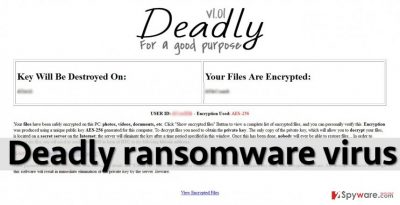
If you are a victim of Deadly malware, do not obey its order and do not pay the ransom. Paying the ransom is not a solution, and unless it is the only way to help your business or organization, please, do not pay it. The more people pay ransoms, the more cyber criminals start these criminal activities because they know it is a very profitable but filthy business. If you have a backup, you can restore lost files right now, but before that, you must remove Deadly virus. Use an anti-malware tool like FortectIntego for that. To run it, you might need to use Deadly removal instructions presented below this article.
How do cyber criminals distribute this virus?
Cybercriminals use a variety of techniques to install malware on users’ computer systems. The most popular ones are these:
- Malicious email campaigns;
- Malware-laden ads;
- Exploit kits.
To protect yourself from these attacks, you must follow safe browsing rules and mind general Internet hazards, because careless browsing is a direct way into cybercriminals’ hands. Frauds are not some mid-level programmers – they are professionals, and they have already proved that they can compromise even well-known and legitimate websites by injecting malicious ads into them. Therefore, it means that a one click on a banner while exploring a legitimate and popular website can result in computer infection. Even more popular way to outspread ransomware viruses is to send them to victims via email, so please do not open emails sent by individuals or organizations that you’re not familiar with.
How to remove Deadly ransomware?
If you suspect that your computer has been attacked by Deadly virus, please run an anti-malware software to detect the infection. If you encounter difficulties when trying to launch the security software, it means that the virus is blocking it. Then you will have to boot your PC into Safe Mode with Networking and try to remove Deadly malware again. Instructions on how to do it are provided below.
Getting rid of Deadly virus. Follow these steps
Manual removal using Safe Mode
Important! →
Manual removal guide might be too complicated for regular computer users. It requires advanced IT knowledge to be performed correctly (if vital system files are removed or damaged, it might result in full Windows compromise), and it also might take hours to complete. Therefore, we highly advise using the automatic method provided above instead.
Step 1. Access Safe Mode with Networking
Manual malware removal should be best performed in the Safe Mode environment.
Windows 7 / Vista / XP
- Click Start > Shutdown > Restart > OK.
- When your computer becomes active, start pressing F8 button (if that does not work, try F2, F12, Del, etc. – it all depends on your motherboard model) multiple times until you see the Advanced Boot Options window.
- Select Safe Mode with Networking from the list.

Windows 10 / Windows 8
- Right-click on Start button and select Settings.

- Scroll down to pick Update & Security.

- On the left side of the window, pick Recovery.
- Now scroll down to find Advanced Startup section.
- Click Restart now.

- Select Troubleshoot.

- Go to Advanced options.

- Select Startup Settings.

- Press Restart.
- Now press 5 or click 5) Enable Safe Mode with Networking.

Step 2. Shut down suspicious processes
Windows Task Manager is a useful tool that shows all the processes running in the background. If malware is running a process, you need to shut it down:
- Press Ctrl + Shift + Esc on your keyboard to open Windows Task Manager.
- Click on More details.

- Scroll down to Background processes section, and look for anything suspicious.
- Right-click and select Open file location.

- Go back to the process, right-click and pick End Task.

- Delete the contents of the malicious folder.
Step 3. Check program Startup
- Press Ctrl + Shift + Esc on your keyboard to open Windows Task Manager.
- Go to Startup tab.
- Right-click on the suspicious program and pick Disable.

Step 4. Delete virus files
Malware-related files can be found in various places within your computer. Here are instructions that could help you find them:
- Type in Disk Cleanup in Windows search and press Enter.

- Select the drive you want to clean (C: is your main drive by default and is likely to be the one that has malicious files in).
- Scroll through the Files to delete list and select the following:
Temporary Internet Files
Downloads
Recycle Bin
Temporary files - Pick Clean up system files.

- You can also look for other malicious files hidden in the following folders (type these entries in Windows Search and press Enter):
%AppData%
%LocalAppData%
%ProgramData%
%WinDir%
After you are finished, reboot the PC in normal mode.
Remove Deadly using System Restore
-
Step 1: Reboot your computer to Safe Mode with Command Prompt
Windows 7 / Vista / XP- Click Start → Shutdown → Restart → OK.
- When your computer becomes active, start pressing F8 multiple times until you see the Advanced Boot Options window.
-
Select Command Prompt from the list

Windows 10 / Windows 8- Press the Power button at the Windows login screen. Now press and hold Shift, which is on your keyboard, and click Restart..
- Now select Troubleshoot → Advanced options → Startup Settings and finally press Restart.
-
Once your computer becomes active, select Enable Safe Mode with Command Prompt in Startup Settings window.

-
Step 2: Restore your system files and settings
-
Once the Command Prompt window shows up, enter cd restore and click Enter.

-
Now type rstrui.exe and press Enter again..

-
When a new window shows up, click Next and select your restore point that is prior the infiltration of Deadly. After doing that, click Next.


-
Now click Yes to start system restore.

-
Once the Command Prompt window shows up, enter cd restore and click Enter.
Bonus: Recover your data
Guide which is presented above is supposed to help you remove Deadly from your computer. To recover your encrypted files, we recommend using a detailed guide prepared by 2-spyware.com security experts.Do not pay ransomware extortionists – even if they threaten to keep your data locked forever. We understand that this sounds ridiculous and that you need your files, but as long as people pay ransoms, criminals do not see the reason to stop these profitable activities.
If your files are encrypted by Deadly, you can use several methods to restore them:
Data Recovery Pro to restore your data
You can try to decrypt files encrypted by Deadly ransomware virus using Data Recovery Pro. Follow these steps to search for corrupted data and attempt to restore them:
- Download Data Recovery Pro;
- Follow the steps of Data Recovery Setup and install the program on your computer;
- Launch it and scan your computer for files encrypted by Deadly ransomware;
- Restore them.
Finally, you should always think about the protection of crypto-ransomwares. In order to protect your computer from Deadly and other ransomwares, use a reputable anti-spyware, such as FortectIntego, SpyHunter 5Combo Cleaner or Malwarebytes
How to prevent from getting ransomware
Access your website securely from any location
When you work on the domain, site, blog, or different project that requires constant management, content creation, or coding, you may need to connect to the server and content management service more often. The best solution for creating a tighter network could be a dedicated/fixed IP address.
If you make your IP address static and set to your device, you can connect to the CMS from any location and do not create any additional issues for the server or network manager that needs to monitor connections and activities. VPN software providers like Private Internet Access can help you with such settings and offer the option to control the online reputation and manage projects easily from any part of the world.
Recover files after data-affecting malware attacks
While much of the data can be accidentally deleted due to various reasons, malware is one of the main culprits that can cause loss of pictures, documents, videos, and other important files. More serious malware infections lead to significant data loss when your documents, system files, and images get encrypted. In particular, ransomware is is a type of malware that focuses on such functions, so your files become useless without an ability to access them.
Even though there is little to no possibility to recover after file-locking threats, some applications have features for data recovery in the system. In some cases, Data Recovery Pro can also help to recover at least some portion of your data after data-locking virus infection or general cyber infection.





















