Aigaithojo.com ads (spam) - Free Guide
Aigaithojo.com ads Removal Guide
What is Aigaithojo.com ads?
Aigaithojo.com generates revenue for crooks with push notifications
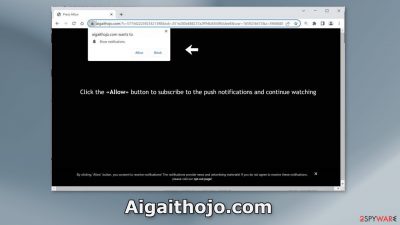
Aigaithojo.com was created by crooks who use social engineering[1] techniques to trick people into subscribing to push notifications. Users are told that if they subscribe to notifications, they will be able to “continue watching” a video. However, the media player is just a picture, and there is no other content to explore on the page beside the deceptive message.
Users start getting spammed with annoying pop-up ads that do not provide any value. Additionally, fraudsters might use rogue advertising networks[2] that place ads leading to dangerous websites. People can end up on sites that try to trick them into providing personal information, downloading PUPs (potentially unwanted programs),[3] and even malware.
| NAME | Aigaithojo.com |
| TYPE | Push notification spam; adware |
| SYMPTOMS | Various pop-ups start appearing on the screen unexpectedly even when the browser is closed |
| DISTRIBUTION | Harmful websites; deceptive ads; freeware installations |
| DANGERS | Links embedded in the pop-ups can lead to dangerous websites since crooks may use rogue advertising networks |
| ELIMINATION | Disable push notifications by going to your browser settings; scan your system with professional security tools |
| FURTHER STEPS | Use a repair tool like FortectIntego to fix any remaining damage and optimize the machine |
Distribution methods
Bogus sites, like Aigaithojo.com are rarely found in the search results. Usually, they are hidden on other shady sites behind deceptive ads and sneaky redirects. Illegal streaming sites sometimes display fake “Download” and “Play” buttons that redirect users to these fake pages.
It is not hard to see how some people would be convinced they will be able to watch the movie or TV show they selected only if they press the “Allow” button and subscribe to notifications. That is why it is best to use legitimate streaming services. They require only a small monthly subscription fee and users are able to watch as much content as they want.
Bundled software
Freeware[4] that is massively available on the Internet is not completely free. They often come bundled with adware. To fund the development and distribution of free programs, their creators must monetize them by adding additional programs to the installation files without users' knowledge.
If you have this kind of PUA installed, you might experience a constant display of ads, and banners that appear inside the browser window while searching for some information. Random pages or bookmarks can also open unexpectedly. The adware developers often sell the user’s ad profile that contains browsing history and includes IP address, performed searches, and visited websites.
To prevent this from happening, always choose the “Custom” or “Advanced” installation method, read the Privacy Policy and Terms of Use. The most important part is to check the file list and untick the boxes next to any unrelated programs that you do not want to install.
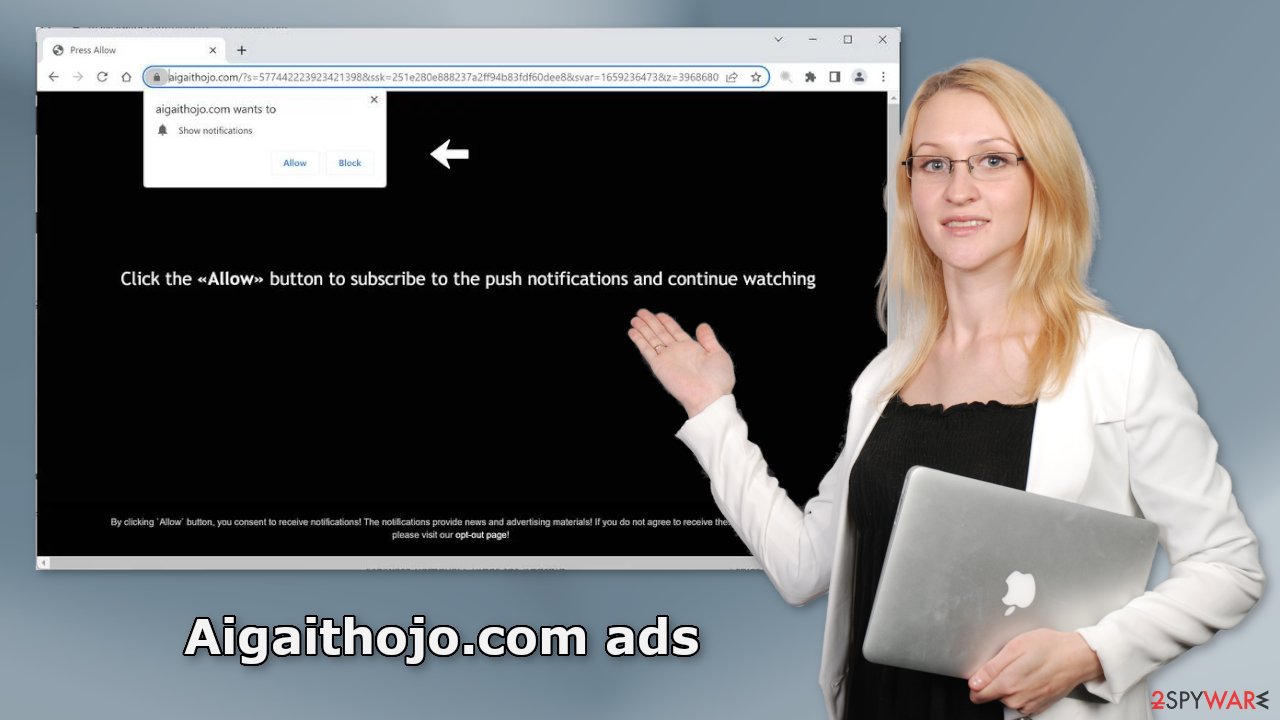
Disable browser pop-ups
If you allowed the website to show you push notifications, all you have to do is go to your browser settings and block Aigaithojo.com permissions:
Google Chrome (desktop):
- Open Google Chrome browser and go to Menu > Settings.
- Scroll down and click on Advanced.
- Locate the Privacy and security section and pick Site Settings > Notifications.
![Stop notifications on Chrome PC 1 Stop notifications on Chrome PC 1]()
- Look at the Allow section and look for a suspicious URL.
- Click the three vertical dots next to it and pick Block. This should remove unwanted notifications from Google Chrome.
![Stop notifications on Chrome PC 2 Stop notifications on Chrome PC 2]()
Google Chrome (Android):
- Open Google Chrome and tap on Settings (three vertical dots).
- Select Notifications.
- Scroll down to Sites section.
- Locate the unwanted URL and toggle the button to the left (Off setting).
![Stop notifications on Chrome Android Stop notifications on Chrome Android]()
Mozilla Firefox:
- Open Mozilla Firefox and go to Menu > Options.
- Click on Privacy & Security section.
- Under Permissions, you should be able to see Notifications. Click Settings button next to it.
![Stop notifications on Mozilla Firefox 1 Stop notifications on Mozilla Firefox 1]()
- In the Settings – Notification Permissions window, click on the drop-down menu by the URL in question.
- Select Block and then click on Save Changes. This should remove unwanted notifications from Mozilla Firefox.
![Stop notifications on Mozilla Firefox 2 Stop notifications on Mozilla Firefox 2]()
Safari:
- Click on Safari > Preferences…
- Go to Websites tab and, under General, select Notifications.
- Select the web address in question, click the drop-down menu and select Deny.
![Stop notifications on Safari Stop notifications on Safari]()
MS Edge:
- Open Microsoft Edge, and click the Settings and more button (three horizontal dots) at the top-right of the window.
- Select Settings and then go to Advanced.
- Under Website permissions, pick Manage permissions and select the URL in question.
- Toggle the switch to the left to turn notifications off on Microsoft Edge.
![Stop notifications on Edge 2 Stop notifications on Edge 2]()
MS Edge (Chromium):
- Open Microsoft Edge, and go to Settings.
- Select Site permissions.
- Go to Notifications on the right.
- Under Allow, you will find the unwanted entry.
- Click on More actions and select Block.
![Stop notifications on Edge Chromium Stop notifications on Edge Chromium]()
Protect your privacy
You have probably noticed that almost every website you visit, bombards the screen with huge windows that ask you to allow cookie usage. Many people press the “Allow” button without thinking twice, which is a mistake. Normally, websites use cookies to personalize the user experience. However, they can be made into an income source.
These small data files can store data, like your IP address, geolocation, websites you visit, links you click on, and things you purchase online. This information can be sold to advertising networks or other third parties which raises many user privacy and security concerns.
To prevent this from happening, you can use a maintenance tool, like FortectIntego that can clear cookies and cache automatically. Besides, this powerful software can fix various system errors, corrupted files, and registry issues which is especially helpful after a virus infection.
Scan your system with professional security tools
Manual removal of PUPs can be quite tricky. Crooks often disguise PUPs as “handy” tools to avoid causing suspicion. We recommended using an anti-malware tool like SpyHunter 5Combo Cleaner or Malwarebytes to eliminate the infection together with all the related files and entries. There are endless possibilities of what the program could be called. Manual removal can also sometimes result in the renewal of the infection as users fail to remove everything.
If you recently installed freeware and think it is causing the unwanted symptoms, you can try removing it yourself. You can follow the instructions below for guidance:
Windows
- Enter Control Panel into Windows search box and hit Enter or click on the search result.
- Under Programs, select Uninstall a program.
![Uninstall from Windows 1 Uninstall from Windows 1]()
- From the list, find the entry of the suspicious program.
- Right-click on the application and select Uninstall.
- If User Account Control shows up, click Yes.
- Wait till the uninstallation process is complete and click OK.
![Uninstall from Windows 2 Uninstall from Windows 2]()
macOS
- From the menu bar, select Go > Applications.
- In the Applications folder, look for all related entries.
- Click on the app and drag it to Trash (or right-click and pick Move to Trash)
![Uninstall from Mac 1 Uninstall from Mac 1]()
To fully remove an unwanted app, you need to access Application Support, LaunchAgents, and LaunchDaemons folders and delete relevant files:
- Select Go > Go to Folder.
- Enter /Library/Application Support and click Go or press Enter.
- In the Application Support folder, look for any dubious entries and then delete them.
- Now enter /Library/LaunchAgents and /Library/LaunchDaemons folders the same way and terminate all the related .plist files.
![Uninstall from Mac 2 Uninstall from Mac 2]()
How to prevent from getting adware
Choose a proper web browser and improve your safety with a VPN tool
Online spying has got momentum in recent years and people are getting more and more interested in how to protect their privacy online. One of the basic means to add a layer of security – choose the most private and secure web browser. Although web browsers can't grant full privacy protection and security, some of them are much better at sandboxing, HTTPS upgrading, active content blocking, tracking blocking, phishing protection, and similar privacy-oriented features. However, if you want true anonymity, we suggest you employ a powerful Private Internet Access VPN – it can encrypt all the traffic that comes and goes out of your computer, preventing tracking completely.
Lost your files? Use data recovery software
While some files located on any computer are replaceable or useless, others can be extremely valuable. Family photos, work documents, school projects – these are types of files that we don't want to lose. Unfortunately, there are many ways how unexpected data loss can occur: power cuts, Blue Screen of Death errors, hardware failures, crypto-malware attack, or even accidental deletion.
To ensure that all the files remain intact, you should prepare regular data backups. You can choose cloud-based or physical copies you could restore from later in case of a disaster. If your backups were lost as well or you never bothered to prepare any, Data Recovery Pro can be your only hope to retrieve your invaluable files.
- ^ Cynthia Gonzalez. Top 5 Social Engineering Techniques and How to Prevent Them. Exabeam. Information Security.
- ^ Zeljka Zorz. How does a rogue ad network function?. Helpnetsecurity. Cybercrime News.
- ^ Potentially unwanted program. Wikipedia, the free encyclopedia.
- ^ Tim Fisher. What Is Freeware?. Lifewire. Internet, Networking, and Security.












