Albireo ads (Removal Guide) - updated Jun 2016
Albireo ads Removal Guide
What is Albireo ads?
Albireo – an ad-supported program which interrupts you with annoying ads while you are browsing the web
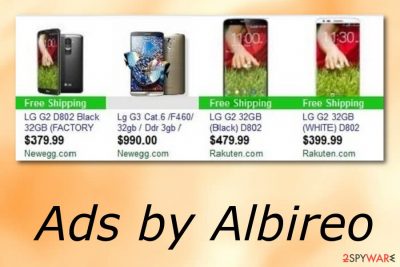
Albireo is adware[1] which starts its irritative activity while you are visiting websites such as Amazon, eBay, or AliExpress. The most annoying features of this adware-type program come as the tendency to display sponsored advertisements, spy on the online activities and redirect to potentially malignant web pages. While this PUP resides on the PC, your computer and browsing quality might significantly deteriorate. You can stop such annoying adware-related activity if you decide to delete the infection from your computer system and web browsers permanently.
| Name | Albireo |
|---|---|
| Type | Adware |
| Sub-type | Potentially unwanted program |
| Signs | Modifies the browser's homepage, produces a big amount of ads, causes regular browser slowdowns |
| Ad forms | Pop-ups, pop-unders, coupons, banners |
| Distribution | Through bundled software, rogue websites |
| Prevention | Track all incoming downloads in the Custom/Advanced section, stay away from questionable pages |
| Elimination | Download and install FortectIntego to complete the adware removal |
Firstly, you should know about the redirect problem caused by this PUP. The developers of this virus can create numerous ads just to entice you into clicking on them and visiting the predetermined website. However, that's how you can find yourself on various promotional websites, gaming content or pornographic web pages as well. Leaving them sometimes becomes a tiresome activity as they are relaunched right after you click the X.
Despite the struggle to cancel them, these websites might be a direct menace to your privacy and PC's security because of their tendency to hide dangerous viruses. If your system gets tangled with a trojan or ransomware, later on, it may require more time and energy to clean the computer. To protect yourself from more viruses on the system, perform the Albireo removal as soon as you spot the first adware-related signs which include:
- a big amount of ads is being produced frequently;
- your browser's homepage has been changed;
- your browsers are struggling to perform their activities;
- you are facing dubious redirects.
Adware such as Albireo ads has the ability to collect various non-personal details that are based on the user's browsing experience and habits. Once developers gather data such as visited pages, most commonly viewed videos, saved bookmarks, and so on, they can generate beneficial adverts which are related to such information. After that, owners gain benefit from the cost-per-click marketing technique[2].
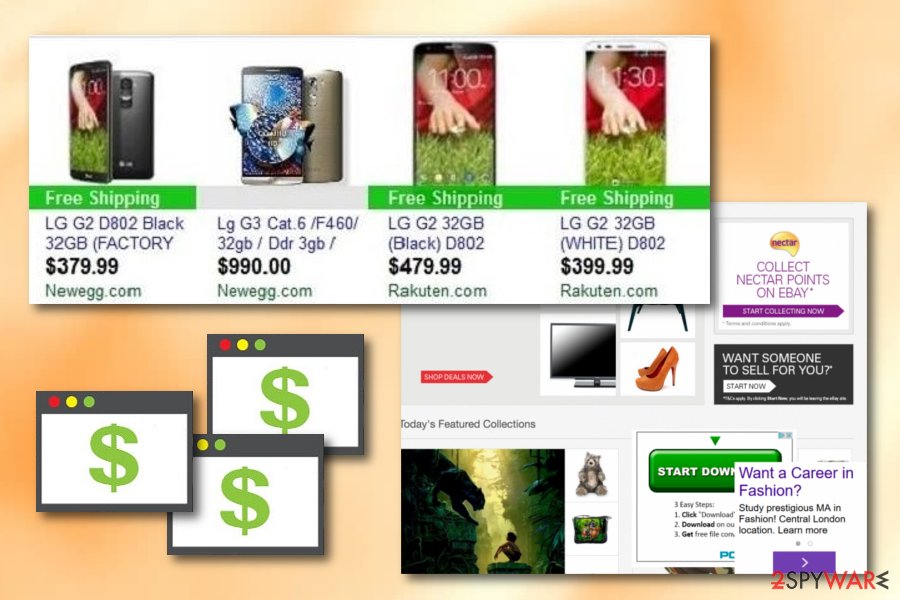
Furthermore, Albireo adware may affect your system in several other ways. For example, due to the advertising capabilities of this PUP, you might have come across different offers and suggestions to update your current system programs. Java or Adobe applications are often used for the bait. In case you get convinced and install the updates created by an unknown company, the chances are high that several infections might attack your computer and highly affect PC processes.
Thus, you should ignore these offers and only update your applications by downloading newer versions from official websites. As you can see, this unwanted program is not a useful application, thus, you need to remove Albireo virus immediately. For that, use steps we provided below this article. Don't forget to run FortectIntego or any other expert-tested computer security software to fix virus damage. Make sure you fully clean your browsers that were affected by this adware.
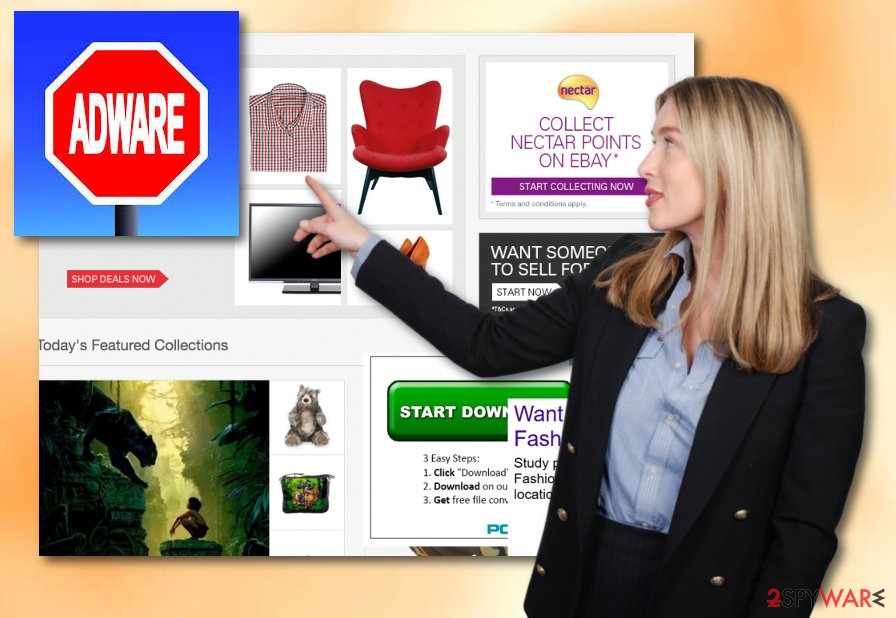
The transmission of adware
According to researchers[3], most likely, when you installed a new program, you overlooked an add-on which came along with it. Furthermore, when you clicked on the “Install” button, the pre-marked program easily paved its way into your computer. However, there is another, safer, way to install a new program without worrying about adware or any other PUP slipping into your computer. I
Instead of usually chosen “Basic” settings, make sure you click on the “Advanced” installation mode. Furthermore, pay attention to all attachments. If there are any, and they seem irrelevant to you, untick them. Keep in mind that though the majority of add-ons are placed under “Terms of Use”, some might be incorporated in them, so check every place of the possible hideout of ad-supported programs.
Albireo ads removal guidelines
Fortunately, you can eliminate this unwanted program without any stress since it is not a serious threat. However, you should not delay its deportation from your system. You can effectively remove Albireo virus if you cautiously follow the removal guidelines provided by security specialists. In addition, there is another alternative.
You can choose from a wide spectrum of powerful anti-spyware applications. After you run a system scan, the software can detect and perform the Albireo removal in a blink of an eye. Moreover, an anti-spyware application also provides real-time protection against malware attacks to which you are constantly exposed while surfing the Web. Lastly, keep in mind our recommendations about the safety program installation as well.
You may remove virus damage with a help of FortectIntego. SpyHunter 5Combo Cleaner and Malwarebytes are recommended to detect potentially unwanted programs and viruses with all their files and registry entries that are related to them.
Getting rid of Albireo ads. Follow these steps
Uninstall from Windows
Get rid of adware from Microsoft OS by performing these instructions carefully:
Instructions for Windows 10/8 machines:
- Enter Control Panel into Windows search box and hit Enter or click on the search result.
- Under Programs, select Uninstall a program.

- From the list, find the entry of the suspicious program.
- Right-click on the application and select Uninstall.
- If User Account Control shows up, click Yes.
- Wait till uninstallation process is complete and click OK.

If you are Windows 7/XP user, proceed with the following instructions:
- Click on Windows Start > Control Panel located on the right pane (if you are Windows XP user, click on Add/Remove Programs).
- In Control Panel, select Programs > Uninstall a program.

- Pick the unwanted application by clicking on it once.
- At the top, click Uninstall/Change.
- In the confirmation prompt, pick Yes.
- Click OK once the removal process is finished.
Remove from Microsoft Edge
If Microsoft Edge is full with unwanted components which you want to erase, use these steps to complete the deletion:
Delete unwanted extensions from MS Edge:
- Select Menu (three horizontal dots at the top-right of the browser window) and pick Extensions.
- From the list, pick the extension and click on the Gear icon.
- Click on Uninstall at the bottom.

Clear cookies and other browser data:
- Click on the Menu (three horizontal dots at the top-right of the browser window) and select Privacy & security.
- Under Clear browsing data, pick Choose what to clear.
- Select everything (apart from passwords, although you might want to include Media licenses as well, if applicable) and click on Clear.

Restore new tab and homepage settings:
- Click the menu icon and choose Settings.
- Then find On startup section.
- Click Disable if you found any suspicious domain.
Reset MS Edge if the above steps did not work:
- Press on Ctrl + Shift + Esc to open Task Manager.
- Click on More details arrow at the bottom of the window.
- Select Details tab.
- Now scroll down and locate every entry with Microsoft Edge name in it. Right-click on each of them and select End Task to stop MS Edge from running.

If this solution failed to help you, you need to use an advanced Edge reset method. Note that you need to backup your data before proceeding.
- Find the following folder on your computer: C:\\Users\\%username%\\AppData\\Local\\Packages\\Microsoft.MicrosoftEdge_8wekyb3d8bbwe.
- Press Ctrl + A on your keyboard to select all folders.
- Right-click on them and pick Delete

- Now right-click on the Start button and pick Windows PowerShell (Admin).
- When the new window opens, copy and paste the following command, and then press Enter:
Get-AppXPackage -AllUsers -Name Microsoft.MicrosoftEdge | Foreach {Add-AppxPackage -DisableDevelopmentMode -Register “$($_.InstallLocation)\\AppXManifest.xml” -Verbose

Instructions for Chromium-based Edge
Delete extensions from MS Edge (Chromium):
- Open Edge and click select Settings > Extensions.
- Delete unwanted extensions by clicking Remove.

Clear cache and site data:
- Click on Menu and go to Settings.
- Select Privacy, search and services.
- Under Clear browsing data, pick Choose what to clear.
- Under Time range, pick All time.
- Select Clear now.

Reset Chromium-based MS Edge:
- Click on Menu and select Settings.
- On the left side, pick Reset settings.
- Select Restore settings to their default values.
- Confirm with Reset.

Remove from Mozilla Firefox (FF)
Eliminate all unwanted browser extensions, plug-ins, add-ons, and apps from Firefox with the help of these instructions:
Remove dangerous extensions:
- Open Mozilla Firefox browser and click on the Menu (three horizontal lines at the top-right of the window).
- Select Add-ons.
- In here, select unwanted plugin and click Remove.

Reset the homepage:
- Click three horizontal lines at the top right corner to open the menu.
- Choose Options.
- Under Home options, enter your preferred site that will open every time you newly open the Mozilla Firefox.
Clear cookies and site data:
- Click Menu and pick Settings.
- Go to Privacy & Security section.
- Scroll down to locate Cookies and Site Data.
- Click on Clear Data…
- Select Cookies and Site Data, as well as Cached Web Content and press Clear.

Reset Mozilla Firefox
If clearing the browser as explained above did not help, reset Mozilla Firefox:
- Open Mozilla Firefox browser and click the Menu.
- Go to Help and then choose Troubleshooting Information.

- Under Give Firefox a tune up section, click on Refresh Firefox…
- Once the pop-up shows up, confirm the action by pressing on Refresh Firefox.

Remove from Google Chrome
Google Chrome can be cleaned from adware by performing these steps:
Delete malicious extensions from Google Chrome:
- Open Google Chrome, click on the Menu (three vertical dots at the top-right corner) and select More tools > Extensions.
- In the newly opened window, you will see all the installed extensions. Uninstall all the suspicious plugins that might be related to the unwanted program by clicking Remove.

Clear cache and web data from Chrome:
- Click on Menu and pick Settings.
- Under Privacy and security, select Clear browsing data.
- Select Browsing history, Cookies and other site data, as well as Cached images and files.
- Click Clear data.

Change your homepage:
- Click menu and choose Settings.
- Look for a suspicious site in the On startup section.
- Click on Open a specific or set of pages and click on three dots to find the Remove option.
Reset Google Chrome:
If the previous methods did not help you, reset Google Chrome to eliminate all the unwanted components:
- Click on Menu and select Settings.
- In the Settings, scroll down and click Advanced.
- Scroll down and locate Reset and clean up section.
- Now click Restore settings to their original defaults.
- Confirm with Reset settings.

Delete from Safari
If Safari got infected with adware, use these guidelines to clean your browser:
Remove unwanted extensions from Safari:
- Click Safari > Preferences…
- In the new window, pick Extensions.
- Select the unwanted extension and select Uninstall.

Clear cookies and other website data from Safari:
- Click Safari > Clear History…
- From the drop-down menu under Clear, pick all history.
- Confirm with Clear History.

Reset Safari if the above-mentioned steps did not help you:
- Click Safari > Preferences…
- Go to Advanced tab.
- Tick the Show Develop menu in menu bar.
- From the menu bar, click Develop, and then select Empty Caches.

After uninstalling this potentially unwanted program (PUP) and fixing each of your web browsers, we recommend you to scan your PC system with a reputable anti-spyware. This will help you to get rid of Albireo registry traces and will also identify related parasites or possible malware infections on your computer. For that you can use our top-rated malware remover: FortectIntego, SpyHunter 5Combo Cleaner or Malwarebytes.
How to prevent from getting adware
Access your website securely from any location
When you work on the domain, site, blog, or different project that requires constant management, content creation, or coding, you may need to connect to the server and content management service more often. The best solution for creating a tighter network could be a dedicated/fixed IP address.
If you make your IP address static and set to your device, you can connect to the CMS from any location and do not create any additional issues for the server or network manager that needs to monitor connections and activities. VPN software providers like Private Internet Access can help you with such settings and offer the option to control the online reputation and manage projects easily from any part of the world.
Recover files after data-affecting malware attacks
While much of the data can be accidentally deleted due to various reasons, malware is one of the main culprits that can cause loss of pictures, documents, videos, and other important files. More serious malware infections lead to significant data loss when your documents, system files, and images get encrypted. In particular, ransomware is is a type of malware that focuses on such functions, so your files become useless without an ability to access them.
Even though there is little to no possibility to recover after file-locking threats, some applications have features for data recovery in the system. In some cases, Data Recovery Pro can also help to recover at least some portion of your data after data-locking virus infection or general cyber infection.
- ^ Adware. Wikipedia. The free encyclopedia.
- ^ Cost Per Click - CPC. Investopedia. Computer encyclopedia.
- ^ LesVirus.fr. LesVirus. Cybersecurity news.





















