A detailed guide for All-czech.com browser hijacker removal
All-czech.com virus Removal Guide
What is All-czech.com virus?
All-czech.com is a browser hijacker that users can accidentally install with free software from third-party sites
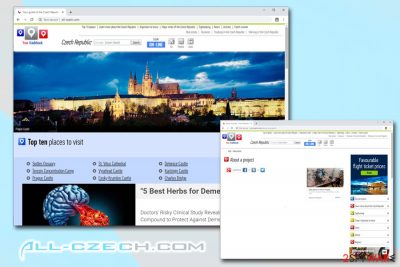
All-czech.com is a website that most likely indicates the presence of a potentially unwanted program on your device, namely, a browser hijacker. These applications are typically bundled within software packages that are hosted on third-party sites, so you most likely did not notice how the unwanted application managed to insert its settings onto your machine. Nevertheless, it is also possible that you installed the PUP deliberately when looking for certain functionality, but were not aware that All-czech.com would be set as the default startup page of your Google Chrome, Internet Explorer, Mozilla Firefox, or another browser.
All-czech.com hijack[1] can be seen right after the unwanted program is installed, as the search engine is also altered along with new tab functionality – the URL is set to hxxp://all-czech.com/search. When browsing through such an engine, you may immediately see changes to the search results – instead of organic ones that you are used to seeing, you will be greeted with sponsored links. Additionally, most of the sites you visit will be covered with ads, and you may also encounter an occasion redirect which could make you land on a malware-laden site. Thus, do not hesitate and remove All-czech.com virus from your device ASAP – we explain how below.
| Name | All-czech.com |
| Type | Browser hijacker |
| Category | Browser hijacker is a type of a potentially unwanted program |
| Affected systems | Browser hijackers can get installed on Windows and Mac operating systems |
| Infiltration | Potentially unwanted programs are usually installed without asking for direct permission from users. The technique, which is called software bundling, is often used to present unwanted programs a single software package and users are deliberately mislead into installing optional components |
| Associated risks | While browser hijackers are not considered to be major computer threats, they can easily lead to ones. Those infected might be prompted to install other PUPs, provide sensitive information on insecure sites, or even led to sites that distribute malware |
| Symptoms |
|
| Termination | To get rid of All-czech.com hijacker, you should either scan your computer with security software (such as FortectIntego) or delete it manually as per our instructions below |
All-czech.com claims that it is a great guidebook for tourists who want to visit the Czhech Republic, displaying its most famous place images at the top. It includes information about the country, important travel tips, sightseeing places, and much more. While we cannot say how accurate this information is or whether it is trustworthy – it is up to you to decide. There are thousands of informative sites out there, but we believe All-czech.com is among those that should not be trusted so easily merely because of its browser hijacking component.
As soon as the so-called All-czech.com virus establishes on the computer, it modifies the settings of all the installed browsers, and you are forced to browse via a customized search[2] powered by Google. However, you should not be fooled by one of the most renown terms, as the displayed search results are not organic.
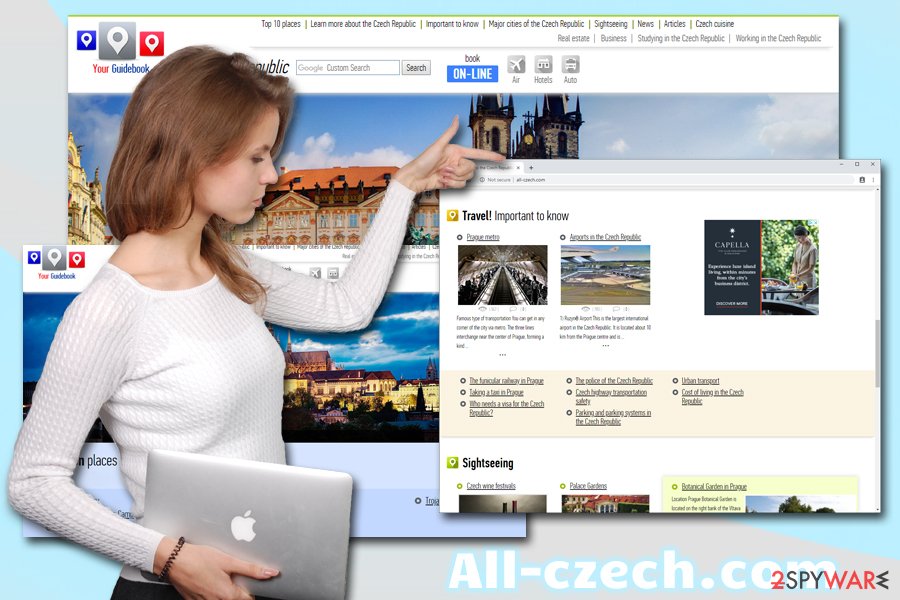
It means that, even though some of the search results are picked from Google, All-czech.com ads its own affiliated links at the top, prompting users to click on them – the site authors collect pay-per-click[3] revenue in such a way. Unfortunately, nobody can guarantee the safety of such links – you might get tricked into installing other potentially unwanted software, disclose your personal information to unknown parties or directed to malicious websites.
Therefore, All-czech.com removal is crucial not only for the elimination of the commercial content you would otherwise not see but also for your online safety. You can do that either by installing anti-malware software like FortectIntego or by checking our manual removal instructions below – both methods can be effective.
While the main site of All-czech.com may look attractive, informative, and a good source or all-about-Czech-Republic knowledge, the website is nowhere near as safe as it may seem at first:
- it is not protected by an SSL certificate,[4] meaning that malicious hackers could intercept the connection and steal any information provided by users;
- the site does not provide any Terms of Service or Privacy Policy;
- contact and project information sections have no information included;
- plenty of intrusive advertisements.
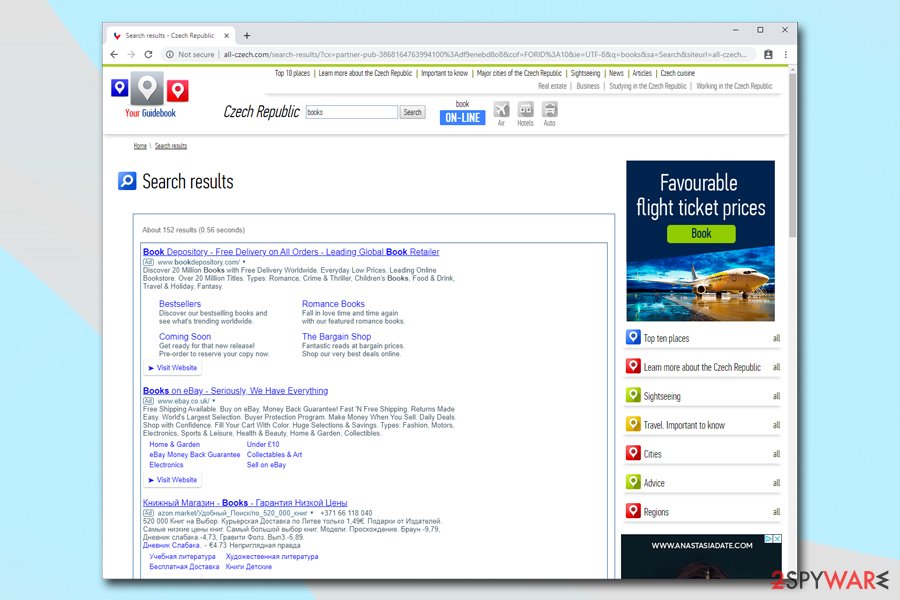
Thus, do not be tricked by amazing shots of the wonderful castles and bridges – do not trust All-czech.com.
Browser-hijacking applications' distribution and prevention tips
All potentially unwanted programs spread bundled with freeware and shareware, so you can expect a browser hijack when you install new programs carelessly. If you want to avoid browser hijacker[5] and their annoying features, you have to change your lousy software installation habits.
Instead of Quick or Recommended settings, opt for Advanced/Custom setup. Some people believe that quick installation helps to save some time, but the reality is quite a bit different, as all this “saved time” is then wasted on trying to recover from a computer infection. If using Recommended/Quick settings, you will not even notice how you will agree to install additional applications that might cause you problems later.
When you install software using advanced settings, you can monitor the process and stop optional programs from stepping inside. You might see the list of pre-selected programs or statements saying that you agree to make http://all-czech.com/search your default homepage and search engine. It goes without saying that you should decline all the offers by deselecting these ticks.
Suggestions for All-czech.com elimination
Just like any other browser hijacker, the All-czech.com virus can be banished from the computer manually or automatically. We recommend making the decision based on your skills and motivation to fight the infection. Manual All-czech.com removal might be quite a challenge for those who have never dealt with a browser hijacker – this method requires you to find the unwanted application that was installed without your knowledge. However, the name is a mystery, so finding it might be difficult.
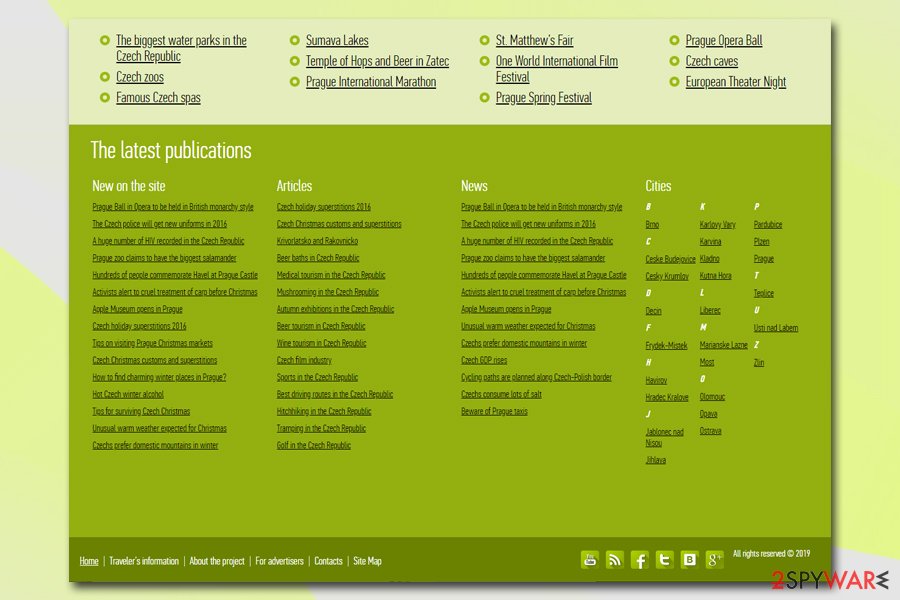
So, if you want a quick and effective solution, remove All-czech.com automatically with the help of security software. Be aware, however, that browser hijackers are not always recognized by various AV engines, so you might have to use a few security programs. Regardless of which method you choose, you should still make sure that you reset each of the installed browsers on your machine.
You may remove virus damage with a help of FortectIntego. SpyHunter 5Combo Cleaner and Malwarebytes are recommended to detect potentially unwanted programs and viruses with all their files and registry entries that are related to them.
Getting rid of All-czech.com virus. Follow these steps
Uninstall from Windows
After All-czech.com hijack, you have to remove browser hijacker with all its related components from the device. Follow our step-by-step guide and complete each step carefully. If the hijacker keeps appearing on the browser, please scan the computer with a reputable malware removal program.
Instructions for Windows 10/8 machines:
- Enter Control Panel into Windows search box and hit Enter or click on the search result.
- Under Programs, select Uninstall a program.

- From the list, find the entry of the suspicious program.
- Right-click on the application and select Uninstall.
- If User Account Control shows up, click Yes.
- Wait till uninstallation process is complete and click OK.

If you are Windows 7/XP user, proceed with the following instructions:
- Click on Windows Start > Control Panel located on the right pane (if you are Windows XP user, click on Add/Remove Programs).
- In Control Panel, select Programs > Uninstall a program.

- Pick the unwanted application by clicking on it once.
- At the top, click Uninstall/Change.
- In the confirmation prompt, pick Yes.
- Click OK once the removal process is finished.
Delete from macOS
If your Mac has been infected with the browser hijacker, follow the instructions and get rid of all virus-related components.
Remove items from Applications folder:
- From the menu bar, select Go > Applications.
- In the Applications folder, look for all related entries.
- Click on the app and drag it to Trash (or right-click and pick Move to Trash)

To fully remove an unwanted app, you need to access Application Support, LaunchAgents, and LaunchDaemons folders and delete relevant files:
- Select Go > Go to Folder.
- Enter /Library/Application Support and click Go or press Enter.
- In the Application Support folder, look for any dubious entries and then delete them.
- Now enter /Library/LaunchAgents and /Library/LaunchDaemons folders the same way and terminate all the related .plist files.

Remove from Microsoft Edge
Follow these steps and reset Microsoft Edge.
Delete unwanted extensions from MS Edge:
- Select Menu (three horizontal dots at the top-right of the browser window) and pick Extensions.
- From the list, pick the extension and click on the Gear icon.
- Click on Uninstall at the bottom.

Clear cookies and other browser data:
- Click on the Menu (three horizontal dots at the top-right of the browser window) and select Privacy & security.
- Under Clear browsing data, pick Choose what to clear.
- Select everything (apart from passwords, although you might want to include Media licenses as well, if applicable) and click on Clear.

Restore new tab and homepage settings:
- Click the menu icon and choose Settings.
- Then find On startup section.
- Click Disable if you found any suspicious domain.
Reset MS Edge if the above steps did not work:
- Press on Ctrl + Shift + Esc to open Task Manager.
- Click on More details arrow at the bottom of the window.
- Select Details tab.
- Now scroll down and locate every entry with Microsoft Edge name in it. Right-click on each of them and select End Task to stop MS Edge from running.

If this solution failed to help you, you need to use an advanced Edge reset method. Note that you need to backup your data before proceeding.
- Find the following folder on your computer: C:\\Users\\%username%\\AppData\\Local\\Packages\\Microsoft.MicrosoftEdge_8wekyb3d8bbwe.
- Press Ctrl + A on your keyboard to select all folders.
- Right-click on them and pick Delete

- Now right-click on the Start button and pick Windows PowerShell (Admin).
- When the new window opens, copy and paste the following command, and then press Enter:
Get-AppXPackage -AllUsers -Name Microsoft.MicrosoftEdge | Foreach {Add-AppxPackage -DisableDevelopmentMode -Register “$($_.InstallLocation)\\AppXManifest.xml” -Verbose

Instructions for Chromium-based Edge
Delete extensions from MS Edge (Chromium):
- Open Edge and click select Settings > Extensions.
- Delete unwanted extensions by clicking Remove.

Clear cache and site data:
- Click on Menu and go to Settings.
- Select Privacy, search and services.
- Under Clear browsing data, pick Choose what to clear.
- Under Time range, pick All time.
- Select Clear now.

Reset Chromium-based MS Edge:
- Click on Menu and select Settings.
- On the left side, pick Reset settings.
- Select Restore settings to their default values.
- Confirm with Reset.

Remove from Mozilla Firefox (FF)
Clean Mozilla Firefox by following these instructions. Keep in mind that the All-czech.com virus might have installed various extensions without your knowledge, so you have to uninstall them.
Remove dangerous extensions:
- Open Mozilla Firefox browser and click on the Menu (three horizontal lines at the top-right of the window).
- Select Add-ons.
- In here, select unwanted plugin and click Remove.

Reset the homepage:
- Click three horizontal lines at the top right corner to open the menu.
- Choose Options.
- Under Home options, enter your preferred site that will open every time you newly open the Mozilla Firefox.
Clear cookies and site data:
- Click Menu and pick Settings.
- Go to Privacy & Security section.
- Scroll down to locate Cookies and Site Data.
- Click on Clear Data…
- Select Cookies and Site Data, as well as Cached Web Content and press Clear.

Reset Mozilla Firefox
If clearing the browser as explained above did not help, reset Mozilla Firefox:
- Open Mozilla Firefox browser and click the Menu.
- Go to Help and then choose Troubleshooting Information.

- Under Give Firefox a tune up section, click on Refresh Firefox…
- Once the pop-up shows up, confirm the action by pressing on Refresh Firefox.

Remove from Google Chrome
Uninstall all suspicious extensions from Google Chrome that might be related to the All-czech.com browser hijacker. Then, reset the browser's settings, as shown below.
Delete malicious extensions from Google Chrome:
- Open Google Chrome, click on the Menu (three vertical dots at the top-right corner) and select More tools > Extensions.
- In the newly opened window, you will see all the installed extensions. Uninstall all the suspicious plugins that might be related to the unwanted program by clicking Remove.

Clear cache and web data from Chrome:
- Click on Menu and pick Settings.
- Under Privacy and security, select Clear browsing data.
- Select Browsing history, Cookies and other site data, as well as Cached images and files.
- Click Clear data.

Change your homepage:
- Click menu and choose Settings.
- Look for a suspicious site in the On startup section.
- Click on Open a specific or set of pages and click on three dots to find the Remove option.
Reset Google Chrome:
If the previous methods did not help you, reset Google Chrome to eliminate all the unwanted components:
- Click on Menu and select Settings.
- In the Settings, scroll down and click Advanced.
- Scroll down and locate Reset and clean up section.
- Now click Restore settings to their original defaults.
- Confirm with Reset settings.

Delete from Safari
After virus elimination, fix the Safari browser by following these instructions.
Remove unwanted extensions from Safari:
- Click Safari > Preferences…
- In the new window, pick Extensions.
- Select the unwanted extension and select Uninstall.

Clear cookies and other website data from Safari:
- Click Safari > Clear History…
- From the drop-down menu under Clear, pick all history.
- Confirm with Clear History.

Reset Safari if the above-mentioned steps did not help you:
- Click Safari > Preferences…
- Go to Advanced tab.
- Tick the Show Develop menu in menu bar.
- From the menu bar, click Develop, and then select Empty Caches.

After uninstalling this potentially unwanted program (PUP) and fixing each of your web browsers, we recommend you to scan your PC system with a reputable anti-spyware. This will help you to get rid of All-czech.com registry traces and will also identify related parasites or possible malware infections on your computer. For that you can use our top-rated malware remover: FortectIntego, SpyHunter 5Combo Cleaner or Malwarebytes.
How to prevent from getting browser hijacker
Protect your privacy – employ a VPN
There are several ways how to make your online time more private – you can access an incognito tab. However, there is no secret that even in this mode, you are tracked for advertising purposes. There is a way to add an extra layer of protection and create a completely anonymous web browsing practice with the help of Private Internet Access VPN. This software reroutes traffic through different servers, thus leaving your IP address and geolocation in disguise. Besides, it is based on a strict no-log policy, meaning that no data will be recorded, leaked, and available for both first and third parties. The combination of a secure web browser and Private Internet Access VPN will let you browse the Internet without a feeling of being spied or targeted by criminals.
No backups? No problem. Use a data recovery tool
If you wonder how data loss can occur, you should not look any further for answers – human errors, malware attacks, hardware failures, power cuts, natural disasters, or even simple negligence. In some cases, lost files are extremely important, and many straight out panic when such an unfortunate course of events happen. Due to this, you should always ensure that you prepare proper data backups on a regular basis.
If you were caught by surprise and did not have any backups to restore your files from, not everything is lost. Data Recovery Pro is one of the leading file recovery solutions you can find on the market – it is likely to restore even lost emails or data located on an external device.
- ^ Anand Khanse. 8 Signs Your Browser Has Been Hijacked. PC Pitstop TechTalk. Everyday PC Tech, Tips, and Tricks.
- ^ What is Custom Search?. Google. Google support website.
- ^ Pay-Per-Click Marketing: Using PPC to Build Your Business. WordStream. Online Advertising Made Easy.
- ^ Why is SSL Important? Benefits of Using an SSL Certificate. SSL Renewals. SSL certificate body.
- ^ Beginners Guides: Browser Hijacking . PC Stats. PC Hardware Reviews and Guides.























