Allcontrolpc.com ads (scam) - Free Guide
Allcontrolpc.com ads Removal Guide
What is Allcontrolpc.com ads?
Allcontrolpc.com is a deceptive website created by crooks to generate revenue
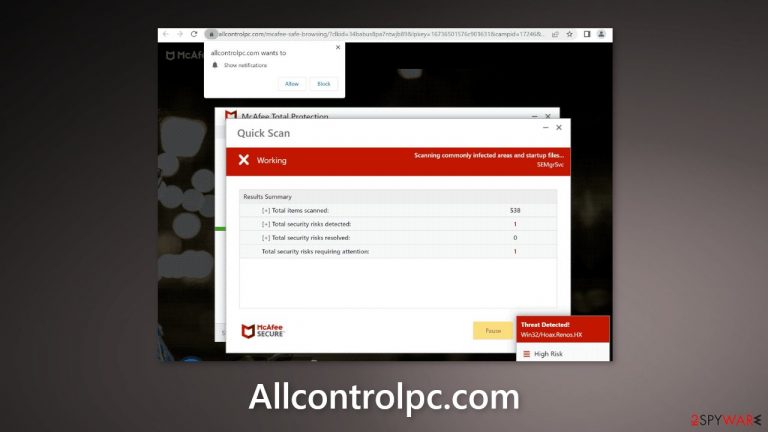
Allcontrolpc.com is a fake website created by crooks. It is designed to look like a security alert from McAfee. Users are informed that they supposedly visited an illegal website and that their machine is at risk of being infected. Of course, McAfee has nothing to do with this fraudulent campaign. Crooks are only using their branding to appear legitimate.
The main goal of this scheme is to redirect people to the official McAfee website because fraudsters can make money through the affiliate program. They use clever social engineering methods to make users paranoid. For example, they start showing a fake scan animation that finds multiple intruders. Keep in mind, that websites cannot scan your system.
People also report that after an encounter with this page, they start getting spammed with pop-ups. Usually, they also look like security alerts. However, crooks may use rogue advertising networks that place ads leading to dangerous websites. Therefore, they should be immediately disabled.
| NAME | Allcontrolpc.com |
| TYPE | Push notification spam, adware |
| SYMPTOMS | The site shows a message which claims that a user visited an illegal website and the system is in danger |
| DISTRIBUTION | Software bundles, shady websites, deceptive ads |
| DANGERS | People can get spammed with pop-ups that say their system is infected and install PUPs or malware unknowingly |
| ELIMINATION | To disable the pop-ups go to your browser settings; scanning your system with anti-malware tools is recommended |
| FURTHER STEPS | Use FortectIntego to repair the damage and optimize the machine |
Distribution methods
Pages, like Allcontrolpc.com, are most often promoted on other shady sites. For example, websites that engage in illegal activities are unregulated. They become the perfect breeding ground for deceptive ads and sneaky redirects. For example, some illegal streaming websites[1] display fake “Download” and “Play” buttons.
However, the appearance of scam sites can also be caused by adware which is advertising-supported software. It can cause an increased amount of commercial content on your machine. Generally, users start experiencing pop-up spam, banners randomly appearing on the screen, and redirects.
Most of the time, adware is spread through freeware distribution platforms. They include bundled software that monetizes user activity. That is why you should always choose the “Custom” or “Advanced” installation methods, read the Privacy Policy and Terms of Use. The most important step is to check the file list and untick the boxes next to any unrelated apps.
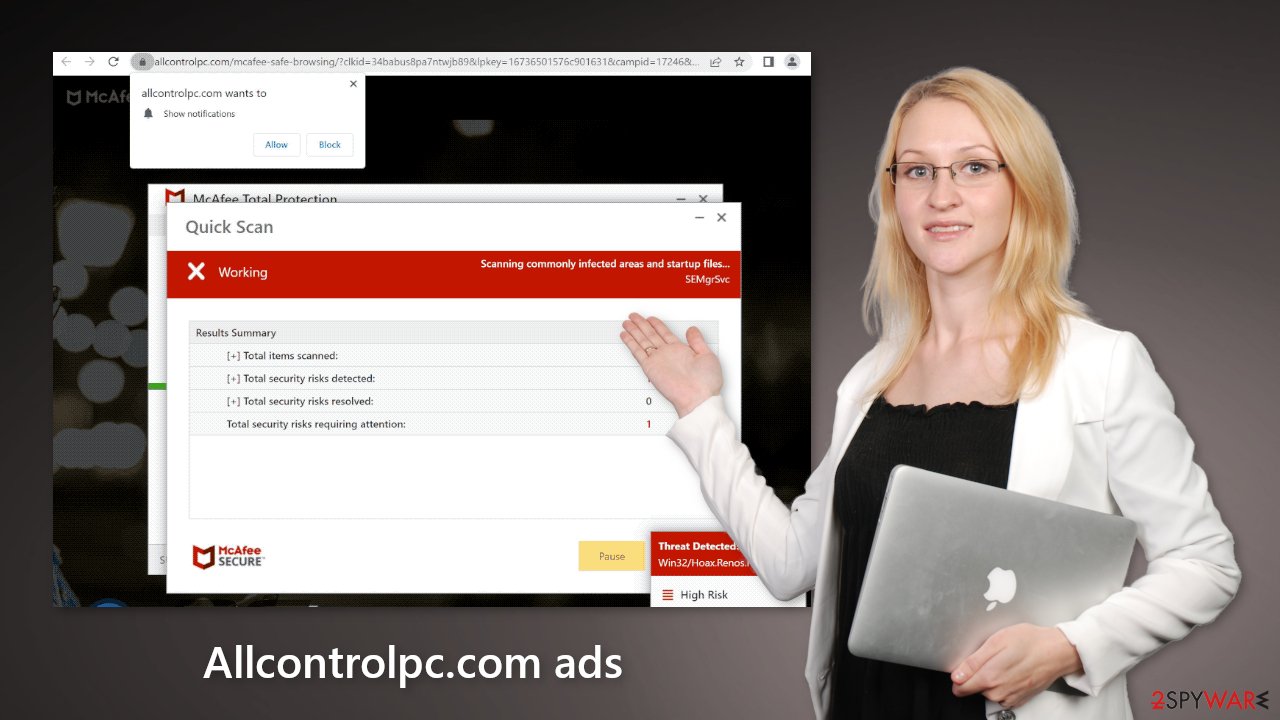
Fix your browsers
To stop annoying virus alerts from Allcontrolpc.com, you have to block the site's permissions. After removal is complete, we recommend using FortectIntego repair tool to care for your browsers. Almost every website you visit uses cookies[2] to track your browsing activity, like the pages you visit, links you click on, and purchases you make.
If you have pop-ups appearing from questionable sources, you were surfing through web pages you should not have and clicked on dangerous links. Your browsing data might be exposed or sold to advertising networks that use it to target you with ads even more. But first, you have to stop the pop-up ads from appearing. You can do that by following our step-by-step guide:
Google Chrome (desktop):
- Open Google Chrome browser and go to Menu > Settings.
- Scroll down and click on Advanced.
- Locate the Privacy and security section and pick Site Settings > Notifications.

- Look at the Allow section and look for a suspicious URL.
- Click the three vertical dots next to it and pick Block. This should remove unwanted notifications from Google Chrome.

Google Chrome (Android):
- Open Google Chrome and tap on Settings (three vertical dots).
- Select Notifications.
- Scroll down to Sites section.
- Locate the unwanted URL and toggle the button to the left (Off setting).

Mozilla Firefox:
- Open Mozilla Firefox and go to Menu > Options.
- Click on Privacy & Security section.
- Under Permissions, you should be able to see Notifications. Click Settings button next to it.

- In the Settings – Notification Permissions window, click on the drop-down menu by the URL in question.
- Select Block and then click on Save Changes. This should remove unwanted notifications from Mozilla Firefox.

Safari:
- Click on Safari > Preferences…
- Go to Websites tab and, under General, select Notifications.
- Select the web address in question, click the drop-down menu and select Deny.

MS Edge:
- Open Microsoft Edge, and click the Settings and more button (three horizontal dots) at the top-right of the window.
- Select Settings and then go to Advanced.
- Under Website permissions, pick Manage permissions and select the URL in question.
- Toggle the switch to the left to turn notifications off on Microsoft Edge.

MS Edge (Chromium):
- Open Microsoft Edge, and go to Settings.
- Select Site permissions.
- Go to Notifications on the right.
- Under Allow, you will find the unwanted entry.
- Click on More actions and select Block.

What is adware?
If you disabled push notifications but still experience unwanted symptoms like unexpected redirects and an increased amount of commercial content, like pop-ups, and banners you should scan your system for adware. It is mostly spread on freeware distribution sites. They include additional programs in the installers and do not disclose it clearly on their pages.
Many people rush through the process and do not notice the bundled software. If you want to keep the risk of PUAs sneaking into your system to a minimum, always choose the “Custom” or “Advanced” installation methods, read the Terms of Use and Privacy Policy to find out how your data will be used, etc. Inspect the file list and uncheck the boxes next to unnecessary programs.
Scan your machine with anti-malware tools
We suggest using trusted professional security tools SpyHunter 5Combo Cleaner or Malwarebytes for PUP (potentially unwanted program)[3] removal. It should detect most suspicious apps and remove them successfully. Of course, you can also remove a PUP manually, but it is unknown which particular app could be causing annoying behavior, as crooks disguise them as “handy” tools. Manual uninstallation can also leave some traces of the program behind which could result in the renewal of the infection.
However, if you still do not want to use security tools and know which program is at fault, use the instructions below to help you uninstall it:
Windows 10/8:
- Enter Control Panel into Windows search box and hit Enter or click on the search result.
- Under Programs, select Uninstall a program.

- From the list, find the entry of the suspicious program.
- Right-click on the application and select Uninstall.
- If User Account Control shows up, click Yes.
- Wait till uninstallation process is complete and click OK.

Windows 7/XP:
- Click on Windows Start > Control Panel located on the right pane (if you are Windows XP user, click on Add/Remove Programs).
- In Control Panel, select Programs > Uninstall a program.

- Pick the unwanted application by clicking on it once.
- At the top, click Uninstall/Change.
- In the confirmation prompt, pick Yes.
- Click OK once the removal process is finished.
Mac:
- From the menu bar, select Go > Applications.
- In the Applications folder, look for all related entries.
- Click on the app and drag it to Trash (or right-click and pick Move to Trash)

To fully remove an unwanted app, you need to access Application Support, LaunchAgents, and LaunchDaemons folders and delete relevant files:
- Select Go > Go to Folder.
- Enter /Library/Application Support and click Go or press Enter.
- In the Application Support folder, look for any dubious entries and then delete them.
- Now enter /Library/LaunchAgents and /Library/LaunchDaemons folders the same way and terminate all the related .plist files.

How to prevent from getting adware
Protect your privacy – employ a VPN
There are several ways how to make your online time more private – you can access an incognito tab. However, there is no secret that even in this mode, you are tracked for advertising purposes. There is a way to add an extra layer of protection and create a completely anonymous web browsing practice with the help of Private Internet Access VPN. This software reroutes traffic through different servers, thus leaving your IP address and geolocation in disguise. Besides, it is based on a strict no-log policy, meaning that no data will be recorded, leaked, and available for both first and third parties. The combination of a secure web browser and Private Internet Access VPN will let you browse the Internet without a feeling of being spied or targeted by criminals.
No backups? No problem. Use a data recovery tool
If you wonder how data loss can occur, you should not look any further for answers – human errors, malware attacks, hardware failures, power cuts, natural disasters, or even simple negligence. In some cases, lost files are extremely important, and many straight out panic when such an unfortunate course of events happen. Due to this, you should always ensure that you prepare proper data backups on a regular basis.
If you were caught by surprise and did not have any backups to restore your files from, not everything is lost. Data Recovery Pro is one of the leading file recovery solutions you can find on the market – it is likely to restore even lost emails or data located on an external device.
- ^ Brittni Devlin. Why Should You Avoid Illegal Streaming Sites?. Makeuseof. Security Blog.
- ^ Chris Maus. What Are Cookies and Are They Dangerous?. Qkey. Secure Online Payment Providers.
- ^ Wendy Zamora. What is a PUP? – How to avoid potentially unwanted programs. Malwarebytes. Tips, Tricks, and How-Tos.
