Allneed.pro (Free Instructions) - Easy Removal Guide
Allneed.pro Removal Guide
What is Allneed.pro?
Allneed.pro – a typical adware app that gathers its revenue from the pay-per-click technique
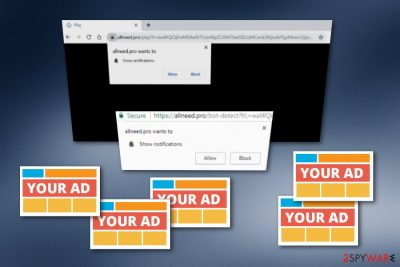
Allneed.pro is considered to be an ad-supported program that collects income from various marketing techniques, including the pay-per-click method. This adware is very similar to other of its kind and operates in the same way as other potentially unwanted content. First of all, once you run into the Show Notifications box, make sure not to click on the “Allow” section or you will have to deal with a big number of advertisements and struggling browser apps. Allneed.pro virus is a suspicious threat that can occupy and modify homepages in web browsers such as Google Chrome, Mozilla Firefox, Interner Explorer, Microsoft Edge, and Safari. Remember that these changes can be reversed only if you remove the adware itself.
| Name | Allneed.pro |
|---|---|
| Type | Adware |
| Browsers affected | Chrome, Firefox, Explorer, Edge, Safari |
| Activities | Advertising, redirecting, browsing data collection |
| Possible dangers | Redirects can take you to malicious pages |
| Distribution | Software bundles, infectious websites |
| Prevention | Use Custom installation, avoid questionable content |
| Elimination | FortectIntego can remove the potentially unwanted program |
Allneed.pro pop-up ads might start covering your entire computer screen if you hesitate to remove the adware app from your computer system. These adverts might be not only annoying and intrusive but they can have other hidden features:
- Redirecting capabilities. If you click on an ad that is provided by this potentially unwanted program, you might be taken to affiliate pages which include potentially malicious content.
- Promotion of useless software. Developers can use pop-up ads to promote some particular service or product which truly is worthless but is provided very attractive-looking.
Allneed.pro pop-up also might appear only on specific websites that are promoted by third-parties. If you do not run into these ads frequently, there might be no adware program in your system at all. You can find that out by performing a full system scan with an anti-malware program such as FortectIntego or SpyHunter 5Combo Cleaner.
However, if the software finds adware in your system, you can use the same program to remove Allneed.pro from the computer. Just make sure to clean and refresh all infected web browser apps as adware content might also be placed there. Additionally, there is a step-by-step guide provided below this article that should also be handy for you.
Allneed.pro removal is a necessary process to perform if you want to prevent the developers from gaining income from techniques such as the pay-per-click method or browsing data collection. Adware creators also collect information that is related to the user's browsing history and shares it with third-parties.
Allneed.pro might be capable of gathering details such as links opened, pages entered, geolocation, IP addresses, and so on. Adware applications are known for their unpleasant activities that might cause browsing traffic, system slowdowns, CPU[1] overuse, installation of other potential threats, and similar.
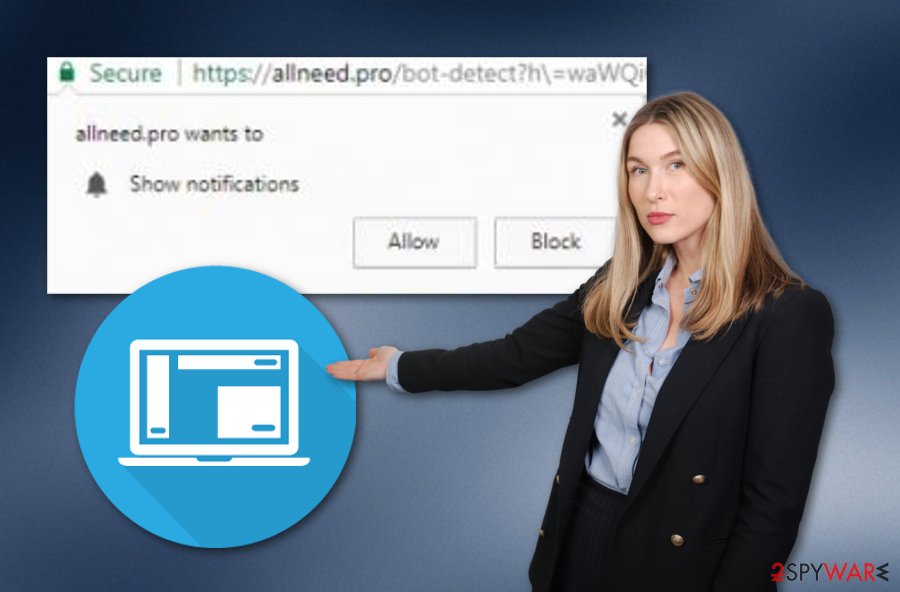
Potentially unwanted content can be delivered through bundled programs
According to Virusai.lt experts,[2] potentially unwanted programs such as adware ones can be brought to the computer systems via bundled software. Freeware and shareware can easily be downloaded from various free third-party sources.[3] You can avoid such bundle products by opting for the Custom/Advanced installation mode.
Continuously, always keep a distance from unknown websites that might also include infectious content injected into hyperlinks or pop-up advertisements. You can download and install an antivirus tool for automatical protection. These programs include various features starting from threat protection and ending with warning alerts when suspicious content gets in your way.
Removal guide for Allneed.pro adware and its “helper objects”
You can easily remove Allneed.pro virus from the affected computer system and clean web browsers, including Google Chrome, Mozilla Firefox, Internet Explorer, Safari, and Microsoft Edge. All that you need to do is install reliable computer software that will scan the entire machine and search for potential threats.
Allneed.pro removal can also be carried out by using the below-given step-by-step guide. Take a look at the following instructions and make sure to complete each step exactly as shown in order to reach the best results. You need to eliminate each adware-related component because if you do not, the program might return.
You may remove virus damage with a help of FortectIntego. SpyHunter 5Combo Cleaner and Malwarebytes are recommended to detect potentially unwanted programs and viruses with all their files and registry entries that are related to them.
Getting rid of Allneed.pro. Follow these steps
Uninstall from Windows
Terminate all adware signs and suspicious processes from your Windows computer system by using the below-provides step-by-step guidelines:
Instructions for Windows 10/8 machines:
- Enter Control Panel into Windows search box and hit Enter or click on the search result.
- Under Programs, select Uninstall a program.

- From the list, find the entry of the suspicious program.
- Right-click on the application and select Uninstall.
- If User Account Control shows up, click Yes.
- Wait till uninstallation process is complete and click OK.

If you are Windows 7/XP user, proceed with the following instructions:
- Click on Windows Start > Control Panel located on the right pane (if you are Windows XP user, click on Add/Remove Programs).
- In Control Panel, select Programs > Uninstall a program.

- Pick the unwanted application by clicking on it once.
- At the top, click Uninstall/Change.
- In the confirmation prompt, pick Yes.
- Click OK once the removal process is finished.
Delete from macOS
If you have seen any signs of this adware on your Mac computer system, you can get rid of them by performing each step in the following guide:
Remove items from Applications folder:
- From the menu bar, select Go > Applications.
- In the Applications folder, look for all related entries.
- Click on the app and drag it to Trash (or right-click and pick Move to Trash)

To fully remove an unwanted app, you need to access Application Support, LaunchAgents, and LaunchDaemons folders and delete relevant files:
- Select Go > Go to Folder.
- Enter /Library/Application Support and click Go or press Enter.
- In the Application Support folder, look for any dubious entries and then delete them.
- Now enter /Library/LaunchAgents and /Library/LaunchDaemons folders the same way and terminate all the related .plist files.

Remove from Microsoft Edge
Delete unwanted extensions from MS Edge:
- Select Menu (three horizontal dots at the top-right of the browser window) and pick Extensions.
- From the list, pick the extension and click on the Gear icon.
- Click on Uninstall at the bottom.

Clear cookies and other browser data:
- Click on the Menu (three horizontal dots at the top-right of the browser window) and select Privacy & security.
- Under Clear browsing data, pick Choose what to clear.
- Select everything (apart from passwords, although you might want to include Media licenses as well, if applicable) and click on Clear.

Restore new tab and homepage settings:
- Click the menu icon and choose Settings.
- Then find On startup section.
- Click Disable if you found any suspicious domain.
Reset MS Edge if the above steps did not work:
- Press on Ctrl + Shift + Esc to open Task Manager.
- Click on More details arrow at the bottom of the window.
- Select Details tab.
- Now scroll down and locate every entry with Microsoft Edge name in it. Right-click on each of them and select End Task to stop MS Edge from running.

If this solution failed to help you, you need to use an advanced Edge reset method. Note that you need to backup your data before proceeding.
- Find the following folder on your computer: C:\\Users\\%username%\\AppData\\Local\\Packages\\Microsoft.MicrosoftEdge_8wekyb3d8bbwe.
- Press Ctrl + A on your keyboard to select all folders.
- Right-click on them and pick Delete

- Now right-click on the Start button and pick Windows PowerShell (Admin).
- When the new window opens, copy and paste the following command, and then press Enter:
Get-AppXPackage -AllUsers -Name Microsoft.MicrosoftEdge | Foreach {Add-AppxPackage -DisableDevelopmentMode -Register “$($_.InstallLocation)\\AppXManifest.xml” -Verbose

Instructions for Chromium-based Edge
Delete extensions from MS Edge (Chromium):
- Open Edge and click select Settings > Extensions.
- Delete unwanted extensions by clicking Remove.

Clear cache and site data:
- Click on Menu and go to Settings.
- Select Privacy, search and services.
- Under Clear browsing data, pick Choose what to clear.
- Under Time range, pick All time.
- Select Clear now.

Reset Chromium-based MS Edge:
- Click on Menu and select Settings.
- On the left side, pick Reset settings.
- Select Restore settings to their default values.
- Confirm with Reset.

Remove from Mozilla Firefox (FF)
Check Mozilla Firefox for adware-related signs. If you have discovered some, use the below-provided guidelines to eliminate them:
Remove dangerous extensions:
- Open Mozilla Firefox browser and click on the Menu (three horizontal lines at the top-right of the window).
- Select Add-ons.
- In here, select unwanted plugin and click Remove.

Reset the homepage:
- Click three horizontal lines at the top right corner to open the menu.
- Choose Options.
- Under Home options, enter your preferred site that will open every time you newly open the Mozilla Firefox.
Clear cookies and site data:
- Click Menu and pick Settings.
- Go to Privacy & Security section.
- Scroll down to locate Cookies and Site Data.
- Click on Clear Data…
- Select Cookies and Site Data, as well as Cached Web Content and press Clear.

Reset Mozilla Firefox
If clearing the browser as explained above did not help, reset Mozilla Firefox:
- Open Mozilla Firefox browser and click the Menu.
- Go to Help and then choose Troubleshooting Information.

- Under Give Firefox a tune up section, click on Refresh Firefox…
- Once the pop-up shows up, confirm the action by pressing on Refresh Firefox.

Remove from Google Chrome
Clean and refresh your entire Google Chrome web browser application. Get rid of all suspicious changes by using the below-given instructing steps:
Delete malicious extensions from Google Chrome:
- Open Google Chrome, click on the Menu (three vertical dots at the top-right corner) and select More tools > Extensions.
- In the newly opened window, you will see all the installed extensions. Uninstall all the suspicious plugins that might be related to the unwanted program by clicking Remove.

Clear cache and web data from Chrome:
- Click on Menu and pick Settings.
- Under Privacy and security, select Clear browsing data.
- Select Browsing history, Cookies and other site data, as well as Cached images and files.
- Click Clear data.

Change your homepage:
- Click menu and choose Settings.
- Look for a suspicious site in the On startup section.
- Click on Open a specific or set of pages and click on three dots to find the Remove option.
Reset Google Chrome:
If the previous methods did not help you, reset Google Chrome to eliminate all the unwanted components:
- Click on Menu and select Settings.
- In the Settings, scroll down and click Advanced.
- Scroll down and locate Reset and clean up section.
- Now click Restore settings to their original defaults.
- Confirm with Reset settings.

Delete from Safari
Remove unwanted extensions from Safari:
- Click Safari > Preferences…
- In the new window, pick Extensions.
- Select the unwanted extension and select Uninstall.

Clear cookies and other website data from Safari:
- Click Safari > Clear History…
- From the drop-down menu under Clear, pick all history.
- Confirm with Clear History.

Reset Safari if the above-mentioned steps did not help you:
- Click Safari > Preferences…
- Go to Advanced tab.
- Tick the Show Develop menu in menu bar.
- From the menu bar, click Develop, and then select Empty Caches.

After uninstalling this potentially unwanted program (PUP) and fixing each of your web browsers, we recommend you to scan your PC system with a reputable anti-spyware. This will help you to get rid of Allneed.pro registry traces and will also identify related parasites or possible malware infections on your computer. For that you can use our top-rated malware remover: FortectIntego, SpyHunter 5Combo Cleaner or Malwarebytes.
How to prevent from getting adware
Protect your privacy – employ a VPN
There are several ways how to make your online time more private – you can access an incognito tab. However, there is no secret that even in this mode, you are tracked for advertising purposes. There is a way to add an extra layer of protection and create a completely anonymous web browsing practice with the help of Private Internet Access VPN. This software reroutes traffic through different servers, thus leaving your IP address and geolocation in disguise. Besides, it is based on a strict no-log policy, meaning that no data will be recorded, leaked, and available for both first and third parties. The combination of a secure web browser and Private Internet Access VPN will let you browse the Internet without a feeling of being spied or targeted by criminals.
No backups? No problem. Use a data recovery tool
If you wonder how data loss can occur, you should not look any further for answers – human errors, malware attacks, hardware failures, power cuts, natural disasters, or even simple negligence. In some cases, lost files are extremely important, and many straight out panic when such an unfortunate course of events happen. Due to this, you should always ensure that you prepare proper data backups on a regular basis.
If you were caught by surprise and did not have any backups to restore your files from, not everything is lost. Data Recovery Pro is one of the leading file recovery solutions you can find on the market – it is likely to restore even lost emails or data located on an external device.
- ^ Central Processing Unit (CPU). Techopedia. Tech terms and definitions.
- ^ Virusai.lt. Virusai. Spyware news.
- ^ Third-party source. Wikipedia. The free encyclopedia.























