AllResultsWeb browser hijacker (fake) - Free Instructions
AllResultsWeb browser hijacker Removal Guide
What is AllResultsWeb browser hijacker?
AllResultsWeb records your online activity
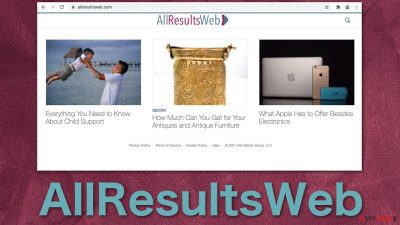
AllResultsWeb is a useless extension or program operating in the background that takes over your browser by changing the most important settings. You might experience a change in your homepage, new tab address, and search engine. Besides these annoying things, you might experience redirects to top.allresultsweb.com.
Generally, add-ons are meant to make your life easier by providing some benefit – blocking suspicious pages, advertisements, masking your location, automatically finding coupons, and so on. But this one, while not providing anything valuable, also gathers information about your browsing activities.
It is unusual for users to add these kinds of applications willingly on their own. That often happens by accident when visiting questionable websites full of deceptive ads[1] and redirects.[2] People might also download potentially unwanted programs[3] like this with hijacking capabilities from freeware distributors.[4]
| NAME | AllResultsWeb |
| TYPE | Browser hijacker; potentially unwanted program |
| SYMPTOMS | Changed homepage, new tab address, and search engine |
| DISTRIBUTION | Shady websites, deceptive ads, installations of free software from unofficial sites |
| DANGERS | User data gathering puts privacy at risk; links provided by a fake search engine might lead to dangerous websites |
| ELIMINATION | Remove an unwanted extension via browser settings manually, or deploy professional security software to scan your system |
| FURTHER STEPS | You should use FortectIntego after removal to repair damaged system files and clear browsers |
There is nothing worse than not knowing what you did wrong, and this is exactly what happens because the change occurs suddenly and unexpectedly. The first thought that often comes to mind is that it is a virus or malware. But that is untrue. The extension cannot modify system settings. Oftentimes, users get hijacked because of their own carelessness. They would be browsing through questionable pages, not realizing that they could click away their security.
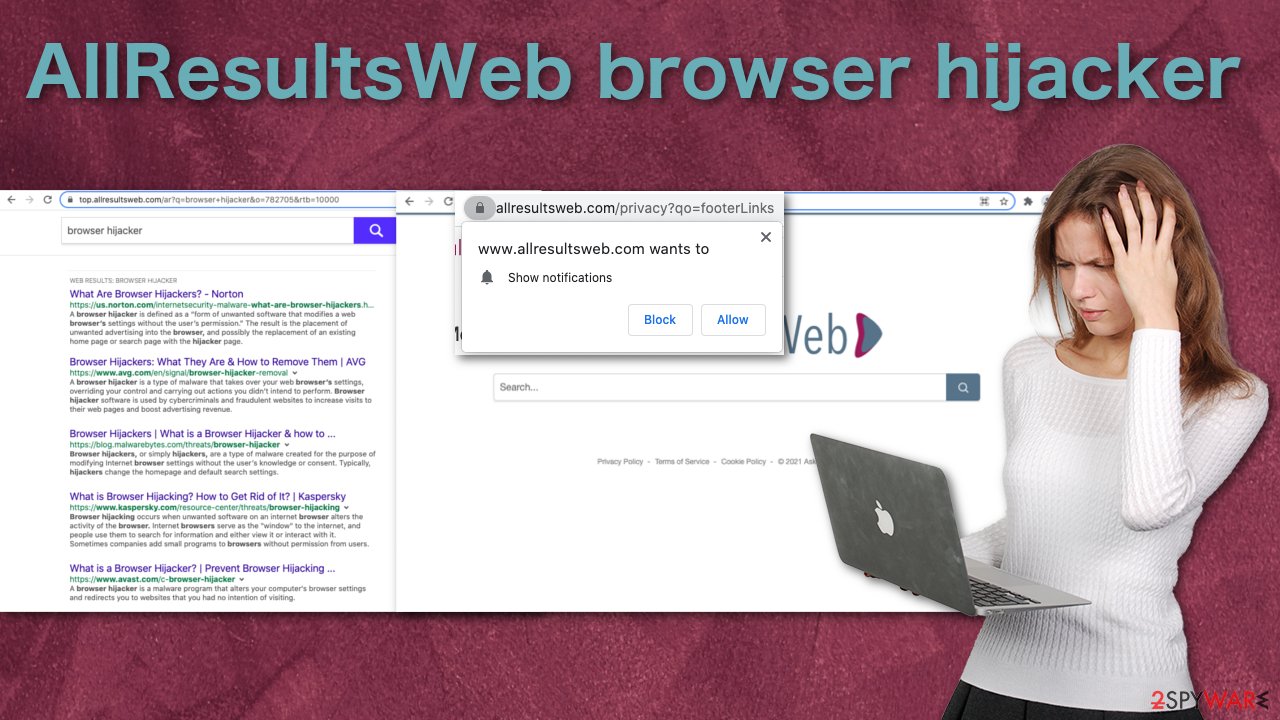
Why you should remove the add-on
With the help of data tracking, hijacker's developers can benefit from users' clicks on ads and websites. In the meantime, some might not even realize that they are not provided genuine search results and that the links they are clicking on ads. Various personal information AllResultsWeb may collect:
- IP address
- Unique browser ID
- Activities on sites
- The email address you may submit
- Cookie data collected by social media platforms
Additionally, AllResultsWeb implements its own search engine, which should not be trusted. It does not disclose sponsored links, so there is no way of knowing which results are genuine.
Take back control of your browser
Getting hijacked is quite common if you do not know any prevention techniques. Lucky for you, you can remove it the same way as any other browser extension via settings:
Google Chrome
- Open Google Chrome, click on the Menu (three vertical dots at the top-right corner) and select More tools > Extensions.
- In the newly opened window, you will see all the installed extensions. Uninstall all the suspicious plugins that might be related to the unwanted program by clicking Remove.
![Remove extensions from Chrome Remove extensions from Chrome]()
MS Edge:
- Select Menu (three horizontal dots at the top-right of the browser window) and pick Extensions.
- From the list, pick the extension and click on the Gear icon.
- Click on Uninstall at the bottom.
![Remove extensions from Edge Remove extensions from Edge]()
MS Edge (Chromium)
- Open Edge and click select Settings > Extensions.
- Delete unwanted extensions by clicking Remove.
![Remove extensions from Chromium Edge Remove extensions from Chromium Edge]()
Mozilla Firefox
- Open Mozilla Firefox browser and click on the Menu (three horizontal lines at the top-right of the window).
- Select Add-ons.
- In here, select unwanted plugin and click Remove.
![Remove extensions from Firefox Remove extensions from Firefox]()
Safari
- Click Safari > Preferences…
- In the new window, pick Extensions.
- Select the unwanted extension and select Uninstall.
![Remove extensions from Safari Remove extensions from Safari]()
Internet Explorer:
- Open Internet Explorer, click on the Gear icon (IE menu) on the top-right corner of the browser
- Pick Manage Add-ons.
- You will see a Manage Add-ons window. Here, look for suspicious plugins. Click on these entries and select Disable.
![Remove add-ons from Internet Explorer Remove add-ons from Internet Explorer]()
PUAs usually get in unnoticed
Potentially unwanted applications infiltrate the system by disguising as “handy” tools or as bundled software – they come attached as a package in the installer together with the intended program. Identifying the program responsible for hijacking your browser might be difficult if you have never done this before. The program could be disguised as antivirus, video, or image editing software.
If you are not sure what to do and you do not want to risk deleting the wrong files, we suggest using SpyHunter 5Combo Cleaner or Malwarebytes anti-malware tools that will scan your machine, eliminate it, and prevent such infections in the future by giving you a warning before a PUP can make any changes.
If manual removal is what you still prefer, we have instructions for Windows and Mac machines:
Windows 10/8:
- Enter Control Panel into Windows search box and hit Enter or click on the search result.
- Under Programs, select Uninstall a program.
![Uninstall from Windows 1 Uninstall from Windows 1]()
- From the list, find the entry of the suspicious program.
- Right-click on the application and select Uninstall.
- If User Account Control shows up, click Yes.
- Wait till uninstallation process is complete and click OK.
![Uninstall from Windows 2 Uninstall from Windows 2]()
Windows 7/XP:
- Click on Windows Start > Control Panel located on the right pane (if you are Windows XP user, click on Add/Remove Programs).
- In Control Panel, select Programs > Uninstall a program.
![Uninstall from Windows 7/XP Uninstall from Windows 7/XP]()
- Pick the unwanted application by clicking on it once.
- At the top, click Uninstall/Change.
- In the confirmation prompt, pick Yes.
- Click OK once the removal process is finished.
Mac:
- From the menu bar, select Go > Applications.
- In the Applications folder, look for all related entries.
- Click on the app and drag it to Trash (or right-click and pick Move to Trash)
![Uninstall from Mac 1 Uninstall from Mac 1]()
To fully remove an unwanted app, you need to access Application Support, LaunchAgents, and LaunchDaemons folders and delete relevant files:
- Select Go > Go to Folder.
- Enter /Library/Application Support and click Go or press Enter.
- In the Application Support folder, look for any dubious entries and then delete them.
- Now enter /Library/LaunchAgents and /Library/LaunchDaemons folders the same way and terminate all the related .plist files.
![Uninstall from Mac 2 Uninstall from Mac 2]()
Infection prevention techniques
From now on, you can implement specific habits into your routine to protect yourself from outside threats:
- Clean your browsers' cookies and cache regularly to delete information websites have collected about your browsing behavior. You can do this by using a maintenance tool that will do this automatically – FortectIntego
- Keep your browsers updated as developers often release patches after certain vulnerabilities get exposed to protect their customers. If you are not using the latest versions, you might be at risk.
- Do not click on random links and advertisements; read through the text, and look for grammar or spelling mistakes. Decide if the imaging and branding look professional. Ask yourself what the ad is trying to say. If the message feels too good to be true, scammers might be using clickbait to get your attention.
- Avoid downloading free versions of software from unofficial websites as they can be bundled with potentially unwanted programs. Always choose the “Custom” or “Advanced” installation method. We know it might be boring, but you should not skip through the steps. Read The Licence Agreement and Privacy Policy to find out what information will be gathered. Look through the files that are up for installation. If you see unneeded items, untick the boxes next to them – this will exclude them from installation.
How to prevent from getting browser hijacker
Protect your privacy – employ a VPN
There are several ways how to make your online time more private – you can access an incognito tab. However, there is no secret that even in this mode, you are tracked for advertising purposes. There is a way to add an extra layer of protection and create a completely anonymous web browsing practice with the help of Private Internet Access VPN. This software reroutes traffic through different servers, thus leaving your IP address and geolocation in disguise. Besides, it is based on a strict no-log policy, meaning that no data will be recorded, leaked, and available for both first and third parties. The combination of a secure web browser and Private Internet Access VPN will let you browse the Internet without a feeling of being spied or targeted by criminals.
No backups? No problem. Use a data recovery tool
If you wonder how data loss can occur, you should not look any further for answers – human errors, malware attacks, hardware failures, power cuts, natural disasters, or even simple negligence. In some cases, lost files are extremely important, and many straight out panic when such an unfortunate course of events happen. Due to this, you should always ensure that you prepare proper data backups on a regular basis.
If you were caught by surprise and did not have any backups to restore your files from, not everything is lost. Data Recovery Pro is one of the leading file recovery solutions you can find on the market – it is likely to restore even lost emails or data located on an external device.
- ^ Sarah Fleishman. Digital Advertising in 2020: Clickbait & Deceptive Ads. Pathmatics. Blog.
- ^ Nick Altimore. Sneaky Redirects – What You Need To Know. SirLinksAlot. Internet and Technology.
- ^ Chris Hoffman. PUPs Explained: What is a “Potentially Unwanted Program”?. HowToGeek. Technology Blog.
- ^ 7 Risks Posed by Open-Source Software and How to Defend Yourself. Infocyte. Cybersecurity.











