Alternatesearches.com ads (fake) - Free Instructions
Alternatesearches.com ads Removal Guide
What is Alternatesearches.com ads?
Alternatesearches.com is a fake website that may infect your PC with PUPs and malware
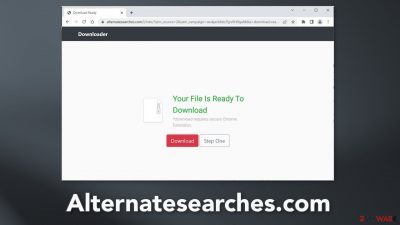
Alternatesearches.com is a bogus download page that uses social engineering[1] tactics to trick people into downloading bogus browser extensions, PUPs (potentially unwanted programs),[2] or even malware. It displays a fake message to make people think that they need a browser plugin to be able to download a file.
There are hundreds if not thousands of websites that look exactly the same. They usually open in a new tab seamlessly. Most people do not notice that they have been redirected to another site. If you have encountered it, we suggest you follow our guide to find out the distribution methods and safety measures you should take to avoid this from happening again.
| NAME | Alternatesearches.com |
| TYPE | Adware |
| SYMPTOMS | A page appears claiming that users need to install a browser extension to download a file |
| DISTRIBUTION | Shady websites; deceptive ads; sneaky redirects |
| DANGERS | Users may be tricked into downloading PUPs or malware |
| ELIMINATION | Scan your machine with anti-malware tools |
| FURTHER STEPS | Use a maintenance tool FortectIntego to clear your browsers |
Distribution methods
Fake “Downloader” pages are rarely found in the search results. Usually, they hide on other shady websites. It is quite common to encounter them on pages that engage in illegal activities, like illegal streaming platforms,[3] peer-to-peer file-sharing platforms, and torrent websites.[4] Sometimes they can also appear while visiting a freeware distribution platform.
This might be because such websites often allow rogue advertising networks to place ads on them. Technically, Alternatesearches.com is an advertisement, that could have appeared after clicking on a deceptive ad or a fake button. Shady sites use such ads to generate revenue from PPC advertising.[5]
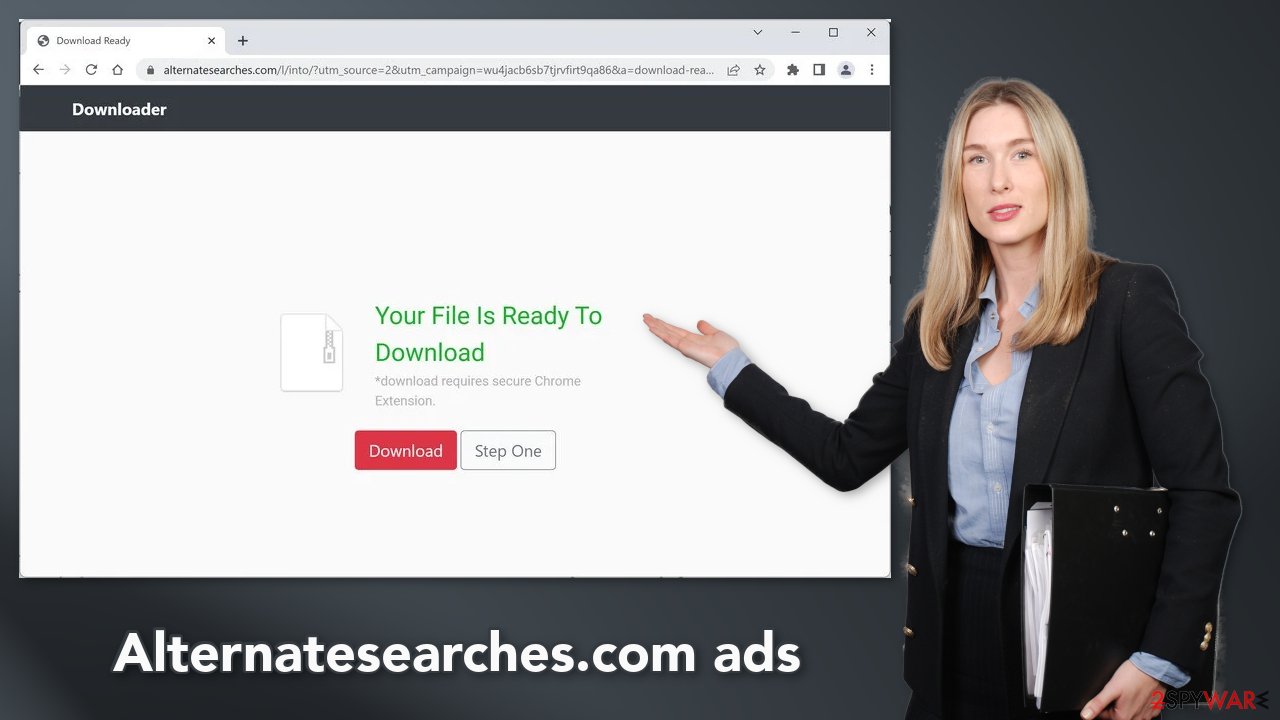
Freeware can be a cyber threat
There is also a possibility that the deceptive site opened without any user input. This can happen if there is adware hiding on the machine. It can generate commercial content, like pop-ups, banners, and redirects without the users' knowledge. The most common infection method is through freeware installations.
Freeware distribution platforms often include additional programs in the installers that monetize user activity. You should always choose the “Custom” or “Advanced” installation methods, read the Privacy Policy and Terms of Use. The most important part is to look at the file list and uncheck the boxes next to any unrelated applications.
The safest places to download programs are official web stores and developer websites. It might get costly but you may save in the long run by keeping your system safe and running smoothly. You can also choose free alternatives to the programs that cost a lot of money. It is not worth the risk to damage your operating system.
Removal process
If you have pressed the “Download” button on Alternatesearches.com, the first thing you should do is go to your browser settings and remove the plugins one by one to see if you notice any changes. You can follow our guide if you need help:
Google Chrome
- Open Google Chrome, click on the Menu (three vertical dots at the top-right corner) and select More tools > Extensions.
- In the newly opened window, you will see all the installed extensions. Uninstall all the suspicious plugins that might be related to the unwanted program by clicking Remove.
![Remove extensions from Chrome Remove extensions from Chrome]()
MS Edge:
- Select Menu (three horizontal dots at the top-right of the browser window) and pick Extensions.
- From the list, pick the extension and click on the Gear icon.
- Click on Uninstall at the bottom.
![Remove extensions from Edge Remove extensions from Edge]()
MS Edge (Chromium)
- Open Edge and click select Settings > Extensions.
- Delete unwanted extensions by clicking Remove.
![Remove extensions from Chromium Edge Remove extensions from Chromium Edge]()
Mozilla Firefox
- Open Mozilla Firefox browser and click on the Menu (three horizontal lines at the top-right of the window).
- Select Add-ons.
- In here, select unwanted plugin and click Remove.
![Remove extensions from Firefox Remove extensions from Firefox]()
Safari
- Click Safari > Preferences…
- In the new window, pick Extensions.
- Select the unwanted extension and select Uninstall.
![Remove extensions from Safari Remove extensions from Safari]()
Protect your privacy
You should clear your browsers to get rid of all the data that might have been collected about you. Cookies are small data files that can contain information, like your IP address, geolocation, links you click on, and things you purchase online. This data can be sold to advertising networks or other third parties.
We suggest using a maintenance tool that can take care of this automatically. FortectIntego is a multi-purpose repair software. It will fully clear your browsers from cookies and cache, which will result in better performance of your machine. Besides, it can fix various complicated system errors that are caused by corrupted files, and registry issues, which is especially helpful after a virus infection.
Get rid of potentially unwanted programs
If you have completed the previous steps but you still experience erratic behavior, it might be caused by adware or another PUP. You may notice symptoms such as an increased amount of commercial content, or changed browser settings. This most commonly happens when people do not pay attention during installation and browse through shady sites.
Crooks often disguise PUPs as handy tools that you would not even suspect. It could look like an antivirus, system optimizer, media player, or else. If you are not sure what to do and you do not want to risk eliminating the wrong files, we suggest using professional security tools.
SpyHunter 5Combo Cleaner and Malwarebytes can scan your machine, identify suspicious processes running in your machine, eliminate them, and prevent such infections in the future by giving you a warning before a malicious program can make any changes. If manual removal is what you still prefer, we have instructions for Windows and Mac machines:
Windows 10/8:
- Enter Control Panel into Windows search box and hit Enter or click on the search result.
- Under Programs, select Uninstall a program.
![Uninstall from Windows 1 Uninstall from Windows 1]()
- From the list, find the entry of the suspicious program.
- Right-click on the application and select Uninstall.
- If User Account Control shows up, click Yes.
- Wait till uninstallation process is complete and click OK.
![Uninstall from Windows 2 Uninstall from Windows 2]()
Windows 7/XP:
- Click on Windows Start > Control Panel located on the right pane (if you are Windows XP user, click on Add/Remove Programs).
- In Control Panel, select Programs > Uninstall a program.
![Uninstall from Windows 7/XP Uninstall from Windows 7/XP]()
- Pick the unwanted application by clicking on it once.
- At the top, click Uninstall/Change.
- In the confirmation prompt, pick Yes.
- Click OK once the removal process is finished.
Mac:
- From the menu bar, select Go > Applications.
- In the Applications folder, look for all related entries.
- Click on the app and drag it to Trash (or right-click and pick Move to Trash)
![Uninstall from Mac 1 Uninstall from Mac 1]()
To fully remove an unwanted app, you need to access Application Support, LaunchAgents, and LaunchDaemons folders and delete relevant files:
- Select Go > Go to Folder.
- Enter /Library/Application Support and click Go or press Enter.
- In the Application Support folder, look for any dubious entries and then delete them.
- Now enter /Library/LaunchAgents and /Library/LaunchDaemons folders the same way and terminate all the related .plist files.
![Uninstall from Mac 2 Uninstall from Mac 2]()
How to prevent from getting adware
Do not let government spy on you
The government has many issues in regards to tracking users' data and spying on citizens, so you should take this into consideration and learn more about shady information gathering practices. Avoid any unwanted government tracking or spying by going totally anonymous on the internet.
You can choose a different location when you go online and access any material you want without particular content restrictions. You can easily enjoy internet connection without any risks of being hacked by using Private Internet Access VPN.
Control the information that can be accessed by government any other unwanted party and surf online without being spied on. Even if you are not involved in illegal activities or trust your selection of services, platforms, be suspicious for your own security and take precautionary measures by using the VPN service.
Backup files for the later use, in case of the malware attack
Computer users can suffer from data losses due to cyber infections or their own faulty doings. Ransomware can encrypt and hold files hostage, while unforeseen power cuts might cause a loss of important documents. If you have proper up-to-date backups, you can easily recover after such an incident and get back to work. It is also equally important to update backups on a regular basis so that the newest information remains intact – you can set this process to be performed automatically.
When you have the previous version of every important document or project you can avoid frustration and breakdowns. It comes in handy when malware strikes out of nowhere. Use Data Recovery Pro for the data restoration process.
- ^ Social engineering (security). Wikipedia, the free encyclopedia.
- ^ Chris Hoffman. PUPs Explained: What is a “Potentially Unwanted Program”?. Howtogeek. Technology Magazine.
- ^ Brittni Devlin. Why Should You Avoid Illegal Streaming Sites?. Makeuseof. Tech Reviews.
- ^ John Machay. What Are the Dangers of Torrents?. Smallbusiness. International News.
- ^ What Is PPC? Learn the Basics of Pay-Per-Click (PPC) Marketing. Wordstream. Advertising Solutions.










