Amazingdestinations.today (Removal Instructions)
Amazingdestinations.today Removal Guide
What is Amazingdestinations.today?
Amazingdestinations.today – a website that displays intrusive ads, but might also be a part of an adware campaign
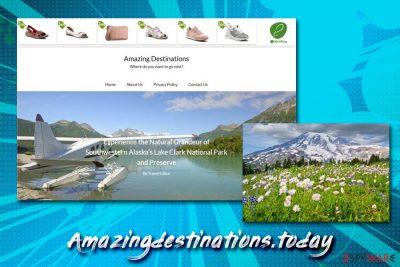
Amazingdestinations.today is a domain that is focused on advertisements – it offers visitors to travel to various destinations around the world. However, the site is also notorious for its ads, as it is filled with pop-ups, deals, offers, coupons, and other commercial content.
While this behavior can be blocked with particular add-ons, most of the users do not use these tools and might be misled by the article's culprit's deals and end up on malicious sites. In some cases, users have noticed that their Google Chrome, Safari, Mozilla Firefox, Internet Explorer and other browsers started showing suspicious behavior, and they see tons of ads on most of the sites that they visit.
If that is the case for you, it most likely means that your computer is infected with adware[1] that induces these redirects and ads. To get rid of the unwanted content, you will have to eliminate the underlying cause – the potentially unwanted program.
| Name | Amazingdestinations.today |
|---|---|
| Type | Adware, Potentially unwanted program |
| Infiltration | Adware and other PUPs are spread in software packages as optional components, so users often install these applications unintentionally. In other cases, the adware may be installed deliberately without knowing that the app is ad-sponsored |
| Symptoms | Browser redirects to spam, phishing, tech support scam, and similar potentially dangerous sites; applications or browser extensions installed without permission; slow operation of the browser; changes to the homepage, search engine, and new tab URL; increased amount of ads on all visited sites, etc. |
| Risks | If not being careful, the adware may lead to money loss, malware infections, and sensitive information disclosure to unknown parties |
| Termination | You can get rid of malware and adware automatically with the help of FortectIntego or similar anti-virus software; alternatively, we also provide a step-by-step manual guide below |
Besides the unwanted ads and redirects, users may notice changes to their browsers, such as the introduction of a customized search engine, alternative homepage, and the new tab functionality – this is a typical symptom of browser hijacking,[2] and adware is capable of that as well.
The main goal of Amazingdestinations.today virus is to earn revenue for its developers from sponsored ads, and quite often, pay-per-click[3] revenue is used for that. It means that users generate money for unknown individuals simply by clicking links that are inserted into their browsers by potentially unwanted applications.
Unwanted apps are usually installed along with other software that comes from third-party websites, and users rarely notice the infiltration time. For more tips on how to avoid adware and other PUPs, check the next section of this article. As for now, you need to make sure you perform successful Amazingdestinations.today removal – you can do it with security software like SpyHunter 5Combo Cleaner or Malwarebytes or by using our manual guide below.
While sponsored ads and pop-ups might be extremely annoying, the redirect tendencies of the infection might result in more sinister ramifications. Once a malicious link is clicked, it might lead users through several URLs, finally landing on phishing, scam, or even malware-laden sites. Thus, you should be extremely careful if you notice suspicious browser behavior – do not click on links and do not download anything.
Finally, the appearance of this adware also means that you are being spied on. PUPs typically collect the following data:
- Geolocation;
- IP address;
- Internet Service Provider you are using;
- Technical information about your computer;
- Sites you visit and visit duration;
- Cookie data embedded in your browsers;
- Search queries, links/ads clicked, etc.
The information can be used for targeted advertisements, which brings even more benefits for the adware authors. Nevertheless, users are the ones that need to suffer from a browser hijack. To conclude, if you noticed suspicious browser behavior such as unexpected redirects or an excessive amount of ads, you should remove the Amazingdestinations.today PUP from your machine with the help of instructions we provide below. When that's done, use the FortectIntego system diagnostics tool to delete all tracking cookies and repair virus-caused damage.
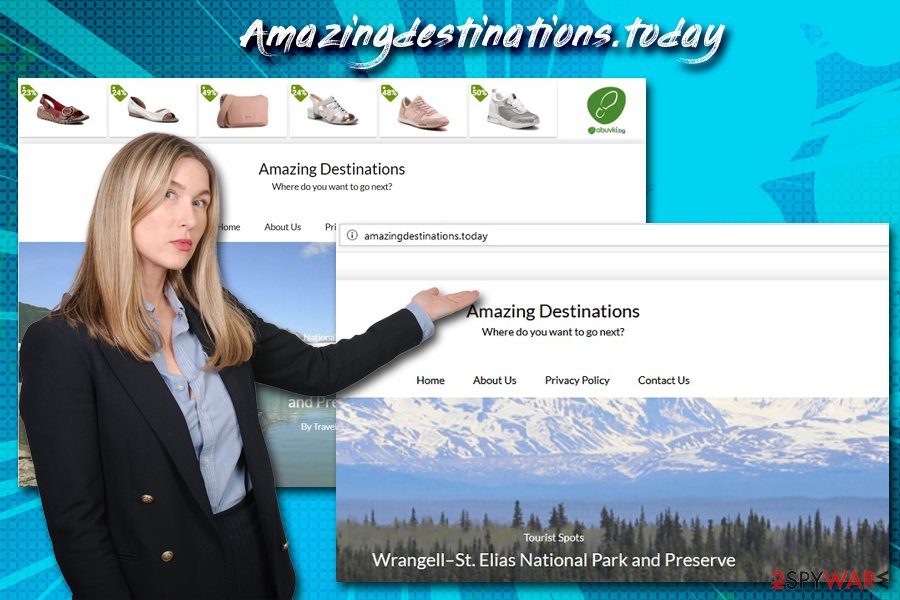
Software bundling can result in adware, or even worse computer infections
Most of the frequent internet and computer users are finally begging to understand how critical cybersecurity is. However, many people are not that IT-literate, and malware/adware developers rely on these vulnerable parties. In other cases, carelessness also plays a major role – there are plenty of users who ignore cybersecurity experts,[4] advise and fail to follow basic precautionary measures.
Therefore, let's start from the beginning – you need to make sure that your computer is always running up-to-date security software, and all the security patches are applied. Merely these two things will keep most of the malware away. However, adware is typically installed by users themselves – even though it is usually not intentional.
To avoid getting tricked by software bundling and freeware/shareware developers, you should be very attentive during the installation process of programs you obtain from the internet. Never rush through steps, check for ToS and Privacy policies, decline all the deals/offers on the way, check the fine print, always opt for Advanced/Custom installation method and remove all the ticks next to browser extensions, system optimizers, media players, and similar optional components.
Amazingdestinations.today removal steps
Initially, adware is not considered a major security threat – it usually does not perform malicious changes to the system in order to establish its functionality. However, in some cases, the ad-supported software has also been spotted various malware techniques to retain persistence or render users' machines vulnerable to cyberattacks.
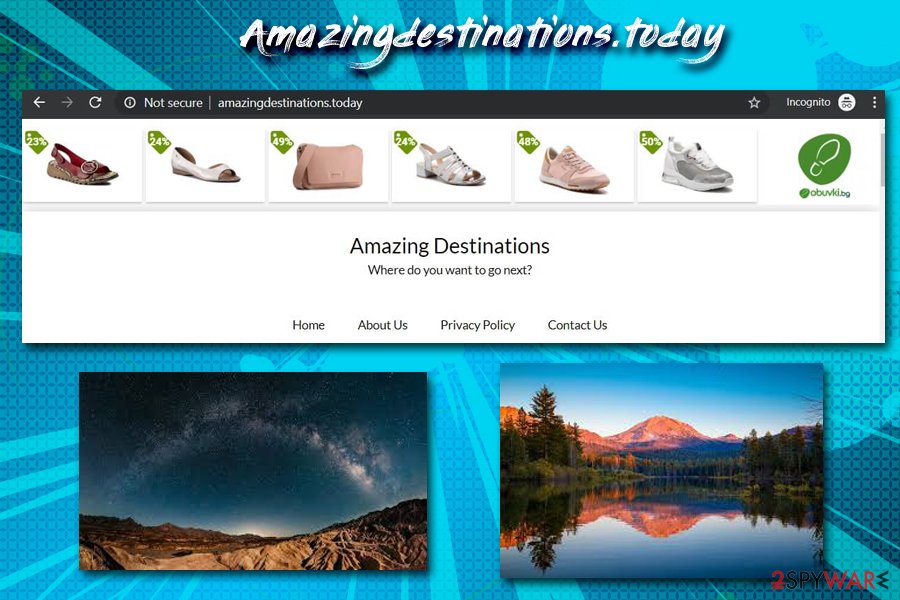
In some cases, the adware may be installed as a part of a broader malware campaign. Thus, the redirects and pop-ups from this website should not be ignored, as there might be malicious components hidden on the system. To make sure it is (not) the case, you should install anti-malware software and remove Amazingdestinations.today virus from your machine automatically. This action will also eliminate more severe infections from your device (if any).
Nevertheless, you can also attempt to remove potentially unwanted programs manually – you can follow our instructions below for that. Once the removal is complete, you should also make sure you reset each of the installed browsers as adware and potentially unwanted programs often tamper with their settings.
You may remove virus damage with a help of FortectIntego. SpyHunter 5Combo Cleaner and Malwarebytes are recommended to detect potentially unwanted programs and viruses with all their files and registry entries that are related to them.
Getting rid of Amazingdestinations.today. Follow these steps
Uninstall from Windows
Instructions for Windows 10/8 machines:
- Enter Control Panel into Windows search box and hit Enter or click on the search result.
- Under Programs, select Uninstall a program.

- From the list, find the entry of the suspicious program.
- Right-click on the application and select Uninstall.
- If User Account Control shows up, click Yes.
- Wait till uninstallation process is complete and click OK.

If you are Windows 7/XP user, proceed with the following instructions:
- Click on Windows Start > Control Panel located on the right pane (if you are Windows XP user, click on Add/Remove Programs).
- In Control Panel, select Programs > Uninstall a program.

- Pick the unwanted application by clicking on it once.
- At the top, click Uninstall/Change.
- In the confirmation prompt, pick Yes.
- Click OK once the removal process is finished.
Delete from macOS
Despite popular belief, Macs can get infected with malware, especially adware. In most cases, users download PUPs from unofficial sources or after getting tricked by a fake Flash update. Here's how to get rid of the unwanted app on your Mac:
Remove items from Applications folder:
- From the menu bar, select Go > Applications.
- In the Applications folder, look for all related entries.
- Click on the app and drag it to Trash (or right-click and pick Move to Trash)

To fully remove an unwanted app, you need to access Application Support, LaunchAgents, and LaunchDaemons folders and delete relevant files:
- Select Go > Go to Folder.
- Enter /Library/Application Support and click Go or press Enter.
- In the Application Support folder, look for any dubious entries and then delete them.
- Now enter /Library/LaunchAgents and /Library/LaunchDaemons folders the same way and terminate all the related .plist files.

Remove from Microsoft Edge
Delete unwanted extensions from MS Edge:
- Select Menu (three horizontal dots at the top-right of the browser window) and pick Extensions.
- From the list, pick the extension and click on the Gear icon.
- Click on Uninstall at the bottom.

Clear cookies and other browser data:
- Click on the Menu (three horizontal dots at the top-right of the browser window) and select Privacy & security.
- Under Clear browsing data, pick Choose what to clear.
- Select everything (apart from passwords, although you might want to include Media licenses as well, if applicable) and click on Clear.

Restore new tab and homepage settings:
- Click the menu icon and choose Settings.
- Then find On startup section.
- Click Disable if you found any suspicious domain.
Reset MS Edge if the above steps did not work:
- Press on Ctrl + Shift + Esc to open Task Manager.
- Click on More details arrow at the bottom of the window.
- Select Details tab.
- Now scroll down and locate every entry with Microsoft Edge name in it. Right-click on each of them and select End Task to stop MS Edge from running.

If this solution failed to help you, you need to use an advanced Edge reset method. Note that you need to backup your data before proceeding.
- Find the following folder on your computer: C:\\Users\\%username%\\AppData\\Local\\Packages\\Microsoft.MicrosoftEdge_8wekyb3d8bbwe.
- Press Ctrl + A on your keyboard to select all folders.
- Right-click on them and pick Delete

- Now right-click on the Start button and pick Windows PowerShell (Admin).
- When the new window opens, copy and paste the following command, and then press Enter:
Get-AppXPackage -AllUsers -Name Microsoft.MicrosoftEdge | Foreach {Add-AppxPackage -DisableDevelopmentMode -Register “$($_.InstallLocation)\\AppXManifest.xml” -Verbose

Instructions for Chromium-based Edge
Delete extensions from MS Edge (Chromium):
- Open Edge and click select Settings > Extensions.
- Delete unwanted extensions by clicking Remove.

Clear cache and site data:
- Click on Menu and go to Settings.
- Select Privacy, search and services.
- Under Clear browsing data, pick Choose what to clear.
- Under Time range, pick All time.
- Select Clear now.

Reset Chromium-based MS Edge:
- Click on Menu and select Settings.
- On the left side, pick Reset settings.
- Select Restore settings to their default values.
- Confirm with Reset.

Remove from Mozilla Firefox (FF)
Make sure you reset Mozilla Firefox as soon as you are done with PUP elimination:
Remove dangerous extensions:
- Open Mozilla Firefox browser and click on the Menu (three horizontal lines at the top-right of the window).
- Select Add-ons.
- In here, select unwanted plugin and click Remove.

Reset the homepage:
- Click three horizontal lines at the top right corner to open the menu.
- Choose Options.
- Under Home options, enter your preferred site that will open every time you newly open the Mozilla Firefox.
Clear cookies and site data:
- Click Menu and pick Settings.
- Go to Privacy & Security section.
- Scroll down to locate Cookies and Site Data.
- Click on Clear Data…
- Select Cookies and Site Data, as well as Cached Web Content and press Clear.

Reset Mozilla Firefox
If clearing the browser as explained above did not help, reset Mozilla Firefox:
- Open Mozilla Firefox browser and click the Menu.
- Go to Help and then choose Troubleshooting Information.

- Under Give Firefox a tune up section, click on Refresh Firefox…
- Once the pop-up shows up, confirm the action by pressing on Refresh Firefox.

Remove from Google Chrome
Delete malicious extensions from Google Chrome:
- Open Google Chrome, click on the Menu (three vertical dots at the top-right corner) and select More tools > Extensions.
- In the newly opened window, you will see all the installed extensions. Uninstall all the suspicious plugins that might be related to the unwanted program by clicking Remove.

Clear cache and web data from Chrome:
- Click on Menu and pick Settings.
- Under Privacy and security, select Clear browsing data.
- Select Browsing history, Cookies and other site data, as well as Cached images and files.
- Click Clear data.

Change your homepage:
- Click menu and choose Settings.
- Look for a suspicious site in the On startup section.
- Click on Open a specific or set of pages and click on three dots to find the Remove option.
Reset Google Chrome:
If the previous methods did not help you, reset Google Chrome to eliminate all the unwanted components:
- Click on Menu and select Settings.
- In the Settings, scroll down and click Advanced.
- Scroll down and locate Reset and clean up section.
- Now click Restore settings to their original defaults.
- Confirm with Reset settings.

Delete from Safari
Remove unwanted extensions from Safari:
- Click Safari > Preferences…
- In the new window, pick Extensions.
- Select the unwanted extension and select Uninstall.

Clear cookies and other website data from Safari:
- Click Safari > Clear History…
- From the drop-down menu under Clear, pick all history.
- Confirm with Clear History.

Reset Safari if the above-mentioned steps did not help you:
- Click Safari > Preferences…
- Go to Advanced tab.
- Tick the Show Develop menu in menu bar.
- From the menu bar, click Develop, and then select Empty Caches.

After uninstalling this potentially unwanted program (PUP) and fixing each of your web browsers, we recommend you to scan your PC system with a reputable anti-spyware. This will help you to get rid of Amazingdestinations.today registry traces and will also identify related parasites or possible malware infections on your computer. For that you can use our top-rated malware remover: FortectIntego, SpyHunter 5Combo Cleaner or Malwarebytes.
How to prevent from getting adware
Protect your privacy – employ a VPN
There are several ways how to make your online time more private – you can access an incognito tab. However, there is no secret that even in this mode, you are tracked for advertising purposes. There is a way to add an extra layer of protection and create a completely anonymous web browsing practice with the help of Private Internet Access VPN. This software reroutes traffic through different servers, thus leaving your IP address and geolocation in disguise. Besides, it is based on a strict no-log policy, meaning that no data will be recorded, leaked, and available for both first and third parties. The combination of a secure web browser and Private Internet Access VPN will let you browse the Internet without a feeling of being spied or targeted by criminals.
No backups? No problem. Use a data recovery tool
If you wonder how data loss can occur, you should not look any further for answers – human errors, malware attacks, hardware failures, power cuts, natural disasters, or even simple negligence. In some cases, lost files are extremely important, and many straight out panic when such an unfortunate course of events happen. Due to this, you should always ensure that you prepare proper data backups on a regular basis.
If you were caught by surprise and did not have any backups to restore your files from, not everything is lost. Data Recovery Pro is one of the leading file recovery solutions you can find on the market – it is likely to restore even lost emails or data located on an external device.
- ^ Margaret Rouse. Adware. SearchSecurity. Information Security information, news and tips.
- ^ Browser hijacking. Wikipedia. The free encyclopedia.
- ^ Pay-Per-Click Advertising: What Is PPC & How Does It Work?. WordStream. Online advertising company.
- ^ LesVirus. LesVirus. Cybersecurity advice from France.























