“Amazon Rewards Event” scam (Removal Guide) - updated Jun 2018
“Amazon Rewards Event” scam Removal Guide
What is “Amazon Rewards Event” scam?
Amazon Rewards Event – an online scam that promises free gifts for loyal Amazon users
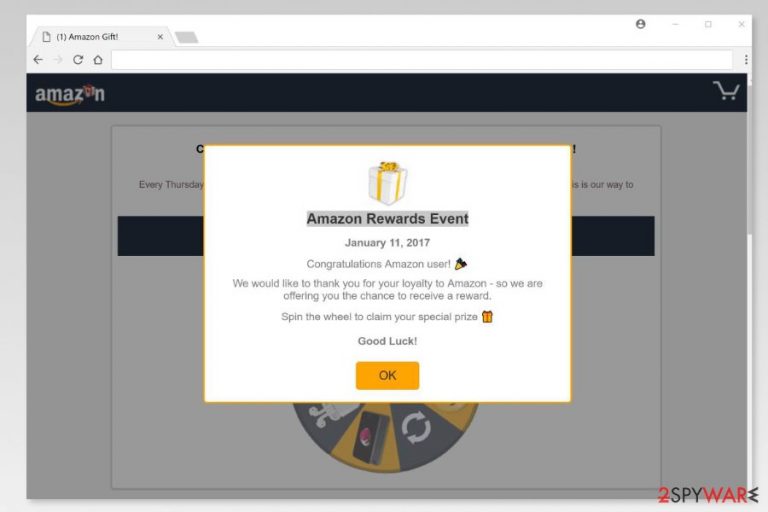
Amazon Rewards Event is a scam used to trick Amazon users[1] by using fake pop-ups, ads and other announcements claiming that they won a prize for their loyalty to the company. This scam might bombard any browser right after related adware-type program infiltrates the system. After it changes needed system settings, Amazon Rewards Event virus starts displaying various notifications asking to fill the survey to win an iPhone or other prize. It can also require you to install some browser extensions or plug-ins, reveal your email address or provide other personal information. However, following these requirements won't bring you the desired price. The result might be opposite – you might install malware, lose your money or suffer from privacy-related issues.
| Summary | |
|---|---|
| Name | Amazon Rewards Event |
| Type | Scam |
| Distribution | Adware programs that spread in software bundles, malicious websites |
| Danger level | Medium. Might trick into installing suspicious programs and track browsing-related information. |
| Symptoms | Delivery of pop-ups and ads that promise free Amazon gifts and expensive prizes, redirects to questionable websites, offers to download unknown programs, crashing and freezing browser |
| To uninstall adware related to this scam, install FortectIntego and run a full system scan | |
The main purpose of the Amazon Rewards scam is to convince netizens to fill surveys by giving them a hope of winning a prize for doing nothing:
Amazon Rewards Event
Congratulations Amazon user!
We would like to thank you for your loyalty to Amazon – so we are offering you the chance to receive a reward.
Spin the wheel to claim your special prize
Good Luck!
However, every filled survey brings scammers revenue. In order to motivate users to complete surveys, crooks promise expensive prizes, such as iPhones, Samsung Galaxy phones, or MacBooks.
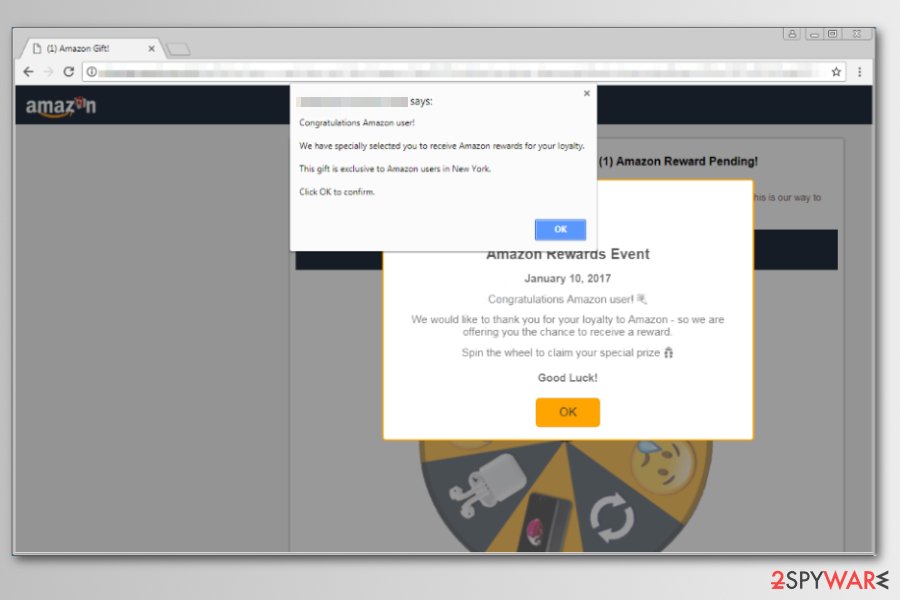
However, these attractive goodies should not fool you. Amazon Rewards Event Spin the wheel might give you questionnaires that ask to enter your phone number or even paying $5 for unknown services. If you do so, your phone bill might extremely increase.
If you ever get redirected to “Amazon Rewards Event” scam website, you should close it immediately. If this activity continues, you should also check the system for the adware infection using FortectIntego or another anti-malware[2] software.
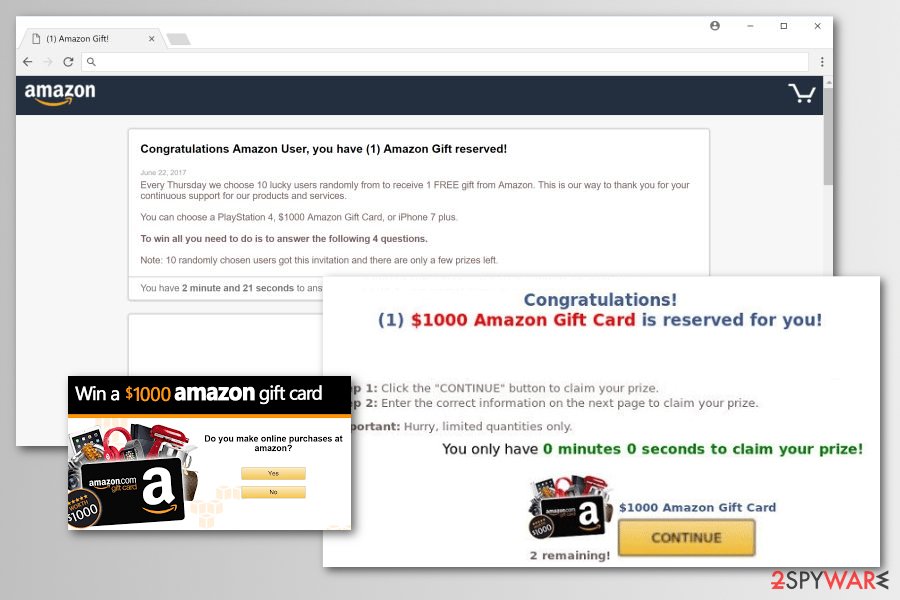
You can suspect adware infiltration if you also see these unwanted and annoying activities on Chrome, Firefox, Explorer or another browser you use:
- an increased amount of ads, pop-ups and/or banners;
- redirects to promotional websites;
- random text turned into hyperlinks;
- the appearance of unknown browser extensions, plugins or toolbars.
In this case, you should look up for adware on your PC and uninstall it. You can investigate the system and remove “Amazon Rewards Event” virus manually by following the guide given down below. However, you should bear in mind that locating adware-related entries might not be very easy.
Thus, we recommend choosing automatic “Amazon Rewards Event” removal option and dedicate this task to reputable anti-malware/anti-spyware software. Usually, ad-supported applications arrive on the system in software bundle which typically includes more than one PUP. There’s no doubt that you have to eliminate them all.
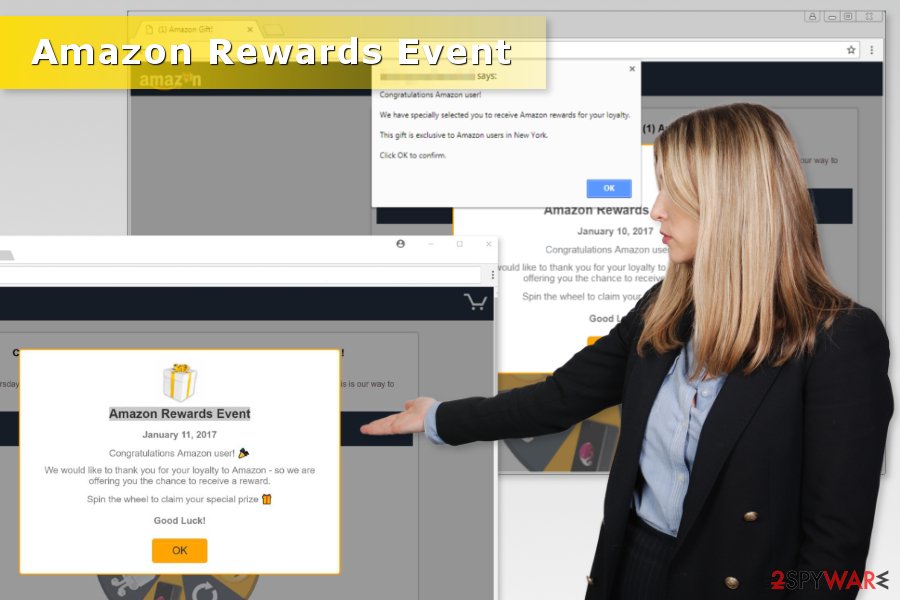
Careful freeware and shareware installation helps to avoid unwanted ads
This ad-supported application that is responsible for letting the adware to the system most likely got into the system bundled with freeware or shareware. Any program that you download from free download sites might include additional components like this potentially unwanted application.
For this reason, you have to learn how to “unpack” programs and reject installation of PUPs:
- download software from developer’s websites and avoid third-party sources;
- read Terms of Use, EULA, Privacy Policy and other provided documents;
- use Advanced/Custom installation settings instead of Recommended/Standard;
- opt out all pre-selected “optional downloads.”
Eliminate Amazon Rewards Event virus from your browser
Redirects to survey scam website will stop once you remove Amazon Rewards Event from the computer entirely. This task requires checking the system for suspicious programs, browser extensions, and other components. You can delete them manually or automatically.
If you consider manual Amazon Rewards Event removal, you should follow our prepared guide below. However, experts from the usunwirusa.pl,[3] note that home computer users often fail with manual elimination because they tend to rush and overlook adware-related entries.
Indeed, if you leave some extensions or other components installed, redirects to scam website continue once you reboot the system. Thus, we recommend avoiding failure by opting for automatic elimination.
You may remove virus damage with a help of FortectIntego. SpyHunter 5Combo Cleaner and Malwarebytes are recommended to detect potentially unwanted programs and viruses with all their files and registry entries that are related to them.
Getting rid of “Amazon Rewards Event” scam. Follow these steps
Uninstall from Windows
To remove this adware from Windows operating system, follow these steps:
Instructions for Windows 10/8 machines:
- Enter Control Panel into Windows search box and hit Enter or click on the search result.
- Under Programs, select Uninstall a program.

- From the list, find the entry of the suspicious program.
- Right-click on the application and select Uninstall.
- If User Account Control shows up, click Yes.
- Wait till uninstallation process is complete and click OK.

If you are Windows 7/XP user, proceed with the following instructions:
- Click on Windows Start > Control Panel located on the right pane (if you are Windows XP user, click on Add/Remove Programs).
- In Control Panel, select Programs > Uninstall a program.

- Pick the unwanted application by clicking on it once.
- At the top, click Uninstall/Change.
- In the confirmation prompt, pick Yes.
- Click OK once the removal process is finished.
Delete from macOS
Remove items from Applications folder:
- From the menu bar, select Go > Applications.
- In the Applications folder, look for all related entries.
- Click on the app and drag it to Trash (or right-click and pick Move to Trash)

To fully remove an unwanted app, you need to access Application Support, LaunchAgents, and LaunchDaemons folders and delete relevant files:
- Select Go > Go to Folder.
- Enter /Library/Application Support and click Go or press Enter.
- In the Application Support folder, look for any dubious entries and then delete them.
- Now enter /Library/LaunchAgents and /Library/LaunchDaemons folders the same way and terminate all the related .plist files.

Remove from Microsoft Edge
Delete unwanted extensions from MS Edge:
- Select Menu (three horizontal dots at the top-right of the browser window) and pick Extensions.
- From the list, pick the extension and click on the Gear icon.
- Click on Uninstall at the bottom.

Clear cookies and other browser data:
- Click on the Menu (three horizontal dots at the top-right of the browser window) and select Privacy & security.
- Under Clear browsing data, pick Choose what to clear.
- Select everything (apart from passwords, although you might want to include Media licenses as well, if applicable) and click on Clear.

Restore new tab and homepage settings:
- Click the menu icon and choose Settings.
- Then find On startup section.
- Click Disable if you found any suspicious domain.
Reset MS Edge if the above steps did not work:
- Press on Ctrl + Shift + Esc to open Task Manager.
- Click on More details arrow at the bottom of the window.
- Select Details tab.
- Now scroll down and locate every entry with Microsoft Edge name in it. Right-click on each of them and select End Task to stop MS Edge from running.

If this solution failed to help you, you need to use an advanced Edge reset method. Note that you need to backup your data before proceeding.
- Find the following folder on your computer: C:\\Users\\%username%\\AppData\\Local\\Packages\\Microsoft.MicrosoftEdge_8wekyb3d8bbwe.
- Press Ctrl + A on your keyboard to select all folders.
- Right-click on them and pick Delete

- Now right-click on the Start button and pick Windows PowerShell (Admin).
- When the new window opens, copy and paste the following command, and then press Enter:
Get-AppXPackage -AllUsers -Name Microsoft.MicrosoftEdge | Foreach {Add-AppxPackage -DisableDevelopmentMode -Register “$($_.InstallLocation)\\AppXManifest.xml” -Verbose

Instructions for Chromium-based Edge
Delete extensions from MS Edge (Chromium):
- Open Edge and click select Settings > Extensions.
- Delete unwanted extensions by clicking Remove.

Clear cache and site data:
- Click on Menu and go to Settings.
- Select Privacy, search and services.
- Under Clear browsing data, pick Choose what to clear.
- Under Time range, pick All time.
- Select Clear now.

Reset Chromium-based MS Edge:
- Click on Menu and select Settings.
- On the left side, pick Reset settings.
- Select Restore settings to their default values.
- Confirm with Reset.

Remove from Mozilla Firefox (FF)
To stop unwanted activities of survey scam, reset Mozilla Firefox:
Remove dangerous extensions:
- Open Mozilla Firefox browser and click on the Menu (three horizontal lines at the top-right of the window).
- Select Add-ons.
- In here, select unwanted plugin and click Remove.

Reset the homepage:
- Click three horizontal lines at the top right corner to open the menu.
- Choose Options.
- Under Home options, enter your preferred site that will open every time you newly open the Mozilla Firefox.
Clear cookies and site data:
- Click Menu and pick Settings.
- Go to Privacy & Security section.
- Scroll down to locate Cookies and Site Data.
- Click on Clear Data…
- Select Cookies and Site Data, as well as Cached Web Content and press Clear.

Reset Mozilla Firefox
If clearing the browser as explained above did not help, reset Mozilla Firefox:
- Open Mozilla Firefox browser and click the Menu.
- Go to Help and then choose Troubleshooting Information.

- Under Give Firefox a tune up section, click on Refresh Firefox…
- Once the pop-up shows up, confirm the action by pressing on Refresh Firefox.

Remove from Google Chrome
Misleading pop-ups are typically related to malicious browser extensions on Google Chrome web browser. To delete them from Chrome, follow these instructions:
Delete malicious extensions from Google Chrome:
- Open Google Chrome, click on the Menu (three vertical dots at the top-right corner) and select More tools > Extensions.
- In the newly opened window, you will see all the installed extensions. Uninstall all the suspicious plugins that might be related to the unwanted program by clicking Remove.

Clear cache and web data from Chrome:
- Click on Menu and pick Settings.
- Under Privacy and security, select Clear browsing data.
- Select Browsing history, Cookies and other site data, as well as Cached images and files.
- Click Clear data.

Change your homepage:
- Click menu and choose Settings.
- Look for a suspicious site in the On startup section.
- Click on Open a specific or set of pages and click on three dots to find the Remove option.
Reset Google Chrome:
If the previous methods did not help you, reset Google Chrome to eliminate all the unwanted components:
- Click on Menu and select Settings.
- In the Settings, scroll down and click Advanced.
- Scroll down and locate Reset and clean up section.
- Now click Restore settings to their original defaults.
- Confirm with Reset settings.

Delete from Safari
To get rid of Amazon Rewards Event popup and similar survey scam from Safari, use the following guide in exact order.
Remove unwanted extensions from Safari:
- Click Safari > Preferences…
- In the new window, pick Extensions.
- Select the unwanted extension and select Uninstall.

Clear cookies and other website data from Safari:
- Click Safari > Clear History…
- From the drop-down menu under Clear, pick all history.
- Confirm with Clear History.

Reset Safari if the above-mentioned steps did not help you:
- Click Safari > Preferences…
- Go to Advanced tab.
- Tick the Show Develop menu in menu bar.
- From the menu bar, click Develop, and then select Empty Caches.

After uninstalling this potentially unwanted program (PUP) and fixing each of your web browsers, we recommend you to scan your PC system with a reputable anti-spyware. This will help you to get rid of “Amazon Rewards Event” scam registry traces and will also identify related parasites or possible malware infections on your computer. For that you can use our top-rated malware remover: FortectIntego, SpyHunter 5Combo Cleaner or Malwarebytes.
How to prevent from getting malware
Stream videos without limitations, no matter where you are
There are multiple parties that could find out almost anything about you by checking your online activity. While this is highly unlikely, advertisers and tech companies are constantly tracking you online. The first step to privacy should be a secure browser that focuses on tracker reduction to a minimum.
Even if you employ a secure browser, you will not be able to access websites that are restricted due to local government laws or other reasons. In other words, you may not be able to stream Disney+ or US-based Netflix in some countries. To bypass these restrictions, you can employ a powerful Private Internet Access VPN, which provides dedicated servers for torrenting and streaming, not slowing you down in the process.
Data backups are important – recover your lost files
Ransomware is one of the biggest threats to personal data. Once it is executed on a machine, it launches a sophisticated encryption algorithm that locks all your files, although it does not destroy them. The most common misconception is that anti-malware software can return files to their previous states. This is not true, however, and data remains locked after the malicious payload is deleted.
While regular data backups are the only secure method to recover your files after a ransomware attack, tools such as Data Recovery Pro can also be effective and restore at least some of your lost data.
- ^ Amazon customer? Here are some scams you need to watch out for. BT. UK communications company.
- ^ Andreas Rivera. Antivirus vs. Antimalware: What's the Difference?. Business News Daily. Small business solutions and inspiration.
- ^ UsunWirusa. UsunWirusa. Cyber security and malware news.
