“Congratulations Dear Amazon User” virus (fake) - Jul 2021 update
“Congratulations Dear Amazon User” virus Removal Guide
What is “Congratulations Dear Amazon User” virus?
Congratulations Dear Amazon User – a scam you should never fall for
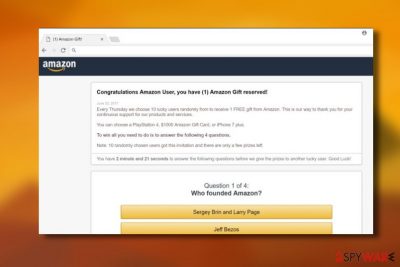
Congratulations Dear Amazon User is a fake notification used to steal people's personal information. Before you fall into believing that you received a gift from the giant company, make sure to double-check the domain name of this window on your iPhone, iPad, Android, or any other device you are currently using. Amazon rewards hoax has been actively spreading around the Internet since the beginning of 2018. However, not everyone knows that it is closely related to adware[1] hiding inside the system.
| Name | Congratulations Amazon User |
|---|---|
| Type | Scam / pop-up / fake message |
| Caused by | Adware |
| Main symptoms | Continuous ads interrupting search sessions on iPhone, iPad, Android, home computer, etc. |
| Main dangers | The loss of personal information, infiltration of serious malware |
| Ways to solve the problem | A full reset of the device, a full system scan with reliable anti-virus |
| Recommended apps | Run a full system scan with FortectIntego to clean your web browsers from leftover files and fixing system damage automatically |
Technically, Congratulations Dear Amazon User virus is a fraudulent online scam that is closely related to adware. These ad-based programs play an important role in the implementation of this deceit as they redirect users to malicious domains which are used to show the fake pop-up that offers a winning $1,000 gift card, Playstation, or iPhone 7. Be sure that each of these prizes is invented. Once you start going through the given questions, you are asked to provide your full name, real address, and more personal details about yourself. Beware that such data is especially valuable among marketing agencies and even hackers.
Users are tricked into thinking that it is a legitimate pop up because it is designed using the signature Amazon style. It even has the brand’s logo on top which makes the message even more believable. Besides, it offers great prizes which have always been attracting users into falling for them.
Such a deceptive technique is not a novelty. The most famous scams of this type are:
- Package/item is not delivered;
- Congratulations! You have won;
- Zeus virus detected;
- You have won(1) Microsoft Gift today;
- etc.
Unfortunately, there are lots of users who fall for these scams and don't have even the slightest suspicion that they have to remove Congratulations Amazon User from iPhone, iPad, or another device to get rid of this pop-up. To perform a full removal procedure, you may need to reset your device. If you have been interrupted by this message on your computer, use FortectIntego.
Please, do NOT like this ad, share it, or interact in other ways as you can infect your device with additional malware or disclose your sensitive details to unreliable third-parties. The adware can spread to any country in the world, be it France, Germany, or Spain[2], so everyone should be careful not to get infected.
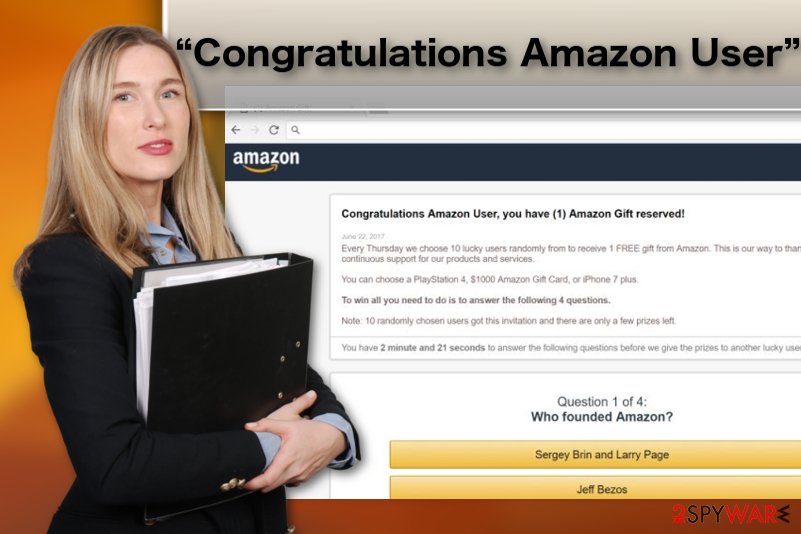
More details about this scam
There are dozens of different messages compiled by cybercriminals that operate this scam. Here is just one of the examples you could encounter while browsing the web on your browser:
Congratulations Amazon User, you have (1) Amazon Gift reserved!
Every Thursday we choose 10 lucky users randomly from to receive 1 FREE gift from Amazon. This is our way to thank you for your continuous support for our products and services.
You can choose a PlayStation 4, $1000 Amazon Gift Card, or iPhone 7 plus.
To win all you need to do is to answer the following 4 questions.
Note: 10 randomly chosen users got this invitation and there are only a few prizes left.
You have 1 minute and 36 seconds to answer the following questions before we give the prizes to another lucky user. Good Luck!
Question 1 of 4:
Who founded Amazon?
Sergey Brin and Larry Page / Jeff Bezos / Steve Jobs
You should remember that a shopping retailer of such magnitude would never drop their lottery-winning messages or parcel delivery failure notices on random websites. If you see such pop-ups on your screen, you are most likely being targeted by scammers.
The first thing you should do is to leave the fraudulent page or close the malicious pop-up immediately. It is recommended to force stop the browser because close buttons of these ads may hide links to malicious websites and by clicking them you could be immediately redirected to them against your will.
After you exit the browser, you should launch some security tool to scan through your computer system and eliminate adware and other junk files automatically. We recommend using FortectIntego for an effective system cleanup.
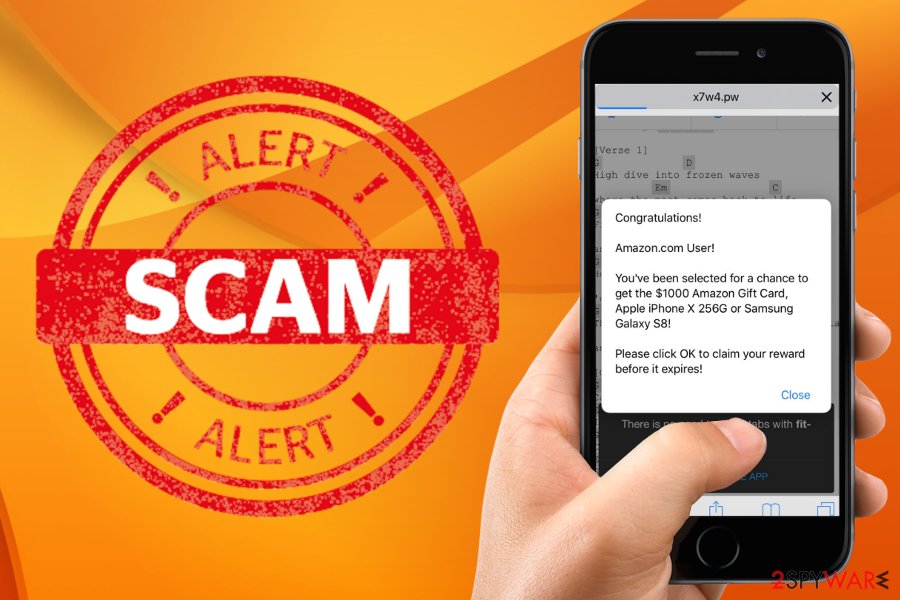
New version – Amazon Gift Card pop up scam
We have been reported about a new scam spreading on the Internet and using Amazon name. It appears when you are redirected to Bigbrandgiftcards.com or a similar unsafe website that claims: “Take a survey to see if you qualify for a $1000 Amazon Gift Card“. Of course, this survey is just another scam used to swindle people's sensitive information and money.
Pages you can be redirected to and be tricked by the scam or similar fake alert include Surveystarz.com, Gift-sale.stream, Bigbrandgiftcards.com, offers.boumio.com, Worldtradereklama.ru and many others. Make sure you stay away from them and never post your personal information without knowing who are you dealing with.
Recognizing fake ads and scams:
Fake “Congratulations Amazon User,” “Congratulations you won” or “$1000 Amazon Gift Card” alerts are easy to spot but they do not necessarily signal adware infection. You may come across a malicious pop-up while browsing on some illegal content sharing or movie streaming websites.[3]
If these notifications are generated by adware, you will not encounter them just once, but keep bumping into them over and over again.
You will also witness other advertisements, banners, video/audio commercials taking over your visited websites. Finally, your browser will load websites slower or crash in the process. These are the main signs of adware scam infection.
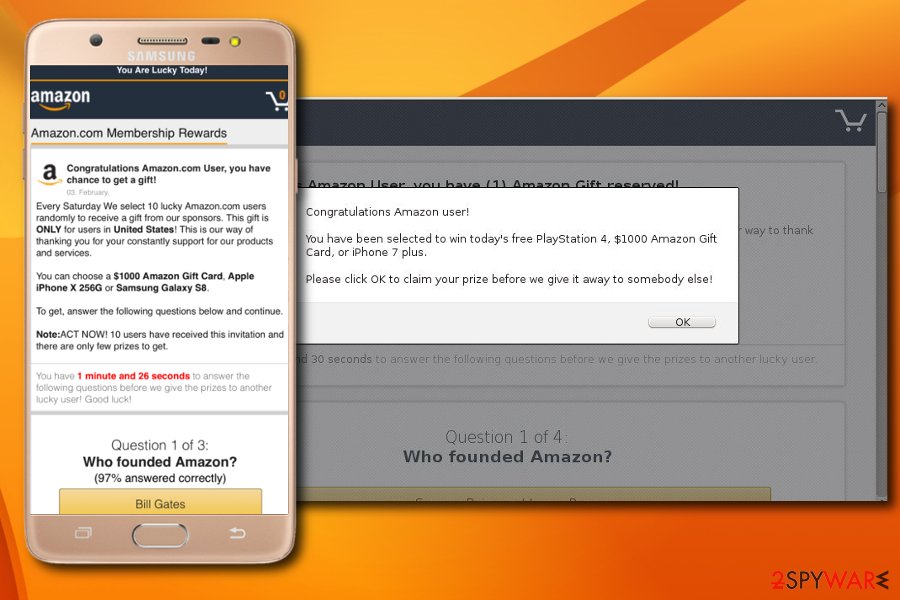
Removing Congratulations Amazon User advertisements
The best tactic you can do in order to get rid of adware from your PC successfully is relying on a full system scan with a professional antivirus. Pop-ups can be triggered by different adware programs, so it would be very time-consuming to try to find it manually. Besides, they typically come in a bundle with many different components that can be hidden anywhere.
To remove Congratulations Amazon User from iPhone, iPad, or Android, you need to scan it with mobile security software. In this case, you can opt for the FortectIntego Mac version. Of course, you can also run thru your recently installed programs and uninstall all suspicious entries. Besides, we highly recommend clearing your phone's history to stop pop-ups in the future.
If, however, you have been in a situation where you have no other choice but to perform a manual adware removal, we highly recommend checking instructions prepared by our experts below. Make sure you complete all steps given in this guide carefully.
You may remove virus damage with a help of FortectIntego. SpyHunter 5Combo Cleaner and Malwarebytes are recommended to detect potentially unwanted programs and viruses with all their files and registry entries that are related to them.
Getting rid of “Congratulations Dear Amazon User” virus. Follow these steps
Uninstall from Windows
Manual virus removal guide from Windows OS is prepared for you below:
Instructions for Windows 10/8 machines:
- Enter Control Panel into Windows search box and hit Enter or click on the search result.
- Under Programs, select Uninstall a program.

- From the list, find the entry of the suspicious program.
- Right-click on the application and select Uninstall.
- If User Account Control shows up, click Yes.
- Wait till uninstallation process is complete and click OK.

If you are Windows 7/XP user, proceed with the following instructions:
- Click on Windows Start > Control Panel located on the right pane (if you are Windows XP user, click on Add/Remove Programs).
- In Control Panel, select Programs > Uninstall a program.

- Pick the unwanted application by clicking on it once.
- At the top, click Uninstall/Change.
- In the confirmation prompt, pick Yes.
- Click OK once the removal process is finished.
Delete from macOS
Remove items from Applications folder:
- From the menu bar, select Go > Applications.
- In the Applications folder, look for all related entries.
- Click on the app and drag it to Trash (or right-click and pick Move to Trash)

To fully remove an unwanted app, you need to access Application Support, LaunchAgents, and LaunchDaemons folders and delete relevant files:
- Select Go > Go to Folder.
- Enter /Library/Application Support and click Go or press Enter.
- In the Application Support folder, look for any dubious entries and then delete them.
- Now enter /Library/LaunchAgents and /Library/LaunchDaemons folders the same way and terminate all the related .plist files.

Remove from Microsoft Edge
To eliminate adware related to this scam, you must reset your web browser. To reset MS Edge completely, follow these steps:
Delete unwanted extensions from MS Edge:
- Select Menu (three horizontal dots at the top-right of the browser window) and pick Extensions.
- From the list, pick the extension and click on the Gear icon.
- Click on Uninstall at the bottom.

Clear cookies and other browser data:
- Click on the Menu (three horizontal dots at the top-right of the browser window) and select Privacy & security.
- Under Clear browsing data, pick Choose what to clear.
- Select everything (apart from passwords, although you might want to include Media licenses as well, if applicable) and click on Clear.

Restore new tab and homepage settings:
- Click the menu icon and choose Settings.
- Then find On startup section.
- Click Disable if you found any suspicious domain.
Reset MS Edge if the above steps did not work:
- Press on Ctrl + Shift + Esc to open Task Manager.
- Click on More details arrow at the bottom of the window.
- Select Details tab.
- Now scroll down and locate every entry with Microsoft Edge name in it. Right-click on each of them and select End Task to stop MS Edge from running.

If this solution failed to help you, you need to use an advanced Edge reset method. Note that you need to backup your data before proceeding.
- Find the following folder on your computer: C:\\Users\\%username%\\AppData\\Local\\Packages\\Microsoft.MicrosoftEdge_8wekyb3d8bbwe.
- Press Ctrl + A on your keyboard to select all folders.
- Right-click on them and pick Delete

- Now right-click on the Start button and pick Windows PowerShell (Admin).
- When the new window opens, copy and paste the following command, and then press Enter:
Get-AppXPackage -AllUsers -Name Microsoft.MicrosoftEdge | Foreach {Add-AppxPackage -DisableDevelopmentMode -Register “$($_.InstallLocation)\\AppXManifest.xml” -Verbose

Instructions for Chromium-based Edge
Delete extensions from MS Edge (Chromium):
- Open Edge and click select Settings > Extensions.
- Delete unwanted extensions by clicking Remove.

Clear cache and site data:
- Click on Menu and go to Settings.
- Select Privacy, search and services.
- Under Clear browsing data, pick Choose what to clear.
- Under Time range, pick All time.
- Select Clear now.

Reset Chromium-based MS Edge:
- Click on Menu and select Settings.
- On the left side, pick Reset settings.
- Select Restore settings to their default values.
- Confirm with Reset.

Remove from Mozilla Firefox (FF)
Remove dangerous extensions:
- Open Mozilla Firefox browser and click on the Menu (three horizontal lines at the top-right of the window).
- Select Add-ons.
- In here, select unwanted plugin and click Remove.

Reset the homepage:
- Click three horizontal lines at the top right corner to open the menu.
- Choose Options.
- Under Home options, enter your preferred site that will open every time you newly open the Mozilla Firefox.
Clear cookies and site data:
- Click Menu and pick Settings.
- Go to Privacy & Security section.
- Scroll down to locate Cookies and Site Data.
- Click on Clear Data…
- Select Cookies and Site Data, as well as Cached Web Content and press Clear.

Reset Mozilla Firefox
If clearing the browser as explained above did not help, reset Mozilla Firefox:
- Open Mozilla Firefox browser and click the Menu.
- Go to Help and then choose Troubleshooting Information.

- Under Give Firefox a tune up section, click on Refresh Firefox…
- Once the pop-up shows up, confirm the action by pressing on Refresh Firefox.

Remove from Google Chrome
To complete PUP removal, reset your browser and roll back the settings which may have been changed during the virus stay on the computer. In Google Chrome, the reset is performed like so:
Delete malicious extensions from Google Chrome:
- Open Google Chrome, click on the Menu (three vertical dots at the top-right corner) and select More tools > Extensions.
- In the newly opened window, you will see all the installed extensions. Uninstall all the suspicious plugins that might be related to the unwanted program by clicking Remove.

Clear cache and web data from Chrome:
- Click on Menu and pick Settings.
- Under Privacy and security, select Clear browsing data.
- Select Browsing history, Cookies and other site data, as well as Cached images and files.
- Click Clear data.

Change your homepage:
- Click menu and choose Settings.
- Look for a suspicious site in the On startup section.
- Click on Open a specific or set of pages and click on three dots to find the Remove option.
Reset Google Chrome:
If the previous methods did not help you, reset Google Chrome to eliminate all the unwanted components:
- Click on Menu and select Settings.
- In the Settings, scroll down and click Advanced.
- Scroll down and locate Reset and clean up section.
- Now click Restore settings to their original defaults.
- Confirm with Reset settings.

Delete from Safari
Remove unwanted extensions from Safari:
- Click Safari > Preferences…
- In the new window, pick Extensions.
- Select the unwanted extension and select Uninstall.

Clear cookies and other website data from Safari:
- Click Safari > Clear History…
- From the drop-down menu under Clear, pick all history.
- Confirm with Clear History.

Reset Safari if the above-mentioned steps did not help you:
- Click Safari > Preferences…
- Go to Advanced tab.
- Tick the Show Develop menu in menu bar.
- From the menu bar, click Develop, and then select Empty Caches.

After uninstalling this potentially unwanted program (PUP) and fixing each of your web browsers, we recommend you to scan your PC system with a reputable anti-spyware. This will help you to get rid of “Congratulations Dear Amazon User” registry traces and will also identify related parasites or possible malware infections on your computer. For that you can use our top-rated malware remover: FortectIntego, SpyHunter 5Combo Cleaner or Malwarebytes.
How to prevent from getting adware
Access your website securely from any location
When you work on the domain, site, blog, or different project that requires constant management, content creation, or coding, you may need to connect to the server and content management service more often. The best solution for creating a tighter network could be a dedicated/fixed IP address.
If you make your IP address static and set to your device, you can connect to the CMS from any location and do not create any additional issues for the server or network manager that needs to monitor connections and activities. VPN software providers like Private Internet Access can help you with such settings and offer the option to control the online reputation and manage projects easily from any part of the world.
Recover files after data-affecting malware attacks
While much of the data can be accidentally deleted due to various reasons, malware is one of the main culprits that can cause loss of pictures, documents, videos, and other important files. More serious malware infections lead to significant data loss when your documents, system files, and images get encrypted. In particular, ransomware is is a type of malware that focuses on such functions, so your files become useless without an ability to access them.
Even though there is little to no possibility to recover after file-locking threats, some applications have features for data recovery in the system. In some cases, Data Recovery Pro can also help to recover at least some portion of your data after data-locking virus infection or general cyber infection.
- ^ Adware. Trendmicro. Securing Your Journey to the Cloud.
- ^ Los Virus. LosVirus. Malware news, reviews and removal tutorials..
- ^ Achal Khetarpal. The top ten most dangerous things you can do online. Gizmodo. We come from the future.























