Andapprovidej.info (Removal Instructions) - Chrome, Firefox, IE, Edge
Andapprovidej.info Removal Guide
What is Andapprovidej.info?
Andapprovidej.info – a suspicious website that abuses built-in push notification browser function to feed users with ads
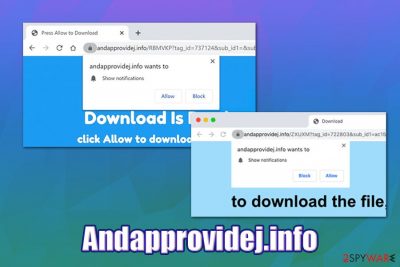
Andapprovidej.info is a dubious domain that uses social engineering[1] to make users subscribe to site notifications on Google Chrome, Mozilla Firefox, Safari, MS Edge, or another web browser. The scheme makes use of a legitimate push notification feature that is embedded in all browsers, although some browsers are already tackling this problem by making the pop-ups less intrusive upon entry. Those who click “Allow” to the notification prompts will be presented with Andapprovidej.info ads directly via their desktops, even if their browsers are not in use.
While occasional Andapprovidej.info redirect might mean that you clicked on a link on another site, persistent appearance or suspicious content might indicate adware infection. These types of potentially unwanted programs typically travel within software bundles or are encountered on scam sites, so users rarely install them intentionally. As a result, redirects to Andapprovidej.info and similar domains become a common occurrence, and users begin to suffer from various browser-related issues.
| Name | Andapprovidej.info |
| Type | Push notification virus, adware |
| Infiltration | The intrusive notifications coming from Andapprovidej.info start showing up after clicking “Allow” on the embedded prompt; adware is typically distributed via software bundles, scam sites, fake updates, etc. |
| Risks | Installation of other potentially unwanted programs or malware, sensitive information disclosure to cybercriminals, financial losses, etc. |
| Symptoms | Persistent pop-ups with dubious content are delivered directly to users' desktops; adware may also cause changes to the web browser settings (such as homepage, new tab URL, and the search engine altered), redirects to suspicious sites, increased amount of ads, and other issues |
| Termination | To get rid of notifications, you have to access web browser settings as explained below; to uninstall adware, scan your machine with anti-malware software or follow our manual step-by-step guide |
| System fix | Adware or malware can damage system files in some cases – fix the OS with the help of repair software FortectIntego |
Those who encounter the Andapprovidej.info scam might be presented with a variety of different “scenarios” that are designed to make users click “Allow.” Quite often, the “Confirm you are not a robot” scheme is used – it is a legitimate feature implemented by multiple sites to prevent click fraud and DDoS[2] attacks. However, because users are very familiar with this, they might think that is one of the verification methods.
One of the Andapprovidej.info pop-ups claims the following:
Click “Allow yo close this window.
This window can closed by clicking “Allow”. If you want to continue actions on this site, just click on the detailed information.
detailed information
As evident, this social engineering scheme is designed for users to think that the window will be closed only if “Allow” is clicked, which is a lie. If you encounter such a fake alert, do not proceed with what it is asking you to do. Nevertheless, Andapprovidej.info removal can be performed by accessing web browser settings and stopping notifications from the site – we explain how-to below.
Since Andapprovidej.info notifications are shown directly on users' desktops, many are unaware that they are coming from the web browser and suffer from persistent ads that interrupt daily computer usage activities. It is also important to note that the ads displayed are not safe at all – they often include scam content, such as asking users to install other PUPs or even malware. Also, “get rich quick” scams are very common too.
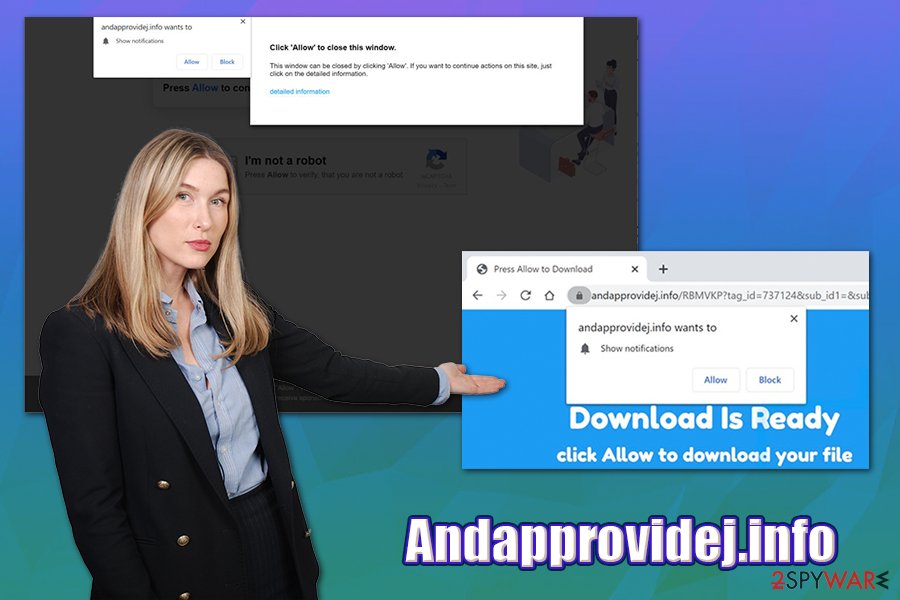
Therefore, never click on Andapprovidej.info pop-ups, as you might get infected with malware/adware/scareware or disclose your sensitive information, such as credit card data, to cybercriminals. Consequently, you can be a target of phishing attacks, suffer financial losses, or even have your identity stolen.
As mentioned below, the Andapprovidej.info virus can be related to adware infection. Here are some symptoms to look out for:
- Intrusive pop-ups, deals, banners, offers, coupons, and other commercial content encountered on all visited sites;
- New tab address, the homepage and the search engine altered to something different;
- A search engine is bringing up results from an unknown or known provider, and they are filled with sponsored links;
- Web browser struggles to load some pages and operates slower than usual;
- Unknown browser extensions installed on web browsers, etc.
If you encountered any of the above, you should check your machine for adware. You can remove Andapprovidej.info adware manually or automatically – we provide instructions below. Note that notifications do not necessarily mean you are infected, although you should always check the installed program list to be sure. Additionally, you should also reset the installed browsers and scan the device with FortectIntego for the best results.
Learn to spot deception when dealing with social engineering attacks
The number of push notification scams has risen over the past few years, mainly because these scams are particularly successful. The push notification feature was released in 2014 and has multiple legitimate uses (users who want to acquire notifications from sites that they are fond of, for example), although even today, not everybody was aware of it. Any type of information can be delivered via such prompts, including commercial and malicious content. Therefore, crooks saw this as an opportunity to feed users with ads, as many would not be aware of how to stop the activity via the web browser.
Luckily, Mozilla Firefox stopped the intrusive prompts in January 2020,[3], and other browsers are about to follow. Until then, you should be aware of these scams so that you would not fall for them. In other words, if you encounter a dubious site that claims it will deliver content only after you press “Allow,” do not press anything (selecting “Block” will simply bring you back to the same page) and close down the page. Nevertheless, you can also get rid of notifications by accessing browser settings.

Additionally, you should also look out for unwanted programs, as these are also delivered with the help of deceptive techniques. For example, software bundling is extremely common – this is where several apps are offered inside on installer, and optional components are deliberately hidden from users' view. Thus, when downloading software from third-party sites, watch out for pre-ticked boxes, misleading deals, fine print text, and always opt for Advanced/Custom settings when prompted.
Terminate Andapprovidej.info pop-ups and potentially unwanted programs hiding on your computer
There two separate methods for Andapprovidej.info removal – one is related to pop-up notifications while the other one to adware that might be installed on the system. First of all, you should check for potentially unwanted programs by either scanning your machine with anti-malware software or following our step-by-step guide below. If you find anything, you should also reset all the installed browsers just to be sure that altered settings do not remain.
If you found no potentially unwanted programs on your system, you can remove Andapprovidej.info notifications from your desktop by accessing your web browser settings. Below you can find the instructions for the most popular web browsers.
Google Chrome
- Select Menu > Settings
- Pick Advanced
- Under Privacy and security, go to Site Settings > Notifications
- Under Allow section, locate Andapprovidej.info
- Click More Actions and then pick Block
Mozilla Firefox:
- Pick Menu > Options
- Go to Privacy & Security > Notifications
- Pick Settings – you should see Andapprovidej.info entry
- Click on the the drop-down menu and select Block
- Save Changes
Safari:
- Go to Safari > Preferences…
- Under Websites tab, select Notifications
- Pick Andapprovidej.info and then click Deny
MS Edge:
- Go to More > Settings
- Select View advanced settings and then click Advanced
- Pick Manage permissions
- Find Andapprovidej.info and turn notifications off
You may remove virus damage with a help of FortectIntego. SpyHunter 5Combo Cleaner and Malwarebytes are recommended to detect potentially unwanted programs and viruses with all their files and registry entries that are related to them.
Getting rid of Andapprovidej.info. Follow these steps
Uninstall from Windows
To eliminate adware from Windows OS, follow these guidelines:
Instructions for Windows 10/8 machines:
- Enter Control Panel into Windows search box and hit Enter or click on the search result.
- Under Programs, select Uninstall a program.

- From the list, find the entry of the suspicious program.
- Right-click on the application and select Uninstall.
- If User Account Control shows up, click Yes.
- Wait till uninstallation process is complete and click OK.

If you are Windows 7/XP user, proceed with the following instructions:
- Click on Windows Start > Control Panel located on the right pane (if you are Windows XP user, click on Add/Remove Programs).
- In Control Panel, select Programs > Uninstall a program.

- Pick the unwanted application by clicking on it once.
- At the top, click Uninstall/Change.
- In the confirmation prompt, pick Yes.
- Click OK once the removal process is finished.
Delete from macOS
macOS users should follow these steps to eliminate Andapprovidej.info adware:
Remove items from Applications folder:
- From the menu bar, select Go > Applications.
- In the Applications folder, look for all related entries.
- Click on the app and drag it to Trash (or right-click and pick Move to Trash)

To fully remove an unwanted app, you need to access Application Support, LaunchAgents, and LaunchDaemons folders and delete relevant files:
- Select Go > Go to Folder.
- Enter /Library/Application Support and click Go or press Enter.
- In the Application Support folder, look for any dubious entries and then delete them.
- Now enter /Library/LaunchAgents and /Library/LaunchDaemons folders the same way and terminate all the related .plist files.

Remove from Microsoft Edge
Delete unwanted extensions from MS Edge:
- Select Menu (three horizontal dots at the top-right of the browser window) and pick Extensions.
- From the list, pick the extension and click on the Gear icon.
- Click on Uninstall at the bottom.

Clear cookies and other browser data:
- Click on the Menu (three horizontal dots at the top-right of the browser window) and select Privacy & security.
- Under Clear browsing data, pick Choose what to clear.
- Select everything (apart from passwords, although you might want to include Media licenses as well, if applicable) and click on Clear.

Restore new tab and homepage settings:
- Click the menu icon and choose Settings.
- Then find On startup section.
- Click Disable if you found any suspicious domain.
Reset MS Edge if the above steps did not work:
- Press on Ctrl + Shift + Esc to open Task Manager.
- Click on More details arrow at the bottom of the window.
- Select Details tab.
- Now scroll down and locate every entry with Microsoft Edge name in it. Right-click on each of them and select End Task to stop MS Edge from running.

If this solution failed to help you, you need to use an advanced Edge reset method. Note that you need to backup your data before proceeding.
- Find the following folder on your computer: C:\\Users\\%username%\\AppData\\Local\\Packages\\Microsoft.MicrosoftEdge_8wekyb3d8bbwe.
- Press Ctrl + A on your keyboard to select all folders.
- Right-click on them and pick Delete

- Now right-click on the Start button and pick Windows PowerShell (Admin).
- When the new window opens, copy and paste the following command, and then press Enter:
Get-AppXPackage -AllUsers -Name Microsoft.MicrosoftEdge | Foreach {Add-AppxPackage -DisableDevelopmentMode -Register “$($_.InstallLocation)\\AppXManifest.xml” -Verbose

Instructions for Chromium-based Edge
Delete extensions from MS Edge (Chromium):
- Open Edge and click select Settings > Extensions.
- Delete unwanted extensions by clicking Remove.

Clear cache and site data:
- Click on Menu and go to Settings.
- Select Privacy, search and services.
- Under Clear browsing data, pick Choose what to clear.
- Under Time range, pick All time.
- Select Clear now.

Reset Chromium-based MS Edge:
- Click on Menu and select Settings.
- On the left side, pick Reset settings.
- Select Restore settings to their default values.
- Confirm with Reset.

Remove from Mozilla Firefox (FF)
Remove dangerous extensions:
- Open Mozilla Firefox browser and click on the Menu (three horizontal lines at the top-right of the window).
- Select Add-ons.
- In here, select unwanted plugin and click Remove.

Reset the homepage:
- Click three horizontal lines at the top right corner to open the menu.
- Choose Options.
- Under Home options, enter your preferred site that will open every time you newly open the Mozilla Firefox.
Clear cookies and site data:
- Click Menu and pick Settings.
- Go to Privacy & Security section.
- Scroll down to locate Cookies and Site Data.
- Click on Clear Data…
- Select Cookies and Site Data, as well as Cached Web Content and press Clear.

Reset Mozilla Firefox
If clearing the browser as explained above did not help, reset Mozilla Firefox:
- Open Mozilla Firefox browser and click the Menu.
- Go to Help and then choose Troubleshooting Information.

- Under Give Firefox a tune up section, click on Refresh Firefox…
- Once the pop-up shows up, confirm the action by pressing on Refresh Firefox.

Remove from Google Chrome
Reset Google Chrome if you found adware on your system:
Delete malicious extensions from Google Chrome:
- Open Google Chrome, click on the Menu (three vertical dots at the top-right corner) and select More tools > Extensions.
- In the newly opened window, you will see all the installed extensions. Uninstall all the suspicious plugins that might be related to the unwanted program by clicking Remove.

Clear cache and web data from Chrome:
- Click on Menu and pick Settings.
- Under Privacy and security, select Clear browsing data.
- Select Browsing history, Cookies and other site data, as well as Cached images and files.
- Click Clear data.

Change your homepage:
- Click menu and choose Settings.
- Look for a suspicious site in the On startup section.
- Click on Open a specific or set of pages and click on three dots to find the Remove option.
Reset Google Chrome:
If the previous methods did not help you, reset Google Chrome to eliminate all the unwanted components:
- Click on Menu and select Settings.
- In the Settings, scroll down and click Advanced.
- Scroll down and locate Reset and clean up section.
- Now click Restore settings to their original defaults.
- Confirm with Reset settings.

Delete from Safari
Remove unwanted extensions from Safari:
- Click Safari > Preferences…
- In the new window, pick Extensions.
- Select the unwanted extension and select Uninstall.

Clear cookies and other website data from Safari:
- Click Safari > Clear History…
- From the drop-down menu under Clear, pick all history.
- Confirm with Clear History.

Reset Safari if the above-mentioned steps did not help you:
- Click Safari > Preferences…
- Go to Advanced tab.
- Tick the Show Develop menu in menu bar.
- From the menu bar, click Develop, and then select Empty Caches.

After uninstalling this potentially unwanted program (PUP) and fixing each of your web browsers, we recommend you to scan your PC system with a reputable anti-spyware. This will help you to get rid of Andapprovidej.info registry traces and will also identify related parasites or possible malware infections on your computer. For that you can use our top-rated malware remover: FortectIntego, SpyHunter 5Combo Cleaner or Malwarebytes.
How to prevent from getting adware
Do not let government spy on you
The government has many issues in regards to tracking users' data and spying on citizens, so you should take this into consideration and learn more about shady information gathering practices. Avoid any unwanted government tracking or spying by going totally anonymous on the internet.
You can choose a different location when you go online and access any material you want without particular content restrictions. You can easily enjoy internet connection without any risks of being hacked by using Private Internet Access VPN.
Control the information that can be accessed by government any other unwanted party and surf online without being spied on. Even if you are not involved in illegal activities or trust your selection of services, platforms, be suspicious for your own security and take precautionary measures by using the VPN service.
Backup files for the later use, in case of the malware attack
Computer users can suffer from data losses due to cyber infections or their own faulty doings. Ransomware can encrypt and hold files hostage, while unforeseen power cuts might cause a loss of important documents. If you have proper up-to-date backups, you can easily recover after such an incident and get back to work. It is also equally important to update backups on a regular basis so that the newest information remains intact – you can set this process to be performed automatically.
When you have the previous version of every important document or project you can avoid frustration and breakdowns. It comes in handy when malware strikes out of nowhere. Use Data Recovery Pro for the data restoration process.
- ^ Social engineering (security). Wikipedia. The free encyclopedia.
- ^ Jeff Petters. What is a DDoS Attack? Identifying Denial-of-Service Attacks. Varonis. Security blog.
- ^ Frederic Lardinois. Firefox can now block those annoying notification requests. Tech Crunch. Startup and Technology News.























